1. ก่อนเริ่มต้น
ใน Codelab นี้ คุณจะได้เรียนรู้วิธีการที่ Dialogflow เชื่อมต่อกับระบบแบ็กเอนด์เพื่อการตอบสนองที่สมบูรณ์และแบบไดนามิกแก่ผู้ใช้ คำถาม
ข้อกำหนดเบื้องต้น
ก่อนดำเนินการต่อ คุณต้องทำ Codelab ต่อไปนี้ให้เสร็จ
- สร้างเครื่องจัดตารางเวลาการนัดหมายด้วย Dialogflow
- ผสานรวม Dialogflow กับ Actions on Google
- ทำความเข้าใจเอนทิตีใน Dialogflow
นอกจากนี้ คุณยังต้องเข้าใจแนวคิดและโครงสร้างของ Dialogflow จากวิดีโอต่อไปนี้ซึ่งอยู่ในเส้นทางสร้างแชทบ็อตด้วย Dialogflow
สิ่งที่คุณจะได้เรียนรู้
- Fulfillment คืออะไร
- วิธีตั้งค่าบัญชีบริการสำหรับปฏิทิน
- วิธีตั้งค่าปฏิทิน
- วิธีเปิดใช้การดำเนินการตามคำสั่งซื้อใน Dialogflow
- วิธีทดสอบ Fulfillment
สิ่งที่คุณจะสร้าง
- การดำเนินการตามคำสั่งซื้อโดยใช้ Cloud Functions
- การผสานรวมระหว่าง Dialogflow กับปฏิทิน
สิ่งที่ต้องมี
- เว็บเบราว์เซอร์และอีเมลสำหรับเข้าสู่ระบบคอนโซล Dialogflow
- บัญชี Google สำหรับเข้าถึงปฏิทิน
2. Fulfillment คืออะไร
Fulfillment คือโค้ดที่จะทำให้ใช้งานได้เป็นเว็บฮุคที่ช่วยให้ Agent ของ Dialogflow เรียกใช้ตรรกะทางธุรกิจตามความตั้งใจต่อความตั้งใจได้ ในระหว่างการสนทนา Fulfillment ช่วยให้คุณสามารถใช้ข้อมูลที่ดึงมาโดยการประมวลผลภาษาธรรมชาติของ Dialogflow เพื่อสร้างการตอบกลับแบบไดนามิกหรือทริกเกอร์การทำงานในแบ็กเอนด์ของคุณ Agent ส่วนใหญ่ของ Dialogflow ใช้ประโยชน์จากการดำเนินการตามคำสั่งซื้อ
ตัวอย่างกรณีที่สามารถใช้การจำหน่ายเพื่อขยายตัวแทนได้มีดังนี้
- เพื่อสร้างคำตอบแบบไดนามิกโดยอิงตามข้อมูลที่ค้นหาจากฐานข้อมูล
- เพื่อสั่งซื้อตามผลิตภัณฑ์ที่ลูกค้าขอ
- ใช้กฎและเงื่อนไขที่ชนะในเกม
3. เปิดใช้ API ปฏิทิน
- ในคอนโซล Dialogflow ให้คลิก

- ในแท็บทั่วไป ให้เลื่อนไปที่รหัสโปรเจ็กต์ แล้วคลิก Google Cloud


- ใน Google Cloud Console ให้คลิกเมนูการนำทาง ☰ > API และ บริการ > คลัง
- ค้นหา "Google Calendar API" แล้วคลิกเปิดใช้เพื่อใช้ API ในโปรเจ็กต์ Google Cloud
4. ตั้งค่าบัญชีบริการ
- คลิกเมนูนำทาง ☰ > API และ บริการ > ข้อมูลเข้าสู่ระบบ
- คลิกสร้างข้อมูลเข้าสู่ระบบ > บัญชีบริการ
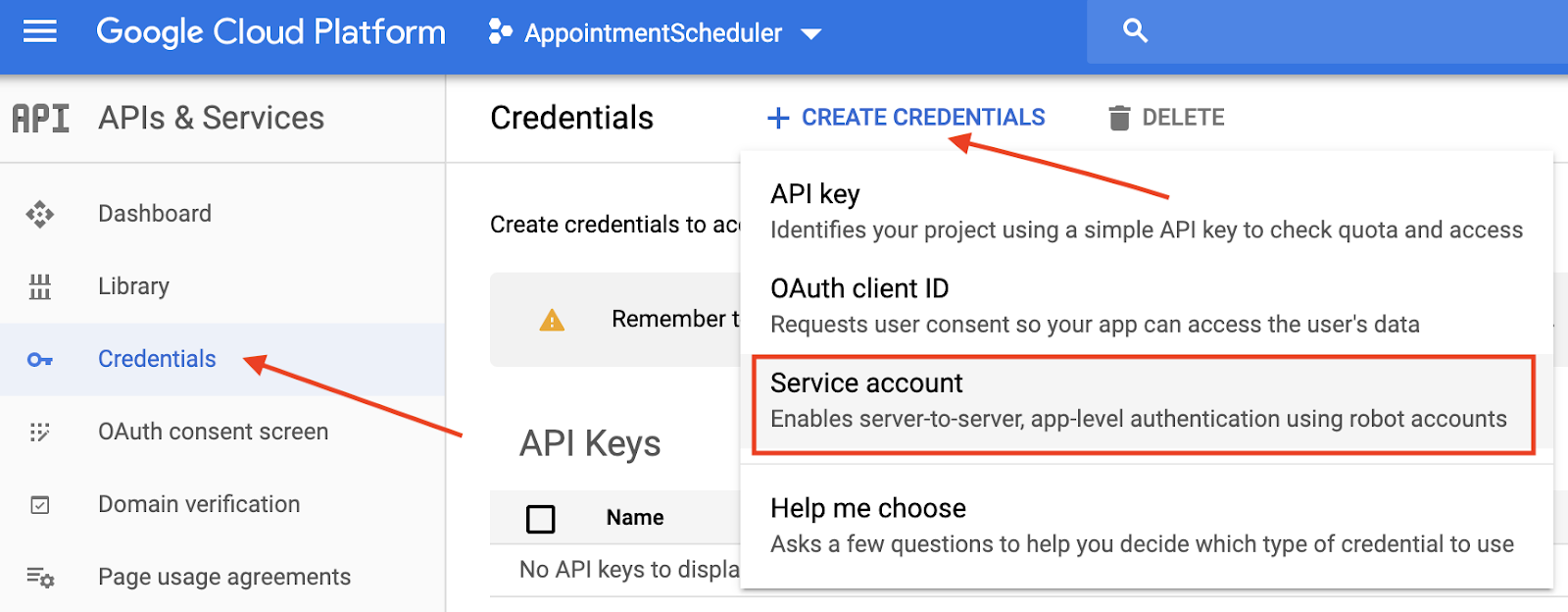
- ป้อน "appointment-scheduler" ในรายละเอียดบัญชีบริการ เป็นชื่อบัญชีบริการ แล้วคลิกสร้าง
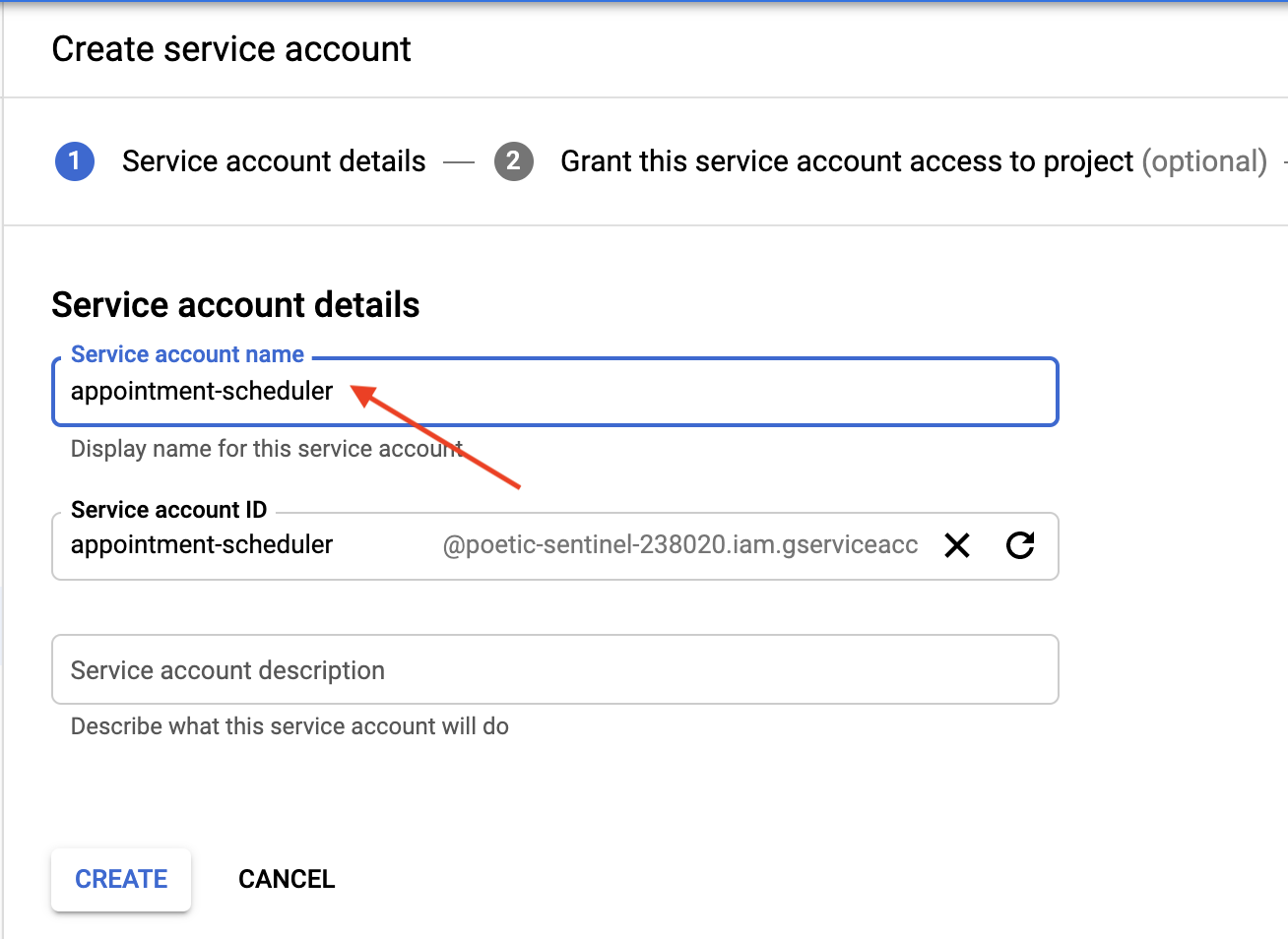
- ตรงข้อความให้สิทธิ์บัญชีบริการนี้ในการเข้าถึงโปรเจ็กต์ ให้คลิกต่อไปเพื่อข้าม
- ในตำแหน่งของข้อความให้สิทธิ์ผู้ใช้เข้าถึงบัญชีบริการนี้ (ไม่บังคับ) ให้คลิกสร้างคีย์ จากนั้นเลือก JSON และคลิกสร้าง
ระบบจะดาวน์โหลดไฟล์ JSON ลงในคอมพิวเตอร์ ซึ่งคุณจะต้องใช้ในส่วนการตั้งค่าต่อไปนี้ 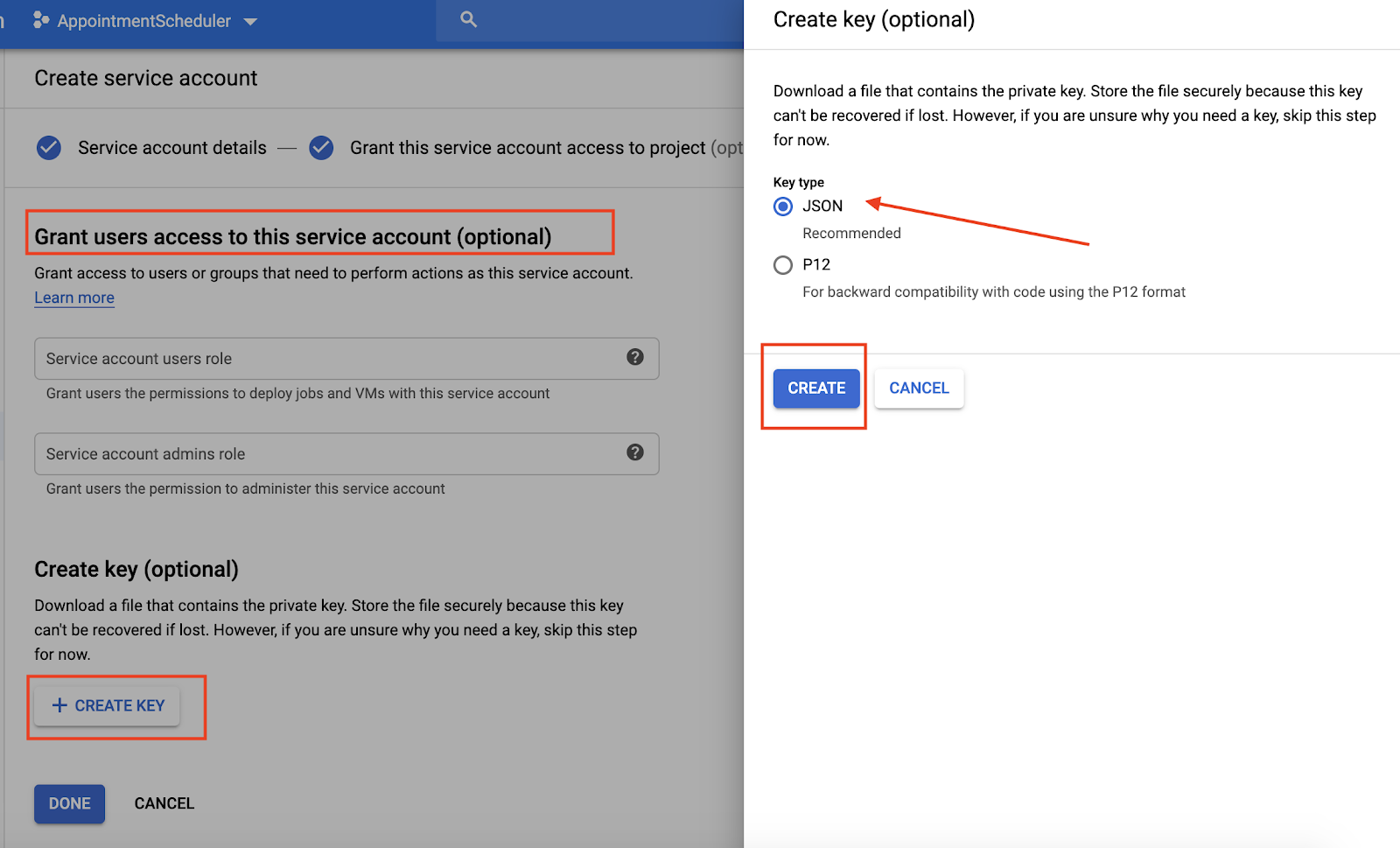
5. การตั้งค่าปฏิทิน
- ไปที่ปฏิทิน แล้วคลิกเมนูหลัก ⋮ > เพิ่มปฏิทินอื่น
 > สร้างปฏิทินใหม่
> สร้างปฏิทินใหม่
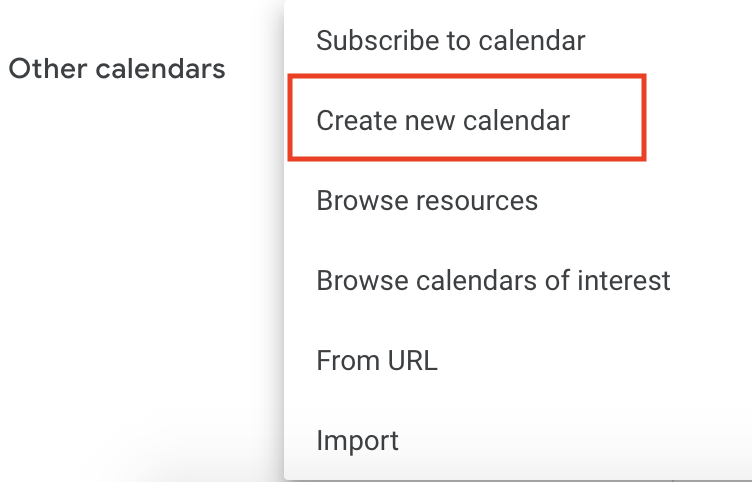
- ป้อน "ปฏิทินการนัดหมาย" เป็นชื่อปฏิทินและคลิกสร้างปฏิทิน
- โหลดหน้านี้ซ้ำ จากนั้นคลิกปฏิทินการนัดหมาย เลื่อนไปที่ใช้ร่วมกับบุคคลที่ระบุ แล้วคลิกเพิ่มบุคคล
- คัดลอก
client_emailจากไฟล์ JSON ที่คุณดาวน์โหลดเป็นส่วนหนึ่งของการสร้างบัญชีบริการ แล้ววางลงในกล่องโต้ตอบ

- คลิกรายการสิทธิ์แบบเลื่อนลง แล้วคลิกเปลี่ยนแปลงกิจกรรม > ส่ง
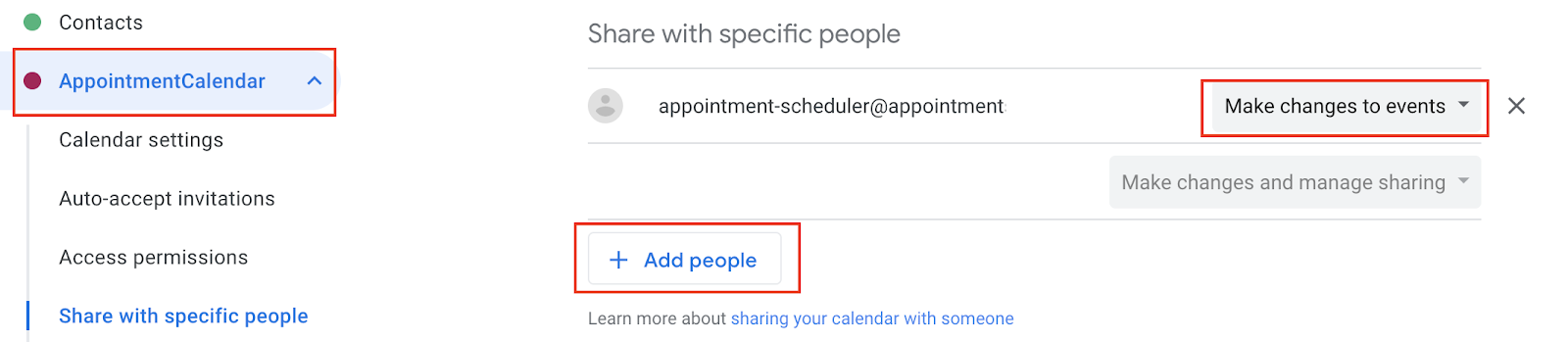
- ขณะที่ยังอยู่ในการตั้งค่า ให้เลื่อนไปที่ใช้งานร่วมกับปฏิทิน แล้วคัดลอกรหัสปฏิทิน

6. ตั้งค่าการดำเนินการตามคำสั่งซื้อใน Dialogflow
เพิ่มบัญชีบริการและรหัสปฏิทินในการดำเนินการตามคำสั่งซื้อ
- ไปที่ Agent AppointmentScheduler Dialogflow แล้วคลิก Fulfillment
- เปิดใช้เครื่องมือแก้ไขในบรรทัด

- อัปเดตไฟล์
index.jsด้วยโค้ดต่อไปนี้
'use strict';
// Import the Dialogflow module from Google client libraries.
const functions = require('firebase-functions');
const {google} = require('googleapis');
const {WebhookClient} = require('dialogflow-fulfillment');
// Enter your calendar ID below and service account JSON below
const calendarId = "<INSERT YOUR CALENDAR ID>";
const serviceAccount = {<INSERT CONTENTS OF YOUr JSON FILE HERE>}; // Starts with {"type": "service_account",...
// Set up Google Calendar Service account credentials
const serviceAccountAuth = new google.auth.JWT({
email: serviceAccount.client_email,
key: serviceAccount.private_key,
scopes: 'https://www.googleapis.com/auth/calendar'
});
const calendar = google.calendar('v3');
process.env.DEBUG = 'dialogflow:*'; // enables lib debugging statements
const timeZone = 'America/Los_Angeles';
const timeZoneOffset = '-07:00';
// Set the DialogflowApp object to handle the HTTPS POST request.
exports.dialogflowFirebaseFulfillment = functions.https.onRequest((request, response) => {
const agent = new WebhookClient({ request, response });
console.log("Parameters", agent.parameters);
const appointment_type = agent.parameters.appointment_type;
function makeAppointment (agent) {
// Calculate appointment start and end datetimes (end = +1hr from start)
const dateTimeStart = new Date(Date.parse(agent.parameters.date.split('T')[0] + 'T' + agent.parameters.time.split('T')[1].split('-')[0] + timeZoneOffset));
const dateTimeEnd = new Date(new Date(dateTimeStart).setHours(dateTimeStart.getHours() + 1));
const appointmentTimeString = dateTimeStart.toLocaleString(
'en-US',
{ month: 'long', day: 'numeric', hour: 'numeric', timeZone: timeZone }
);
// Check the availability of the time, and make an appointment if there is time on the calendar
return createCalendarEvent(dateTimeStart, dateTimeEnd, appointment_type).then(() => {
agent.add(`Ok, let me see if we can fit you in. ${appointmentTimeString} is fine!.`);
}).catch(() => {
agent.add(`I'm sorry, there are no slots available for ${appointmentTimeString}.`);
});
}
// Handle the Dialogflow intent named 'Schedule Appointment'.
let intentMap = new Map();
intentMap.set('Schedule Appointment', makeAppointment);
agent.handleRequest(intentMap);
});
//Creates calendar event in Google Calendar
function createCalendarEvent (dateTimeStart, dateTimeEnd, appointment_type) {
return new Promise((resolve, reject) => {
calendar.events.list({
auth: serviceAccountAuth, // List events for time period
calendarId: calendarId,
timeMin: dateTimeStart.toISOString(),
timeMax: dateTimeEnd.toISOString()
}, (err, calendarResponse) => {
// Check if there is a event already on the Calendar
if (err || calendarResponse.data.items.length > 0) {
reject(err || new Error('Requested time conflicts with another appointment'));
} else {
// Create event for the requested time period
calendar.events.insert({ auth: serviceAccountAuth,
calendarId: calendarId,
resource: {summary: appointment_type +' Appointment', description: appointment_type,
start: {dateTime: dateTimeStart},
end: {dateTime: dateTimeEnd}}
}, (err, event) => {
err ? reject(err) : resolve(event);
}
);
}
});
});
}
- แทนที่
<INSERT YOUR CALENDAR ID>ด้วยรหัสปฏิทินที่คัดลอกไว้ในส่วนก่อนหน้า - ให้แทนที่
<INSERT CONTENTS OF YOUR JSON FILE HERE>ด้วยเนื้อหาของไฟล์ JSON - (ไม่บังคับ) เปลี่ยน const timeZone และ const timeZoneOffset ตามเขตเวลาสำหรับปฏิทินการนัดหมาย
- คลิกทำให้ใช้งานได้
เปิดใช้การตอบกลับการดำเนินการตามคำสั่งซื้อ
- ไปที่คอนโซล Dialogflow แล้วคลิก Intent
- คลิกกำหนดเวลาความตั้งใจในการนัดหมาย
- เลื่อนลงไปที่การดำเนินการตามคำสั่งซื้อ แล้วเปิดเปิดใช้การเรียกเว็บฮุคสำหรับ Intent
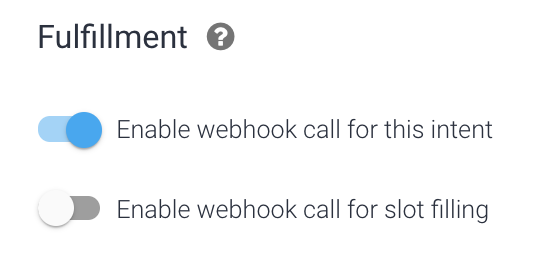
- คลิกบันทึก
- คลิกทำให้ใช้งานได้
7. ทดสอบแชทบ็อต
คุณทดสอบแชทบ็อตได้ในเครื่องมือจำลอง Actions หรือใช้การผสานรวมเว็บหรือ Google Home ที่เคยรู้จักมาก่อนหน้านี้ได้
- ผู้ใช้: "กำหนดนัดจดทะเบียนรถเวลา 14.00 น. ของพรุ่งนี้"
- แชทบ็อต: "โอเค ขอดูว่าเราสะดวกให้คุณไหม วันที่ 24 เมษายน เวลา 14:00 น. ดีนะ"
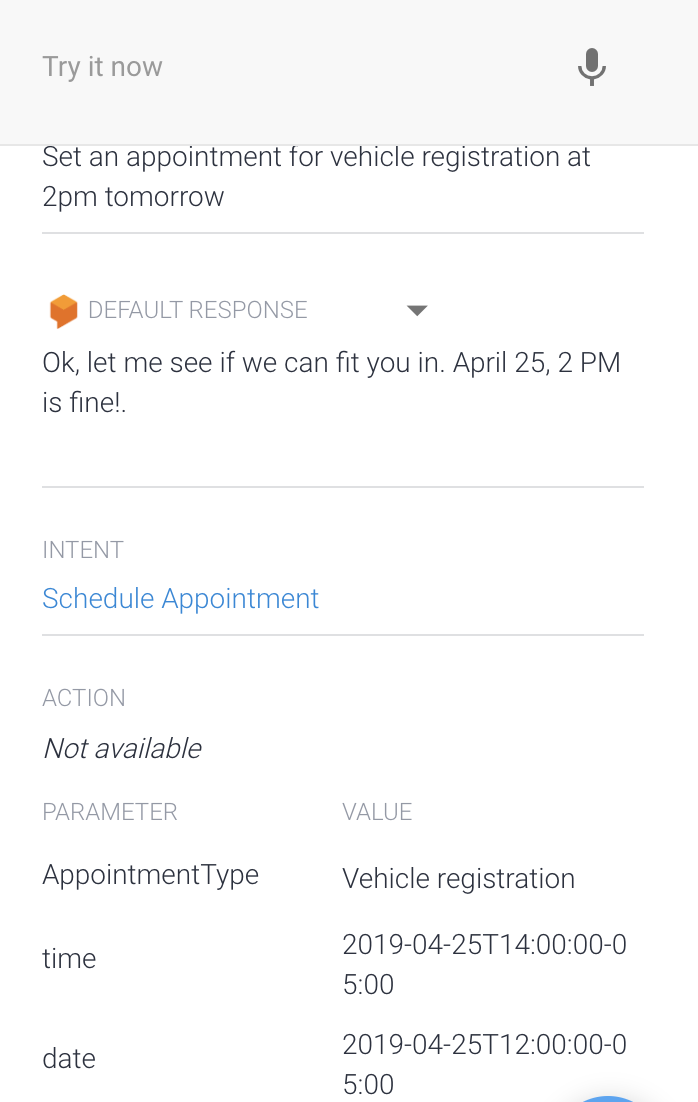
- ปฏิทินจะจองคำตอบ
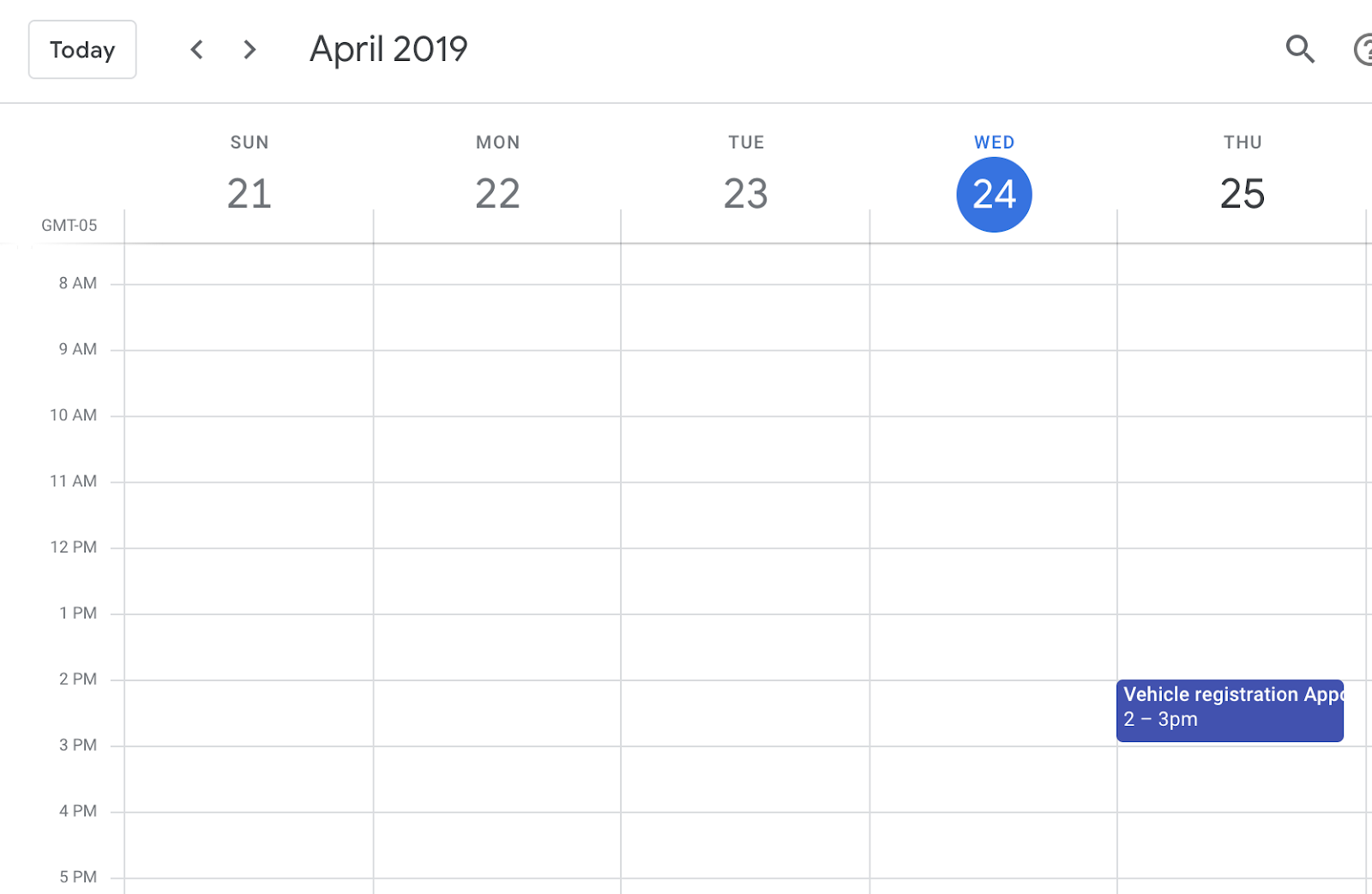
8. ล้างข้อมูล
หากคุณกำลังวางแผนที่จะทำ Codelab อื่นๆ ของ Dialogflow ให้เสร็จสิ้น ให้ข้ามส่วนนี้ไปก่อนแล้วกลับมาทำต่อภายหลัง
ลบ Agent ของ Dialogflow
- คลิก
 ถัดจากตัวแทนที่มีอยู่
ถัดจากตัวแทนที่มีอยู่
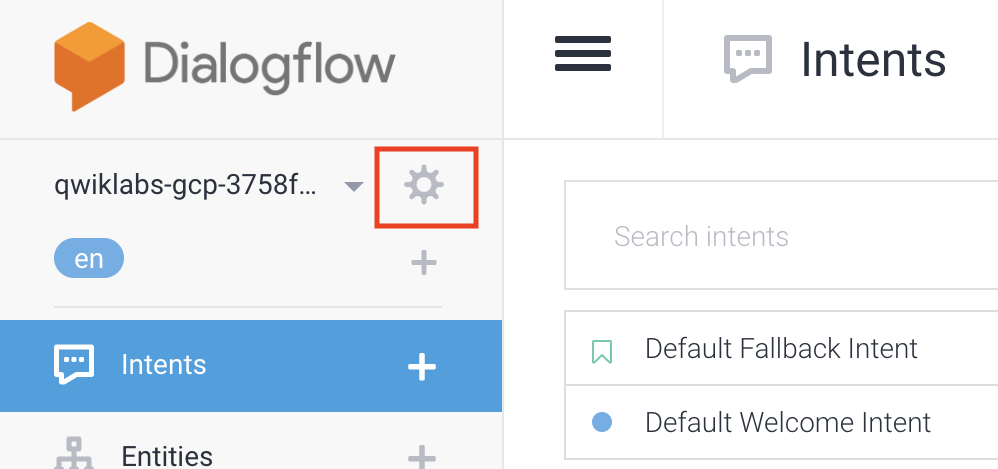
- ในแท็บทั่วไป ให้เลื่อนไปที่ด้านล่างแล้วคลิกลบตัวแทนนี้
- พิมพ์ Delete ในกล่องโต้ตอบ และคลิก Delete
9. ขอแสดงความยินดี
คุณสร้างแชทบ็อตใน Dialogflow และผสานรวมกับปฏิทินแล้ว ตอนนี้คุณเป็นนักพัฒนาแชทบ็อตแล้ว
ดูข้อมูลเพิ่มเติม
หากต้องการเรียนรู้เพิ่มเติม โปรดดูตัวอย่างโค้ดในหน้า Dialogflow GitHub

