1. סקירה כללית
Google Cloud Spanner הוא שירות מנוהל של מסד נתונים רלציוני בקנה מידה אופקי שאפשר להתאים לעומס, שזמין בכל העולם. השירות מספק טרנזקציות ACID וסמנטיקה של SQL בלי לוותר על ביצועים וזמינות גבוהה.
בשיעור ה-Lab הזה תלמדו איך להגדיר מכונת Cloud Spanner. תלמדו על השלבים ליצירת מסד נתונים וסכימה שניתן להשתמש בהם ליצירת לוח הישגי השחקנים המובילים של גיימינג. כדי להתחיל, צריך ליצור טבלת שחקנים לאחסון פרטי השחקנים וטבלת תוצאות לשמירת תוצאות של שחקנים.
בשלב הבא תאכלס את הטבלאות בנתונים לדוגמה. לאחר מכן, כשמסיימים את שיעור ה-Lab, מריצים כמה עשרת שאילתות מובילות לדוגמה, ולבסוף מוחקים את המכונה כדי לפנות משאבים.
מה תלמדו
- איך מגדירים מכונה של Cloud Spanner.
- איך ליצור מסד נתונים וטבלאות
- איך משתמשים בעמודה של חותמת זמן של שמירה.
- איך לטעון נתונים לטבלה של מסד הנתונים ב-Cloud Spanner עם חותמות זמן.
- איך שולחים שאילתות על מסד הנתונים ב-Cloud Spanner.
- איך למחוק את המכונה של Cloud Spanner.
W****כובע
איך תשתמשו במדריך הזה?
איזה דירוג מגיע לחוויה שלך עם Google Cloud Platform?
2. הגדרה ודרישות
הגדרת סביבה בקצב עצמאי
אם אין לכם עדיין חשבון Google (Gmail או Google Apps), עליכם ליצור חשבון. נכנסים למסוף Google Cloud Platform ( console.cloud.google.com) ויוצרים פרויקט חדש.
אם כבר יש לכם פרויקט, לוחצים על התפריט הנפתח לבחירת פרויקט בפינה השמאלית העליונה של המסוף:

ולוחצים על 'New project' (פרויקט חדש). בתיבת הדו-שיח שמתקבלת כדי ליצור פרויקט חדש:
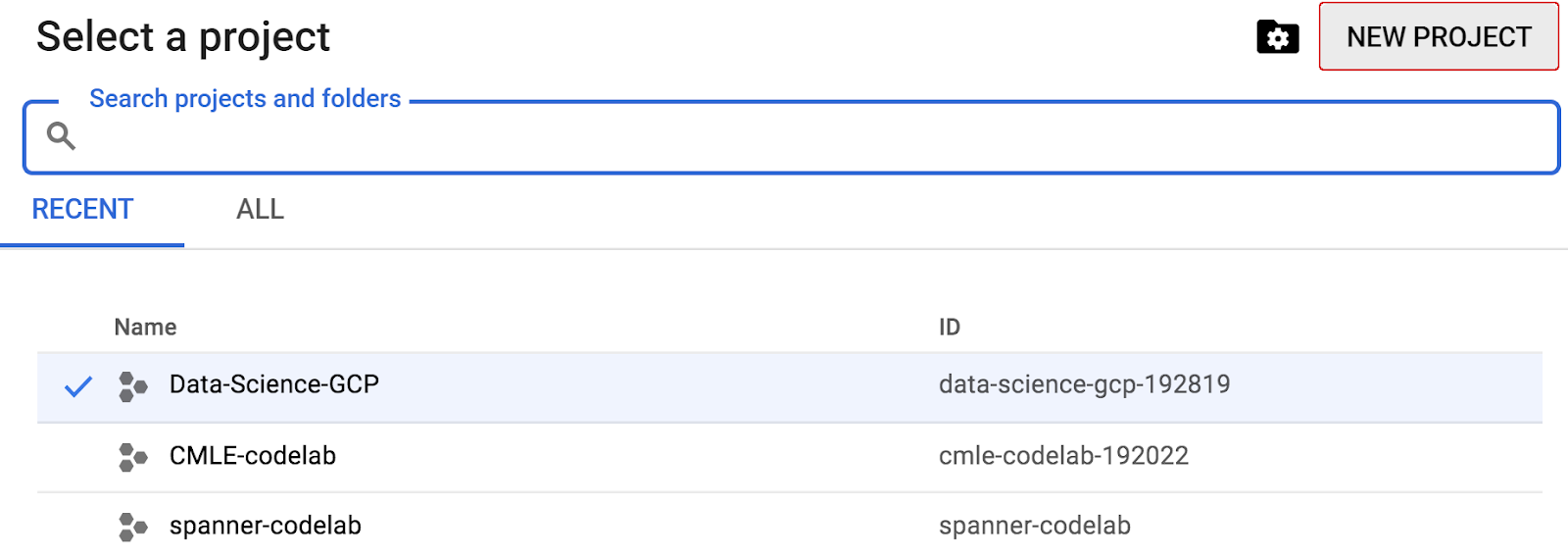
אם עדיין אין לכם פרויקט, אמורה להופיע תיבת דו-שיח כזו כדי ליצור את הפרויקט הראשון:

בתיבת הדו-שיח הבאה ליצירת פרויקט תוכלו להזין את פרטי הפרויקט החדש:

חשוב לזכור את מזהה הפרויקט, שהוא שם ייחודי בכל הפרויקטים ב-Google Cloud (השם שלמעלה כבר תפוס ולא מתאים לכם, סליחה). בהמשך ב-Codelab הזה, היא תיקרא PROJECT_ID.
בשלב הבא, אם עדיין לא עשית זאת, יהיה עליך להפעיל את החיוב ב-Developers Console כדי להשתמש במשאבים של Google Cloud ולהפעיל את Cloud Spanner API.
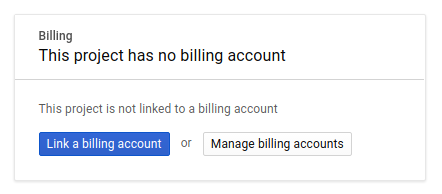
ההרצה של Codelab הזה לא אמורה לעלות לך יותר מכמה דולרים, אבל זה יכול להיות גבוה יותר אם תחליטו להשתמש ביותר משאבים או אם תשאירו אותם פועלים (עיינו בקטע 'ניקוי' בסוף המסמך). התמחור ב-Google Cloud Spanner מופיע כאן.
משתמשים חדשים ב-Google Cloud Platform זכאים לתקופת ניסיון בחינם בשווי 300$, שמאפשרת ל-Codelab הזה בחינם לגמרי.
הגדרת Google Cloud Shell
אומנם אפשר להפעיל את Google Cloud ואת Spanner מרחוק מהמחשב הנייד, אבל ב-Codelab הזה נשתמש ב-Google Cloud Shell, סביבת שורת הפקודה שפועלת ב-Cloud.
המכונה הווירטואלית הזו שמבוססת על Debian נטענת עם כל הכלים למפתחים שדרושים לכם. יש בה ספריית בית בנפח מתמיד של 5GB והיא פועלת ב-Google Cloud, מה שמשפר משמעותית את ביצועי הרשת והאימות. כלומר, כל מה שדרוש ל-Codelab הזה הוא דפדפן (כן, הוא פועל ב-Chromebook).
- כדי להפעיל את Cloud Shell ממסוף Cloud, לוחצים על Activate Cloud Shell
 (ההקצאה וההתחברות לסביבה אמורות להימשך כמה דקות).
(ההקצאה וההתחברות לסביבה אמורות להימשך כמה דקות).

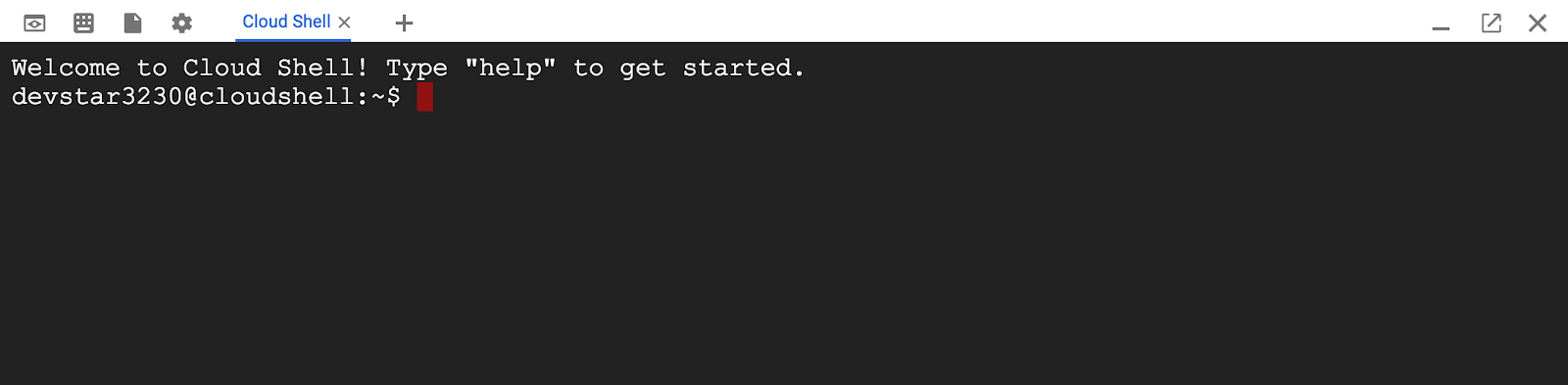
אחרי ההתחברות ל-Cloud Shell, אתם אמורים לראות שכבר בוצע אימות ושהפרויקט כבר מוגדר ל-PROJECT_ID שלכם.
gcloud auth list
פלט הפקודה
Credentialed accounts: - <myaccount>@<mydomain>.com (active)
gcloud config list project
פלט הפקודה
[core] project = <PROJECT_ID>
אם מסיבה כלשהי הפרויקט לא מוגדר, פשוט מריצים את הפקודה הבאה:
gcloud config set project <PROJECT_ID>
רוצה למצוא את ה-PROJECT_ID שלך? אתם יכולים לבדוק באיזה מזהה השתמשתם בשלבי ההגדרה או לחפש אותו במרכז הבקרה של מסוף Cloud:
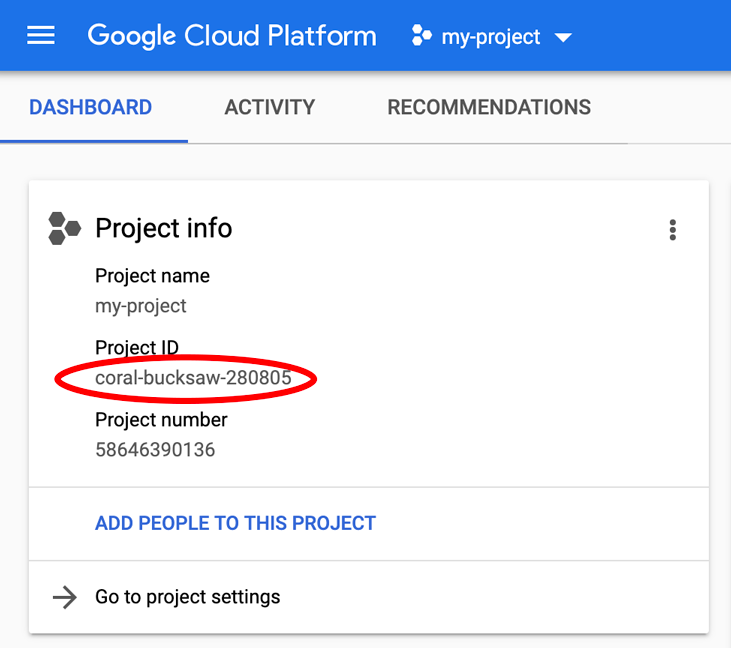
Cloud Shell גם מגדירה משתני סביבה כברירת מחדל, והוא יכול להיות שימושי כשמריצים פקודות עתידיות.
echo $GOOGLE_CLOUD_PROJECT
פלט הפקודה
<PROJECT_ID>
- בשלב האחרון, מגדירים את ברירת המחדל של האזור והפרויקט.
gcloud config set compute/zone us-central1-f
אפשר לבחור מגוון אזורים שונים. מידע נוסף זמין במאמר אזורים ו אזורים.
סיכום
בשלב הזה מגדירים את הסביבה.
הנושא הבא
בשלב הבא מגדירים מכונה של Cloud Spanner.
3. הגדרת מכונה של Cloud Spanner
בשלב הזה אנחנו מגדירים מכונת Cloud Spanner ל-Codelab הזה. מחפשים את הערך Spanner  בתפריט ההמבורגר השמאלי
בתפריט ההמבורגר השמאלי  או מחפשים את Spanner על ידי הקשה על "/". ומקלידים 'Spanner'
או מחפשים את Spanner על ידי הקשה על "/". ומקלידים 'Spanner'

בשלב הבא, לוחצים על  וממלאים את הטופס: מזינים את שם המכונה cloudspanner-leaderboard למכונה, בוחרים את ההגדרה (בחירת מכונה אזורית) ומגדירים את מספר הצמתים. בשביל Codelab הזה נצטרך רק צומת אחד. כדי לעמוד בדרישות של הסכם רמת השירות של Cloud Spanner למכונות בסביבת ייצור, צריך להריץ 3 צמתים או יותר במכונה של Cloud Spanner.
וממלאים את הטופס: מזינים את שם המכונה cloudspanner-leaderboard למכונה, בוחרים את ההגדרה (בחירת מכונה אזורית) ומגדירים את מספר הצמתים. בשביל Codelab הזה נצטרך רק צומת אחד. כדי לעמוד בדרישות של הסכם רמת השירות של Cloud Spanner למכונות בסביבת ייצור, צריך להריץ 3 צמתים או יותר במכונה של Cloud Spanner.
לסיום, לחצו על 'יצירה' ותוך שניות יש לכם מכונה של Cloud Spanner.

בשלב הבא נשתמש בספריית הלקוח של Go כדי ליצור מסד נתונים וסכימה במכונה החדשה.
4. יצירת מסד נתונים וסכימה
בשלב הזה ניצור סכימה ומסד נתונים לדוגמה.
נשתמש בספריית הלקוח של Go כדי ליצור שתי טבלאות: טבלת שחקנים עם פרטי השחקנים וטבלת תוצאות לשמירת תוצאות של שחקנים. כדי לעשות את זה, נעבור על השלבים ליצירת אפליקציה במסוף Go ב-Cloud Shell.
קודם כול משכפלים מ-GitHub את הקוד לדוגמה של Codelab הזה באמצעות הקלדת הפקודה הבאה ב-Cloud Shell:
export GO111MODULE=auto
go get -u github.com/GoogleCloudPlatform/golang-samples/spanner/...
לאחר מכן יש לשנות את הספרייה ל-"Leaderboard" שבו תיצרו את האפליקציה שלכם.
cd gopath/src/github.com/GoogleCloudPlatform/golang-samples/spanner/spanner_leaderboard
כל הקוד הנדרש ל-Codelab הזה נמצא בספריית golang-samples/spanner/spanner_leaderboard/ הקיימת כאפליקציית Go שניתנת להרצה בשם leaderboard, ומשמשת כחומר עזר עם ההתקדמות ב-Codelab. אנחנו ניצור ספרייה חדשה ונבנה עותק של האפליקציה מסוג Leaderboard בשלבים.
יוצרים ספרייה חדשה בשם Codelab עבור האפליקציה ושינוי הספרייה אליה, באמצעות הפקודה הבאה:
mkdir codelab && cd $_
עכשיו ניצור אפליקציה בסיסית ב-Go בשם 'Leaderboard' שמשתמשת בספריית הלקוח Spanner כדי ליצור לידרבורד שמורכב משתי טבלאות; שחקנים ותוצאות. אפשר לעשות את זה ב-Cloud Shell Editor:
כדי לפתוח את Cloud Shell Editor, לוחצים על האפשרות Open Editor (פתיחת העורך). הסמל שמודגש למטה:

יוצרים קובץ בשם 'Leaderboard.go' בתיקייה ~/gopath/src/github.com/GoogleCloudPlatform/golang-Sample/spanner/codelab.
- קודם כל, צריך לוודא שמשתמשים ב-Codelab שנבחרה ברשימת התיקיות של Cloud Shell Editor.
- לאחר מכן בוחרים באפשרות 'קובץ חדש' מתחת לקטע 'File' של Cloud Shell Editor. תפריט
- מזינים 'Leaderboard.go'. בתור השם של הקובץ החדש.
זהו הקובץ הראשי של האפליקציה שיכיל את קוד האפליקציה שלנו והפניות שכוללות יחסי תלות.
כדי ליצור את מסד הנתונים leaderboard ואת הטבלאות Players ו-Scores, מעתיקים (Ctrl + P) ומדביקים (Ctrl + V) את קוד Go הבא בקובץ leaderboard.go:
package main
import (
"context"
"flag"
"fmt"
"io"
"log"
"os"
"regexp"
"time"
"cloud.google.com/go/spanner"
database "cloud.google.com/go/spanner/admin/database/apiv1"
adminpb "google.golang.org/genproto/googleapis/spanner/admin/database/v1"
)
type adminCommand func(ctx context.Context, w io.Writer, adminClient *database.DatabaseAdminClient, database string) error
func createDatabase(ctx context.Context, w io.Writer, adminClient *database.DatabaseAdminClient, db string) error {
matches := regexp.MustCompile("^(.*)/databases/(.*)$").FindStringSubmatch(db)
if matches == nil || len(matches) != 3 {
return fmt.Errorf("Invalid database id %s", db)
}
op, err := adminClient.CreateDatabase(ctx, &adminpb.CreateDatabaseRequest{
Parent: matches[1],
CreateStatement: "CREATE DATABASE `" + matches[2] + "`",
ExtraStatements: []string{
`CREATE TABLE Players(
PlayerId INT64 NOT NULL,
PlayerName STRING(2048) NOT NULL
) PRIMARY KEY(PlayerId)`,
`CREATE TABLE Scores(
PlayerId INT64 NOT NULL,
Score INT64 NOT NULL,
Timestamp TIMESTAMP NOT NULL
OPTIONS(allow_commit_timestamp=true)
) PRIMARY KEY(PlayerId, Timestamp),
INTERLEAVE IN PARENT Players ON DELETE NO ACTION`,
},
})
if err != nil {
return err
}
if _, err := op.Wait(ctx); err != nil {
return err
}
fmt.Fprintf(w, "Created database [%s]\n", db)
return nil
}
func createClients(ctx context.Context, db string) (*database.DatabaseAdminClient, *spanner.Client) {
adminClient, err := database.NewDatabaseAdminClient(ctx)
if err != nil {
log.Fatal(err)
}
dataClient, err := spanner.NewClient(ctx, db)
if err != nil {
log.Fatal(err)
}
return adminClient, dataClient
}
func run(ctx context.Context, adminClient *database.DatabaseAdminClient, dataClient *spanner.Client, w io.Writer,
cmd string, db string, timespan int) error {
// createdatabase command
if cmd == "createdatabase" {
err := createDatabase(ctx, w, adminClient, db)
if err != nil {
fmt.Fprintf(w, "%s failed with %v", cmd, err)
}
return err
}
return nil
}
func main() {
flag.Usage = func() {
fmt.Fprintf(os.Stderr, `Usage: leaderboard <command> <database_name> [command_option]
Command can be one of: createdatabase
Examples:
leaderboard createdatabase projects/my-project/instances/my-instance/databases/example-db
- Create a sample Cloud Spanner database along with sample tables in your project.
`)
}
flag.Parse()
flagCount := len(flag.Args())
if flagCount != 2 {
flag.Usage()
os.Exit(2)
}
cmd, db := flag.Arg(0), flag.Arg(1)
// Set timespan to zero, as it's not currently being used
var timespan int = 0
ctx, cancel := context.WithTimeout(context.Background(), 1*time.Minute)
defer cancel()
adminClient, dataClient := createClients(ctx, db)
if err := run(ctx, adminClient, dataClient, os.Stdout, cmd, db, timespan); err != nil {
os.Exit(1)
}
}
כדי לשמור את השינויים שביצעת בקובץ leaderboard.go, יש ללחוץ על 'שמירה'. מתחת לקטע 'File' של Cloud Shell Editor. תפריט
אפשר להשתמש בקובץ leaderboard.go בספרייה golang-samples/spanner/spanner_leaderboard כדי לראות דוגמה לאופן שבו קובץ leaderboard.go אמור להיראות אחרי הוספת הקוד כדי להפעיל את הפקודה createdatabase.
כדי לפתח אפליקציות ב-Cloud Shell, צריך להריץ 'go build' מהספרייה codelab שבה נמצא הקובץ leaderboard.go:
go build leaderboard.go
אחרי בניית האפליקציה, מריצים את האפליקציה שנוצרת ב-Cloud Shell על ידי הזנת הפקודה הבאה:
./leaderboard
הפלט אמור להיראות כך:
Usage: leaderboard <command> <database_name> [command_option]
Command can be one of: createdatabase
Examples:
leaderboard createdatabase projects/my-project/instances/my-instance/databases/example-db
- Create a sample Cloud Spanner database along with sample tables in your project.
מהתגובה הזו ראינו שזו האפליקציה Leaderboard, שיש בה כרגע פקודה אפשרית אחת: createdatabase. אפשר לראות שהארגומנט הצפוי של הפקודה createdatabase הוא מחרוזת שמכילה מזהה מכונה ומזהה מסד נתונים ספציפיים.
עכשיו מריצים את הפקודה הבאה. חשוב להחליף את my-project במזהה הפרויקט שיצרתם בתחילת השיעור הזה ב-Codelab.
./leaderboard createdatabase projects/my-project/instances/cloudspanner-leaderboard/databases/leaderboard
אחרי כמה שניות אתם אמורים לראות תגובה שדומה לזו:
Created database [projects/my-project/instances/cloudspanner-leaderboard/databases/leaderboard]
בקטע הסקירה הכללית של מסדי נתונים ב-Cloud Spanner במסוף Cloud תוכלו לראות את הטבלאות ומסד הנתונים החדשים מופיעים בתפריט שבצד שמאל.
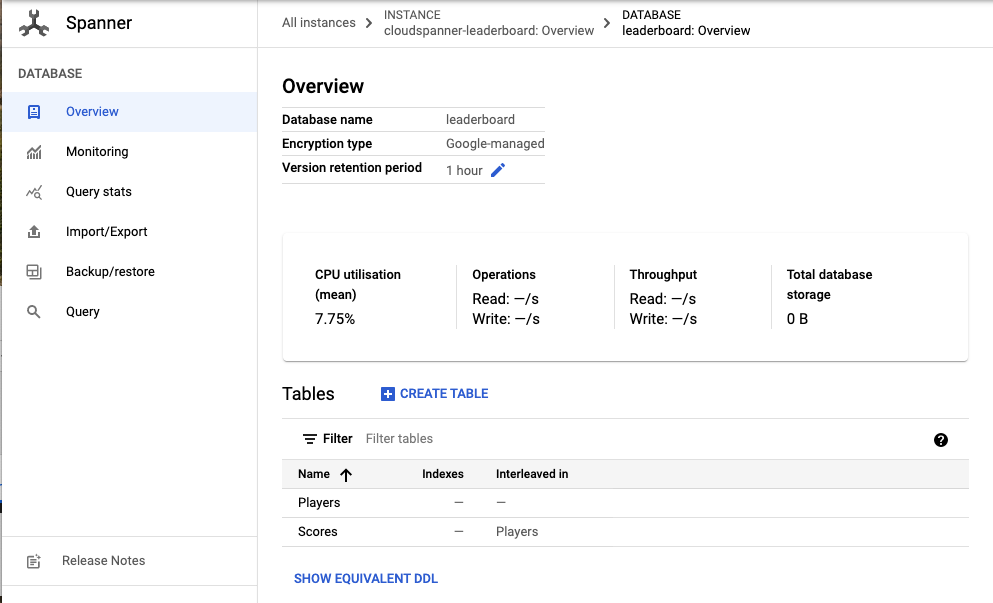
בשלב הבא נעדכן את האפליקציה שלנו כדי לטעון חלק מהנתונים למסד הנתונים החדש.
5. טען נתונים
יש לנו עכשיו מסד נתונים בשם leaderboard שמכיל שתי טבלאות; Players וגם Scores עכשיו נשתמש בספריית הלקוח של Go כדי לאכלס את הטבלה Players בשחקנים ואת הטבלה Scores בניקוד אקראי לכל שחקן.
אם עדיין לא פתחתם את Cloud Shell Editor, לוחצים על הסמל המודגש בהמשך כדי לפתוח את ה-Cloud Shell Editor:

בשלב הבא, עורכים את הקובץ leaderboard.go ב-Cloud Shell Editor כדי להוסיף פקודת insertplayers שאפשר להשתמש בה כדי להוסיף 100 נגנים לטבלה Players. נוסיף גם פקודת insertscores שניתן להשתמש בה כדי להוסיף 4 ניקוד אקראי לטבלה Scores עבור כל שחקן בטבלה Players.
קודם מעדכנים את הקטע imports בחלק העליון של קובץ leaderboard.go, ומחליפים את הקטע הנוכחי כך שבסיום התהליך הוא ייראה כך:
import (
"context"
"flag"
"fmt"
"io"
"log"
"math/rand"
"os"
"regexp"
"time"
"cloud.google.com/go/spanner"
database "cloud.google.com/go/spanner/admin/database/apiv1"
"google.golang.org/api/iterator"
adminpb "google.golang.org/genproto/googleapis/spanner/admin/database/v1"
)
בשלב הבא מוסיפים סוג פקודה חדש יחד עם רשימת פקודות בחלק העליון של הקובץ, ממש מתחת לשורה שמתחילה ב-"type adminCommand ..." כך שאחרי שתסיימו את התהליך, הוא אמור להיראות כך:
type adminCommand func(ctx context.Context, w io.Writer, adminClient *database.DatabaseAdminClient, database string) error
type command func(ctx context.Context, w io.Writer, client *spanner.Client) error
var (
commands = map[string]command{
"insertplayers": insertPlayers,
"insertscores": insertScores,
}
)
בשלב הבא, מוסיפים את הפונקציות הבאות מסוג insertPlayers, ומוסיפים ניקוד מתחת לפונקציה createdatabase() הקיימת:
func insertPlayers(ctx context.Context, w io.Writer, client *spanner.Client) error {
// Get number of players to use as an incrementing value for each PlayerName to be inserted
stmt := spanner.Statement{
SQL: `SELECT Count(PlayerId) as PlayerCount FROM Players`,
}
iter := client.Single().Query(ctx, stmt)
defer iter.Stop()
row, err := iter.Next()
if err != nil {
return err
}
var numberOfPlayers int64 = 0
if err := row.Columns(&numberOfPlayers); err != nil {
return err
}
// Initialize values for random PlayerId
rand.Seed(time.Now().UnixNano())
min := 1000000000
max := 9000000000
// Insert 100 player records into the Players table
_, err = client.ReadWriteTransaction(ctx, func(ctx context.Context, txn *spanner.ReadWriteTransaction) error {
stmts := []spanner.Statement{}
for i := 1; i <= 100; i++ {
numberOfPlayers++
playerID := rand.Intn(max-min) + min
playerName := fmt.Sprintf("Player %d", numberOfPlayers)
stmts = append(stmts, spanner.Statement{
SQL: `INSERT INTO Players
(PlayerId, PlayerName)
VALUES (@playerID, @playerName)`,
Params: map[string]interface{}{
"playerID": playerID,
"playerName": playerName,
},
})
}
_, err := txn.BatchUpdate(ctx, stmts)
if err != nil {
return err
}
return nil
})
fmt.Fprintf(w, "Inserted players \n")
return nil
}
func insertScores(ctx context.Context, w io.Writer, client *spanner.Client) error {
playerRecordsFound := false
// Create slice for insert statements
stmts := []spanner.Statement{}
// Select all player records
stmt := spanner.Statement{SQL: `SELECT PlayerId FROM Players`}
iter := client.Single().Query(ctx, stmt)
defer iter.Stop()
// Insert 4 score records into the Scores table for each player in the Players table
for {
row, err := iter.Next()
if err == iterator.Done {
break
}
if err != nil {
return err
}
playerRecordsFound = true
var playerID int64
if err := row.ColumnByName("PlayerId", &playerID); err != nil {
return err
}
// Initialize values for random score and date
rand.Seed(time.Now().UnixNano())
min := 1000
max := 1000000
for i := 0; i < 4; i++ {
// Generate random score between 1,000 and 1,000,000
score := rand.Intn(max-min) + min
// Generate random day within the past two years
now := time.Now()
endDate := now.Unix()
past := now.AddDate(0, -24, 0)
startDate := past.Unix()
randomDateInSeconds := rand.Int63n(endDate-startDate) + startDate
randomDate := time.Unix(randomDateInSeconds, 0)
// Add insert statement to stmts slice
stmts = append(stmts, spanner.Statement{
SQL: `INSERT INTO Scores
(PlayerId, Score, Timestamp)
VALUES (@playerID, @score, @timestamp)`,
Params: map[string]interface{}{
"playerID": playerID,
"score": score,
"timestamp": randomDate,
},
})
}
}
if !playerRecordsFound {
fmt.Fprintln(w, "No player records currently exist. First insert players then insert scores.")
} else {
_, err := client.ReadWriteTransaction(ctx, func(ctx context.Context, txn *spanner.ReadWriteTransaction) error {
// Commit insert statements for all scores to be inserted as a single transaction
_, err := txn.BatchUpdate(ctx, stmts)
return err
})
if err != nil {
return err
}
fmt.Fprintln(w, "Inserted scores")
}
return nil
}
לאחר מכן, כדי שהפקודה insert תפעל, יש להוסיף את הקוד הבא ל-'run' של האפליקציה. מתחת להצהרת הטיפול createdatabase, מחליפה את ההצהרה return nil :
// insert and query commands
cmdFn := commands[cmd]
if cmdFn == nil {
flag.Usage()
os.Exit(2)
}
err := cmdFn(ctx, w, dataClient)
if err != nil {
fmt.Fprintf(w, "%s failed with %v", cmd, err)
}
return err
בסיום, הפונקציה run אמורה להיראות כך:
func run(ctx context.Context, adminClient *database.DatabaseAdminClient, dataClient *spanner.Client, w io.Writer,
cmd string, db string, timespan int) error {
// createdatabase command
if cmd == "createdatabase" {
err := createDatabase(ctx, w, adminClient, db)
if err != nil {
fmt.Fprintf(w, "%s failed with %v", cmd, err)
}
return err
}
// insert and query commands
cmdFn := commands[cmd]
if cmdFn == nil {
flag.Usage()
os.Exit(2)
}
err := cmdFn(ctx, w, dataClient)
if err != nil {
fmt.Fprintf(w, "%s failed with %v", cmd, err)
}
return err
}
השלב האחרון להשלמת הוספת "insert" פונקציונליות לאפליקציה שלך היא הוספת טקסט עזרה עבור "insertplayers" ו-insertscores פקודות לפונקציה flag.Usage(). כדי לכלול טקסט עזרה לפקודות ההוספה, צריך להוסיף את טקסט העזרה הבא לפונקציה flag.Usage():
מוסיפים את שתי הפקודות לרשימת הפקודות האפשריות:
Command can be one of: createdatabase, insertplayers, insertscores
את טקסט העזרה הזה מוסיפים מתחת לטקסט העזרה של הפקודה createdatabase.
leaderboard insertplayers projects/my-project/instances/my-instance/databases/example-db
- Insert 100 sample Player records into the database.
leaderboard insertscores projects/my-project/instances/my-instance/databases/example-db
- Insert sample score data into Scores sample Cloud Spanner database table.
כדי לשמור את השינויים שביצעת בקובץ leaderboard.go, יש ללחוץ על 'שמירה'. מתחת לקטע 'File' של Cloud Shell Editor. תפריט
אפשר להשתמש בקובץ leaderboard.go בספרייה golang-samples/spanner/spanner_leaderboard כדי לראות דוגמה לאופן שבו קובץ leaderboard.go ייראה אחרי הוספת הקוד כדי להפעיל את הפקודות insertplayers ו-insertscores.
עכשיו נבנה ונריץ את האפליקציה, כדי לאשר שהפקודות החדשות insertplayers ו-insertscores נכללות ברשימת הפקודות האפשריות של האפליקציה. מריצים את הפקודה הבאה כדי ליצור את האפליקציה:
go build leaderboard.go
מריצים את האפליקציה שמתקבלת ב-Cloud Shell על ידי הזנת הפקודה הבאה:
./leaderboard
הפקודות insertplayers ו-insertscores אמורות להופיע עכשיו בפלט ברירת המחדל של האפליקציה:
Usage: leaderboard <command> <database_name> [command_option]
Command can be one of: createdatabase, insertplayers, insertscores
Examples:
leaderboard createdatabase projects/my-project/instances/my-instance/databases/example-db
- Create a sample Cloud Spanner database along with sample tables in your project.
leaderboard insertplayers projects/my-project/instances/my-instance/databases/example-db
- Insert 100 sample Player records into the database.
leaderboard insertscores projects/my-project/instances/my-instance/databases/example-db
- Insert sample score data into Scores sample Cloud Spanner database table.
עכשיו נריץ את הפקודה insertplayers עם אותם ערכי ארגומנטים שבהם השתמשנו כשקראנו לפקודה createdatabase. חשוב להחליף את my-project במזהה הפרויקט שיצרתם בתחילת השיעור הזה ב-Codelab.
./leaderboard insertplayers projects/my-project/instances/cloudspanner-leaderboard/databases/leaderboard
אחרי כמה שניות אתם אמורים לראות תגובה שדומה לזו:
Inserted players
עכשיו נשתמש בספריית הלקוח של Go כדי לאכלס את הטבלה Scores בארבעה ציונים אקראיים יחד עם חותמות זמן לכל שחקן בטבלה Players.
העמודה Timestamp בטבלה Scores הוגדרה בתור 'חותמת זמן של התחייבות' באמצעות הצהרת ה-SQL הבאה שהרצתנו כשהפעלנו בעבר את הפקודה create:
CREATE TABLE Scores(
PlayerId INT64 NOT NULL,
Score INT64 NOT NULL,
Timestamp TIMESTAMP NOT NULL OPTIONS(allow_commit_timestamp=true)
) PRIMARY KEY(PlayerId, Timestamp),
INTERLEAVE IN PARENT Players ON DELETE NO ACTION
שימו לב למאפיין OPTIONS(allow_commit_timestamp=true). הפעולה הזו הופכת את Timestamp ל'חותמת זמן של ההתחייבות' מאפשר לאכלס אותה באופן אוטומטי בחותמת הזמן המדויקת של העסקה עבור פעולות INSERT ו-UPDATE בשורה נתונה בטבלה.
אתם יכולים גם להוסיף ערכים של חותמת זמן משלכם ל'חותמת זמן של ההתחייבות'. כל עוד מזינים חותמת זמן עם ערך שכבר עבר. זה מה שנעשה במסגרת ה-Codelab הזה.
עכשיו נריץ את הפקודה insertscores עם אותם ערכי ארגומנטים שבהם השתמשנו כשקראנו לפקודה insertplayers. חשוב להחליף את my-project במזהה הפרויקט שיצרתם בתחילת השיעור הזה ב-Codelab.
./leaderboard insertscores projects/my-project/instances/cloudspanner-leaderboard/databases/leaderboard
אחרי כמה שניות אתם אמורים לראות תגובה שדומה לזו:
Inserted scores
הרצת הפונקציה insertScores משתמשת בקטע הקוד הבא כדי להוסיף חותמת זמן שנוצרת באופן אקראי עם תאריך ושעה שכבר חלפו:
now := time.Now()
endDate := now.Unix()
past := now.AddDate(0, -24, 0)
startDate := past.Unix()
randomDateInSeconds := rand.Int63n(endDate-startDate) + startDate
randomDate := time.Unix(randomDateInSeconds, 0)
stmts = append(stmts, spanner.Statement{
SQL: `INSERT INTO Scores
(PlayerId, Score, Timestamp)
VALUES (@playerID, @score, @timestamp)`,
Params: map[string]interface{}{
"playerID": playerID,
"score": score,
"timestamp": randomDate,
},
})
כדי לאכלס באופן אוטומטי את העמודה Timestamp בחותמת הזמן של המועד המדויק שבו 'Insert' מתבצעת עסקה, אפשר במקום זאת להוסיף את הקבוע spanner.CommitTimestamp של Go, כמו בקטע הקוד הבא:
...
stmts = append(stmts, spanner.Statement{
SQL: `INSERT INTO Scores
(PlayerId, Score, Timestamp)
VALUES (@playerID, @score, @timestamp)`,
Params: map[string]interface{}{
"playerID": playerID,
"score": score,
"timestamp": spanner.CommitTimestamp,
},
})
עכשיו, אחרי שסיימנו את טעינת הנתונים, כדאי לאמת את הערכים שכתבנו בטבלאות החדשות שלנו בקטע Cloud Spanner ב-Cloud Console. קודם צריך לבחור את מסד הנתונים leaderboard ואז לבחור את הטבלה Players. לוחצים על הכרטיסייה Data. בעמודות PlayerId ו-PlayerName של הטבלה אמורים להופיע נתונים.

עכשיו נוודא שגם הטבלה 'ציונים' כוללת נתונים. לשם כך, לוחצים על הטבלה Scores ובוחרים בכרטיסייה Data. אמורים לראות שיש נתונים בעמודות PlayerId, Timestamp ו-Score של הטבלה.
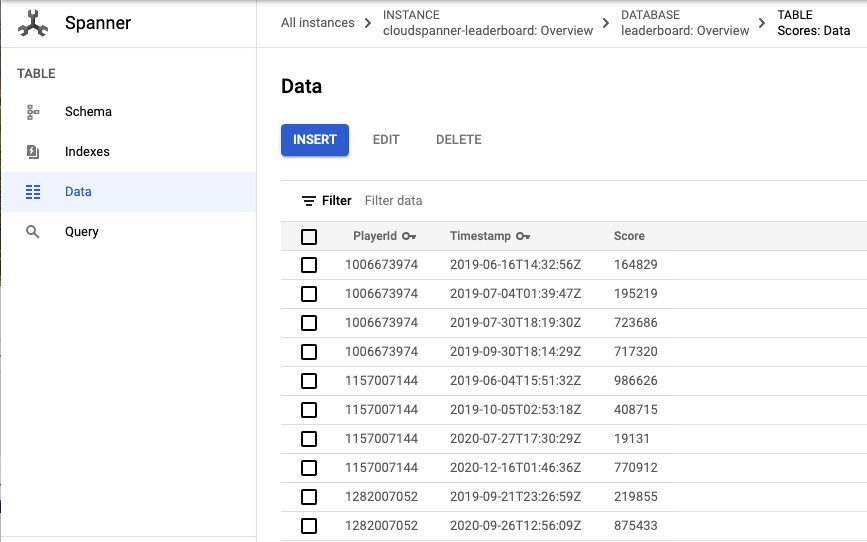
כל הכבוד! נעדכן את האפליקציה שלנו כך שנריץ כמה שאילתות שבהן נוכל להשתמש כדי ליצור לוח הישגי השחקנים המובילים של משחקים.
6. הפעלת שאילתות בלוח הישגי השחקנים המובילים
עכשיו, אחרי שהגדרנו את מסד הנתונים וטען מידע בטבלאות שלנו, בואו ניצור Leaderboard על סמך הנתונים האלה. לשם כך, עלינו לענות על ארבע השאלות הבאות:
- אילו שחקנים הם "עשרת המובילים" מכל הזמנים?
- אילו שחקנים הם "עשרת המובילים" של השנה?
- אילו שחקנים הם "עשרת המובילים" בחודש?
- אילו שחקנים הם "עשרת המובילים" בשבוע?
נעדכן את האפליקציה שלנו ונריץ את שאילתות ה-SQL שיענו על השאלות האלה.
אנחנו נוסיף פקודת query ופקודת queryWithTimespan שתספק דרך להריץ את השאילתות כדי לענות על השאלות שיספקו את המידע הנדרש ל-Leaderboard שלנו.
כדי לעדכן את האפליקציה ולהוסיף פקודת query ופקודת queryWithTimespan, עורכים את הקובץ leaderboard.go ב-Cloud Shell Editor. נוסיף גם פונקציית עזר מסוג formatWithCommas כדי לעצב את הניקוד שלנו באמצעות פסיקים.
קודם מעדכנים את הקטע imports בחלק העליון של קובץ leaderboard.go, ומחליפים את הקטע הנוכחי כך שבסיום התהליך הוא ייראה כך:
import (
"bytes"
"context"
"flag"
"fmt"
"io"
"log"
"math/rand"
"os"
"regexp"
"strconv"
"time"
"cloud.google.com/go/spanner"
database "cloud.google.com/go/spanner/admin/database/apiv1"
"google.golang.org/api/iterator"
adminpb "google.golang.org/genproto/googleapis/spanner/admin/database/v1"
)
לאחר מכן מוסיפים את שתי הפונקציות הבאות ואת פונקציית העזר מתחת ל-method insertScores הקיימת:
func query(ctx context.Context, w io.Writer, client *spanner.Client) error {
stmt := spanner.Statement{
SQL: `SELECT p.PlayerId, p.PlayerName, s.Score, s.Timestamp
FROM Players p
JOIN Scores s ON p.PlayerId = s.PlayerId
ORDER BY s.Score DESC LIMIT 10`}
iter := client.Single().Query(ctx, stmt)
defer iter.Stop()
for {
row, err := iter.Next()
if err == iterator.Done {
return nil
}
if err != nil {
return err
}
var playerID, score int64
var playerName string
var timestamp time.Time
if err := row.Columns(&playerID, &playerName, &score, ×tamp); err != nil {
return err
}
fmt.Fprintf(w, "PlayerId: %d PlayerName: %s Score: %s Timestamp: %s\n",
playerID, playerName, formatWithCommas(score), timestamp.String()[0:10])
}
}
func queryWithTimespan(ctx context.Context, w io.Writer, client *spanner.Client, timespan int) error {
stmt := spanner.Statement{
SQL: `SELECT p.PlayerId, p.PlayerName, s.Score, s.Timestamp
FROM Players p
JOIN Scores s ON p.PlayerId = s.PlayerId
WHERE s.Timestamp > TIMESTAMP_SUB(CURRENT_TIMESTAMP(), INTERVAL @Timespan HOUR)
ORDER BY s.Score DESC LIMIT 10`,
Params: map[string]interface{}{"Timespan": timespan},
}
iter := client.Single().Query(ctx, stmt)
defer iter.Stop()
for {
row, err := iter.Next()
if err == iterator.Done {
return nil
}
if err != nil {
return err
}
var playerID, score int64
var playerName string
var timestamp time.Time
if err := row.Columns(&playerID, &playerName, &score, ×tamp); err != nil {
return err
}
fmt.Fprintf(w, "PlayerId: %d PlayerName: %s Score: %s Timestamp: %s\n",
playerID, playerName, formatWithCommas(score), timestamp.String()[0:10])
}
}
func formatWithCommas(n int64) string {
numberAsString := strconv.FormatInt(n, 10)
numberLength := len(numberAsString)
if numberLength < 4 {
return numberAsString
}
var buffer bytes.Buffer
comma := []rune(",")
bufferPosition := numberLength % 3
if (bufferPosition) > 0 {
bufferPosition = 3 - bufferPosition
}
for i := 0; i < numberLength; i++ {
if bufferPosition == 3 {
buffer.WriteRune(comma[0])
bufferPosition = 0
}
bufferPosition++
buffer.WriteByte(numberAsString[i])
}
return buffer.String()
}
בחלק העליון של הקובץ leaderboard.go, מוסיפים 'שאילתה' בתור אפשרויות של פקודה אחת במשתנה commands, מתחת לאפשרות 'insertscores": insertScores', כך שהמשתנה commands ייראה כך:
var (
commands = map[string]command{
"insertplayers": insertPlayers,
"insertscores": insertScores,
"query": query,
}
)
בשלב הבא, מוסיפים את "queryWithTimespan" כאפשרות פקודה בפונקציה run, מתחת ל-'createdatabase' ומעל החלק "insert and query" קטע בנושא טיפול בפקודות:
// querywithtimespan command
if cmd == "querywithtimespan" {
err := queryWithTimespan(ctx, w, dataClient, timespan)
if err != nil {
fmt.Fprintf(w, "%s failed with %v", cmd, err)
}
return err
}
בסיום, הפונקציה run אמורה להיראות כך:
func run(ctx context.Context, adminClient *database.DatabaseAdminClient, dataClient *spanner.Client, w io.Writer,
cmd string, db string, timespan int) error {
// createdatabase command
if cmd == "createdatabase" {
err := createDatabase(ctx, w, adminClient, db)
if err != nil {
fmt.Fprintf(w, "%s failed with %v", cmd, err)
}
return err
}
// querywithtimespan command
if cmd == "querywithtimespan" {
if timespan == 0 {
flag.Usage()
os.Exit(2)
}
err := queryWithTimespan(ctx, w, dataClient, timespan)
if err != nil {
fmt.Fprintf(w, "%s failed with %v", cmd, err)
}
return err
}
// insert and query commands
cmdFn := commands[cmd]
if cmdFn == nil {
flag.Usage()
os.Exit(2)
}
err := cmdFn(ctx, w, dataClient)
if err != nil {
fmt.Fprintf(w, "%s failed with %v", cmd, err)
}
return err
}
לאחר מכן, כדי שהפקודה queryWithTimespan תפעל, מעדכנים את בלוק הקוד דגל.Parse() בקטע 'main' של האפליקציה כדי שהיא תיראה כך:
flag.Parse()
flagCount := len(flag.Args())
if flagCount < 2 || flagCount > 3 {
flag.Usage()
os.Exit(2)
}
cmd, db := flag.Arg(0), flag.Arg(1)
// If query timespan flag is specified, parse to int
var timespan int = 0
if flagCount == 3 {
parsedTimespan, err := strconv.Atoi(flag.Arg(2))
if err != nil {
fmt.Println(err)
os.Exit(2)
}
timespan = parsedTimespan
}
ctx, cancel := context.WithTimeout(context.Background(), 1*time.Minute)
defer cancel()
adminClient, dataClient := createClients(ctx, db)
if err := run(ctx, adminClient, dataClient, os.Stdout, cmd, db, timespan); err != nil {
os.Exit(1)
}
השלב האחרון בתהליך הוספת "query" הפונקציונליות של האפליקציה היא להוסיף טקסט עזרה עבור ה"שאילתה" ו-"querywithtimespan" פקודות לפונקציה flag.Usage(). כדי לכלול טקסט עזרה לפקודות השאילתה, צריך להוסיף את שורות הקוד הבאות לפונקציה flag.Usage():
מוסיפים את שתי ה"שאילתה" של הפקודות הבאות:
Command can be one of: createdatabase, insertplayers, insertscores, query, querywithtimespan
את טקסט העזרה הזה מוסיפים מתחת לטקסט העזרה של הפקודה insertscores.
leaderboard query projects/my-project/instances/my-instance/databases/example-db
- Query players with top ten scores of all time.
leaderboard querywithtimespan projects/my-project/instances/my-instance/databases/example-db 168
- Query players with top ten scores within a timespan specified in hours.
כדי לשמור את השינויים שביצעת בקובץ leaderboard.go, יש ללחוץ על 'שמירה'. מתחת לקטע 'File' של Cloud Shell Editor. תפריט
אפשר להשתמש בקובץ leaderboard.go בספרייה golang-samples/spanner/spanner_leaderboard כדי לראות דוגמה לאופן שבו קובץ leaderboard.go ייראה אחרי הוספת הקוד כדי להפעיל את הפקודות query ו-querywithtimespan.
עכשיו נבנה ונריץ את האפליקציה, כדי לאשר שהפקודות החדשות query ו-querywithtimespan נכללות ברשימת הפקודות האפשריות של האפליקציה.
כדי ליצור את האפליקציה, מריצים את הפקודה הבאה ב-Cloud Shell:
go build leaderboard.go
מריצים את האפליקציה שמתקבלת ב-Cloud Shell על ידי הזנת הפקודה הבאה:
./leaderboard
הפקודות query ו-querywithtimespan אמורות להופיע עכשיו בפלט ברירת המחדל של האפליקציה כאפשרות פקודה חדשה:
Usage: leaderboard <command> <database_name> [command_option]
Command can be one of: createdatabase, insertplayers, insertscores, query, querywithtimespan
Examples:
leaderboard createdatabase projects/my-project/instances/my-instance/databases/example-db
- Create a sample Cloud Spanner database along with sample tables in your project.
leaderboard insertplayers projects/my-project/instances/my-instance/databases/example-db
- Insert 100 sample Player records into the database.
leaderboard insertscores projects/my-project/instances/my-instance/databases/example-db
- Insert sample score data into Scores sample Cloud Spanner database table.
leaderboard query projects/my-project/instances/my-instance/databases/example-db
- Query players with top ten scores of all time.
leaderboard querywithtimespan projects/my-project/instances/my-instance/databases/example-db 168
- Query players with top ten scores within a timespan specified in hours.
מהתשובה אפשר לראות שאפשר להשתמש בפקודה query כדי לקבל רשימה של 'עשרת המובילים' השחקנים מכל הזמנים. אנחנו יכולים גם לראות שהפקודה querywithtimespan מאפשרת לנו לציין טווח זמן במספר שעות שישמש לסינון רשומות לפי הערך שלהן בעמודה Timestamp בטבלה Scores.
נריץ את הפקודה query עם אותם ערכי ארגומנטים ששימשו אותנו כשהרצנו את הפקודה create. חשוב להחליף את my-project במזהה הפרויקט שיצרתם בתחילת השיעור הזה ב-Codelab.
./leaderboard query projects/my-project/instances/cloudspanner-leaderboard/databases/leaderboard
אתם אמורים לראות תגובה שכוללת את 'עשרת המובילים'. השחקנים הבאים:
PlayerId: 4018687297 PlayerName: Player 83 Score: 999,618 Timestamp: 2017-07-01
PlayerId: 4018687297 PlayerName: Player 83 Score: 998,956 Timestamp: 2017-09-02
PlayerId: 4285713246 PlayerName: Player 51 Score: 998,648 Timestamp: 2017-12-01
PlayerId: 5267931774 PlayerName: Player 49 Score: 997,733 Timestamp: 2017-11-09
PlayerId: 1981654448 PlayerName: Player 35 Score: 997,480 Timestamp: 2018-12-06
PlayerId: 4953940705 PlayerName: Player 87 Score: 995,184 Timestamp: 2018-09-14
PlayerId: 2456736905 PlayerName: Player 84 Score: 992,881 Timestamp: 2017-04-14
PlayerId: 8234617611 PlayerName: Player 19 Score: 992,399 Timestamp: 2017-12-27
PlayerId: 1788051688 PlayerName: Player 76 Score: 992,265 Timestamp: 2018-11-22
PlayerId: 7127686505 PlayerName: Player 97 Score: 992,038 Timestamp: 2017-12-02
עכשיו נריץ את הפקודה querywithtimespan עם הארגומנטים הנדרשים כדי להריץ שאילתה על 'עשרת המובילים' השחקנים של השנה על ידי ציון 'טווח זמן' שווה למספר השעות בשנה שהוא 8760. חשוב להחליף את my-project במזהה הפרויקט שיצרתם בתחילת השיעור הזה ב-Codelab.
./leaderboard querywithtimespan projects/my-project/instances/cloudspanner-leaderboard/databases/leaderboard 8760
אתם אמורים לראות תגובה שכוללת את 'עשרת המובילים'. השחקנים של השנה, כמו:
PlayerId: 1981654448 PlayerName: Player 35 Score: 997,480 Timestamp: 2018-12-06
PlayerId: 4953940705 PlayerName: Player 87 Score: 995,184 Timestamp: 2018-09-14
PlayerId: 1788051688 PlayerName: Player 76 Score: 992,265 Timestamp: 2018-11-22
PlayerId: 6862349579 PlayerName: Player 30 Score: 990,877 Timestamp: 2018-09-14
PlayerId: 5529627211 PlayerName: Player 16 Score: 989,142 Timestamp: 2018-03-30
PlayerId: 9743904155 PlayerName: Player 1 Score: 988,765 Timestamp: 2018-05-30
PlayerId: 6809119884 PlayerName: Player 7 Score: 986,673 Timestamp: 2018-05-16
PlayerId: 2132710638 PlayerName: Player 54 Score: 983,108 Timestamp: 2018-09-11
PlayerId: 2320093590 PlayerName: Player 79 Score: 981,373 Timestamp: 2018-05-07
PlayerId: 9554181430 PlayerName: Player 80 Score: 981,087 Timestamp: 2018-06-21
עכשיו נריץ את הפקודה querywithtimespan כדי להריץ שאילתה על 'עשרת המובילים' השחקנים של החודש על ידי ציון 'טווח זמן' שווה למספר השעות בחודש, שהוא 730. חשוב להחליף את my-project במזהה הפרויקט שיצרתם בתחילת השיעור הזה ב-Codelab.
./leaderboard querywithtimespan projects/my-project/instances/cloudspanner-leaderboard/databases/leaderboard 730
אתם אמורים לראות תגובה שכוללת את 'עשרת המובילים'. השחקנים של החודש, כמו:
PlayerId: 3869829195 PlayerName: Player 69 Score: 949,686 Timestamp: 2019-02-19
PlayerId: 7448359883 PlayerName: Player 20 Score: 938,998 Timestamp: 2019-02-07
PlayerId: 1981654448 PlayerName: Player 35 Score: 929,003 Timestamp: 2019-02-22
PlayerId: 9336678658 PlayerName: Player 44 Score: 914,106 Timestamp: 2019-01-27
PlayerId: 6968576389 PlayerName: Player 40 Score: 898,041 Timestamp: 2019-02-21
PlayerId: 5529627211 PlayerName: Player 16 Score: 896,433 Timestamp: 2019-01-29
PlayerId: 9395039625 PlayerName: Player 59 Score: 879,495 Timestamp: 2019-02-09
PlayerId: 2094604854 PlayerName: Player 39 Score: 860,434 Timestamp: 2019-02-01
PlayerId: 9395039625 PlayerName: Player 59 Score: 849,955 Timestamp: 2019-02-21
PlayerId: 4285713246 PlayerName: Player 51 Score: 805,654 Timestamp: 2019-02-02
עכשיו נריץ את הפקודה querywithtimespan כדי להריץ שאילתה על 'עשרת המובילים' השחקנים השבוע על ידי ציון 'טווח זמן' שווה למספר השעות בשבוע שהוא 168. חשוב להחליף את my-project במזהה הפרויקט שיצרתם בתחילת השיעור הזה ב-Codelab.
./leaderboard querywithtimespan projects/my-project/instances/cloudspanner-leaderboard/databases/leaderboard 168
אתם אמורים לראות תגובה שכוללת את 'עשרת המובילים'. השחקנים של השבוע, כמו למשל:
PlayerId: 3869829195 PlayerName: Player 69 Score: 949,686 Timestamp: 2019-02-19
PlayerId: 1981654448 PlayerName: Player 35 Score: 929,003 Timestamp: 2019-02-22
PlayerId: 6968576389 PlayerName: Player 40 Score: 898,041 Timestamp: 2019-02-21
PlayerId: 9395039625 PlayerName: Player 59 Score: 849,955 Timestamp: 2019-02-21
PlayerId: 5954045812 PlayerName: Player 8 Score: 795,639 Timestamp: 2019-02-22
PlayerId: 3889939638 PlayerName: Player 71 Score: 775,252 Timestamp: 2019-02-21
PlayerId: 5529627211 PlayerName: Player 16 Score: 604,695 Timestamp: 2019-02-19
PlayerId: 9006728426 PlayerName: Player 3 Score: 457,208 Timestamp: 2019-02-22
PlayerId: 8289497066 PlayerName: Player 58 Score: 227,697 Timestamp: 2019-02-20
PlayerId: 8065482904 PlayerName: Player 99 Score: 198,429 Timestamp: 2019-02-24
מעולה!
עכשיו, כשמוסיפים רשומות, Cloud Spanner משנה את גודל מסד הנתונים לפי גודל שצריך. לא משנה כמה מסד הנתונים שלכם יגדל, טבלת המובילים של המשחק שלכם תוכל להמשיך להתרחב ברמת דיוק גבוהה באמצעות Cloud Spanner וטכנולוגיית Truetime שלה.
7. הסרת המשאבים
אחרי כל הכיף לשחק עם Spanner, אנחנו צריכים לנקות את מגרש המשחקים שלנו ולחסוך משאבים יקרים וכסף. למרבה המזל, זה שלב פשוט: נכנסים לקטע של Cloud Spanner במסוף Cloud ומוחקים את המכונה שיצרנו בשלב ה-Codelab בשם 'Setup a Cloud Spanner Instance'.
8. מעולה!
נושאים שטיפלנו בנושא:
- מכונות של Google Cloud Spanner, מסדי נתונים וסכימת טבלאות ל-Leaderboard
- איך יוצרים אפליקציה במסוף Go
- איך ליצור מסד נתונים וטבלאות של Spanner באמצעות ספריית הלקוח של Go
- איך לטעון נתונים למסד נתונים Spanner באמצעות ספריית הלקוח של Go
- איך שולחים שאילתה על 'עשרת המובילים' תוצאות מהנתונים שלך באמצעות חותמות זמן של שמירה ב-Spanner וספריית הלקוח של Go
השלבים הבאים:
- לסקירה המפורטת בנושא Spanner CAP
- מידע נוסף על עיצוב סכימה ועל שיטות מומלצות בנוגע לשאילתות
- מידע נוסף על חותמות זמן של מחויבות ב-Cloud Spanner
נשמח לקבל ממך משוב
- כדאי למלא את הסקר הקצר מאוד שלנו

