1. 简介
在此 Codelab 中,您将学习如何使用 Document AI 专用处理器通过 Python 对专用文档进行分类和解析。为便于分类和拆分,我们将使用一个包含账单、收据和公用事业对账单的 PDF 文件示例。然后,对于解析和实体提取,我们将以账单为例。
此过程和示例代码适用于 Document AI 支持的任何专用文档。
前提条件
此 Codelab 以其他 Document AI Codelab 中展示的内容为基础。
建议您先完成以下 Codelab,然后再继续:
学习内容
- 如何分类和识别特殊文档的拆分点。
- 如何使用专用处理器提取架构化实体。
所需条件
2. 准备工作
此 Codelab 假定您已完成入门 Codelab 中列出的 Document AI 设置步骤。
请先完成以下步骤,然后再继续:
您还需要安装 Pandas,这是一个常用的 Python 数据分析库。
pip3 install --upgrade pandas
3. 创建专用处理器
您必须先创建将在本教程中使用的处理器实例。
- 在控制台中,前往 Document AI Platform 概览。
- 点击 Create Processor,向下滚动到 Specialized,然后选择 Procurement Doc Splitter。
- 将其命名为“codelab-procurement-splitter”(或您可以记住的其他内容),然后选择列表中距离最近的区域。
- 点击 Create 以创建处理器
- 复制处理器 ID。您稍后必须在代码中使用此 ID。
- 使用 Invoice Parser(可以将其命名为“codelab-invoice-parser”)重复第 2-6 步
控制台中的测试处理器
您可以通过上传文档在控制台中测试 Invoice Parser。
点击“上传文件”,然后选择要解析的账单。如果您没有可用账单,可以下载并使用此示例账单。
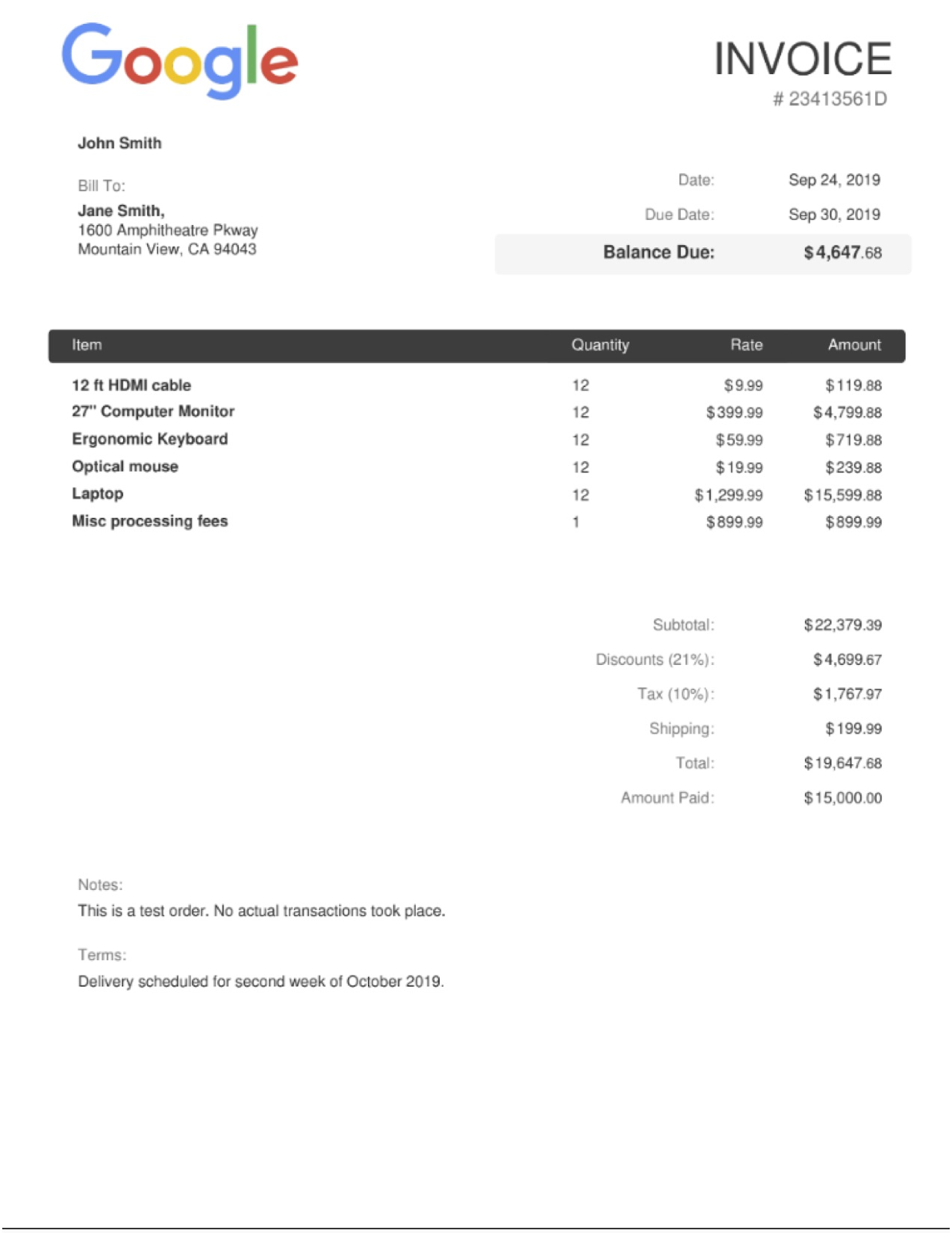
输出的内容应如下所示:

4. 下载示例文档
我们在此实验中提供了一些示例文档。
您可以使用以下链接下载 PDF 文件。然后将其上传到 Cloud Shell 实例。
或者,您也可以使用 gsutil 从我们的公开 Cloud Storage 存储分区下载这些文件。
gsutil cp gs://cloud-samples-data/documentai/codelabs/specialized-processors/procurement_multi_document.pdf .
gsutil cp gs://cloud-samples-data/documentai/codelabs/specialized-processors/google_invoice.pdf .
5. 分类和拆分文档
在此步骤中,您将使用在线处理 API 对多页文档进行分类和检测逻辑拆分点。
如果要发送多个文件,或者如果文件大小超过在线处理网页数上限,您也可以使用批处理 API。您可以在 Document AI OCR Codelab 中查看如何执行此操作。
对于通用处理器,除了处理器 ID 之外,发出 API 请求的代码是相同的。
采购分配器/分类器
创建一个名为 classification.py 的文件,并使用以下代码。
将 PROCUREMENT_SPLITTER_ID 替换为您之前创建的采购分配器处理器的 ID。将 YOUR_PROJECT_ID 和 YOUR_PROJECT_LOCATION 分别替换为您的 Cloud 项目 ID 和处理器位置。
classification.py
import pandas as pd
from google.cloud import documentai_v1 as documentai
def online_process(
project_id: str,
location: str,
processor_id: str,
file_path: str,
mime_type: str,
) -> documentai.Document:
"""
Processes a document using the Document AI Online Processing API.
"""
opts = {"api_endpoint": f"{location}-documentai.googleapis.com"}
# Instantiates a client
documentai_client = documentai.DocumentProcessorServiceClient(client_options=opts)
# The full resource name of the processor, e.g.:
# projects/project-id/locations/location/processor/processor-id
# You must create new processors in the Cloud Console first
resource_name = documentai_client.processor_path(project_id, location, processor_id)
# Read the file into memory
with open(file_path, "rb") as file:
file_content = file.read()
# Load Binary Data into Document AI RawDocument Object
raw_document = documentai.RawDocument(content=file_content, mime_type=mime_type)
# Configure the process request
request = documentai.ProcessRequest(name=resource_name, raw_document=raw_document)
# Use the Document AI client to process the sample form
result = documentai_client.process_document(request=request)
return result.document
PROJECT_ID = "YOUR_PROJECT_ID"
LOCATION = "YOUR_PROJECT_LOCATION" # Format is 'us' or 'eu'
PROCESSOR_ID = "PROCUREMENT_SPLITTER_ID" # Create processor in Cloud Console
# The local file in your current working directory
FILE_PATH = "procurement_multi_document.pdf"
# Refer to https://cloud.google.com/document-ai/docs/processors-list
# for supported file types
MIME_TYPE = "application/pdf"
document = online_process(
project_id=PROJECT_ID,
location=LOCATION,
processor_id=PROCESSOR_ID,
file_path=FILE_PATH,
mime_type=MIME_TYPE,
)
print("Document processing complete.")
types = []
confidence = []
pages = []
# Each Document.entity is a classification
for entity in document.entities:
classification = entity.type_
types.append(classification)
confidence.append(f"{entity.confidence:.0%}")
# entity.page_ref contains the pages that match the classification
pages_list = []
for page_ref in entity.page_anchor.page_refs:
pages_list.append(page_ref.page)
pages.append(pages_list)
# Create a Pandas Dataframe to print the values in tabular format.
df = pd.DataFrame({"Classification": types, "Confidence": confidence, "Pages": pages})
print(df)
输出应如下所示:
$ python3 classification.py
Document processing complete.
Classification Confidence Pages
0 invoice_statement 100% [0]
1 receipt_statement 98% [1]
2 other 81% [2]
3 utility_statement 100% [3]
4 restaurant_statement 100% [4]
请注意,采购分配器/分类器正确识别了第 0-1 和 3-4 页上的文档类型。
第 2 页包含通用医疗信息录取表单,因此分类器将其正确识别为 other。
6. 提取实体
现在,您可以从文件中提取架构化实体,包括置信度分数、属性和标准化值。
发出 API 请求的代码与上一步完全相同,可以通过在线请求或批量请求完成。
我们将访问这些实体的以下信息:
- 实体类型
- (例如
invoice_date、receiver_name、total_amount)
- (例如
- 初始值
- 原始文档文件中显示的数据值。
- 标准化值
- 采用标准化和标准格式的数据值(如果适用)。
- 也可包含 Enterprise Knowledge Graph 中的扩充项
- 置信度值
- 如何“确定”那就是这些值准确无误。
某些实体类型(例如 line_item)还可以包含属性(例如 line_item/unit_price 和 line_item/description),此类属性是嵌套实体。
此示例展平了嵌套结构,以方便查看。
账单解析器
创建一个名为 extraction.py 的文件,并使用以下代码。
将 INVOICE_PARSER_ID 替换为您之前创建的 Invoice Parser Processor 的 ID,然后使用文件 google_invoice.pdf
extraction.py
import pandas as pd
from google.cloud import documentai_v1 as documentai
def online_process(
project_id: str,
location: str,
processor_id: str,
file_path: str,
mime_type: str,
) -> documentai.Document:
"""
Processes a document using the Document AI Online Processing API.
"""
opts = {"api_endpoint": f"{location}-documentai.googleapis.com"}
# Instantiates a client
documentai_client = documentai.DocumentProcessorServiceClient(client_options=opts)
# The full resource name of the processor, e.g.:
# projects/project-id/locations/location/processor/processor-id
# You must create new processors in the Cloud Console first
resource_name = documentai_client.processor_path(project_id, location, processor_id)
# Read the file into memory
with open(file_path, "rb") as file:
file_content = file.read()
# Load Binary Data into Document AI RawDocument Object
raw_document = documentai.RawDocument(content=file_content, mime_type=mime_type)
# Configure the process request
request = documentai.ProcessRequest(name=resource_name, raw_document=raw_document)
# Use the Document AI client to process the sample form
result = documentai_client.process_document(request=request)
return result.document
PROJECT_ID = "YOUR_PROJECT_ID"
LOCATION = "YOUR_PROJECT_LOCATION" # Format is 'us' or 'eu'
PROCESSOR_ID = "INVOICE_PARSER_ID" # Create processor in Cloud Console
# The local file in your current working directory
FILE_PATH = "google_invoice.pdf"
# Refer to https://cloud.google.com/document-ai/docs/processors-list
# for supported file types
MIME_TYPE = "application/pdf"
document = online_process(
project_id=PROJECT_ID,
location=LOCATION,
processor_id=PROCESSOR_ID,
file_path=FILE_PATH,
mime_type=MIME_TYPE,
)
types = []
raw_values = []
normalized_values = []
confidence = []
# Grab each key/value pair and their corresponding confidence scores.
for entity in document.entities:
types.append(entity.type_)
raw_values.append(entity.mention_text)
normalized_values.append(entity.normalized_value.text)
confidence.append(f"{entity.confidence:.0%}")
# Get Properties (Sub-Entities) with confidence scores
for prop in entity.properties:
types.append(prop.type_)
raw_values.append(prop.mention_text)
normalized_values.append(prop.normalized_value.text)
confidence.append(f"{prop.confidence:.0%}")
# Create a Pandas Dataframe to print the values in tabular format.
df = pd.DataFrame(
{
"Type": types,
"Raw Value": raw_values,
"Normalized Value": normalized_values,
"Confidence": confidence,
}
)
print(df)
输出应如下所示:
$ python3 extraction.py
Type Raw Value Normalized Value Confidence
0 vat $1,767.97 100%
1 vat/tax_amount $1,767.97 1767.97 USD 0%
2 invoice_date Sep 24, 2019 2019-09-24 99%
3 due_date Sep 30, 2019 2019-09-30 99%
4 total_amount 19,647.68 19647.68 97%
5 total_tax_amount $1,767.97 1767.97 USD 92%
6 net_amount 22,379.39 22379.39 91%
7 receiver_name Jane Smith, 83%
8 invoice_id 23413561D 67%
9 receiver_address 1600 Amphitheatre Pkway\nMountain View, CA 94043 66%
10 freight_amount $199.99 199.99 USD 56%
11 currency $ USD 53%
12 supplier_name John Smith 19%
13 purchase_order 23413561D 1%
14 receiver_tax_id 23413561D 0%
15 supplier_iban 23413561D 0%
16 line_item 9.99 12 12 ft HDMI cable 119.88 100%
17 line_item/unit_price 9.99 9.99 90%
18 line_item/quantity 12 12 77%
19 line_item/description 12 ft HDMI cable 39%
20 line_item/amount 119.88 119.88 92%
21 line_item 12 399.99 27" Computer Monitor 4,799.88 100%
22 line_item/quantity 12 12 80%
23 line_item/unit_price 399.99 399.99 91%
24 line_item/description 27" Computer Monitor 15%
25 line_item/amount 4,799.88 4799.88 94%
26 line_item Ergonomic Keyboard 12 59.99 719.88 100%
27 line_item/description Ergonomic Keyboard 32%
28 line_item/quantity 12 12 76%
29 line_item/unit_price 59.99 59.99 92%
30 line_item/amount 719.88 719.88 94%
31 line_item Optical mouse 12 19.99 239.88 100%
32 line_item/description Optical mouse 26%
33 line_item/quantity 12 12 78%
34 line_item/unit_price 19.99 19.99 91%
35 line_item/amount 239.88 239.88 94%
36 line_item Laptop 12 1,299.99 15,599.88 100%
37 line_item/description Laptop 83%
38 line_item/quantity 12 12 76%
39 line_item/unit_price 1,299.99 1299.99 90%
40 line_item/amount 15,599.88 15599.88 94%
41 line_item Misc processing fees 899.99 899.99 1 100%
42 line_item/description Misc processing fees 22%
43 line_item/unit_price 899.99 899.99 91%
44 line_item/amount 899.99 899.99 94%
45 line_item/quantity 1 1 63%
7. 可选:试用其他专用处理器
您已成功使用 Document AI for Procurement 对文档进行分类和解析账单。Document AI 还支持下面列出的其他专用解决方案:
您可以按照相同的过程使用相同的代码来处理任何专用处理器。
如果您想试用其他专用解决方案,可以使用其他处理器类型和专用示例文档重新运行实验。
示例文档
以下是一些示例文档,您可以使用它们来试用其他专用处理器。
解决方案 | 处理器类型 | 文档 |
身份 | ||
贷款服务 | ||
贷款服务 | ||
合同 |
您可以在文档中找到其他示例文档和处理器输出。
8. 恭喜
恭喜,您已成功使用 Document AI 对特定文档中的数据进行分类和提取。我们建议您尝试使用其他特殊文档类型。
清理
为避免因本教程中使用的资源导致您的 Google Cloud 账号产生费用,请执行以下操作:
- 在 Cloud Console 中,转到管理资源页面。
- 在项目列表中,选择您的项目,然后点击“删除”。
- 在对话框中输入项目 ID,然后点击“关停”以删除项目。
了解详情
通过以下后续 Codelab 继续了解 Document AI。
- 使用 Python 管理 Document AI 处理器
- Document AI:人机协同
- Document AI Workbench:增量训练
- Document AI Workbench:自定义处理器
资源
许可
此作品已获得 Creative Commons Attribution 2.0 通用许可授权。

