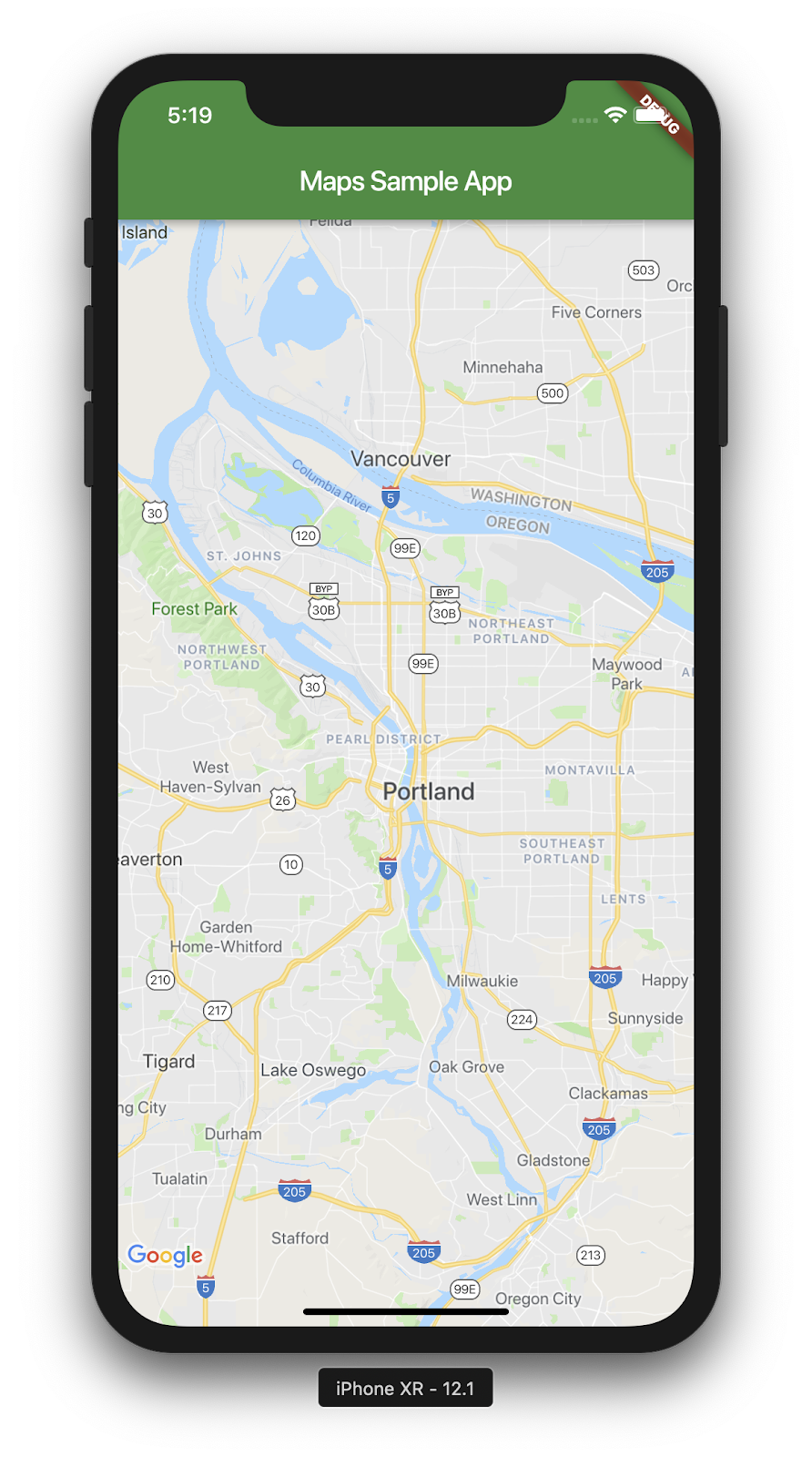1. 简介
Flutter 是 Google 的移动应用 SDK,旨在以快于以往的速度在 iOS 和 Android 上打造优质的原生体验。
借助 Google 地图 Flutter 插件,您可以基于 Google 地图数据将地图添加到应用中。该插件会自动处理对 Google 地图服务器的访问、地图显示以及对用户手势(例如点击和拖动)的响应。您还可以向地图添加标记。这些对象可提供有关地图位置的更多信息,并允许用户与地图互动。
构建内容
在此 Codelab 中,您将使用 Flutter SDK 构建一个包含 Google 地图的移动应用。您的应用将可以:
|
|
什么是 Flutter?
Flutter 具有以下三项核心功能。
- 开发速度快:借助保留应用状态的热重载,您可以在几毫秒内构建 Android 和 iOS 应用。
- 富有表现力和灵活性:可快速发布旨在为最终用户提供原生体验的功能。
- 在 iOS 和 Android 上都可实现原生性能:Flutter 的微件整合了所有关键平台差异(例如滚动、导航、图标和字体方面的差异),以提供完整的原生性能。
Google 地图具有以下优势:
- 全球覆盖率达到 99%:利用超过 200 个国家和地区的可靠、全面的数据构建应用。
- 每天更新 2,500 万次:可放心使用准确的实时位置信息。
- 月活跃用户数达到 10 亿:以 Google 地图的基础架构为依托,从容扩大规模。
此 Codelab 会逐步引导您在 iOS 版和 Android 版 Flutter 应用中打造 Google 地图体验。
学习内容
- 如何创建新的 Flutter 应用。
- 如何配置 Google 地图 Flutter 插件。
- 如何使用来自网络服务的位置数据,向地图添加标记。
此 Codelab 将重点介绍如何将 Google 地图添加到 Flutter 应用。对于不相关的概念,我们仅会略作介绍,同时我们还会提供代码块供您复制和粘贴。
您想通过此 Codelab 学习哪些内容?
2. 设置您的 Flutter 环境
您需要使用两款软件才能完成此 Codelab:Flutter SDK 和一款编辑器。此 Codelab 假定您使用的是 Android Studio,但您可以使用自己的首选编辑器。
您可以使用以下任意设备运行此 Codelab:
- 连接到计算机并设为开发者模式的实体设备(Android 或 iOS)。
- iOS 模拟器(需要安装 Xcode 工具)。
- Android 模拟器(需要在 Android Studio 中进行设置)。
3. 开始使用
开始使用 Flutter
若要开始使用 Flutter,最简单的方法就是使用 Flutter 命令行工具来创建打造简单入门体验所需的全部代码。
$ flutter create google_maps_in_flutter --platforms android,ios,web Creating project google_maps_in_flutter... Running "flutter pub get" in google_maps_in_flutter... 1,612ms Wrote 80 files. All done! In order to run your application, type: $ cd google_maps_in_flutter $ flutter run Your application code is in google_maps_in_flutter/lib/main.dart.
添加 Google 地图 Flutter 插件作为依赖项
使用 Pub 软件包可以轻松为 Flutter 应用添加更多功能。在此 Codelab 中,您可以通过从项目目录运行以下命令来引入 Google 地图 Flutter 插件。
$ cd google_maps_in_flutter $ flutter pub add google_maps_flutter Resolving dependencies... async 2.8.2 (2.9.0 available) characters 1.2.0 (1.2.1 available) clock 1.1.0 (1.1.1 available) fake_async 1.3.0 (1.3.1 available) + flutter_plugin_android_lifecycle 2.0.6 + google_maps_flutter 2.1.8 + google_maps_flutter_platform_interface 2.2.0 matcher 0.12.11 (0.12.12 available) material_color_utilities 0.1.4 (0.1.5 available) meta 1.7.0 (1.8.0 available) path 1.8.1 (1.8.2 available) + plugin_platform_interface 2.1.2 source_span 1.8.2 (1.9.0 available) + stream_transform 2.0.0 string_scanner 1.1.0 (1.1.1 available) term_glyph 1.2.0 (1.2.1 available) test_api 0.4.9 (0.4.12 available) Changed 5 dependencies!
此外,此 Codelab 还会介绍如何在网页版 Flutter 中使用 Google 地图。不过,该插件的网页版尚未进行联合,因此您还需要将其添加到项目中。
$ flutter pub add google_maps_flutter_web Resolving dependencies... async 2.8.2 (2.9.0 available) characters 1.2.0 (1.2.1 available) clock 1.1.0 (1.1.1 available) + csslib 0.17.2 fake_async 1.3.0 (1.3.1 available) + flutter_web_plugins 0.0.0 from sdk flutter + google_maps 6.2.0 + google_maps_flutter_web 0.4.0+1 + html 0.15.0 + js 0.6.4 + js_wrapping 0.7.4 matcher 0.12.11 (0.12.12 available) material_color_utilities 0.1.4 (0.1.5 available) meta 1.7.0 (1.8.0 available) path 1.8.1 (1.8.2 available) + sanitize_html 2.0.0 source_span 1.8.2 (1.9.0 available) string_scanner 1.1.0 (1.1.1 available) term_glyph 1.2.0 (1.2.1 available) test_api 0.4.9 (0.4.12 available) Downloading google_maps_flutter_web 0.4.0+1... Changed 8 dependencies!
配置 iOS platform
若要获取 iOS 版 Google 地图 SDK 的最新版本,您至少需要使用 iOS 13 版本的平台。请按如下方式修改 ios/Podfile。
ios/Podfile
# Set platform to 13.0 to enable latest Google Maps SDK
platform :ios, '13.0' # Uncomment and set to 13.
# CocoaPods analytics sends network stats synchronously affecting flutter build latency.
ENV['COCOAPODS_DISABLE_STATS'] = 'true'
配置 Android minSDK
若要使用 Android 版 Google 地图 SDK,您需要将 minSDK 设置为 20。请按如下方式修改 android/app/build.gradle。
android/app/build.gradle
android {
defaultConfig {
// TODO: Specify your own unique Application ID (https://developer.android.com/studio/build/application-id.html).
applicationId "com.example.google_maps_in_flutter"
minSdkVersion 20 // Set to 20
targetSdkVersion flutter.targetSdkVersion
versionCode flutterVersionCode.toInteger()
versionName flutterVersionName
}
}
4. 将 Google 地图添加到应用
API 密钥是关键所在
若要在 Flutter 应用中使用 Google 地图,您需要按照 Maps SDK for Android、Maps SDK for iOS 和 Maps JavaScript API 的“使用 API 密钥”部分中的说明,通过 Google Maps Platform 配置 API 项目。有了 API 密钥,您就可以按照以下步骤配置 Android 和 iOS 应用。
为 Android 应用添加 API 密钥
若要向 Android 应用添加 API 密钥,请修改 android/app/src/main 中的 AndroidManifest.xml 文件。在 application 节点内添加一个 meta-data 条目,其中包含上一步中创建的 API 密钥。
android/app/src/main/AndroidManifest.xml
<manifest xmlns:android="http://schemas.android.com/apk/res/android"
package="com.example.google_maps_in_flutter">
<application
android:label="google_maps_in_flutter"
android:icon="@mipmap/ic_launcher">
<!-- TODO: Add your Google Maps API key here -->
<meta-data android:name="com.google.android.geo.API_KEY"
android:value="YOUR-KEY-HERE"/>
<activity
android:name=".MainActivity"
android:launchMode="singleTop"
android:theme="@style/LaunchTheme"
android:configChanges="orientation|keyboardHidden|keyboard|screenSize|smallestScreenSize|locale|layoutDirection|fontScale|screenLayout|density|uiMode"
android:hardwareAccelerated="true"
android:windowSoftInputMode="adjustResize">
<meta-data
android:name="io.flutter.embedding.android.NormalTheme"
android:resource="@style/NormalTheme"
/>
<meta-data
android:name="io.flutter.embedding.android.SplashScreenDrawable"
android:resource="@drawable/launch_background"
/>
<intent-filter>
<action android:name="android.intent.action.MAIN"/>
<category android:name="android.intent.category.LAUNCHER"/>
</intent-filter>
</activity>
<meta-data
android:name="flutterEmbedding"
android:value="2" />
</application>
</manifest>
为 iOS 应用添加 API 密钥
若要向 iOS 应用添加 API 密钥,请修改 ios/Runner 中的 AppDelegate.swift 文件。与 Android 不同的是,在 iOS 上添加 API 密钥需要更改 Runner 应用的源代码。AppDelegate 是应用初始化过程中的核心单例。
您需要对此文件进行两项更改。首先,添加 #import 语句以提取 Google 地图标头,然后调用 GMSServices 单例的 provideAPIKey() 方法。通过此 API 密钥,Google 地图就可以正确提供地图图块。
ios/Runner/AppDelegate.swift
import UIKit
import Flutter
import GoogleMaps // Add this import
@UIApplicationMain
@objc class AppDelegate: FlutterAppDelegate {
override func application(
_ application: UIApplication,
didFinishLaunchingWithOptions launchOptions: [UIApplication.LaunchOptionsKey: Any]?
) -> Bool {
GeneratedPluginRegistrant.register(with: self)
// TODO: Add your Google Maps API key
GMSServices.provideAPIKey("YOUR-API-KEY")
return super.application(application, didFinishLaunchingWithOptions: launchOptions)
}
}
为 Web 应用添加 API 密钥
若要向 Web 应用添加 API 密钥,请修改 web 中的 index.html 文件。您需要使用 API 密钥,在 head 部分添加对 Maps JavaScript 脚本的引用。
web/index.html
<head>
<base href="/">
<meta charset="UTF-8">
<meta content="IE=Edge" http-equiv="X-UA-Compatible">
<meta name="description" content="A new Flutter project.">
<!-- iOS meta tags & icons -->
<meta name="apple-mobile-web-app-capable" content="yes">
<meta name="apple-mobile-web-app-status-bar-style" content="black">
<meta name="apple-mobile-web-app-title" content="google_maps_in_flutter">
<link rel="apple-touch-icon" href="icons/Icon-192.png">
<!-- TODO: Add your Google Maps API key here -->
<script src="https://maps.googleapis.com/maps/api/js?key=YOUR-KEY-HERE"></script>
<title>google_maps_in_flutter</title>
<link rel="manifest" href="manifest.json">
</head>
在屏幕上显示地图
现在就可以在屏幕上显示地图了。请按如下方式更新 lib/main.dart。
lib/main.dart
import 'package:flutter/material.dart';
import 'package:google_maps_flutter/google_maps_flutter.dart';
void main() => runApp(const MyApp());
class MyApp extends StatefulWidget {
const MyApp({super.key});
@override
State<MyApp> createState() => _MyAppState();
}
class _MyAppState extends State<MyApp> {
late GoogleMapController mapController;
final LatLng _center = const LatLng(45.521563, -122.677433);
void _onMapCreated(GoogleMapController controller) {
mapController = controller;
}
@override
Widget build(BuildContext context) {
return MaterialApp(
theme: ThemeData(
useMaterial3: true,
colorSchemeSeed: Colors.green[700],
),
home: Scaffold(
appBar: AppBar(
title: const Text('Maps Sample App'),
elevation: 2,
),
body: GoogleMap(
onMapCreated: _onMapCreated,
initialCameraPosition: CameraPosition(
target: _center,
zoom: 11.0,
),
),
),
);
}
}
运行应用
在 iOS 或 Android 中运行 Flutter 应用,查看一个以波特兰为中心的地图视图。或者,运行 Android 模拟器或 iOS 模拟器。您可以随意修改地图中心位置,使其表示您的家乡或对您而言重要的地点。
$ flutter run
|
|
5. 将 Google 办公地点添加到地图上
Google 在世界各地设立了众多办事处,包括北美洲、拉丁美洲、欧洲、亚太地区以及非洲和中东地区。如果您研究一番,便会发现这些地图的好处:它们有一个易于使用的 API 端点,用于提供 JSON 格式的办公地点信息。在这一步中,您需要将这些办公地点添加到地图上,然后使用代码生成工具来解析 JSON。
向项目添加三个新的 Flutter 依赖项,如下所示。首先,添加 http 软件包,以便轻松发出 HTTP 请求。
$ flutter pub add http Resolving dependencies... async 2.8.1 (2.8.2 available) + http 0.13.3 + http_parser 4.0.0 matcher 0.12.10 (0.12.11 available) + pedantic 1.11.1 test_api 0.4.2 (0.4.3 available) Changed 3 dependencies!
接下来,添加 json_serializable 和 json_annotation 以声明用于表示 JSON 文档的对象结构。
$ flutter pub add json_serializable Resolving dependencies... + _fe_analyzer_shared 25.0.0 + analyzer 2.2.0 + args 2.2.0 async 2.8.1 (2.8.2 available) + build 2.1.0 + build_config 1.0.0 + checked_yaml 2.0.1 + cli_util 0.3.3 + convert 3.0.1 + crypto 3.0.1 + dart_style 2.0.3 + file 6.1.2 + glob 2.0.1 + json_annotation 4.1.0 + json_serializable 5.0.0 + logging 1.0.1 matcher 0.12.10 (0.12.11 available) + package_config 2.0.0 + pub_semver 2.0.0 + pubspec_parse 1.0.0 + source_gen 1.1.0 + source_helper 1.2.1 test_api 0.4.2 (0.4.3 available) + watcher 1.0.0 + yaml 3.1.0 Downloading analyzer 2.2.0... Downloading _fe_analyzer_shared 25.0.0... Changed 22 dependencies! $ flutter pub add json_annotation Resolving dependencies... async 2.8.2 (2.9.0 available) characters 1.2.0 (1.2.1 available) clock 1.1.0 (1.1.1 available) fake_async 1.3.0 (1.3.1 available) matcher 0.12.11 (0.12.12 available) material_color_utilities 0.1.4 (0.1.5 available) meta 1.7.0 (1.8.0 available) path 1.8.1 (1.8.2 available) source_span 1.8.2 (1.9.0 available) string_scanner 1.1.0 (1.1.1 available) term_glyph 1.2.0 (1.2.1 available) test_api 0.4.9 (0.4.12 available) Got dependencies!
最后,添加 build_runner 作为开发时间依赖项。在此步骤的后面部分,这将用来生成代码。
$ flutter pub add --dev build_runner Resolving dependencies... async 2.8.1 (2.8.2 available) + build_daemon 3.0.0 + build_resolvers 2.0.4 + build_runner 2.1.1 + build_runner_core 7.1.0 + built_collection 5.1.0 + built_value 8.1.2 + code_builder 4.1.0 + fixnum 1.0.0 + frontend_server_client 2.1.2 + graphs 2.0.0 + http_multi_server 3.0.1 + io 1.0.3 + js 0.6.3 matcher 0.12.10 (0.12.11 available) + mime 1.0.0 + pool 1.5.0 + shelf 1.2.0 + shelf_web_socket 1.0.1 test_api 0.4.2 (0.4.3 available) + timing 1.0.0 + web_socket_channel 2.1.0 Changed 19 dependencies!
使用代码生成工具解析 JSON
您可能会注意到,从 API 端点返回的 JSON 数据具有常规结构。这有助于生成代码,以将相应数据编组到可用于代码的对象中。
在 lib/src 目录中,创建一个 locations.dart 文件并描述返回的 JSON 数据的结构,如下所示:
lib/src/locations.dart
import 'dart:convert';
import 'package:flutter/foundation.dart';
import 'package:flutter/services.dart' show rootBundle;
import 'package:http/http.dart' as http;
import 'package:json_annotation/json_annotation.dart';
part 'locations.g.dart';
@JsonSerializable()
class LatLng {
LatLng({
required this.lat,
required this.lng,
});
factory LatLng.fromJson(Map<String, dynamic> json) => _$LatLngFromJson(json);
Map<String, dynamic> toJson() => _$LatLngToJson(this);
final double lat;
final double lng;
}
@JsonSerializable()
class Region {
Region({
required this.coords,
required this.id,
required this.name,
required this.zoom,
});
factory Region.fromJson(Map<String, dynamic> json) => _$RegionFromJson(json);
Map<String, dynamic> toJson() => _$RegionToJson(this);
final LatLng coords;
final String id;
final String name;
final double zoom;
}
@JsonSerializable()
class Office {
Office({
required this.address,
required this.id,
required this.image,
required this.lat,
required this.lng,
required this.name,
required this.phone,
required this.region,
});
factory Office.fromJson(Map<String, dynamic> json) => _$OfficeFromJson(json);
Map<String, dynamic> toJson() => _$OfficeToJson(this);
final String address;
final String id;
final String image;
final double lat;
final double lng;
final String name;
final String phone;
final String region;
}
@JsonSerializable()
class Locations {
Locations({
required this.offices,
required this.regions,
});
factory Locations.fromJson(Map<String, dynamic> json) =>
_$LocationsFromJson(json);
Map<String, dynamic> toJson() => _$LocationsToJson(this);
final List<Office> offices;
final List<Region> regions;
}
Future<Locations> getGoogleOffices() async {
const googleLocationsURL = 'https://about.google/static/data/locations.json';
// Retrieve the locations of Google offices
try {
final response = await http.get(Uri.parse(googleLocationsURL));
if (response.statusCode == 200) {
return Locations.fromJson(
json.decode(response.body) as Map<String, dynamic>);
}
} catch (e) {
if (kDebugMode) {
print(e);
}
}
// Fallback for when the above HTTP request fails.
return Locations.fromJson(
json.decode(
await rootBundle.loadString('assets/locations.json'),
) as Map<String, dynamic>,
);
}
添加这段代码后,您的集成式开发环境 (IDE)(如果使用的话)应该会显示一些红色波形曲线,这是因为它引用的同级文件 locations.g.dart. 不存在。此生成的文件会在非类型化 JSON 结构和命名对象之间进行转换。您可以通过运行 build_runner 进行创建:
$ flutter pub run build_runner build --delete-conflicting-outputs [INFO] Generating build script... [INFO] Generating build script completed, took 357ms [INFO] Creating build script snapshot...... [INFO] Creating build script snapshot... completed, took 10.5s [INFO] There was output on stdout while compiling the build script snapshot, run with `--verbose` to see it (you will need to run a `clean` first to re-snapshot). [INFO] Initializing inputs [INFO] Building new asset graph... [INFO] Building new asset graph completed, took 646ms [INFO] Checking for unexpected pre-existing outputs.... [INFO] Deleting 1 declared outputs which already existed on disk. [INFO] Checking for unexpected pre-existing outputs. completed, took 3ms [INFO] Running build... [INFO] Generating SDK summary... [INFO] 3.4s elapsed, 0/3 actions completed. [INFO] Generating SDK summary completed, took 3.4s [INFO] 4.7s elapsed, 2/3 actions completed. [INFO] Running build completed, took 4.7s [INFO] Caching finalized dependency graph... [INFO] Caching finalized dependency graph completed, took 36ms [INFO] Succeeded after 4.8s with 2 outputs (7 actions)
现在,您的代码应该可以再次进行彻底的分析。接下来,我们应该添加 getGoogleOffices 函数中使用的后备 location.json 文件。添加此后备文件的一个原因是,此函数中加载的静态数据是在没有跨域资源共享 (CORS) 标头的情况下提供的,因而无法在网络浏览器中加载。Android 版和 iOS 版 Flutter 应用不需要 CORS 标头,但在最好的情况下,移动数据访问可能会过于繁琐。
在浏览器中转到 https://about.google/static/data/locations.json,然后将内容保存到资源目录中。或者,您也可以按如下方式使用命令行。
$ mkdir assets
$ cd assets
$ curl -o locations.json https://about.google/static/data/locations.json
% Total % Received % Xferd Average Speed Time Time Time Current
Dload Upload Total Spent Left Speed
100 30348 100 30348 0 0 75492 0 --:--:-- --:--:-- --:--:-- 75492
现在,您已经下载了资源文件,可以将其添加到 pubspec.yaml 文件的 flutter 部分。
pubspec.yaml
flutter:
uses-material-design: true
assets:
- assets/locations.json
修改 main.dart 文件以请求地图数据,然后使用返回的信息将办事处添加到地图:
lib/main.dart
import 'package:flutter/material.dart';
import 'package:google_maps_flutter/google_maps_flutter.dart';
import 'src/locations.dart' as locations;
void main() {
runApp(const MyApp());
}
class MyApp extends StatefulWidget {
const MyApp({super.key});
@override
State<MyApp> createState() => _MyAppState();
}
class _MyAppState extends State<MyApp> {
final Map<String, Marker> _markers = {};
Future<void> _onMapCreated(GoogleMapController controller) async {
final googleOffices = await locations.getGoogleOffices();
setState(() {
_markers.clear();
for (final office in googleOffices.offices) {
final marker = Marker(
markerId: MarkerId(office.name),
position: LatLng(office.lat, office.lng),
infoWindow: InfoWindow(
title: office.name,
snippet: office.address,
),
);
_markers[office.name] = marker;
}
});
}
@override
Widget build(BuildContext context) {
return MaterialApp(
theme: ThemeData(
useMaterial3: true,
colorSchemeSeed: Colors.green[700],
),
home: Scaffold(
appBar: AppBar(
title: const Text('Google Office Locations'),
elevation: 2,
),
body: GoogleMap(
onMapCreated: _onMapCreated,
initialCameraPosition: const CameraPosition(
target: LatLng(0, 0),
zoom: 2,
),
markers: _markers.values.toSet(),
),
),
);
}
}
这段代码会执行多项操作:
- 在
_onMapCreated中,它会使用上一步中的 JSON 解析代码,一直处于await状态,直到加载完毕。然后,它会使用返回的数据在setState()回调内创建Marker。应用收到新标记后,setState 会标记 Flutter 以重新绘制屏幕,从而显示办公地点。 - 这些标记存储在与
GoogleMap微件相关联的Map中。这样可将标记与正确的地图相关联。当然,您可以拥有多个地图,并在每个地图中显示不同的标记。

上面的屏幕截图显示了您已完成的内容。此时,您可以添加许多有趣的内容。例如,您可以添加一个办事处列表视图,用于在用户点击某个办事处时移动和缩放地图,不过正如大家所说,这就留给读者自行练习了!
6. 后续步骤
恭喜!
您已完成此 Codelab,并构建了一个包含 Google 地图的 Flutter 应用!此外,您还与 JSON Web 服务进行了互动。
其他后续步骤
此 Codelab 打造了一种在地图上直观呈现多个点的体验。许多移动应用都依靠这种功能来满足众多不同的用户需求。下面提供了一些其他资源,可帮助您在这方面更进一步:
- 使用 Flutter 和 Google 地图构建移动应用(Cloud Next ‘19 大会上发表的一段演讲)
- Hadrien Lejard 的
google_maps_webservice软件包,可让您非常轻松地使用 Google 地图网络服务(如 Directions API、Distance Matrix API 和 Places API)。 - 如果您想要查看通过 JSON REST 使用 API 的不同选项,请参阅 Andrew Brogdon 的 Medium 帖子,了解一系列使用 JSON REST API 的选项。