1. Giới thiệu
Nhóm thiết bị đầu cuối mạng (NEG) của Kết nối dịch vụ riêng tư (PSC) hỗ trợ liên kết Trình cân bằng tải HTTPS nội bộ với Trình cân bằng tải HTTPS bên ngoài. Giải pháp này cung cấp tính năng Kiểm tra tình trạng được phân phối và lưu lượng dữ liệu từ tầng dữ liệu đến cơ sở hạ tầng riêng bằng cách sử dụng phạm vi do khách hàng xác định. Ngoài ra, cấu trúc liên kết này cũng hỗ trợ nhiều VPC kết nối với On-Prem qua nhiều InterConnect tại khu vực.
Trong lớp học lập trình này, chúng ta sẽ minh hoạ cách định cấu hình toàn bộ phần này dựa trên cấu trúc liên kết dưới đây. Từ trái sang phải, khách hàng tại cơ sở đều có máy ảo để mô phỏng các dịch vụ HTTP, tận dụng khả năng kết nối kết hợp (HA-VPN hoặc InterConnect) và NEG kết hợp để hiển thị thông qua trình cân bằng tải HTTPS nội bộ. PSC sử dụng LB HTTPS nội bộ làm tệp đính kèm dịch vụ. PSC NEG sử dụng các tệp đính kèm làm dịch vụ phụ trợ, hiển thị với LB HTTPS bên ngoài. Người dùng Internet có thể sử dụng mạng toàn cầu của Google để tăng tốc truy cập dịch vụ HTTP tại chỗ.
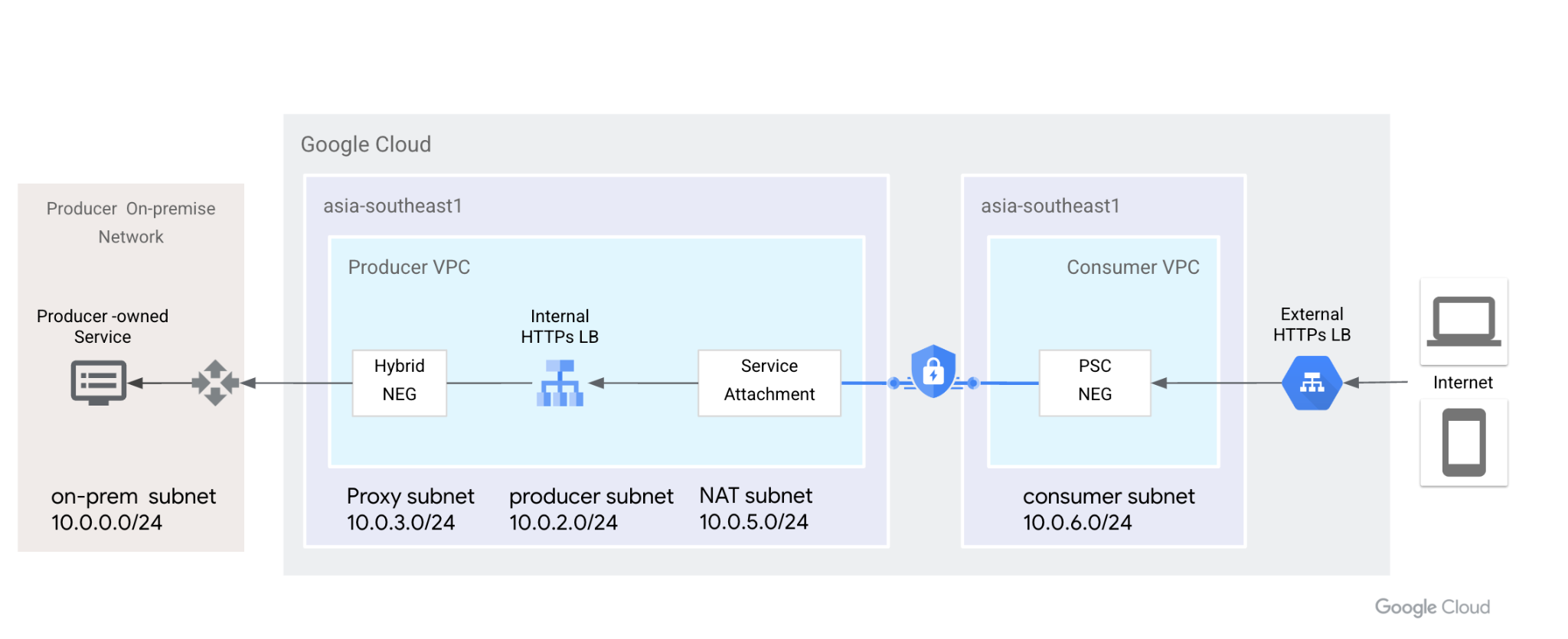
Hình 1. Private Service Connect sử dụng Nhóm thiết bị đầu cuối mạng và tệp đính kèm dịch vụ để kết nối Trình cân bằng tải HTTPS bên ngoài với Trình cân bằng tải HTTPS nội bộ, đồng thời mở rộng phần phụ trợ đến On-Prem.
Kiến thức bạn sẽ học được
- Trình cân bằng tải HTTPS nội bộ với NEG kết hợp và Kiểm tra tình trạng phân tán
- Tệp đính kèm Dịch vụ PSC với Trình cân bằng tải HTTPS nội bộ
- Thiết lập nhóm thiết bị đầu cuối mạng PSC
- Hiển thị PSC NEG bằng Trình cân bằng tải HTTPS bên ngoài
Bạn cần có
- Có kiến thức về kết nối kết hợp, chẳng hạn như HA-VPN
- Có kiến thức về cân bằng tải HTTPS nội bộ/bên ngoài
- Có kiến thức về Kết nối dịch vụ riêng tư
2. Trước khi bắt đầu
Lưu ý: Lớp học lập trình cung cấp các bước định cấu hình và xác thực dựa trên cấu trúc liên kết được minh hoạ, hãy sửa đổi quy trình nếu cần để đáp ứng yêu cầu của tổ chức. Các quyền IAM không thuộc phạm vi của lớp học lập trình này.
Lớp học lập trình này sẽ sử dụng một dự án để mô phỏng toàn bộ quá trình. Hệ thống cũng hỗ trợ nhiều dự án.
Một dự án – Cập nhật dự án để hỗ trợ mạng lưới của nhà sản xuất và người tiêu dùng
Bên trong Cloud Shell, hãy đảm bảo rằng bạn thiết lập mã dự án
gcloud config list project gcloud config set project [YOUR-PROJECT-NAME] prodproject=YOUR-PROJECT-NAME echo $prodproject
3. Tạo tài nguyên tại chỗ
Trong phần sau, chúng ta sẽ thiết lập VPC và VM tại cơ sở để mô phỏng các dịch vụ tại chỗ của khách hàng.
Mạng VPC
Của Cloud Shell
gcloud compute networks create vpc-demo-onprem --project=$prodproject --subnet-mode=custom
Tạo mạng con
Của Cloud Shell
gcloud compute networks subnets create vpc-demo-onprem-asia-southeast1 --project=$prodproject --range=10.0.0.0/24 --network=vpc-demo-onprem --region=asia-southeast1
Tạo quy tắc về tường lửa.
Trình cân bằng tải HTTPS nội bộ hỗ trợ kiểm tra tình trạng phân tán, các quy tắc tường lửa chỉ cần cho phép dải IP mạng con của proxy. Hãy truy cập doc để thêm các dự án của bạn vào danh sách cho phép.
Trong Cloud Shell, hãy tạo một quy tắc về tường lửa để bật tính năng kiểm tra tình trạng phụ trợ và lưu lượng truy cập trên mặt phẳng dữ liệu từ mạng con proxy.
gcloud compute firewall-rules create vpc-demo-health-checks --allow tcp:80,tcp:443 --network vpc-demo-onprem --source-ranges 10.0.3.0/24 --enable-logging
Từ Cloud Shell, hãy tạo một quy tắc tường lửa để cho phép IAP kết nối với các thực thể máy ảo của bạn,
gcloud compute firewall-rules create psclab-iap-prod --network vpc-demo-onprem --allow tcp:22 --source-ranges=35.235.240.0/20 --enable-logging
4. Tạo thực thể máy ảo tại chỗ
Máy ảo này mô phỏng các dịch vụ tại chỗ và cần được tiếp xúc với Trình cân bằng tải HTTPS nội bộ sử dụng NEG kết hợp.
Từ Cloud Shell, tạo phiên bản www01
gcloud compute instances create www01 \
--zone=asia-southeast1-b \
--image-family=debian-11 \
--image-project=debian-cloud \
--network-interface=network-tier=PREMIUM,nic-type=GVNIC,stack-type=IPV4_ONLY,subnet=vpc-demo-onprem-asia-southeast1 \
--shielded-secure-boot \
--shielded-vtpm \
--shielded-integrity-monitoring \
--metadata=startup-script='#! /bin/bash
sudo apt-get update
sudo apt-get install nginx -y
vm_hostname="$(curl -H "Metadata-Flavor:Google" \
http://169.254.169.254/computeMetadata/v1/instance/name)"
filter="{print \$NF}"
vm_zone="$(curl -H "Metadata-Flavor:Google" \
http://169.254.169.254/computeMetadata/v1/instance/zone \
| awk -F/ "${filter}")"
echo "Page on $vm_hostname in $vm_zone" | \
tee /var/www/html/index.nginx-debian.html
sudo systemctl restart nginx'
Trong phần sau, chúng ta sẽ sử dụng letsencrypt để tạo các chứng chỉ và cài đặt trên Nginx. Tải tệp khoá công khai và riêng tư xuống cho bước tiếp theo. Bạn cần tạm thời mở cổng TCP 80 lên Internet để tạo chứng chỉ.
Đảm bảo rằng máy ảo này có tên miền đã được phân giải công khai. Ví dụ: trong Cloud DNS, hãy thêm một bản ghi A [www01.yinghli.demo.altostrat.com](http://www01.yinghli.demo.altostrat.com) và trỏ đến địa chỉ IP công khai của máy ảo.
gcloud dns --project=$prodproject record-sets create www01.yinghli.demo.altostrat.com. --zone="yinghli-demo" --type="A" --ttl="300" --rrdatas="34.87.77.186"
Trong bảng điều khiển VM www01, hãy làm theo hướng dẫn để cài đặt chứng chỉ trên Nginx rồi tạo một bản sao của fullchain.pem và private.pem để thực hiện các bước sau.
sudo apt install snapd sudo snap install core; sudo snap refresh core sudo snap install --classic certbot sudo ln -s /snap/bin/certbot /usr/bin/certbot sudo certbot --nginx
5. Tạo mạng lưới VPC cho Nhà sản xuất
Lưu ý: Cấu hình kết nối mạng kết hợp KHÔNG có trong cấu hình này.
Mạng VPC
Của Cloud Shell
gcloud compute networks create vpc-demo-producer --project=$prodproject --subnet-mode=custom
Tạo mạng con
Của Cloud Shell
gcloud compute networks subnets create vpc-demo-asia-southeast1 --project=$prodproject --range=10.0.2.0/24 --network=vpc-demo-producer --region=asia-southeast1
Tạo mạng con proxy
Của Cloud Shell
gcloud compute networks subnets create proxy-subnet-asia-southeast1 \ --purpose=REGIONAL_MANAGED_PROXY \ --role=ACTIVE \ --region=asia-southeast1 \ --network=vpc-demo-producer \ --range=10.0.3.0/24
Kết nối kết hợp
Làm theo tài liệu về Cloud VPN để triển khai khả năng kết nối HA-VPN giữa On-Prem và Producer VPC. Giữ cấu hình mặc định trên Cloud Router, chúng ta không cần thêm 130.211.0.0/22, 35.191.0.0/16 vào quảng cáo BGP.
6. Tạo sản phẩm NEG kết hợp cho nhà sản xuất
Tạo một nhóm thiết bị đầu cuối mạng kết hợp và thêm IP:PORT của máy ảo tại chỗ vào NEG.
Của Cloud Shell
gcloud compute network-endpoint-groups create on-prem-service-neg \
--network-endpoint-type=NON_GCP_PRIVATE_IP_PORT \
--zone=asia-southeast1-b \
--network=vpc-demo-producer
gcloud compute network-endpoint-groups update on-prem-service-neg \
--zone=asia-southeast1-b \
--add-endpoint="ip=10.0.0.2,port=443"
7. Tạo trình cân bằng tải HTTPS nội bộ cho nhà sản xuất
Trình cân bằng tải HTTPS bên ngoài hiện chỉ hỗ trợ giao thức HTTPS cho PSC NEG( tài liệu). Khi phát hành các dịch vụ, chúng tôi cần sử dụng Trình cân bằng tải HTTPS nội bộ và bật quyền truy cập chung cho quy tắc chuyển tiếp.
Trong Cloud Shell, bạn có thể tạo yêu cầu kiểm tra tình trạng theo khu vực.
gcloud compute health-checks create https on-prem-service-hc \
--region=asia-southeast1 \
--use-serving-port
Từ Cloud Shell, hãy tạo dịch vụ phụ trợ và thêm Hybrid NEG.
gcloud compute backend-services create on-premise-service-backend \ --load-balancing-scheme=INTERNAL_MANAGED \ --protocol=HTTPS \ --region=asia-southeast1 \ --health-checks=on-prem-service-hc \ --health-checks-region=asia-southeast1 gcloud compute backend-services add-backend on-premise-service-backend \ --network-endpoint-group=on-prem-service-neg \ --network-endpoint-group-zone=asia-southeast1-b \ --region=asia-southeast1 \ --balancing-mode=RATE \ --max-rate-per-endpoint=100
Tạo bản đồ URL từ Cloud Shell
gcloud compute url-maps create on-premise-url \
--default-service on-premise-service-backend \
--region=asia-southeast1
Trong Cloud Shell, hãy tạo các chứng chỉ SSL theo khu vực. 2 tệp chứng chỉ được tải xuống từ máy ảo.
gcloud compute ssl-certificates create www01 \
--certificate=fullchain.pem \
--private-key=private.pem \
--region=asia-southeast1
Tạo https-target-proxy trên Cloud Shell
gcloud compute target-https-proxies create on-premise-httpsproxy \
--ssl-certificates=www01 \
--url-map=on-premise-url \
--url-map-region=asia-southeast1 \
--region=asia-southeast1
Từ Cloud Shell, đặt trước một IP tĩnh nội bộ và tạo quy tắc chuyển tiếp
gcloud compute addresses create ilbaddress \
--region=asia-southeast1 \
--subnet=vpc-demo-asia-southeast1 \
--addresses=10.0.2.100
gcloud compute forwarding-rules create https-ilb-psc \
--load-balancing-scheme=INTERNAL_MANAGED \
--network=vpc-demo-producer \
--subnet=vpc-demo-asia-southeast1 \
--address=ilbaddress \
--ports=443 \
--region=asia-southeast1 \
--target-https-proxy=on-premise-httpsproxy \
--target-https-proxy-region=asia-southeast1
--allow-global-access
8. Tạo thực thể máy ảo Producer
Tạo máy ảo của nhà sản xuất để xác minh.
Của Cloud Shell
gcloud compute instances create test01 \
--zone=asia-southeast1-b \
--image-family=debian-11 \
--image-project=debian-cloud \
--network-interface=network-tier=PREMIUM,nic-type=GVNIC,stack-type=IPV4_ONLY,subnet=vpc-demo-asia-southeast1 \
--shielded-secure-boot \
--shielded-vtpm \
--shielded-integrity-monitoring
Để cho phép IAP kết nối với các phiên bản máy ảo của bạn, hãy tạo một quy tắc tường lửa:
Của Cloud Shell
gcloud compute firewall-rules create psclab-iap-prod --network vpc-demo-producer --allow tcp:22 --source-ranges=35.235.240.0/20 --enable-logging
Trên bảng điều khiển VM dành cho nhà sản xuất, hãy truy cập vào [www01.yinghli.demo.altostrat.com](https://www01.yinghli.demo.altostrat.com) và phân giải địa chỉ IP của trình cân bằng tải HTTPS nội bộ. HTTP 200 cho biết rằng cấu hình hoạt động như mong đợi.
curl -v --resolve www01.yinghli.demo.altostrat.com:443:10.0.2.100 https://www01.yinghli.demo.altostrat.com * Added www01.yinghli.demo.altostrat.com:443:10.0.2.100 to DNS cache * Hostname www01.yinghli.demo.altostrat.com was found in DNS cache * Trying 10.0.2.100:443... * Connected to www01.yinghli.demo.altostrat.com (10.0.2.100) port 443 (#0) * ALPN, offering h2 * ALPN, offering http/1.1 * successfully set certificate verify locations: * CAfile: /etc/ssl/certs/ca-certificates.crt * CApath: /etc/ssl/certs * TLSv1.3 (OUT), TLS handshake, Client hello (1): * TLSv1.3 (IN), TLS handshake, Server hello (2): * TLSv1.3 (IN), TLS handshake, Encrypted Extensions (8): * TLSv1.3 (IN), TLS handshake, Certificate (11): * TLSv1.3 (IN), TLS handshake, CERT verify (15): * TLSv1.3 (IN), TLS handshake, Finished (20): * TLSv1.3 (OUT), TLS change cipher, Change cipher spec (1): * TLSv1.3 (OUT), TLS handshake, Finished (20): * SSL connection using TLSv1.3 / TLS_AES_256_GCM_SHA384 * ALPN, server accepted to use h2 * Server certificate: * subject: CN=www01.yinghli.demo.altostrat.com * start date: Jun 4 10:36:43 2023 GMT * expire date: Sep 2 10:36:42 2023 GMT * subjectAltName: host "www01.yinghli.demo.altostrat.com" matched cert's "www01.yinghli.demo.altostrat.com" * issuer: C=US; O=Let's Encrypt; CN=R3 * SSL certificate verify ok. * Using HTTP2, server supports multi-use * Connection state changed (HTTP/2 confirmed) * Copying HTTP/2 data in stream buffer to connection buffer after upgrade: len=0 * Using Stream ID: 1 (easy handle 0x55865ef982e0) > GET / HTTP/2 > Host: www01.yinghli.demo.altostrat.com > user-agent: curl/7.74.0 > accept: */* > * TLSv1.3 (IN), TLS handshake, Newsession Ticket (4): * TLSv1.3 (IN), TLS handshake, Newsession Ticket (4): * old SSL session ID is stale, removing * Connection state changed (MAX_CONCURRENT_STREAMS == 100)! < HTTP/2 200 < server: nginx/1.18.0 < date: Mon, 05 Jun 2023 02:29:38 GMT < content-type: text/html < content-length: 35 < last-modified: Sun, 04 Jun 2023 09:02:16 GMT < etag: "647c5318-23" < accept-ranges: bytes < via: 1.1 google < Page on www01 in asia-southeast1-b * Connection #0 to host www01.yinghli.demo.altostrat.com left intact
Lưu ý: Bạn không thể truy cập trực tiếp vào các dịch vụ HTTPS của VM 10.0.0.2 vì tường lửa tại chỗ chỉ cho phép mạng con proxy 10.0.3.0/24 truy cập.
9. Tạo mạng con PSC NAT
Của Cloud Shell
gcloud compute networks subnets create psc-nat-subnet \ --network=vpc-demo-producer \ --region=asia-southeast1 \ --range=10.0.5.0/24 \ --purpose=private-service-connect
10. Tạo tệp đính kèm dịch vụ HTTP
Từ Cloud Shell, tạo tệp đính kèm dịch vụ HTTP
gcloud compute service-attachments create ilbserviceattach \ --region=asia-southeast1 \ --producer-forwarding-rule=https-ilb-psc \ --connection-preference=ACCEPT_AUTOMATIC \ --nat-subnets=psc-nat-subnet
Xác thực tệp đính kèm dịch vụ HTTP
gcloud compute service-attachments describe ilbserviceattach --region asia-southeast1
Tên tệp đính kèm của dịch vụ bản ghi:
projects/<project>/regions/asia-southeast1/serviceAttachments/ilbserviceattach
11. Tạo mạng VPC cho người tiêu dùng
Trong phần sau, VPC của người tiêu dùng được định cấu hình trong cùng một dự án, nhưng nhiều dự án cũng được hỗ trợ. Hoạt động giao tiếp giữa mạng người tiêu dùng và nhà sản xuất được thực hiện thông qua tệp đính kèm dịch vụ được xác định trong mạng của nhà sản xuất.
Mạng VPC
Của Cloud Shell
gcloud compute networks create vpc-demo-consumer --project=$prodproject --subnet-mode=custom
Tạo mạng con
Của Cloud Shell
gcloud compute networks subnets create consumer-subnet --project=$prodproject --range=10.0.6.0/24 --network=vpc-demo-consumer --region=asia-southeast1
12. Tạo Nhóm thiết bị đầu cuối mạng PSC
Tạo PSC NEG
Sao chép tên tệp đính kèm của dịch vụ https trước đó rồi dán vào các tham số --psc-target-service
Của Cloud Shell
gcloud beta compute network-endpoint-groups create consumerpscneg \ --project=$prodproject \ --region=asia-southeast1 \ --network-endpoint-type=PRIVATE_SERVICE_CONNECT \ --psc-target-service=projects/<project>/regions/asia-southeast1/serviceAttachments/ilbserviceattach \ --network=vpc-demo-consumer \ --subnet=consumer-subnet
Sau khi thiết lập thành công PSC NEG, từ giao diện người dùng, theo dõi Private Service Connect -> Published Services -> Xin lưu ý rằng kết nối ilbserviceattach đã xuất bản hiện cho biết có 1 quy tắc chuyển tiếp.

13. Tạo trình cân bằng tải HTTPS bên ngoài dành cho người tiêu dùng
Tạo Trình cân bằng tải HTTPS bên ngoài và sử dụng PSC NEG làm dịch vụ phụ trợ( tài liệu).
Của Cloud Shell
gcloud compute addresses create httpspsclb \
--ip-version=IPV4 --global
gcloud compute backend-services create consumer-bs \
--load-balancing-scheme=EXTERNAL_MANAGED \
--protocol=HTTPS \
--global
gcloud compute backend-services add-backend consumer-bs \
--network-endpoint-group=consumerpscneg \
--network-endpoint-group-region=asia-southeast1 \
--global
gcloud compute url-maps create consumer-url \
--default-service=consumer-backend-service \
--global
gcloud compute ssl-certificates create wwwglobal \
--certificate=fullchain.pem \
--private-key=private.pem \
--global
gcloud compute target-https-proxies create consumer-url-target-proxy \
--url-map=consumer-url \
--ssl-certificates=wwwglobal
gcloud compute forwarding-rules create consumer-url-forwarding-rule \
--load-balancing-scheme=EXTERNAL_MANAGED \
--network-tier=PREMIUM \
--address=httpspsclb \
--target-https-proxy=consumer-url-target-proxy \
--ports=443 \
--global
Cập nhật bản ghi DNS cho www01.yinghli.demo.altostrat.com và trỏ đến địa chỉ IP công khai của Trình cân bằng tải HTTPS bên ngoài
gcloud dns --project=$prodproject record-sets update www01.yinghli.demo.altostrat.com. --type="A" --zone="yinghli-demo" --rrdatas="34.102.178.214" --ttl="300"
14. Xác thực
Trên máy tính xách tay, hãy dùng nút curl để truy cập vào https://www01.yinghli.demo.altostrat.com.
curl -v https://www01.yinghli.demo.altostrat.com * Trying 34.102.178.214:443... * Connected to www01.yinghli.demo.altostrat.com (34.102.178.214) port 443 (#0) * ALPN: offers h2,http/1.1 * TLSv1.3 (OUT), TLS handshake, Client hello (1): * TLSv1.3 (IN), TLS handshake, Server hello (2): * TLSv1.3 (IN), TLS handshake, Encrypted Extensions (8): * TLSv1.3 (IN), TLS handshake, Certificate (11): * TLSv1.3 (IN), TLS handshake, CERT verify (15): * TLSv1.3 (IN), TLS handshake, Finished (20): * TLSv1.3 (OUT), TLS change cipher, Change cipher spec (1): * TLSv1.3 (OUT), TLS handshake, Finished (20): * SSL connection using TLSv1.3 / TLS_AES_256_GCM_SHA384 * ALPN: server accepted h2 * Server certificate: * subject: CN=www01.yinghli.demo.altostrat.com * start date: Jun 4 10:36:43 2023 GMT * expire date: Sep 2 10:36:42 2023 GMT * subjectAltName: host "www01.yinghli.demo.altostrat.com" matched cert's "www01.yinghli.demo.altostrat.com" * issuer: C=US; O=Let's Encrypt; CN=R3 * SSL certificate verify ok. * using HTTP/2 * h2h3 [:method: GET] * h2h3 [:path: /] * h2h3 [:scheme: https] * h2h3 [:authority: www01.yinghli.demo.altostrat.com] * h2h3 [user-agent: curl/8.0.0] * h2h3 [accept: */*] * Using Stream ID: 1 (easy handle 0x149019a00) > GET / HTTP/2 > Host: www01.yinghli.demo.altostrat.com > user-agent: curl/8.0.0 > accept: */* > * TLSv1.3 (IN), TLS handshake, Newsession Ticket (4): * TLSv1.3 (IN), TLS handshake, Newsession Ticket (4): * old SSL session ID is stale, removing < HTTP/2 200 < server: nginx/1.18.0 < date: Mon, 05 Jun 2023 02:48:43 GMT < content-type: text/html < content-length: 35 < last-modified: Sun, 04 Jun 2023 09:02:16 GMT < etag: "647c5318-23" < accept-ranges: bytes < via: 1.1 google, 1.1 google < alt-svc: h3=":443"; ma=2592000,h3-29=":443"; ma=2592000 < Page on www01 in asia-southeast1-b * Connection #0 to host www01.yinghli.demo.altostrat.com left intact
15. Các bước dọn dẹp
Các bước dọn dẹp mạng Producer
Lưu ý: Các bước dọn dẹp chỉ hiển thị Trình cân bằng tải và cấu hình liên quan đến PSC, chứ không bao gồm VPC và Kết nối kết hợp.
Từ một vỏ đám mây trong thiết bị đầu cuối, hãy xoá các thành phần trong phòng thí nghiệm
gcloud compute forwarding-rules delete consumer-url-forwarding-rule --global gcloud compute target-https-proxies delete consumer-url-target-proxy gcloud compute ssl-certificates delete wwwglobal --global gcloud compute url-maps delete consumer-url gcloud compute backend-services delete consumer-bs --global gcloud compute addresses delete httpspsclb --global gcloud beta compute network-endpoint-groups delete consumerpscneg --region=asia-southeast1 gcloud compute service-attachments delete ilbserviceattach --region=asia-southeast1 gcloud compute networks subnets delete psc-nat-subnet --region=asia-southeast1 gcloud compute forwarding-rules delete https-ilb-psc --region=asia-southeast1 gcloud compute addresses delete ilbaddress --region=asia-southeast1 gcloud compute target-https-proxies delete on-premise-httpsproxy --region=asia-southeast1 gcloud compute ssl-certificates delete www01 --region=asia-southeast1 gcloud compute url-maps delete on-premise-url --region=asia-southeast1 gcloud compute backend-services delete on-premise-service-backend --region=asia-southeast1 gcloud compute health-checks delete on-prem-service-hc --region=asia-southeast1 gcloud compute network-endpoint-groups delete on-prem-service-neg --zone=asia-southeast1-b gcloud compute networks subnets delete proxy-subnet-asia-southeast1 --region=asia-southeast1
16. Xin chúc mừng!
Chúc mừng bạn đã hoàn thành lớp học lập trình.
Nội dung đã đề cập
- Trình cân bằng tải HTTPS nội bộ với NEG kết hợp và Kiểm tra tình trạng phân tán
- Tệp đính kèm Dịch vụ PSC với Trình cân bằng tải HTTPS nội bộ
- Thiết lập nhóm thiết bị đầu cuối mạng PSC
- Hiển thị PSC NEG bằng Trình cân bằng tải HTTPS bên ngoài

