เกี่ยวกับ Codelab นี้
1 ข้อควรทราบก่อนที่จะเริ่มต้น
Web Authentication API หรือที่รู้จักกันในชื่อ WebAuthn ช่วยให้คุณสร้างและใช้ข้อมูลเข้าสู่ระบบที่มีขอบเขตระดับสาธารณะในการตรวจสอบสิทธิ์ผู้ใช้
API รองรับการใช้ Authenticator ของ BLE, NFC และ U2F หรือ FIDO2 ที่โรมมิ่งผ่าน USB หรือที่เรียกว่าคีย์ความปลอดภัย รวมถึง Authenticator ของแพลตฟอร์มที่ช่วยให้ผู้ใช้ตรวจสอบสิทธิ์ด้วยลายนิ้วมือหรือการล็อกหน้าจอได้
ใน Codelab นี้ คุณจะสร้างเว็บไซต์ที่มีฟังก์ชันการตรวจสอบสิทธิ์ซ้ําที่เรียบง่ายซึ่งใช้เซ็นเซอร์ลายนิ้วมือ การตรวจสอบสิทธิ์อีกครั้งจะปกป้องข้อมูลบัญชีเนื่องจากผู้ใช้ต้องที่ลงชื่อเข้าใช้เว็บไซต์แล้วต้องตรวจสอบสิทธิ์อีกครั้งเมื่อพยายามป้อนส่วนสําคัญของเว็บไซต์หรือกลับมาเข้าชมเว็บไซต์หลังจากระยะเวลาหนึ่ง
สิ่งที่ต้องมีก่อน
- ความเข้าใจเบื้องต้นเกี่ยวกับวิธีการทํางานของ WebAuthn
- ทักษะการเขียนโปรแกรมเบื้องต้นด้วย JavaScript
สิ่งที่คุณจะทํา
- สร้างเว็บไซต์ที่มีฟังก์ชันการตรวจสอบสิทธิ์ซ้ําที่เรียบง่ายซึ่งใช้เซ็นเซอร์ลายนิ้วมือ
สิ่งที่ต้องมี
- อุปกรณ์เครื่องใดเครื่องหนึ่งต่อไปนี้:
- อุปกรณ์ Android ควรมีเซ็นเซอร์ไบโอเมตริก
- iPhone หรือ iPad ที่ใช้ Touch ID หรือ Face ID ใน iOS 14 ขึ้นไป
- MacBook Pro หรือ Air ที่มี Touch ID ใน macOS Big Sur หรือสูงกว่า
- Windows 10 19H1 ขึ้นไปที่มีการตั้งค่า Windows Hello
- เบราว์เซอร์ใดเบราว์เซอร์หนึ่งต่อไปนี้
- Google Chrome 67 ขึ้นไป
- Microsoft Edge 85 ขึ้นไป
- Safari 14 ขึ้นไป
2 ตั้งค่า
ใน Codelab นี้ คุณจะใช้บริการชื่อ glitch ซึ่งเป็นที่ที่คุณจะแก้ไขโค้ดฝั่งไคลเอ็นต์และฝั่งเซิร์ฟเวอร์ด้วย JavaScript และใช้งานได้ทันที
ไปที่ https://glitch.com/editupload/webauthn-codelab-start
ดูวิธีการทำงาน
ทําตามขั้นตอนต่อไปนี้เพื่อดูสถานะเริ่มต้นของเว็บไซต์
- คลิก
 แสดง >
แสดง > 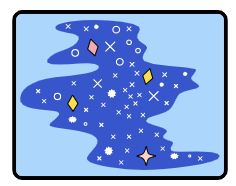 ในหน้าต่างใหม่เพื่อดูเว็บไซต์ที่เผยแพร่อยู่
ในหน้าต่างใหม่เพื่อดูเว็บไซต์ที่เผยแพร่อยู่ - ป้อนชื่อผู้ใช้ที่ต้องการ แล้วคลิกถัดไป
- ป้อนรหัสผ่าน แล้วคลิกลงชื่อเข้าใช้
ระบบจะไม่สนใจรหัสผ่าน แต่คุณยังตรวจสอบสิทธิ์ต่อไป ระบบจะนําคุณไปที่หน้าแรก
- คลิกลองทําการตรวจสอบสิทธิ์อีกครั้ง แล้วทําตามขั้นตอนที่ 2, 3 และ 4 ซ้ํา
- คลิกออกจากระบบ
โปรดอย่าลืมว่าคุณต้องป้อนรหัสผ่านทุกครั้งที่พยายามลงชื่อเข้าใช้ วิธีนี้จะจําลองผู้ใช้ที่ต้องตรวจสอบสิทธิ์อีกครั้งก่อนที่จะเข้าถึงส่วนสําคัญของเว็บไซต์ได้
รีมิกซ์โค้ด
- ไปที่ WebAuthn / FIDO2 API Codelab
- คลิกชื่อโปรเจ็กต์ > Remix Project
 เพื่อแยกโปรเจ็กต์และดําเนินการต่อในเวอร์ชันของคุณเองที่ URL ใหม่
เพื่อแยกโปรเจ็กต์และดําเนินการต่อในเวอร์ชันของคุณเองที่ URL ใหม่
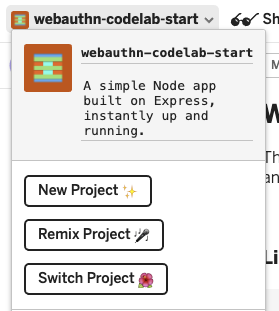
3 ลงทะเบียนข้อมูลรับรองด้วยลายนิ้วมือ
คุณต้องลงทะเบียนข้อมูลรับรองที่สร้างโดย UVPA ซึ่งเป็น Authenticator ที่รวมอยู่ในอุปกรณ์และยืนยันตัวตนของผู้ใช้ ซึ่งโดยปกติจะเห็นเป็นเซ็นเซอร์ลายนิ้วมือ ทั้งนี้ขึ้นอยู่กับอุปกรณ์ของผู้ใช้
คุณเพิ่มฟีเจอร์นี้ลงในหน้า /home โดยทําดังนี้
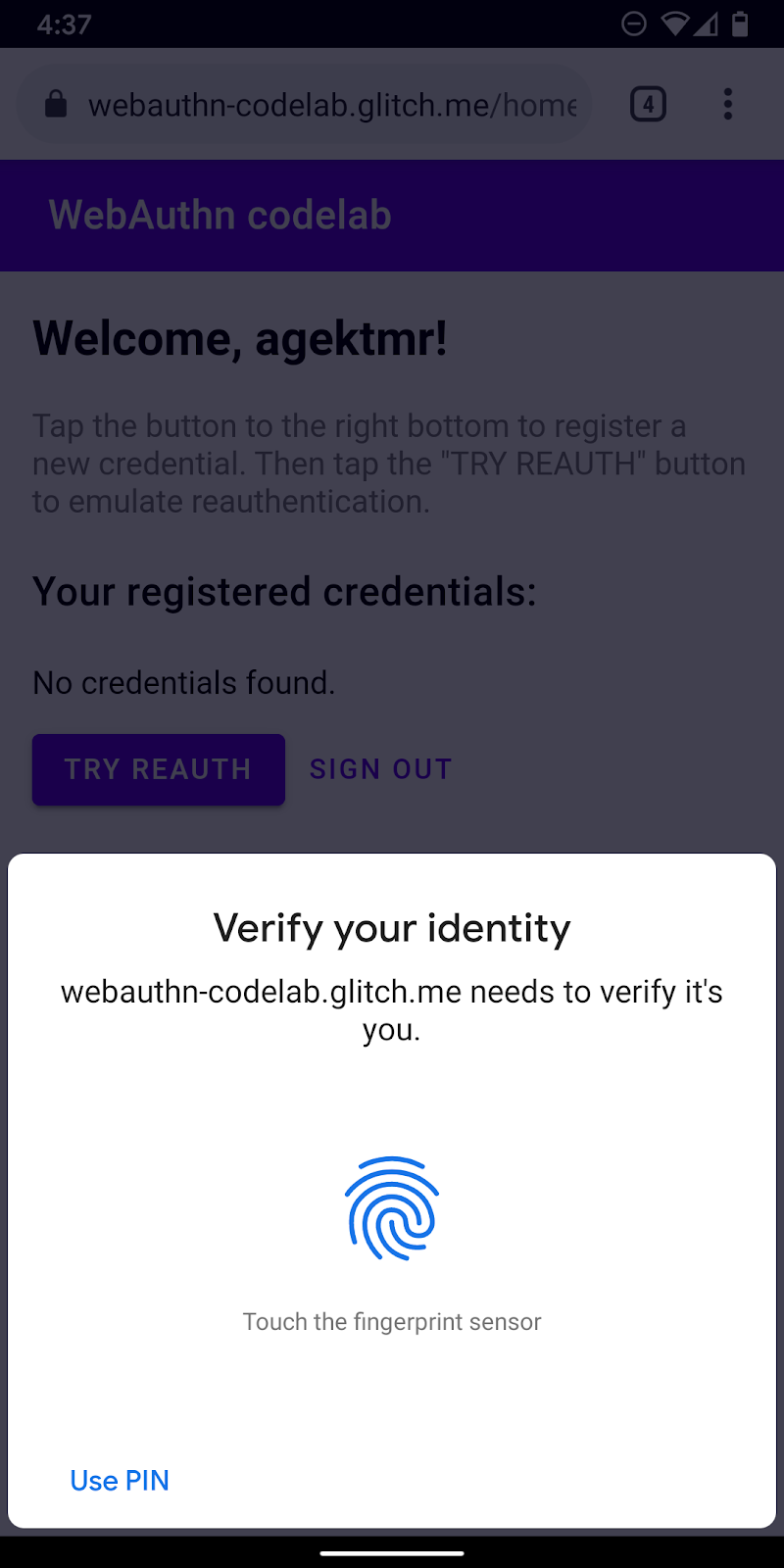
สร้างฟังก์ชัน registerCredential()
สร้างฟังก์ชัน registerCredential() ซึ่งจะลงทะเบียนข้อมูลรับรองใหม่
public/client.js
export const registerCredential = async () => {
};
รับคําท้าและตัวเลือกอื่นๆ จากปลายทางเซิร์ฟเวอร์
ก่อนขอให้ผู้ใช้ลงทะเบียนข้อมูลเข้าสู่ระบบใหม่ ให้ขอให้พารามิเตอร์ส่งพารามิเตอร์ผ่าน WebAuthn รวมถึงการยืนยันตัวตนด้วย โชคดีที่คุณมีปลายทางเซิร์ฟเวอร์ที่ตอบสนองด้วยพารามิเตอร์ดังกล่าวอยู่แล้ว
เพิ่มโค้ดต่อไปนี้ลงใน registerCredential()
public/client.js
const opts = {
attestation: 'none',
authenticatorSelection: {
authenticatorAttachment: 'platform',
userVerification: 'required',
requireResidentKey: false
}
};
const options = await _fetch('/auth/registerRequest', opts);
โปรโตคอลระหว่างเซิร์ฟเวอร์และไคลเอ็นต์ไม่ได้เป็นส่วนหนึ่งของข้อกําหนด WebAuthn แต่ Codelab นี้ได้รับการออกแบบมาให้สอดคล้องกับข้อกําหนดของ WebAuthn และออบเจ็กต์ JSON ที่คุณส่งไปยังเซิร์ฟเวอร์จะคล้ายกับ PublicKeyCredentialCreationOptions มาก คุณจึงใช้งานได้อย่างง่ายดาย ตารางต่อไปนี้มีพารามิเตอร์สําคัญที่คุณส่งไปยังเซิร์ฟเวอร์และอธิบายหน้าที่ของพารามิเตอร์
พารามิเตอร์ | คำอธิบาย | ||
| ค่ากําหนดสําหรับเอกสารรับรอง— | ||
| อาร์เรย์ของ | ||
|
| กรอง Authenticator ที่มีอยู่ หากต้องการให้มี Authenticator แนบไว้กับอุปกรณ์ ให้ใช้ " | |
| ระบุว่าการยืนยันผู้ใช้ Authenticator คือ " | ||
| ใช้ | ||
ดูข้อมูลเพิ่มเติมเกี่ยวกับตัวเลือกเหล่านี้ได้ที่ 5.4 ตัวเลือกสําหรับการสร้างข้อมูลเข้าสู่ระบบ (พจนานุกรม PublicKeyCredentialCreationOptions)
ต่อไปนี้เป็นตัวอย่างตัวเลือกที่คุณได้รับจากเซิร์ฟเวอร์
{
"rp": {
"name": "WebAuthn Codelab",
"id": "webauthn-codelab.glitch.me"
},
"user": {
"displayName": "User Name",
"id": "...",
"name": "test"
},
"challenge": "...",
"pubKeyCredParams": [
{
"type": "public-key",
"alg": -7
}, {
"type": "public-key",
"alg": -257
}
],
"timeout": 1800000,
"attestation": "none",
"excludeCredentials": [
{
"id": "...",
"type": "public-key",
"transports": [
"internal"
]
}
],
"authenticatorSelection": {
"authenticatorAttachment": "platform",
"userVerification": "required"
}
}
สร้างข้อมูลรับรอง
- เนื่องจากระบบจะนําส่งตัวเลือกเหล่านี้ที่เข้ารหัสไปยังโปรโตคอล HTTP ดังนั้นให้แปลงพารามิเตอร์บางรายการกลับไปเป็นไบนารี โดยเฉพาะ
user.id,challengeและอินสแตนซ์ของidที่รวมอยู่ในอาร์เรย์excludeCredentialsดังนี้
public/client.js
options.user.id = base64url.decode(options.user.id);
options.challenge = base64url.decode(options.challenge);
if (options.excludeCredentials) {
for (let cred of options.excludeCredentials) {
cred.id = base64url.decode(cred.id);
}
}
- เรียกใช้เมธอด
navigator.credentials.create()เพื่อสร้างข้อมูลเข้าสู่ระบบใหม่
การเรียกนี้ทําให้เบราว์เซอร์โต้ตอบกับตัวตรวจสอบสิทธิ์และพยายามยืนยันตัวตนกับ UVPA
public/client.js
const cred = await navigator.credentials.create({
publicKey: options,
});
เมื่อผู้ใช้ยืนยันตัวตนแล้ว คุณจะได้รับออบเจ็กต์ข้อมูลเข้าสู่ระบบที่จะส่งไปให้เซิร์ฟเวอร์และลงทะเบียน Authenticator ได้
ลงทะเบียนข้อมูลรับรองไปยังปลายทางเซิร์ฟเวอร์
ตัวอย่างออบเจ็กต์ข้อมูลเข้าสู่ระบบที่คุณควรจะได้รับ
{
"id": "...",
"rawId": "...",
"type": "public-key",
"response": {
"clientDataJSON": "...",
"attestationObject": "..."
}
}
- เช่นเดียวกับเมื่อคุณได้รับออบเจ็กต์ตัวเลือกสําหรับการลงทะเบียนข้อมูลเข้าสู่ระบบ ให้เข้ารหัสพารามิเตอร์ไบนารีของข้อมูลเข้าสู่ระบบเพื่อให้นําส่งข้อมูลไปยังเซิร์ฟเวอร์เป็นสตริงได้
public/client.js
const credential = {};
credential.id = cred.id;
credential.rawId = base64url.encode(cred.rawId);
credential.type = cred.type;
if (cred.response) {
const clientDataJSON =
base64url.encode(cred.response.clientDataJSON);
const attestationObject =
base64url.encode(cred.response.attestationObject);
credential.response = {
clientDataJSON,
attestationObject,
};
}
- จัดเก็บรหัสข้อมูลเข้าสู่ระบบไว้ในเครื่องเพื่อใช้ตรวจสอบสิทธิ์เมื่อเข้าสู่ระบบอีกครั้ง
public/client.js
localStorage.setItem(`credId`, credential.id);
- ส่งออบเจ็กต์ไปยังเซิร์ฟเวอร์ และหากมีการส่งคืน
HTTP code 200ให้พิจารณาข้อมูลเข้าสู่ระบบใหม่ว่าลงทะเบียนเรียบร้อยแล้ว
public/client.js
return await _fetch('/auth/registerResponse' , credential);
ตอนนี้คุณมีฟังก์ชัน registerCredential() ที่สมบูรณ์แล้ว
รหัสสุดท้ายของส่วนนี้
public/client.js
...
export const registerCredential = async () => {
const opts = {
attestation: 'none',
authenticatorSelection: {
authenticatorAttachment: 'platform',
userVerification: 'required',
requireResidentKey: false
}
};
const options = await _fetch('/auth/registerRequest', opts);
options.user.id = base64url.decode(options.user.id);
options.challenge = base64url.decode(options.challenge);
if (options.excludeCredentials) {
for (let cred of options.excludeCredentials) {
cred.id = base64url.decode(cred.id);
}
}
const cred = await navigator.credentials.create({
publicKey: options
});
const credential = {};
credential.id = cred.id;
credential.rawId = base64url.encode(cred.rawId);
credential.type = cred.type;
if (cred.response) {
const clientDataJSON =
base64url.encode(cred.response.clientDataJSON);
const attestationObject =
base64url.encode(cred.response.attestationObject);
credential.response = {
clientDataJSON,
attestationObject
};
}
localStorage.setItem(`credId`, credential.id);
return await _fetch('/auth/registerResponse' , credential);
};
...
4 สร้าง UI เพื่อลงทะเบียน รับ และนําข้อมูลเข้าสู่ระบบออก
คุณควรมีรายการข้อมูลเข้าสู่ระบบและปุ่มที่ลงทะเบียนแล้วเพื่อนําข้อมูลออก
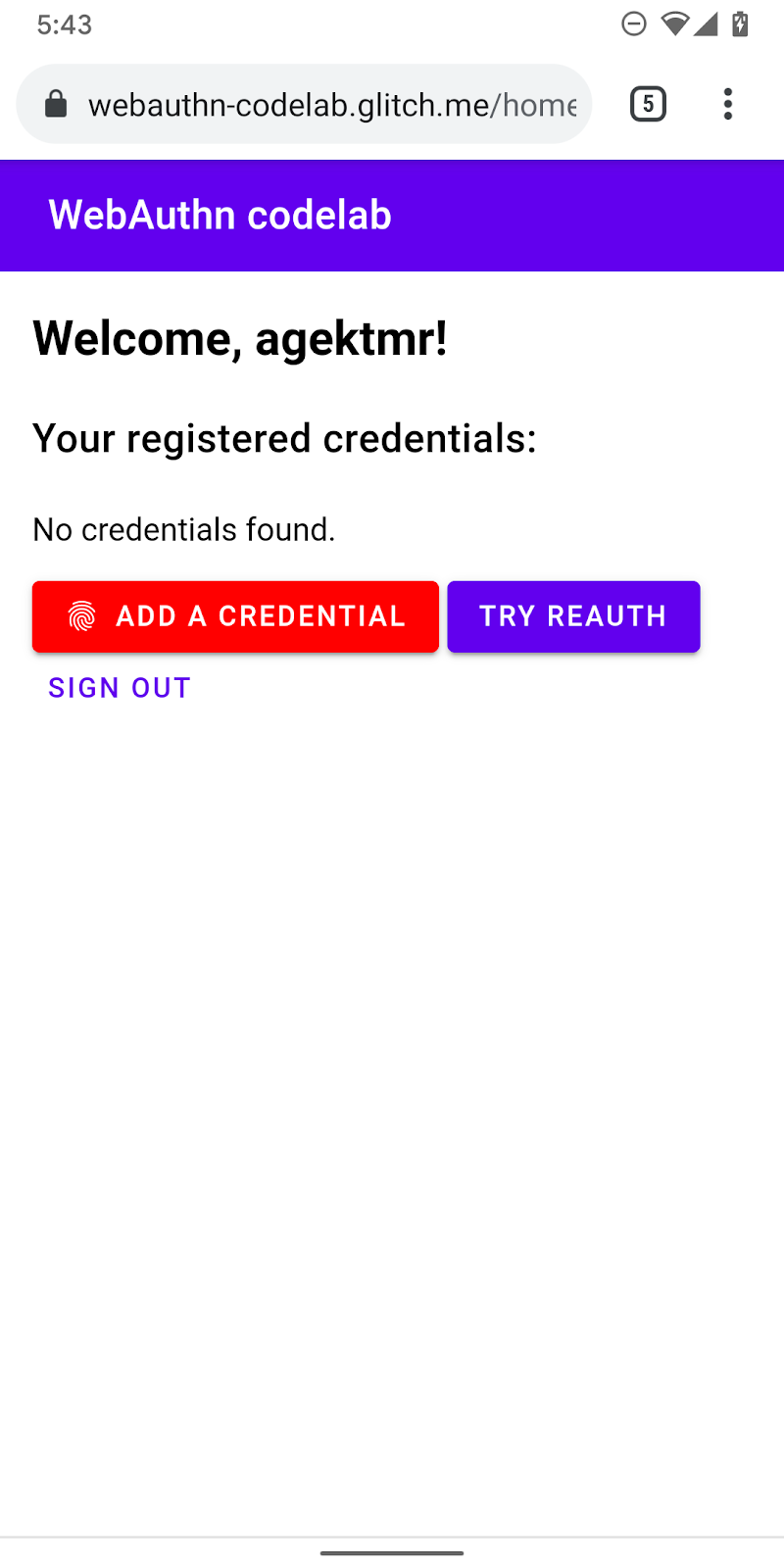
สร้างตัวยึดตําแหน่ง UI
เพิ่ม UI เพื่อแสดงข้อมูลรับรองและปุ่มสําหรับลงทะเบียนข้อมูลรับรองใหม่ คุณนําคลาส hidden ออกจากข้อความเตือนหรือปุ่มเพื่อบันทึกข้อมูลเข้าสู่ระบบใหม่ได้ ทั้งนี้ขึ้นอยู่กับฟีเจอร์นี้ว่าพร้อมใช้งานหรือไม่ ul#list เป็นตัวยึดตําแหน่งสําหรับการเพิ่มรายการข้อมูลรับรองที่ลงทะเบียน
view/home.html
<p id="uvpa_unavailable" class="hidden">
This device does not support User Verifying Platform Authenticator. You can't register a credential.
</p>
<h3 class="mdc-typography mdc-typography--headline6">
Your registered credentials:
</h3>
<section>
<div id="list"></div>
</section>
<mwc-button id="register" class="hidden" icon="fingerprint" raised>Add a credential</mwc-button>
การตรวจหาฟีเจอร์และความพร้อมใช้งานของ UVPA
ทําตามขั้นตอนต่อไปนี้เพื่อตรวจสอบความพร้อมใช้งานของ UVPA
- ตรวจสอบ
window.PublicKeyCredentialเพื่อดูว่า WebAuthn พร้อมใช้งานหรือไม่ - โทรติดต่อ
PublicKeyCredential.isUserVerifyingPlatformAuthenticatorAvailable()เพื่อตรวจสอบว่า UVPA พร้อมใช้งานหรือไม่ หากมี ให้แสดงปุ่มเพื่อลงทะเบียนข้อมูลรับรองใหม่ โดยจะแสดงข้อความเตือนหากข้อความนั้นไม่มี
view/home.html
const register = document.querySelector('#register');
if (window.PublicKeyCredential) {
PublicKeyCredential.isUserVerifyingPlatformAuthenticatorAvailable()
.then(uvpaa => {
if (uvpaa) {
register.classList.remove('hidden');
} else {
document
.querySelector('#uvpa_unavailable')
.classList.remove('hidden');
}
});
} else {
document
.querySelector('#uvpa_unavailable')
.classList.remove('hidden');
}
รับและแสดงรายการข้อมูลเข้าสู่ระบบ
- สร้างฟังก์ชัน
getCredentials()เพื่อรับข้อมูลเข้าสู่ระบบที่ลงทะเบียนและแสดงในรายการ โชคดีที่คุณมีปลายทางที่ใช้ง่ายบนเซิร์ฟเวอร์/auth/getKeysแล้ว ซึ่งคุณสามารถดึงข้อมูลเข้าสู่ระบบที่ลงทะเบียนแล้วสําหรับผู้ใช้ที่ลงชื่อเข้าใช้ได้
JSON ที่แสดงมีข้อมูลเข้าสู่ระบบ เช่น id และ publicKey คุณจะสร้าง HTML เพื่อแสดงให้ผู้ใช้เห็นได้
view/home.html
const getCredentials = async () => {
const res = await _fetch('/auth/getKeys');
const list = document.querySelector('#list');
const creds = html`${res.credentials.length > 0 ? res.credentials.map(cred => html`
<div class="mdc-card credential">
<span class="mdc-typography mdc-typography--body2">${cred.credId}</span>
<pre class="public-key">${cred.publicKey}</pre>
<div class="mdc-card__actions">
<mwc-button id="${cred.credId}" @click="${removeCredential}" raised>Remove</mwc-button>
</div>
</div>`) : html`
<p>No credentials found.</p>
`}`;
render(creds, list);
};
- เรียกใช้
getCredentials()เพื่อแสดงข้อมูลเข้าสู่ระบบที่พร้อมใช้งานทันทีที่ผู้ใช้ไปถึงหน้า/home
view/home.html
getCredentials();
นําข้อมูลเข้าสู่ระบบออก
ในรายการข้อมูลเข้าสู่ระบบ คุณต้องเพิ่มปุ่มเพื่อนําข้อมูลรับรองแต่ละรายการออก คุณสามารถส่งคําขอไปยัง /auth/removeKey พร้อมพารามิเตอร์การค้นหา credId เพื่อนําคําขอออกได้
public/client.js
export const unregisterCredential = async (credId) => {
localStorage.removeItem('credId');
return _fetch(`/auth/removeKey?credId=${encodeURIComponent(credId)}`);
};
- เพิ่ม
unregisterCredentialต่อท้ายคําสั่งimportที่มีอยู่
view/home.html
import { _fetch, unregisterCredential } from '/client.js';
- เพิ่มฟังก์ชันในการโทรเมื่อผู้ใช้คลิกนําออก
view/home.html
const removeCredential = async e => {
try {
await unregisterCredential(e.target.id);
getCredentials();
} catch (e) {
alert(e);
}
};
ลงทะเบียนข้อมูลรับรอง
คุณสามารถเรียกใช้ registerCredential() เพื่อลงทะเบียนข้อมูลรับรองใหม่เมื่อผู้ใช้คลิกเพิ่มข้อมูลเข้าสู่ระบบ
- เพิ่ม
registerCredentialต่อท้ายคําสั่งimportที่มีอยู่
view/home.html
import { _fetch, registerCredential, unregisterCredential } from '/client.js';
- เรียกใช้
registerCredential()ด้วยตัวเลือกสําหรับnavigator.credentials.create()
อย่าลืมต่ออายุรายการข้อมูลเข้าสู่ระบบโดยโทรไปที่ getCredentials() หลังจากลงทะเบียน
view/home.html
register.addEventListener('click', e => {
registerCredential().then(user => {
getCredentials();
}).catch(e => alert(e));
});
ตอนนี้คุณควรลงทะเบียนข้อมูลเข้าสู่ระบบใหม่และแสดงข้อมูลเข้าสู่ระบบได้แล้ว ลองใช้งานได้ในเว็บไซต์ที่เผยแพร่อยู่
รหัสสุดท้ายของส่วนนี้
view/home.html
...
<p id="uvpa_unavailable" class="hidden">
This device does not support User Verifying Platform Authenticator. You can't register a credential.
</p>
<h3 class="mdc-typography mdc-typography--headline6">
Your registered credentials:
</h3>
<section>
<div id="list"></div>
<mwc-fab id="register" class="hidden" icon="add"></mwc-fab>
</section>
<mwc-button raised><a href="/reauth">Try reauth</a></mwc-button>
<mwc-button><a href="/auth/signout">Sign out</a></mwc-button>
</main>
<script type="module">
import { _fetch, registerCredential, unregisterCredential } from '/client.js';
import { html, render } from 'https://unpkg.com/lit-html@1.0.0/lit-html.js?module';
const register = document.querySelector('#register');
if (window.PublicKeyCredential) {
PublicKeyCredential.isUserVerifyingPlatformAuthenticatorAvailable()
.then(uvpaa => {
if (uvpaa) {
register.classList.remove('hidden');
} else {
document
.querySelector('#uvpa_unavailable')
.classList.remove('hidden');
}
});
} else {
document
.querySelector('#uvpa_unavailable')
.classList.remove('hidden');
}
const getCredentials = async () => {
const res = await _fetch('/auth/getKeys');
const list = document.querySelector('#list');
const creds = html`${res.credentials.length > 0 ? res.credentials.map(cred => html`
<div class="mdc-card credential">
<span class="mdc-typography mdc-typography--body2">${cred.credId}</span>
<pre class="public-key">${cred.publicKey}</pre>
<div class="mdc-card__actions">
<mwc-button id="${cred.credId}" @click="${removeCredential}" raised>Remove</mwc-button>
</div>
</div>`) : html`
<p>No credentials found.</p>
`}`;
render(creds, list);
};
getCredentials();
const removeCredential = async e => {
try {
await unregisterCredential(e.target.id);
getCredentials();
} catch (e) {
alert(e);
}
};
register.addEventListener('click', e => {
registerCredential({
attestation: 'none',
authenticatorSelection: {
authenticatorAttachment: 'platform',
userVerification: 'required',
requireResidentKey: false
}
})
.then(user => {
getCredentials();
})
.catch(e => alert(e));
});
</script>
...
public/client.js
...
export const unregisterCredential = async (credId) => {
localStorage.removeItem('credId');
return _fetch(`/auth/removeKey?credId=${encodeURIComponent(credId)}`);
};
...
5 ตรวจสอบสิทธิ์ผู้ใช้ด้วยลายนิ้วมือ
ตอนนี้คุณได้ลบข้อมูลเข้าสู่ระบบและพร้อมวิธีตรวจสอบสิทธิ์ผู้ใช้แล้ว ตอนนี้คุณจะเพิ่มฟังก์ชันการตรวจสอบสิทธิ์ซ้ําลงในเว็บไซต์แล้ว ประสบการณ์ของผู้ใช้มีดังนี้
เมื่อผู้ใช้ไปถึงหน้า /reauth ผู้ใช้จะเห็นปุ่มตรวจสอบสิทธิ์หากตรวจสอบสิทธิ์ข้อมูลไบโอเมตริกได้ การตรวจสอบสิทธิ์ด้วยลายนิ้วมือ (UVPA) จะเริ่มต้นเมื่อผู้ใช้แตะตรวจสอบสิทธิ์ ตรวจสอบสิทธิ์เรียบร้อยแล้ว แล้วไปที่หน้า /home หากการตรวจสอบสิทธิ์ด้วยข้อมูลไบโอเมตริกไม่พร้อมใช้งานหรือการตรวจสอบสิทธิ์ด้วยข้อมูลไบโอเมตริกไม่สําเร็จ UI จะกลับไปใช้แบบฟอร์มรหัสผ่านที่มีอยู่
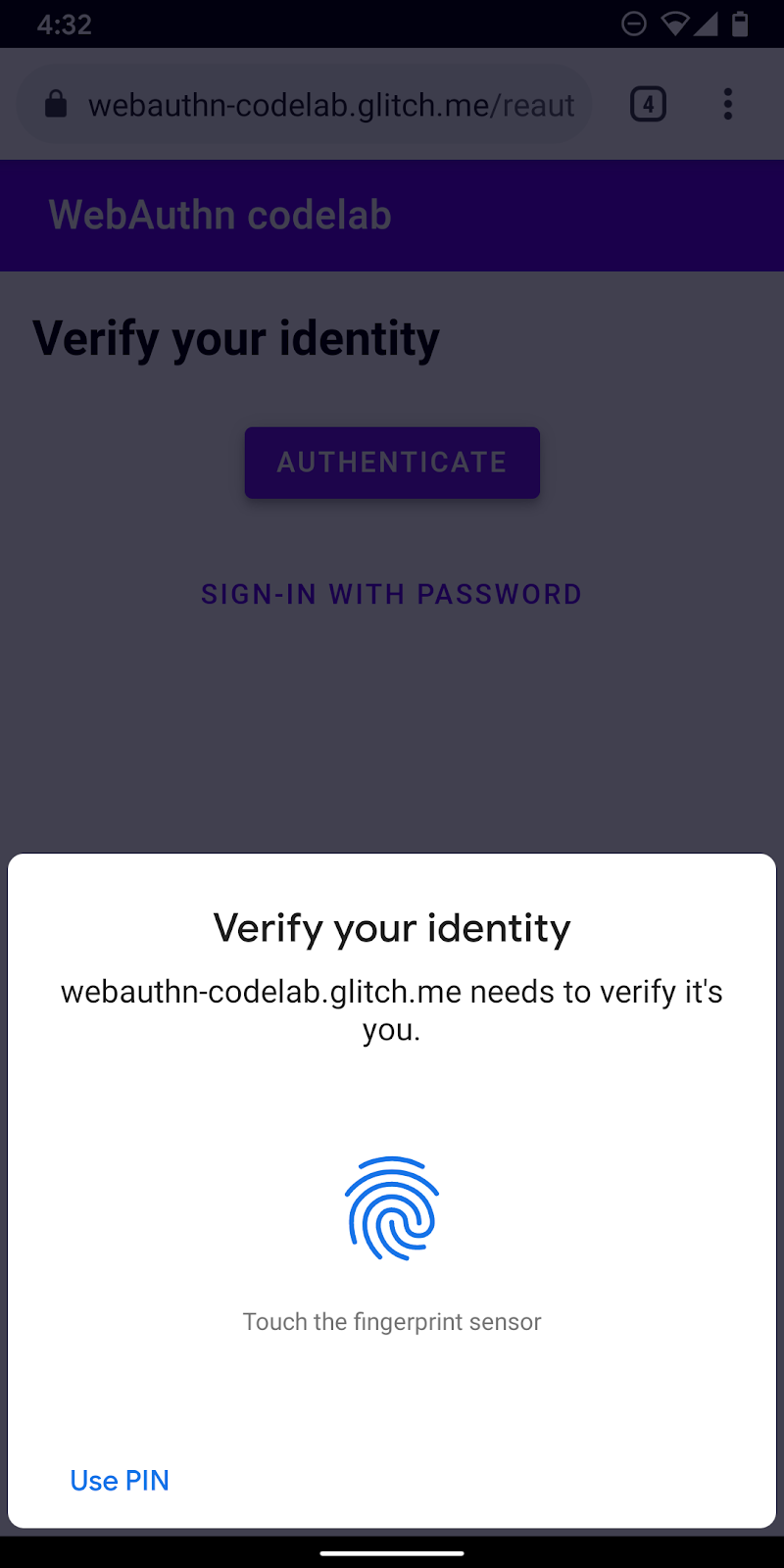
สร้างฟังก์ชัน authenticate()
สร้างฟังก์ชันชื่อ authenticate() ซึ่งจะยืนยันตัวตนของผู้ใช้ด้วยลายนิ้วมือ เพิ่มโค้ด JavaScript ที่นี่
public/client.js
export const authenticate = async () => {
};
รับคําท้าและตัวเลือกอื่นๆ จากปลายทางเซิร์ฟเวอร์
- ก่อนการตรวจสอบสิทธิ์ ให้ตรวจสอบว่าผู้ใช้มีรหัสข้อมูลที่จัดเก็บไว้หรือไม่ และตั้งค่าเป็นพารามิเตอร์การค้นหาหากมี
เมื่อคุณระบุรหัสข้อมูลรับรองพร้อมกับตัวเลือกอื่นๆ เซิร์ฟเวอร์จะสามารถให้ allowCredentials ที่เกี่ยวข้องและจะทําให้การยืนยันของผู้ใช้เชื่อถือได้
public/client.js
const opts = {};
let url = '/auth/signinRequest';
const credId = localStorage.getItem(`credId`);
if (credId) {
url += `?credId=${encodeURIComponent(credId)}`;
}
- ก่อนขอให้ผู้ใช้ตรวจสอบสิทธิ์ ให้ขอให้เซิร์ฟเวอร์ส่งคําท้าและพารามิเตอร์อื่นๆ กลับมา เรียก
_fetch()โดยใช้optsเป็นอาร์กิวเมนต์ในการส่งคําขอ POST ไปยังเซิร์ฟเวอร์
public/client.js
const options = await _fetch(url, opts);
ตัวอย่างตัวเลือกที่ควรได้รับ (สอดคล้องกับ PublicKeyCredentialRequestOptions)
{
"challenge": "...",
"timeout": 1800000,
"rpId": "webauthn-codelab.glitch.me",
"userVerification": "required",
"allowCredentials": [
{
"id": "...",
"type": "public-key",
"transports": [
"internal"
]
}
]
}
ตัวเลือกที่สําคัญที่สุดคือ allowCredentials เมื่อคุณได้รับตัวเลือกจากเซิร์ฟเวอร์ allowCredentials ควรเป็นออบเจ็กต์เดียวในอาร์เรย์หรืออาร์เรย์ที่ว่างเปล่า โดยขึ้นอยู่กับว่ามีการพบข้อมูลเข้าสู่ระบบที่มีรหัสในพารามิเตอร์การค้นหาในฝั่งเซิร์ฟเวอร์หรือไม่
- แก้ไขสัญญากับ
nullเมื่อallowCredentialsเป็นอาร์เรย์ที่ว่างเปล่าเพื่อให้ UI กลับไปขอรหัสผ่าน
if (options.allowCredentials.length === 0) {
console.info('No registered credentials found.');
return Promise.resolve(null);
}
ยืนยันผู้ใช้ในเครื่องและรับข้อมูลเข้าสู่ระบบ
- เนื่องจากระบบจะนําส่งตัวเลือกเหล่านี้ที่เข้ารหัสเพื่อให้โปรโตคอล HTTP แปลงพารามิเตอร์บางรายการกลับไปเป็นไบนารี โดยเฉพาะ
challengeและอินสแตนซ์ของidที่รวมอยู่ในอาร์เรย์allowCredentialsดังนี้
public/client.js
options.challenge = base64url.decode(options.challenge);
for (let cred of options.allowCredentials) {
cred.id = base64url.decode(cred.id);
}
- เรียกใช้เมธอด
navigator.credentials.get()เพื่อยืนยันตัวตนของผู้ใช้ด้วย UVPA
public/client.js
const cred = await navigator.credentials.get({
publicKey: options
});
เมื่อผู้ใช้ยืนยันตัวตนแล้ว คุณจะได้รับออบเจ็กต์ข้อมูลเข้าสู่ระบบที่จะส่งให้เซิร์ฟเวอร์และตรวจสอบสิทธิ์ของผู้ใช้ได้
ยืนยันข้อมูลเข้าสู่ระบบ
ตัวอย่างออบเจ็กต์ PublicKeyCredential (response คือ AuthenticatorAssertionResponse) ที่คุณควรได้รับมีดังนี้
{
"id": "...",
"type": "public-key",
"rawId": "...",
"response": {
"clientDataJSON": "...",
"authenticatorData": "...",
"signature": "...",
"userHandle": ""
}
}
- เข้ารหัสพารามิเตอร์แบบไบนารีของข้อมูลเข้าสู่ระบบเพื่อให้ส่งไปยังเซิร์ฟเวอร์เป็นสตริงได้
public/client.js
const credential = {};
credential.id = cred.id;
credential.type = cred.type;
credential.rawId = base64url.encode(cred.rawId);
if (cred.response) {
const clientDataJSON =
base64url.encode(cred.response.clientDataJSON);
const authenticatorData =
base64url.encode(cred.response.authenticatorData);
const signature =
base64url.encode(cred.response.signature);
const userHandle =
base64url.encode(cred.response.userHandle);
credential.response = {
clientDataJSON,
authenticatorData,
signature,
userHandle,
};
}
- ส่งออบเจ็กต์ไปยังเซิร์ฟเวอร์ และหากมีการส่งคืน
HTTP code 200ให้พิจารณาว่าผู้ใช้ลงชื่อเข้าใช้สําเร็จ
public/client.js
return await _fetch(`/auth/signinResponse`, credential);
ตอนนี้คุณมีฟังก์ชัน authentication() ที่สมบูรณ์แล้ว
รหัสสุดท้ายของส่วนนี้
public/client.js
...
export const authenticate = async () => {
const opts = {};
let url = '/auth/signinRequest';
const credId = localStorage.getItem(`credId`);
if (credId) {
url += `?credId=${encodeURIComponent(credId)}`;
}
const options = await _fetch(url, opts);
if (options.allowCredentials.length === 0) {
console.info('No registered credentials found.');
return Promise.resolve(null);
}
options.challenge = base64url.decode(options.challenge);
for (let cred of options.allowCredentials) {
cred.id = base64url.decode(cred.id);
}
const cred = await navigator.credentials.get({
publicKey: options
});
const credential = {};
credential.id = cred.id;
credential.type = cred.type;
credential.rawId = base64url.encode(cred.rawId);
if (cred.response) {
const clientDataJSON =
base64url.encode(cred.response.clientDataJSON);
const authenticatorData =
base64url.encode(cred.response.authenticatorData);
const signature =
base64url.encode(cred.response.signature);
const userHandle =
base64url.encode(cred.response.userHandle);
credential.response = {
clientDataJSON,
authenticatorData,
signature,
userHandle,
};
}
return await _fetch(`/auth/signinResponse`, credential);
};
...
6 เปิดใช้การตรวจสอบสิทธิ์อีกครั้ง
UI บิวด์
เมื่อผู้ใช้กลับมา คุณต้องการให้ผู้ใช้ตรวจสอบสิทธิ์อีกครั้งอย่างง่ายดายและปลอดภัยที่สุด หน้านี้คือที่ที่การตรวจสอบสิทธิ์ไบโอเมตริกโดดเด่น อย่างไรก็ตาม อาจมีบางกรณีที่การตรวจสอบสิทธิ์ด้วยข้อมูลไบโอเมตริกอาจไม่ทํางาน
- UVPA ไม่พร้อมใช้งาน
- ผู้ใช้ยังไม่ได้ลงทะเบียนข้อมูลเข้าสู่ระบบในอุปกรณ์
- ระบบจะล้างพื้นที่เก็บข้อมูลและอุปกรณ์จะไม่จดจํารหัสข้อมูลเข้าสู่ระบบอีกต่อไป
- ผู้ใช้ยืนยันตัวตนไม่ได้ด้วยเหตุผลบางอย่าง เช่น เมื่อนิ้วเปียกหรือสวมหน้ากาก
ด้วยเหตุนี้คุณจึงควรให้ตัวเลือกการลงชื่อเข้าใช้อื่นๆ เป็นตัวเลือกสํารอง ใน Codelab นี้ คุณจะใช้โซลูชันรหัสผ่านตามฟอร์ม
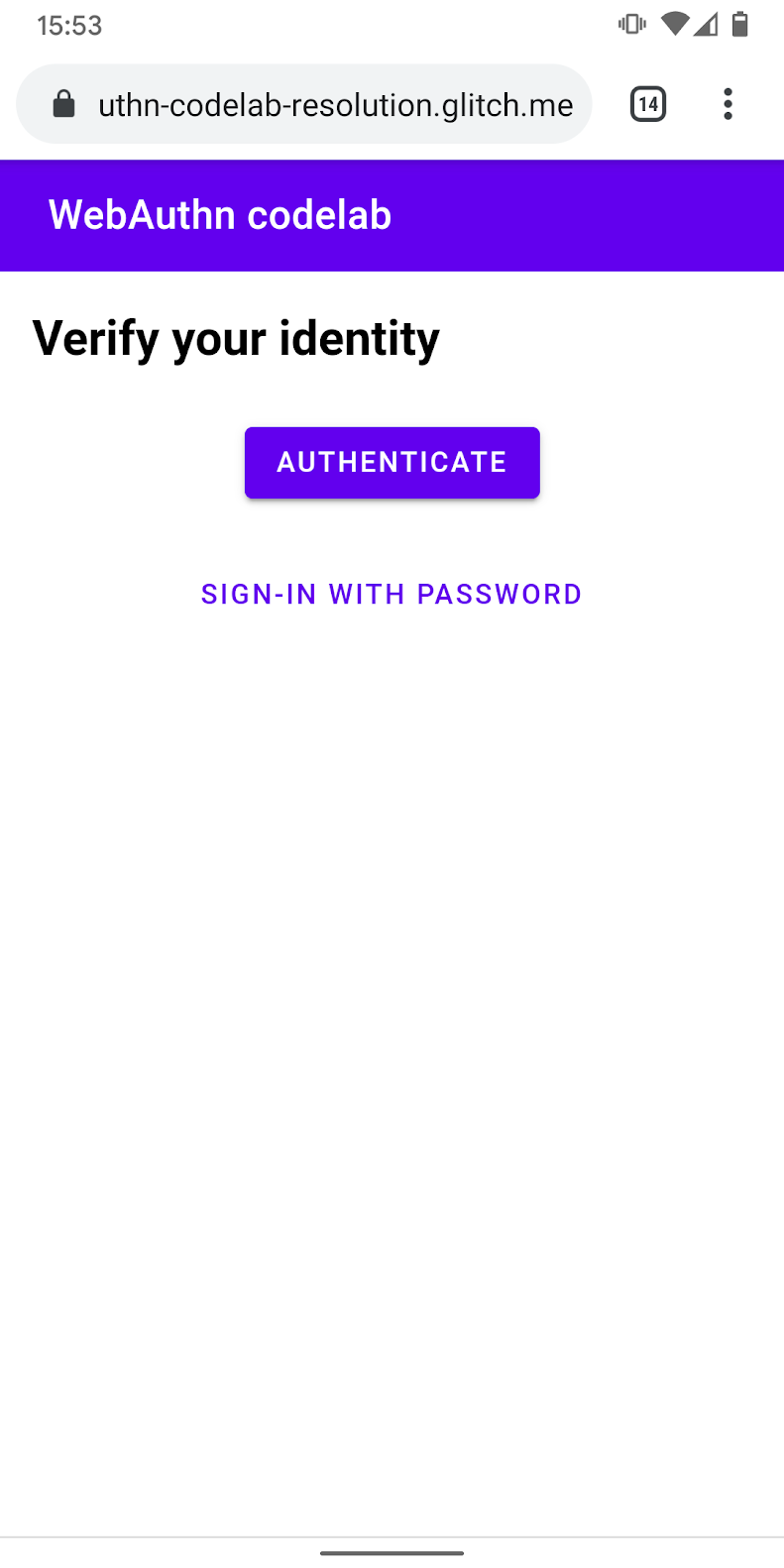
- เพิ่ม UI เพื่อแสดงปุ่มการตรวจสอบสิทธิ์ที่เรียกใช้การตรวจสอบสิทธิ์ด้วยข้อมูลไบโอเมตริกนอกเหนือจากแบบฟอร์มรหัสผ่าน
ใช้ชั้นเรียน hidden เพื่อเลือกแสดงและซ่อนคลาสทั้งหมดตามสถานะของผู้ใช้
view/reauth.html
<div id="uvpa_available" class="hidden">
<h2>
Verify your identity
</h2>
<div>
<mwc-button id="reauth" raised>Authenticate</mwc-button>
</div>
<div>
<mwc-button id="cancel">Sign-in with password</mwc-button>
</div>
</div>
- เพิ่ม
class="hidden"ลงในแบบฟอร์ม:
view/reauth.html
<form id="form" method="POST" action="/auth/password" class="hidden">
การตรวจหาฟีเจอร์และความพร้อมใช้งานของ UVPA
ผู้ใช้ต้องลงชื่อเข้าใช้ด้วยรหัสผ่านหากเป็นไปตามเงื่อนไขข้อใดข้อหนึ่งต่อไปนี้
- WebAuthn ไม่พร้อมใช้งาน
- UVPA ไม่พร้อมใช้งาน
- ไม่พบรหัสข้อมูลเข้าสู่ระบบสําหรับ UVPA นี้
เลือกแสดงปุ่มการตรวจสอบสิทธิ์หรือซ่อนไว้ ดังนี้
view/reauth.html
if (window.PublicKeyCredential) {
PublicKeyCredential.isUserVerifyingPlatformAuthenticatorAvailable()
.then(uvpaa => {
if (uvpaa && localStorage.getItem(`credId`)) {
document
.querySelector('#uvpa_available')
.classList.remove('hidden');
} else {
form.classList.remove('hidden');
}
});
} else {
form.classList.remove('hidden');
}
เปลี่ยนกลับไปเป็นรูปแบบรหัสผ่าน
ผู้ใช้ควรเลือกที่จะลงชื่อเข้าใช้ด้วยรหัสผ่านได้ด้วย
แสดงแบบฟอร์มรหัสผ่านและซ่อนปุ่มการตรวจสอบสิทธิ์เมื่อผู้ใช้คลิกลงชื่อเข้าใช้ด้วยรหัสผ่าน
view/reauth.html
const cancel = document.querySelector('#cancel');
cancel.addEventListener('click', e => {
form.classList.remove('hidden');
document
.querySelector('#uvpa_available')
.classList.add('hidden');
});

เรียกใช้การตรวจสอบสิทธิ์ข้อมูลไบโอเมตริก
สุดท้าย เปิดใช้การตรวจสอบสิทธิ์ด้วยข้อมูลไบโอเมตริก
- เพิ่ม
authenticateต่อท้ายคําสั่งimportที่มีอยู่:
view/reauth.html
import { _fetch, authenticate } from '/client.js';
- เรียกใช้
authenticate()เมื่อผู้ใช้แตะ ตรวจสอบสิทธิ์ เพื่อเริ่มการตรวจสอบสิทธิ์ด้วยข้อมูลไบโอเมตริก
ตรวจสอบว่าการตรวจสอบสิทธิ์ด้วยข้อมูลไบโอเมตริกไม่กลับไปเป็นแบบฟอร์มรหัสผ่าน
view/reauth.html
const button = document.querySelector('#reauth');
button.addEventListener('click', e => {
authenticate().then(user => {
if (user) {
location.href = '/home';
} else {
throw 'User not found.';
}
}).catch(e => {
console.error(e.message || e);
alert('Authentication failed. Use password to sign-in.');
form.classList.remove('hidden');
document.querySelector('#uvpa_available').classList.add('hidden');
});
});
รหัสสุดท้ายของส่วนนี้
view/reauth.html
...
<main class="content">
<div id="uvpa_available" class="hidden">
<h2>
Verify your identity
</h2>
<div>
<mwc-button id="reauth" raised>Authenticate</mwc-button>
</div>
<div>
<mwc-button id="cancel">Sign-in with password</mwc-button>
</div>
</div>
<form id="form" method="POST" action="/auth/password" class="hidden">
<h2>
Enter a password
</h2>
<input type="hidden" name="username" value="{{username}}" />
<div class="mdc-text-field mdc-text-field--filled">
<span class="mdc-text-field__ripple"></span>
<label class="mdc-floating-label" id="password-label">password</label>
<input type="password" class="mdc-text-field__input" aria-labelledby="password-label" name="password" />
<span class="mdc-line-ripple"></span>
</div>
<input type="submit" class="mdc-button mdc-button--raised" value="Sign-In" />
<p class="instructions">password will be ignored in this demo.</p>
</form>
</main>
<script src="https://unpkg.com/material-components-web@7.0.0/dist/material-components-web.min.js"></script>
<script type="module">
new mdc.textField.MDCTextField(document.querySelector('.mdc-text-field'));
import { _fetch, authenticate } from '/client.js';
const form = document.querySelector('#form');
form.addEventListener('submit', e => {
e.preventDefault();
const form = new FormData(e.target);
const cred = {};
form.forEach((v, k) => cred[k] = v);
_fetch(e.target.action, cred)
.then(user => {
location.href = '/home';
})
.catch(e => alert(e));
});
if (window.PublicKeyCredential) {
PublicKeyCredential.isUserVerifyingPlatformAuthenticatorAvailable()
.then(uvpaa => {
if (uvpaa && localStorage.getItem(`credId`)) {
document
.querySelector('#uvpa_available')
.classList.remove('hidden');
} else {
form.classList.remove('hidden');
}
});
} else {
form.classList.remove('hidden');
}
const cancel = document.querySelector('#cancel');
cancel.addEventListener('click', e => {
form.classList.remove('hidden');
document
.querySelector('#uvpa_available')
.classList.add('hidden');
});
const button = document.querySelector('#reauth');
button.addEventListener('click', e => {
authenticate().then(user => {
if (user) {
location.href = '/home';
} else {
throw 'User not found.';
}
}).catch(e => {
console.error(e.message || e);
alert('Authentication failed. Use password to sign-in.');
form.classList.remove('hidden');
document.querySelector('#uvpa_available').classList.add('hidden');
});
});
</script>
...
7 ยินดีด้วย
คุณสิ้นสุด Codelab นี้แล้ว
ดูข้อมูลเพิ่มเติม
- การตรวจสอบสิทธิ์เว็บ: API สําหรับการเข้าถึงข้อมูลรับรองคีย์สาธารณะระดับ 1
- ข้อมูลเบื้องต้นเกี่ยวกับ WebAuthn API
- เวิร์กช็อป FIDO WebAuthn
- คู่มือ WebAuthn: DUOSEC
- Android FIDO2 API แรกของคุณ
ขอขอบคุณเป็นพิเศษสําหรับ Yuriy Ackermann จาก FIDO Alliance ที่คอยให้ความช่วยเหลือ

