1. Overview
In this lab, you will create the Cymbal Eats menu service, exposing RESTful APIs to add, update, delete, and list menu items. You will create a Cloud SQL database as the backend database for the menu service, which will run in Cloud Run. Because Cloud Run does not reside in the same VPC as the Cloud SQL database, you will need to configure a Serverless VPC Access connector to allow Cloud Run to communicate with Cloud SQL via a private IP address.
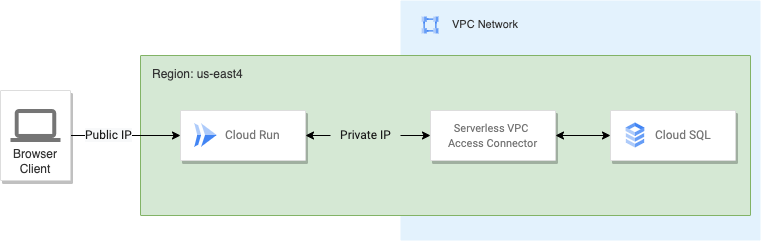
What you will learn
In this lab, you will learn how to do the following:
- Configure Private VPC Network
- Create Private Postgres Cloud SQL Database
- Connect CloudRun to Private VPC
- Deploy a Service on Cloud Run that connects to the Cloud SQL database
2. Setup and Requirements
Self-paced environment setup
- Sign-in to the Google Cloud Console and create a new project or reuse an existing one. If you don't already have a Gmail or Google Workspace account, you must create one.

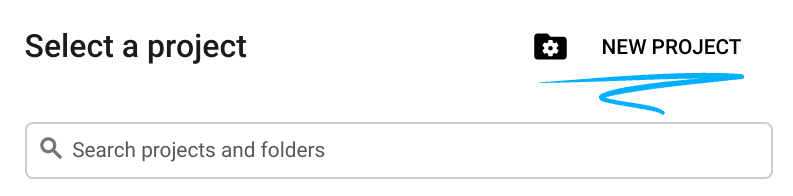
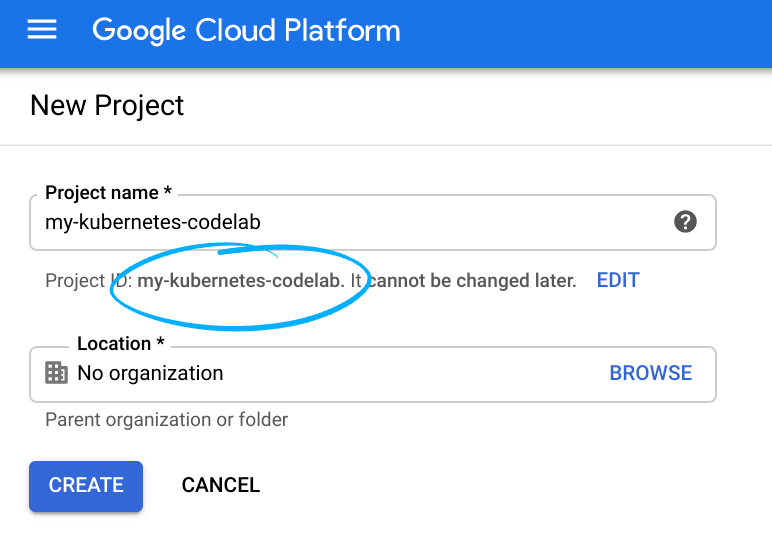
- The Project name is the display name for this project's participants. It is a character string not used by Google APIs. You can update it at any time.
- The Project ID is unique across all Google Cloud projects and is immutable (cannot be changed after it has been set). The Cloud Console auto-generates a unique string; usually you don't care what it is. In most codelabs, you'll need to reference the Project ID (it is typically identified as
PROJECT_ID). If you don't like the generated ID, you may generate another random one. Alternatively, you can try your own and see if it's available. It cannot be changed after this step and will remain for the duration of the project. - For your information, there is a third value, a Project Number which some APIs use. Learn more about all three of these values in the documentation.
- Next, you'll need to enable billing in the Cloud Console to use Cloud resources/APIs. Running through this codelab shouldn't cost much, if anything at all. To shut down resources so you don't incur billing beyond this tutorial, you can delete the resources you created or delete the whole project. New users of Google Cloud are eligible for the $300 USD Free Trial program.
Environment Setup
- Create project and resource related environment variables
export PROJECT_ID=$(gcloud config get-value project)
export PROJECT_NUMBER=$(gcloud projects describe $PROJECT_ID --format='value(projectNumber)')
export PROJECT_NAME=$(gcloud projects describe $PROJECT_ID --format='value(name)')
export REGION=us-east1
export MENU_SERVICE_NAME=menu-service
export SERVERLESS_VPC_CONNECTOR=cymbalconnector
export DB_INSTANCE_NAME=menu-catalog
export DB_INSTANCE_PASSWORD=password123
export DB_DATABASE=menu-db
export DB_USER=menu-user
export DB_PASSWORD=menupassword123
- Clone the repository and navigate to the directory
git clone https://github.com/GoogleCloudPlatform/cymbal-eats.git && cd cymbal-eats/menu-service
- Enable the services
gcloud services enable \
sqladmin.googleapis.com \
run.googleapis.com \
vpcaccess.googleapis.com \
servicenetworking.googleapis.com
3. Configure Private Access
Private services access is provided as a VPC peering link between your VPC network and the underlying Google Cloud VPC network where your Cloud SQL instance is located. The private connection allows VM instances in your VPC network and the services you use to communicate solely through internal IP addresses. To access services that are available through private services access, VM instances do not require Internet connectivity or external IP addresses.
- Allocate an IP address range
gcloud compute addresses create google-managed-services-default \
--global \
--purpose=VPC_PEERING \
--prefix-length=20 \
--network=projects/$PROJECT_ID/global/networks/default
Example output
Created [https://www.googleapis.com/compute/v1/projects/cymbal-eats-2-348215/global/addresses/google-managed-services-default].
- Create a private connection.
gcloud services vpc-peerings connect \
--service=servicenetworking.googleapis.com \
--ranges=google-managed-services-default \
--network=default \
--project=$PROJECT_ID
Example output
Operation "operations/pssn.p24-528514492617-2f2b507f-e4e5-4d53-a4de-9ddaceb4e92f" finished successfully.
4. Setting up Cloud SQL
Cloud SQL is a fully-managed database service that makes it simple to set up, maintain, manage, and administer your PostgreSQL and MySQL relational databases in the cloud. Each Cloud SQL instance is powered by a virtual machine (VM) that runs on a Google Cloud host server. The high availability option also includes a standby VM in another zone with the same setup as the primary VM. The database is kept on a scalable, long-lasting network storage device known as a persistent disk, which is connected to the VM. A static IP address is assigned to each VM to ensure that the IP address to which an application connects remains constant during the life of the Cloud SQL instance.
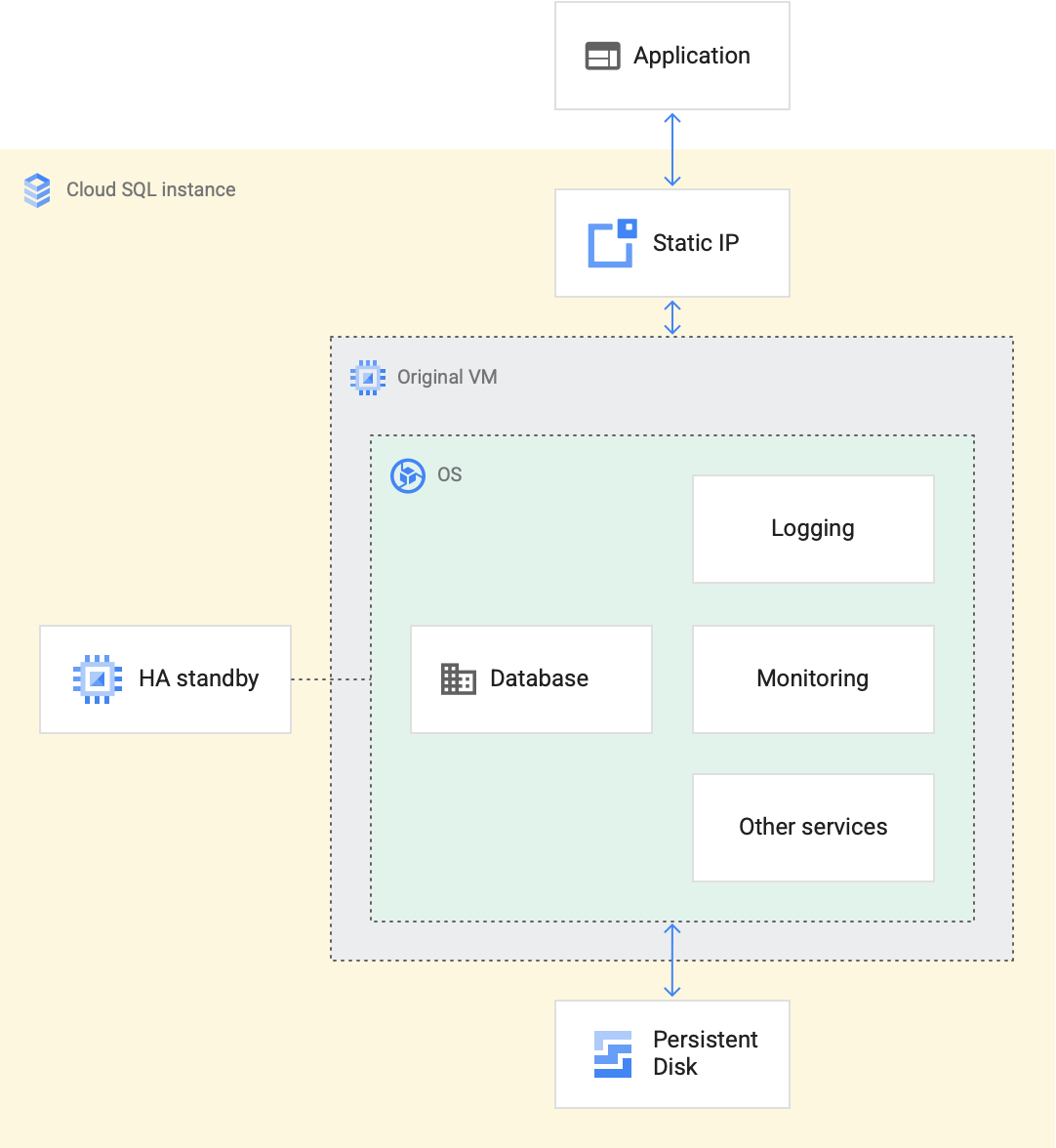
You will create a Postgres Cloud SQL database with a private IP address.
Create a database and user
- Create a Postgres Cloud SQL instance to use a private IP
gcloud sql instances create $DB_INSTANCE_NAME \
--project=$PROJECT_ID \
--network=projects/$PROJECT_ID/global/networks/default \
--no-assign-ip \
--database-version=POSTGRES_12 \
--cpu=2 \
--memory=4GB \
--region=$REGION \
--root-password=${DB_INSTANCE_PASSWORD}
Example output
Created [https://sqladmin.googleapis.com/sql/v1beta4/projects/cymbal1/instances/menu-instance]. NAME: menu-instance DATABASE_VERSION: POSTGRES_12 LOCATION: us-east1-a TIER: db-custom-2-4096 PRIMARY_ADDRESS: - PRIVATE_ADDRESS: 10.8.80.5 STATUS: RUNNABLE
- Add a database to the database instance
gcloud sql databases create $DB_DATABASE --instance=$DB_INSTANCE_NAME
Example output
Created database [menu-db]. instance: menu-catalog name: menu-db project: cymbal1
- Create a SQL user
gcloud sql users create ${DB_USER} \
--password=$DB_PASSWORD \
--instance=$DB_INSTANCE_NAME
Example output
Created user [menu-user].
- Store the database IP address
export DB_INSTANCE_IP=$(gcloud sql instances describe $DB_INSTANCE_NAME \
--format=json | jq \
--raw-output ".ipAddresses[].ipAddress")
- Add the Cloud SQL Client role to Compute Engine service account
gcloud projects add-iam-policy-binding $PROJECT_ID \
--member="serviceAccount:$PROJECT_NUMBER-compute@developer.gserviceaccount.com" \
--role="roles/cloudsql.client"
Example output
Updated IAM policy for project [cymbal1]. [...]
5. Serverless VPC
Serverless VPC Access allows you to connect directly to your Virtual Private Cloud network from serverless environments such as Cloud Run, App Engine, or Cloud Functions. Configuring Serverless VPC Access allows your serverless environment to send requests to your VPC network using internal DNS and internal IP addresses (as defined by RFC 1918 and RFC 6598). The responses to these requests also use your internal network.
You will create a Serverless VPC Access connector for the Cloud Run service to connect to Cloud SQL.
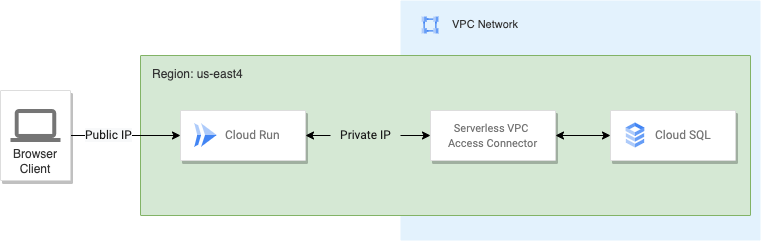
- Create a Serverless VPC Access connector in the same VPC network as your Cloud SQL instance.
gcloud compute networks vpc-access connectors create ${SERVERLESS_VPC_CONNECTOR} \
--region=${REGION} \
--range=10.8.0.0/28
Example output
Created connector [cymbalconnector].
6. Deploying to Cloud Run
You will build and deploy a Docker image to Cloud Run and connect the Cloud Run to the Serverless VPC connector to access the Cloud SQL database.
- Compile the application using maven
./mvnw package -DskipTests
Example output
[...] [INFO] ------------------------------------------------------------------------ [INFO] BUILD SUCCESS [INFO] ------------------------------------------------------------------------ [INFO] Total time: 42.864 s [INFO] Finished at: 2022-04-28T16:15:33Z [INFO] ------------------------------------------------------------------------
- Build docker image:
docker build -f src/main/docker/Dockerfile.jvm \
--tag gcr.io/$PROJECT_NAME/menu-service .
Example output
[...] Successfully built 4ef5d7a3befc Successfully tagged gcr.io/cymbal1/menu-service:latest
- Push docker image to container registry:
docker push gcr.io/$PROJECT_NAME/menu-service
Example output
Using default tag: latest The push refers to repository [gcr.io/cymbalsql/menu-service] 17b374963800: Pushed d9a51c06430d: Pushed fff5d2a2cfc9: Pushed f21fceb558c6: Pushed 5ffbbbf218dd: Pushed 60609ec85f86: Layer already exists f2c4302f03b8: Layer already exists latest: digest: sha256:f64cb7c288dbf4ad9b12bd210c23c5aec1048dee040450ff2d9dbdf96e83a426 size: 1789
- Deploy Menu service:
gcloud run deploy $MENU_SERVICE_NAME \
--image=gcr.io/$PROJECT_NAME/menu-service:latest \
--region $REGION \
--allow-unauthenticated \
--set-env-vars DB_USER=$DB_USER \
--set-env-vars DB_PASS=$DB_PASSWORD \
--set-env-vars DB_DATABASE=$DB_DATABASE \
--set-env-vars DB_HOST=$DB_INSTANCE_IP \
--vpc-connector $SERVERLESS_VPC_CONNECTOR \
--project=$PROJECT_ID \
--quiet
Example output
[...] Done. Service [menu-service] revision [menu-service-00002-xox] has been deployed and is serving 100 percent of traffic. Service URL: https://menu-service-g2mfphytdq-uk.a.run.app
Google recommends that you use Secret Manager to store sensitive information such as SQL credentials. You can pass secrets as environment variables or mount as a volume with Cloud Run.
- Store Menu service URL:
MENU_SERVICE_URL=$(gcloud run services describe menu-service \
--platform managed \
--region $REGION \
--format=json | jq \
--raw-output ".status.url")
- Verify the menu service URL
echo $MENU_SERVICE_URL
Example output
https://menu-service-g2mfphytdq-uk.a.run.app
7. Testing the service
- Create new menu item by sending POST request:
curl -X POST "${MENU_SERVICE_URL}/menu" \
-H 'Content-Type: application/json' \
-d '{
"itemImageURL": "https://images.unsplash.com/photo-1631452180519-c014fe946bc7?ixlib=rb-1.2.1&ixid=MnwxMjA3fDB8MHxwaG90by1wYWdlfHx8fGVufDB8fHx8&auto=format&fit=crop&w=1587&q=80",
"itemName": "Curry Plate",
"itemPrice": 12.5,
"itemThumbnailURL": "https://images.unsplash.com/photo-1631452180519-c014fe946bc7?ixlib=rb-1.2.1&ixid=MnwxMjA3fDB8MHxwaG90by1wYWdlfHx8fGVufDB8fHx8&auto=format&fit=crop&w=1587&q=80",
"spiceLevel": 3,
"status": "Ready",
"tagLine": "Spicy touch for your taste buds!!"
}'
Example output
{
"id": 16,
"createDateTime": "2022-04-28T18:14:04.17225",
"itemImageURL": "https://images.unsplash.com/photo-1631452180519-c014fe946bc7?ixlib=rb-1.2.1&ixid=MnwxMjA3fDB8MHxwaG90by1wYWdlfHx8fGVufDB8fHx8&auto=format&fit=crop&w=1587&q=80",
"itemName": "Curry Plate",
"itemPrice": 12.5,
"itemThumbnailURL": "https://images.unsplash.com/photo-1631452180519-c014fe946bc7?ixlib=rb-1.2.1&ixid=MnwxMjA3fDB8MHxwaG90by1wYWdlfHx8fGVufDB8fHx8&auto=format&fit=crop&w=1587&q=80",
"spiceLevel": 3,
"status": "Processing",
"tagLine": "Spicy touch for your taste buds!!",
"updateDateTime": "2022-04-28T18:14:04.172298"
}
- Change status for menu item by sending PUT request:
curl -X PUT "${MENU_SERVICE_URL}/menu/1" \
-H 'Content-Type: application/json' \
-d '{"status": "Ready"}'
Example output
{
"id": 1,
"createDateTime": "2022-04-28T17:21:02.369093",
"itemImageURL": "https://images.unsplash.com/photo-1631452180519-c014fe946bc7?ixlib=rb-1.2.1&ixid=MnwxMjA3fDB8MHxwaG90by1wYWdlfHx8fGVufDB8fHx8&auto=format&fit=crop&w=1587&q=80",
"itemName": "Curry Plate",
"itemPrice": 12.50,
"itemThumbnailURL": "https://images.unsplash.com/photo-1631452180519-c014fe946bc7?ixlib=rb-1.2.1&ixid=MnwxMjA3fDB8MHxwaG90by1wYWdlfHx8fGVufDB8fHx8&auto=format&fit=crop&w=1587&q=80",
"spiceLevel": 0,
"status": "Ready",
"tagLine": "Spicy touch for your taste buds!!",
"updateDateTime": "2022-04-28T17:21:02.657636"
}
8. Congratulations!
Congratulations, you finished the codelab!
What's next:
Explore other Cymbal Eats codelabs:
- Triggering Cloud Workflows with Eventarc
- Triggering Event Processing from Cloud Storage
- Connecting to Fully Managed Databases from Cloud Run
- Secure Serverless Application with Identity Aware Proxy (IAP)
- Triggering Cloud Run Jobs with Cloud Scheduler
- Securely Deploying to Cloud Run
- Securing Cloud Run Ingress Traffic
- Connecting to private AlloyDB from GKE Autopilot
Clean up
To avoid incurring charges to your Google Cloud account for the resources used in this tutorial, either delete the project that contains the resources, or keep the project and delete the individual resources.
Deleting the project
The easiest way to eliminate billing is to delete the project that you created for the tutorial.
