1. 简介
Google Workspace 是必不可少的高效办公利器。从在 Google 文档中起草报告,到在 Google 表格中处理数据,再到在 Gmail 和 Meet 中与他人协作。
现在,不妨想象一下,如果 Google 文档、表格和 Gmail 不仅仅是工具,而是协作者,会怎么样?
借助 Google 的 Agent Development Kit (ADK) 和 Vertex AI 的 Agent Engine,这不再只是一个想法,我们将使用这些框架构建智能代理,大规模部署代理,并将其无缝集成到我们的 Google Workspace 工具中,从而开启代理式生产力的新时代。
在此 Codelab 中,您将采用以下逐步方法:
- 使用智能体开发套件开发 AI 事实检查器智能体。
- 在 Agent Engine(一种全托管式环境)中部署代理,以便大规模运行代理。
- 将此代理集成到 Google 文档中,以对文档中的文本执行事实核查。
下图显示了一个概念图,用于说明最终解决方案的运作方式:
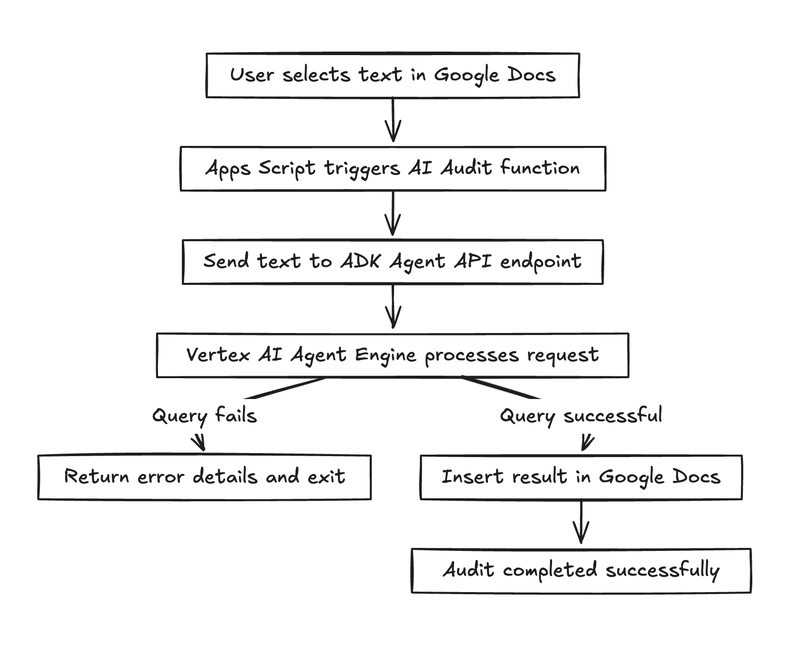
以下是事实核查代理在 Google 文档中的最终输出,其中包含一些陈述的原始文本,并针对文档中的每条陈述进行事实核查。红色边框中的输出界限是来自代理的输出。
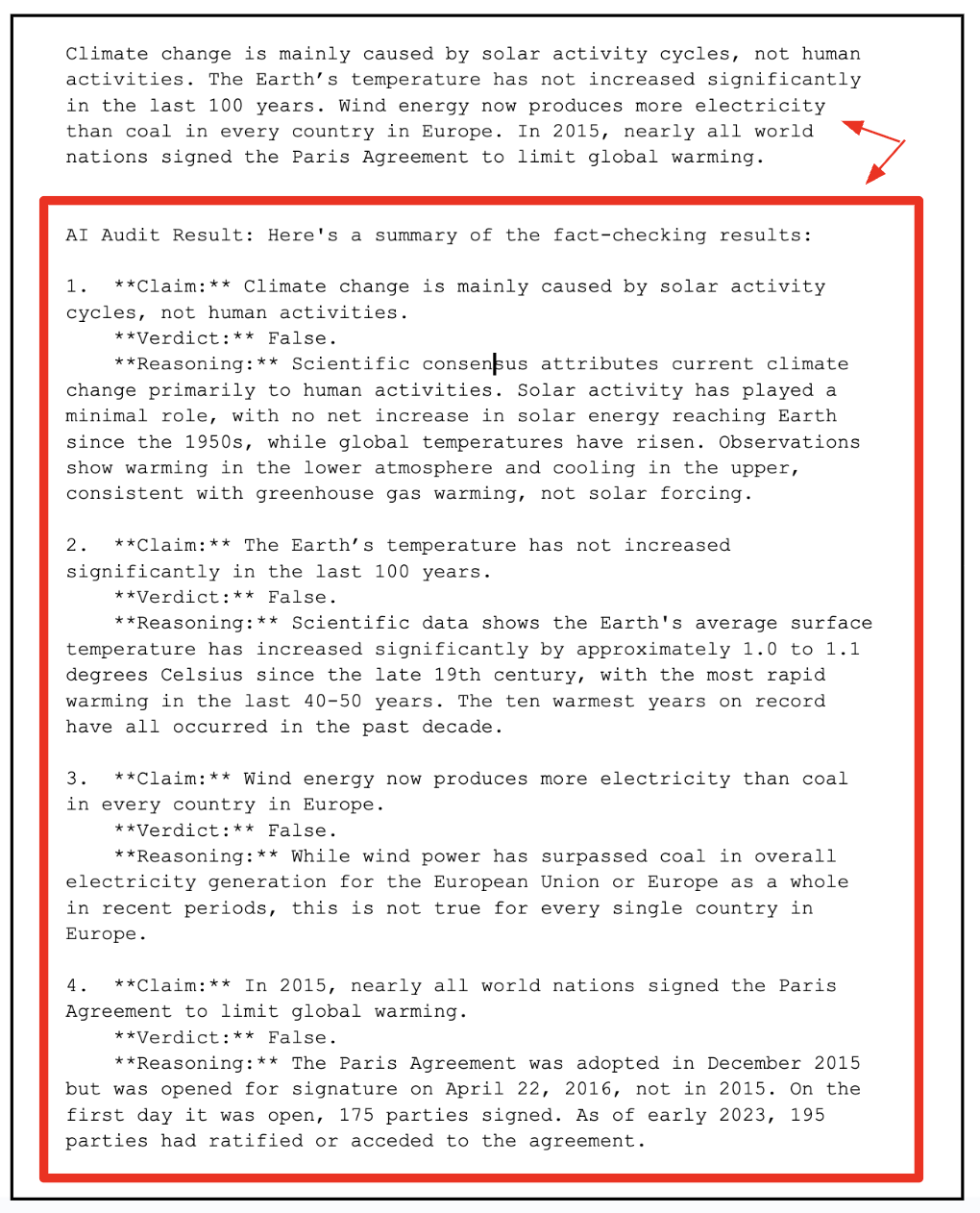
实践内容
- 设计、构建和部署可在 Google 文档中执行事实核查的代理。
学习内容
- 使用智能体开发套件 (AK) 开发智能体。
- 在本地测试智能体,并将其部署到 Agent Engine 上。
- 将代理集成到 Google Workspace 文档 (Google 文档) 中。
所需条件
- Chrome 网络浏览器
- Gmail 账号
- 启用了结算功能的 Cloud 项目
此 Codelab 专为各种水平的开发者(包括新手)而设计,其示例代码使用 Python 和 Apps 脚本。不过,您无需具备这些编程语言方面的知识,只需具备基本的代码阅读能力即可理解本文介绍的概念。
2. 准备工作
创建项目
- 在 Google Cloud Console 的项目选择器页面上,选择或创建一个 Google Cloud 项目。
- 确保您的 Cloud 项目已启用结算功能。了解如何检查项目是否已启用结算功能。
- 您将使用 Cloud Shell,这是一个在 Google Cloud 中运行的命令行环境,它预加载了 bq。点击 Google Cloud 控制台顶部的“激活 Cloud Shell”。
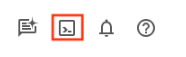
- 连接到 Cloud Shell 后,您可以使用以下命令检查自己是否已通过身份验证,以及项目是否已设置为您的项目 ID:
gcloud auth list
- 在 Cloud Shell 中运行以下命令,以确认 gcloud 命令了解您的项目。
gcloud config list project
- 如果项目未设置,请使用以下命令进行设置:
gcloud config set project <YOUR_PROJECT_ID>
- 通过以下命令启用必需的 API。这可能需要几分钟的时间,请耐心等待。
gcloud services enable cloudresourcemanager.googleapis.com \
servicenetworking.googleapis.com \
aiplatform.googleapis.com \
discoveryengine.googleapis.com
成功执行该命令后,您应该会看到类似于以下内容的消息:
Operation "operations/..." finished successfully.
如果遗漏了任何 API,您始终可以在实施过程中启用它。
如需了解 gcloud 命令和用法,请参阅文档。
3. 构建 ADK 智能体
我们来创建 ADK 代理 (Document Fact Checker Agent),这是一个基于 AI 的审核工具,可对文本进行事实核查,其灵感来自 Google 的事实核查自定义函数示例。与示例的单步方法不同,我们的代理使用多步推理来提取声明,使用 google_search 验证声明,并输出结构化 JSON。
第 1 步:安装智能体开发套件
在 Cloud Shell 中打开新的终端标签页,并按如下方式创建一个名为 my-agents 的文件夹。也导航到 my-agents 文件夹。
mkdir workspace-agents
cd workspace-agents
现在,让我们使用 venv 创建一个虚拟 Python 环境,如下所示:
python -m venv .venv
按以下方式激活虚拟环境:
source .venv/bin/activate
按如下方式安装 ADK:
pip install google-adk
现在,您将能够按如下方式调用 adk 实用程序。
adk
系统会显示命令列表。
$ adk
Usage: adk [OPTIONS] COMMAND [ARGS]...
Agent Development Kit CLI tools.
Options:
--version Show the version and exit.
--help Show this message and exit.
Commands:
api_server Starts a FastAPI server for agents.
conformance Conformance testing tools for ADK.
create Creates a new app in the current folder with prepopulated agent template.
deploy Deploys agent to hosted environments.
eval Evaluates an agent given the eval sets.
eval_set Manage Eval Sets.
run Runs an interactive CLI for a certain agent.
web Starts a FastAPI server with Web UI for agents.
第 2 步:使用 ADK 开发文档事实检查代理
我们现在将使用 adk 通过 adk create 命令(应用名称为 **(docfactcheckeragent)**,如下所示)为我们的代理创建框架。
adk create docfactcheckeragent
按照相应步骤操作,然后选择以下选项:
- 用于为根代理选择模型的 Gemini 模型。
- 选择 Vertex AI 作为后端。
- 系统会显示您的默认 Google 项目 ID 和区域。选择默认值本身。
Choose a model for the root agent:
1. gemini-2.5-flash
2. Other models (fill later)
Choose model (1, 2): 1
1. Google AI
2. Vertex AI
Choose a backend (1, 2): 2
You need an existing Google Cloud account and project, check out this link for details:
https://google.github.io/adk-docs/get-started/quickstart/#gemini---google-cloud-vertex-ai
Enter Google Cloud project ID [YOUR_PROJECT_ID]:
Enter Google Cloud region [us-central1]:
Agent created in <YOUR_HOME_FOLDER>/workspace-agents/docfactcheckeragent:
- .env
- __init__.py
- agent.py
观察已创建默认模板和代理所需文件的文件夹。
首先是 .env 文件。其内容如下所示:
GOOGLE_GENAI_USE_VERTEXAI=1
GOOGLE_CLOUD_PROJECT=YOUR_GOOGLE_PROJECT_ID
GOOGLE_CLOUD_LOCATION=YOUR_GOOGLE_PROJECT_REGION
这些值表示我们将通过 Vertex AI 使用 Gemini,并使用 Google Cloud 项目 ID 和位置的相应值。
然后是 __init__.py 文件,该文件将相应文件夹标记为模块,并包含一条从 agent.py 文件导入代理的语句。
from . import agent
最后是 agent.py 文件。您需要将此 agent.py 文件中的内容替换为以下代码:
from google.adk.agents import Agent
from google.adk.tools import google_search
root_agent = Agent(
name='ai_auditor',
model='gemini-2.5-flash',
description="Fact-checks statements from a document and provides citations.",
instruction="""
You are an AI Auditor specialized in factual verification and evidence-based reasoning.
Your goal is to analyze text from a Google Doc, identify verifiable factual claims, and produce a concise, source-backed audit report.
### 🔍 TASK FLOW
1. **Extract Claims**
- Analyze the input text and identify factual claims that can be objectively verified.
- A factual claim is any statement that can be proven true or false with external evidence.
- Skip opinions, vague generalizations, or speculative language.
- List each claim as a string in a JSON array.
2. **Verify Claims**
- For each extracted claim:
- Use the `google_search` tool to find relevant, credible results.
- Evaluate at least the top 3 relevant URLs to determine the claim's accuracy.
- Cross-check multiple sources when possible to ensure confidence.
3. **Classify Findings**
- For each claim, determine one of the following verdicts:
- ✅ **True:** Supported by multiple reputable sources.
- ⚠️ **Misleading / Partially True:** Contains partially correct or context-dependent information.
- ❌ **False:** Contradicted by credible evidence.
- ❓ **Unverifiable:** Insufficient information to confirm or deny.
- Provide a **confidence score (0–100)** reflecting the strength of evidence.
4. **Record Evidence**
- For each claim, include:
- The **verdict**
- **Reasoning summary** (1–2 sentences)
- **List of citation URLs** used for verification
5. **Summarize Results**
- Compile a final report including:
- Total number of claims analyzed
- Distribution of verdicts (True / False / Misleading / Unverifiable)
- Brief overall conclusion (e.g., "Most claims are accurate but some lack supporting evidence.")
### 🧾 OUTPUT FORMAT
Return your final response in structured JSON format as follows:
{
"claims": [
{
"claim": "...",
"verdict": "True | False | Misleading | Unverifiable",
"confidence": 0-100,
"reasoning": "...",
"sources": ["https://...", "https://..."]
}
],
"summary": {
"total_claims": X,
"verdict_breakdown": {
"True": X,
"False": X,
"Misleading": X,
"Unverifiable": X
},
"overall_summary": "..."
}
}
### 🧠 ADDITIONAL INSTRUCTIONS
- Always prefer authoritative domains (.gov, .edu, .org, or major media).
- Avoid low-quality or user-generated content as primary sources.
- Be concise, accurate, and transparent about uncertainty.
""",
tools=[google_search], # Only use the search tool
)
上述源代码的关键点如下:
- 我们通过为 AI 代理指定名称,然后指定模型、说明和非常详细的指令集来定义 AI 代理。
- 指令集是最重要的部分,它定义了代理应如何思考和运行。这种结构与专业事实核查人员的工作方式类似,可将 AI 转化为自主审核流水线。
- 完成此代理声明后,我们接下来将通过
Google Search tool授予代理访问真实世界信息的权限。该智能体无需依赖预训练数据,即可执行实时搜索、评估结果并提供最新引用。
这正是该系统具有自主性的原因 - 模型不仅会生成答案,还会采取行动(使用工具)来验证信息。
第 3 步:在本地测试智能体
在现有终端窗口中,输入以下命令。确保您位于包含 docfactcheckeragent 文件夹的父文件夹 (workspace-agents) 中。
adk web
下面展示了一个执行示例:
INFO: Started server process [1478]
INFO: Waiting for application startup.
+-----------------------------------------------------------------------------+
| ADK Web Server started |
| |
| For local testing, access at http://127.0.0.1:8000. |
+-----------------------------------------------------------------------------+
INFO: Application startup complete.
INFO: Uvicorn running on http://127.0.0.1:8000 (Press CTRL+C to quit)
点击最后一个链接,系统应会显示一个用于测试代理的网络控制台。我们的第一次互动至关重要:了解代理实际能做什么。这会测试代理总结其 description 和 instruction text 的能力。
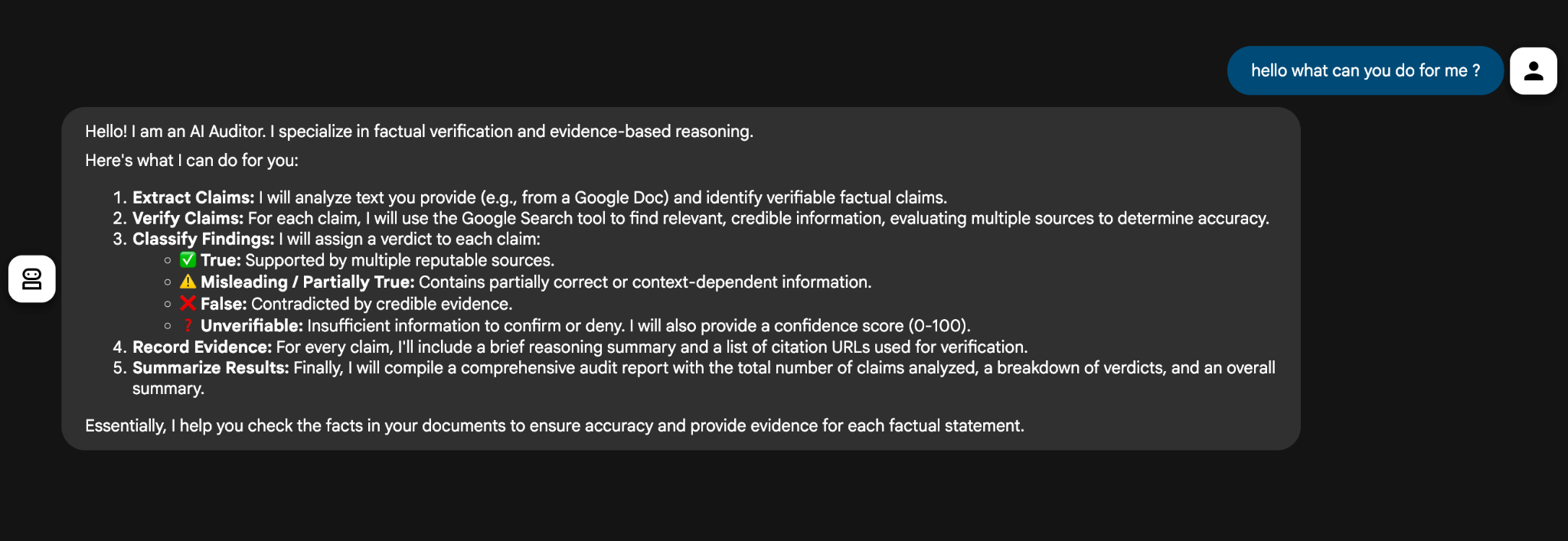
代理会根据其说明和指令集简要总结自己的能力。
然后,我们向其提供两个声明 (The sky is blue due to Rayleigh scattering. The Earth is flat.),它成功审核了内容并返回了结构良好的 JSON 响应。
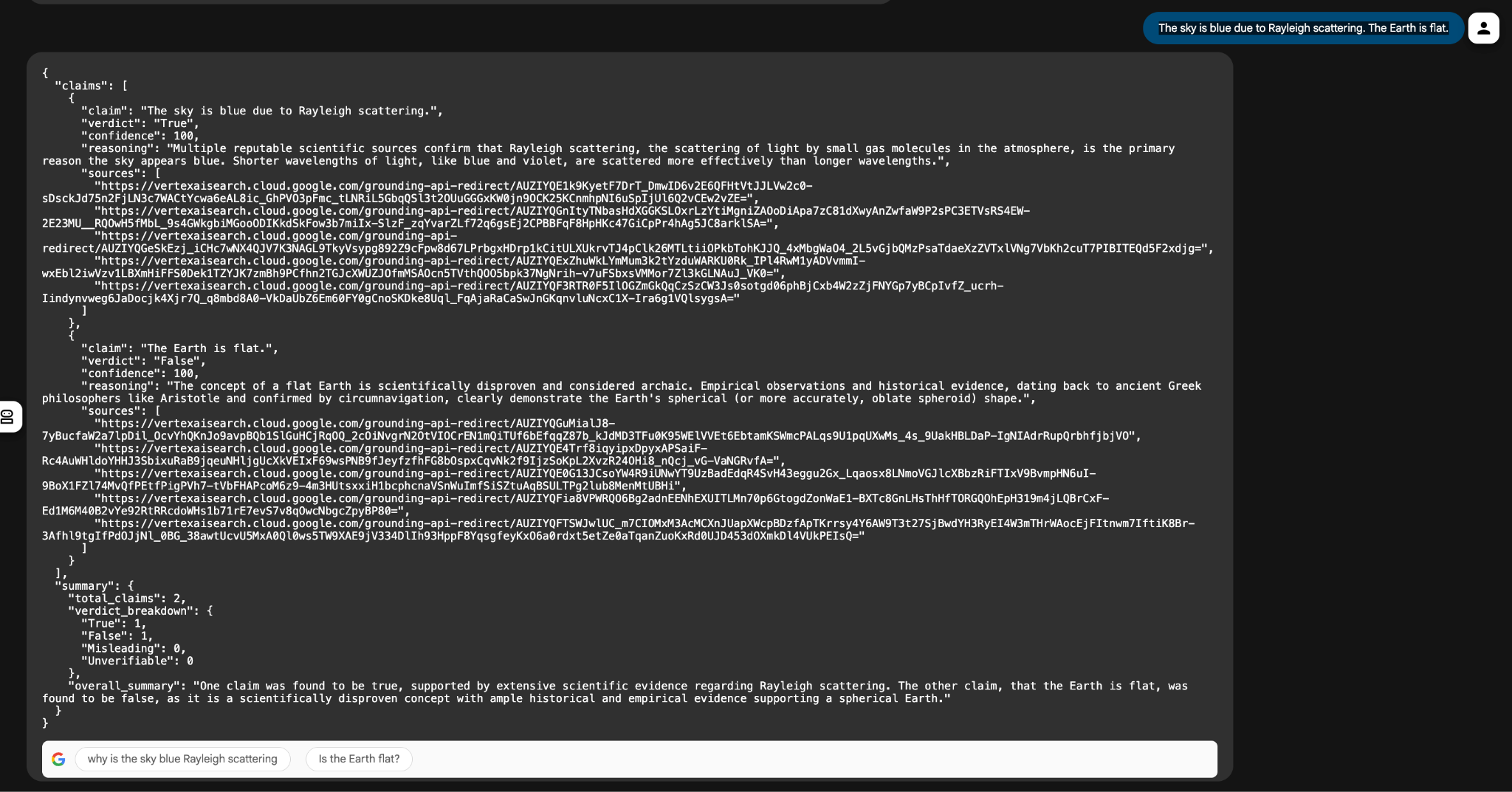
深入了解:
- google_search 工具可从网络中提取相关网页。
- Gemini 2.5 Flash 模型会解析这些摘要并对真实性进行分类。
- ADK 会处理推理编排,并确保遵循逐步逻辑。
在将智能体部署到 Vertex AI Agent Engine 之前,此本地测试阶段有助于验证智能体的工作流程,之后智能体便可连接到 Google Workspace 工具(例如 Google 文档或 Google 表格)。
总而言之,我们使用 Google 的智能体开发套件 (ADK) 构建了一个强大的 AI 审核员智能体。我们的代理可以阅读文本、识别事实性声明、搜索可信来源(使用 google_search 工具),并返回明确的判决。
我们通过 ADK Web 界面在本地构建并测试了所有内容,并了解了智能体如何分析以下陈述:
The sky is blue due to Rayleigh scattering. The Earth is flat.
代理将一项声明验证为 true,并将另一项声明标记为 false,这充分证明了我们的本地设置运行正常。
现在,是时候迈出下一步,从本地迁移到云端了。接下来,我们就来解决这个问题。
4. 将智能体部署到 Vertex AI Agent Engine
真正的代理不仅可以在笔记本电脑上进行测试,还可以大规模运行、与其他系统集成,并部署到应用中以用于生产。
为什么要部署?
以下是将代理部署到云端的一些充分理由。
- 可伸缩性:处理大量请求,不受本地运行时限制。
- 可靠性:内置监控和自动扩缩功能,并提供修复,例如 2025 年 10 月 18 日的 ADK 工具配置更新。
- 可集成:公开 API 端点,以便无缝进行 Workspace 调用。
为何选择 Vertex AI Agent Engine?
您可以将 Vertex AI Agent Engine 视为已部署的 ADK 代理的家,它是一个为可靠性、可伸缩性和集成而构建的受管理环境。
它为代理提供了:
- 持久性状态和内存
- 集成工具执行(例如,Google 搜索、Vertex AI 模型)
- 保护用于外部调用的 API 端点
- 通过 Cloud Logging 实现日志记录和可观测性
- 原生支持多代理编排
简而言之,您只需使用 ADK 编写一次代码,然后使用 Agent Engine 进行扩展。
第 1 步:为部署进行设置
在将智能体部署到 Vertex AI Agent Engine 之前,我们需要执行一些操作。部署过程需要创建一个 Google Cloud Storage 存储分区来存放代理工件,我们还需要提供一个 requirements.txt 文件,以便代理引擎运行时环境能够使用运行代理代码所需的所有依赖项。
在 Cloud Shell 终端中,运行以下命令以创建存储分区(请务必将 YOUR_BUCKET_NAME、YOUR_PROJECT_ID 和 YOUR_PROJECT_REGION 替换为与您的项目相关的实际值):
gcloud storage buckets create gs://YOUR_BUCKET_NAME \
--project=YOUR_PROJECT_ID \
--location=YOUR_PROJECT_REGION
接下来,在根文件夹 (workspace-agents) 中创建以下 requirements.txt 文件,其内容如下所示:
google-cloud-aiplatform
google-adk
requests
第 2 步:部署代理
下一步是使用 adk deploy 命令将智能体部署到 Vertex AI Agent Engine。
adk deploy agent_engine \
--project=YOUR_PROJECT_ID \
--region=YOUR_PROJECT_REGION \
--display_name "Doc Fact Checker" \
--staging_bucket gs://YOUR_BUCKET_NAME \
--requirements_file requirements.txt \
docfactcheckeragent/
这应该会启动将代理部署到 Agent Engine 的流程。此过程非常耗时,预计大约需要 5 分钟。概括来讲,系统会执行以下操作:
- 智能体创建开始 - ADK CLI 会将您的代码打包,将其上传到您的 Cloud Storage 存储分区,并触发 Vertex AI 创建新的 Agent Engine 实例。
- 系统会为您提供一个“日志”链接,您可以在其中查看项目的 Cloud Logs 浏览器。点击该图标可查看详细进度,包括设置步骤、依赖项安装和模型初始化。如果出现问题(例如缺少依赖项或存在权限问题),您会在此处看到错误消息。
- 完成消息 - 部署完成后,您会在终端中看到一条确认消息,其中包含您的推理引擎 ID。示例如下:
AgentEngine created. Resource name: projects/SOME_ID/locations/REGION/reasoningEngines/SOME_ID
第 3 步:在 Cloud 控制台中验证代理(Agent Engine)
部署完成后,前往 Google Cloud 控制台的 Vertex AI → Agent Engine 部分。您应该会在控制台中看到已部署的代理,如下所示:
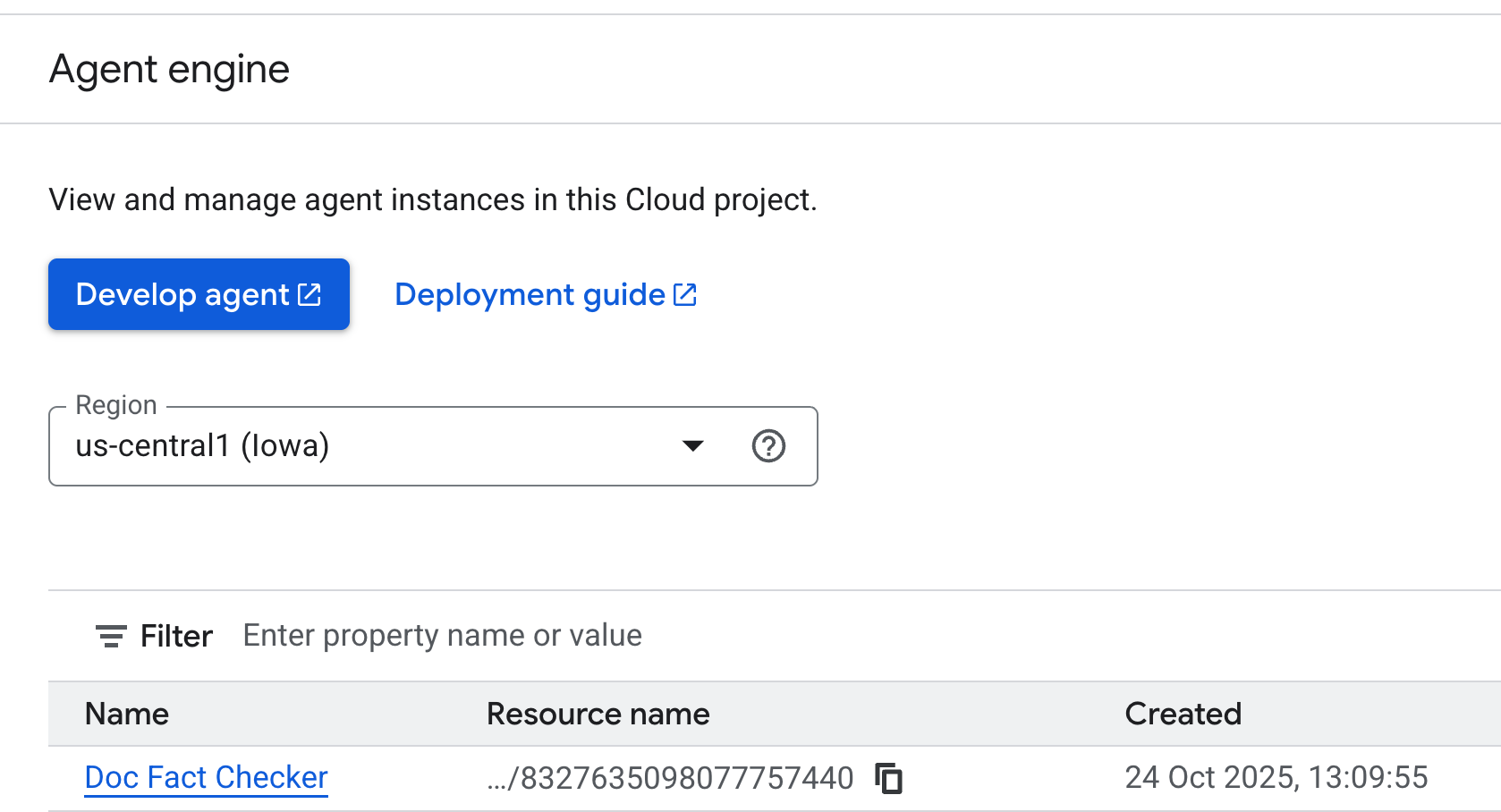
🎉 大功告成!您的代理现已在 Vertex AI 上线,可以集成到 Google Workspace 中或直接进行测试。
第 4 步:测试部署代理
恭喜!您的智能体现已在 Vertex AI Agent Engine 上发布!下一步是测试它是否已正确部署并能响应请求。
您可以采用以下几种不同的方式来完成此操作,具体取决于您的偏好:
- 通过 Google Cloud 控制台:一个直观的界面,可用于直接查看、管理和测试已部署的代理。
- 使用 REST API (c网址):非常适合想要手动发送请求和检查响应的开发者。
- 使用 Python 版 Vertex AI SDK:一种更具编程性的选项,可将测试集成到开发工作流中。
每种方法都能让您深入了解代理部署后的行为,即它是否在处理查询、处理会话或返回响应。如需详细了解每种方法的步骤、示例和高级配置,请点击此处查看官方文档。
您的 AI 审核员现在是一个云赋能的代理,已部署到 Vertex AI Agent Engine,可随时使用 google_search 大规模进行事实核查。它已转变为可靠的 API 驱动型数字队友,可生成如下 JSON:
{ "claims": [{"claim": "The sky is blue...", "verdict": "True", "confidence": 95}] }
我们将在下一部分中直接测试这一点,届时我们将在 Google 文档中集成代理,并验证文档中陈述的事实。
5. 将事实核查代理集成到 Google 文档中
在本部分中,我们将把所有内容联系起来,将已部署的代理引入 Google 文档。只需几行 Apps 脚本,您就可以将标准 Google 文档转换为 AI 辅助编辑器,该编辑器可以使用已部署的代理自动分析内容并进行事实核查。
第 1 步:设置 Google 文档环境
首先,打开新的或现有的 Google 文档 (docs.new)。
我们在本教程中使用的 Google 文档包含以下内容(您可以使用该文档,也可以使用您计划进行事实核查的自有内容):
Climate change is mainly caused by solar activity cycles, not human activities. The Earth's temperature has not increased significantly in the last 100 years. Wind energy now produces more electricity than coal in every country in Europe. In 2015, nearly all world nations signed the Paris Agreement to limit global warming.
第 2 步:设置 Apps 脚本项目和文件
在此设置中,您需要在 Apps 脚本项目中添加两个文件:
AIVertex.gs- 处理与 Vertex AI 和 ADK 代理的所有通信。Code.gs- 控制 Google 文档界面、菜单和文档操作。
在菜单中,前往 Extensions -> Apps Script 以打开编辑器。我们将使用此空间连接到已部署的 ADK 代理。您会发现系统已创建 Code.gs 文件,您需要将其内容替换为下一部分中提供的 Code.gs 代码。
下面我们逐一介绍。
AIVertex.gs
通过左侧“文件”部分旁边的加号创建新文件,将其选择为 Script,并将以下内容复制到其中。
const LOCATION = PropertiesService.getScriptProperties().getProperty('LOCATION');
const GEMINI_MODEL_ID = PropertiesService.getScriptProperties().getProperty('GEMINI_MODEL_ID');
const REASONING_ENGINE_ID = PropertiesService.getScriptProperties().getProperty('REASONING_ENGINE_ID');
const SERVICE_ACCOUNT_KEY = PropertiesService.getScriptProperties().getProperty('SERVICE_ACCOUNT_KEY');
const credentials = credentialsForVertexAI();
/**
* @param {string} statement The statement to fact-check.
*/
function requestLlmAuditorAdkAiAgent(statement) {
return UrlFetchApp.fetch(
`https://${LOCATION}-aiplatform.googleapis.com/v1/projects/${credentials.projectId}/locations/${LOCATION}/reasoningEngines/${REASONING_ENGINE_ID}:streamQuery?alt=sse`,
{
method: 'post',
headers: { 'Authorization': `Bearer ${credentials.accessToken}` },
contentType: 'application/json',
muteHttpExceptions: true,
payload: JSON.stringify({
"class_method": "async_stream_query",
"input": {
"user_id": "google_sheets_custom_function_fact_check",
"message": statement,
}
})
}
).getContentText();
}
/**
* @param {string} prompt The Gemini prompt to use.
*/
function requestOutputFormatting(prompt) {
const response = UrlFetchApp.fetch(
`https://${LOCATION}-aiplatform.googleapis.com/v1/projects/${credentials.projectId}/locations/${LOCATION}/publishers/google/models/${GEMINI_MODEL_ID}:generateContent`,
{
method: 'post',
headers: { 'Authorization': `Bearer ${credentials.accessToken}` },
contentType: 'application/json',
muteHttpExceptions: true,
payload: JSON.stringify({
"contents": [{
"role": "user",
"parts": [{ "text": prompt }]
}],
"generationConfig": { "temperature": 0.1, "maxOutputTokens": 2048 },
"safetySettings": [
{
"category": "HARM_CATEGORY_HARASSMENT",
"threshold": "BLOCK_NONE"
},
{
"category": "HARM_CATEGORY_HATE_SPEECH",
"threshold": "BLOCK_NONE"
},
{
"category": "HARM_CATEGORY_SEXUALLY_EXPLICIT",
"threshold": "BLOCK_NONE"
},
{
"category": "HARM_CATEGORY_DANGEROUS_CONTENT",
"threshold": "BLOCK_NONE"
}
]
})
}
);
return JSON.parse(response).candidates[0].content.parts[0].text
}
/**
* Gets credentials required to call Vertex API using a Service Account.
* Requires use of Service Account Key stored with project.
*
* @return {!Object} Containing the Google Cloud project ID and the access token.
*/
function credentialsForVertexAI() {
const credentials = SERVICE_ACCOUNT_KEY;
if (!credentials) {
throw new Error("service_account_key script property must be set.");
}
const parsedCredentials = JSON.parse(credentials);
const service = OAuth2.createService("Vertex")
.setTokenUrl('https://oauth2.googleapis.com/token')
.setPrivateKey(parsedCredentials['private_key'])
.setIssuer(parsedCredentials['client_email'])
.setPropertyStore(PropertiesService.getScriptProperties())
.setScope("https://www.googleapis.com/auth/cloud-platform");
return {
projectId: parsedCredentials['project_id'],
accessToken: service.getAccessToken(),
}
}
请务必保存文件。
此文件会执行以下操作:
- 使用服务账号密钥安全地向 Vertex AI 进行身份验证。它会调用已部署的 ADK 智能体来分析或核实文档文本。
- 使用 Gemini 进行智能响应格式设置,使结果更易于理解。
Code.gs
/**
* Adds a custom menu in Google Docs to run the AI Audit directly.
*/
function onOpen() {
DocumentApp.getUi()
.createMenu('AI Audit Tools')
.addItem('Run AI Audit', 'runAuditAndInsert')
.addToUi();
}
/**
* Returns the entire text content of the document.
*/
function getDocumentText() {
const doc = DocumentApp.getActiveDocument();
const body = doc.getBody();
let text = body.getText();
return text.trim();
}
/**
* Runs the AI Audit and inserts the result as text at the end of the document.
*/
function runAuditAndInsert() {
const docText = getDocumentText();
const result = runAudit(docText);
if (result) {
const doc = DocumentApp.getActiveDocument();
const body = doc.getBody();
// Append the audit result as a new paragraph at the end of the document
body.appendParagraph('AI Audit Result: ' + result);
}
}
/**
* Runs the AI Audit using ADK Agent and Gemini formatting.
*/
function runAudit(docText) {
console.log('[INFO] Starting AI audit process...');
if (!docText) {
console.log('[WARN] No text in document.');
return '⚠️ The document is empty. Please add some text to audit.';
}
// Check for excessive document length to avoid token limits
if (docText.length > 10000) {
console.log('[WARN] Document too long.');
return '⚠️ Document exceeds 10,000 characters. Please shorten the text.';
}
console.log('[STEP] Sending text to ADK Agent...');
const rawAudit = requestLlmAuditorAdkAiAgent(docText);
// Check if rawAudit is an error message
if (rawAudit.startsWith('ERROR:')) {
console.error('[ERROR] ADK Agent returned error:', rawAudit);
return rawAudit;
}
console.log('[STEP] Formatting AI response...');
let formatted;
try {
formatted = requestOutputFormatting(
`Here is a fact-checking result: ${rawAudit}.
Summarize it. Keep the main verdict and reasoning. Remove markdown and make it concise.`
);
} catch (error) {
console.error('[ERROR] Formatting failed:', error.toString());
return `ERROR: Failed to format audit result - ${error.toString()}`;
}
console.log('[SUCCESS] Audit completed successfully.');
console.log('[RESULT] Final Output:', formatted);
return formatted;
}
此文件将您的 Google 文档界面与上述 ADK 逻辑相关联。借助此功能,您可以直接通过自定义 Google 文档菜单触发审核。从宏观层面来看,它会执行以下操作:
- 在 Google 文档中添加一个名为“AI 审核工具”的自定义菜单。
- 获取文档文本并将其发送到 ADK Agent 以进行分析。
- 将 AI 生成的审核结果显示回文档中。
第 3 步:创建服务账号
将 Agent 调用功能集成到 Google 文档中时,我们需要向 Google 文档提供身份,以便它具有正确的角色来调用部署在 Agent Engine 中的 Agent。为此,我们将使用具有正确角色 roles/aiplatform.user 的服务账号。
在 Cloud Shell 中,逐步运行以下脚本:
export PROJECT_ID="YOUR_PROJECT_ID"
export SA_NAME="docfactcheckeragentsa"
gcloud iam service-accounts create $SA_NAME \
--project=$PROJECT_ID \
--display-name="Doc Fact Checker Agent Service Account"
gcloud projects add-iam-policy-binding $PROJECT_ID \
--member="serviceAccount:${SA_NAME}@${PROJECT_ID}.iam.gserviceaccount.com" \
--role="roles/aiplatform.user"
gcloud projects add-iam-policy-binding $PROJECT_ID \
--member="serviceAccount:${SA_NAME}@${PROJECT_ID}.iam.gserviceaccount.com" \
--role="roles/iam.serviceAccountTokenCreator"
这会创建具有正确权限的服务账号。
我们将为服务账号生成 JSON 密钥。这是您的 Apps 脚本项目将用于身份验证的凭据。获取密钥的步骤如下:
- 在 Google Cloud 控制台中,前往 IAM 和管理 > 服务账号。
- 点击您刚刚创建的特定服务账号。
- 前往“密钥”标签页。
- 依次点击“添加密钥”→“创建新密钥”。
- 选择 JSON,然后点击“创建”。
- 系统会自动下载一个 JSON 文件,您应妥善保管该文件。您将在下一部分中将其内容粘贴到脚本属性中。
第 4 步:添加脚本属性
返回 Google 文档中的 Apps 脚本编辑器。
如需将脚本连接到已部署的资源,请前往 Project Settings → Script Properties → Add Script Property。
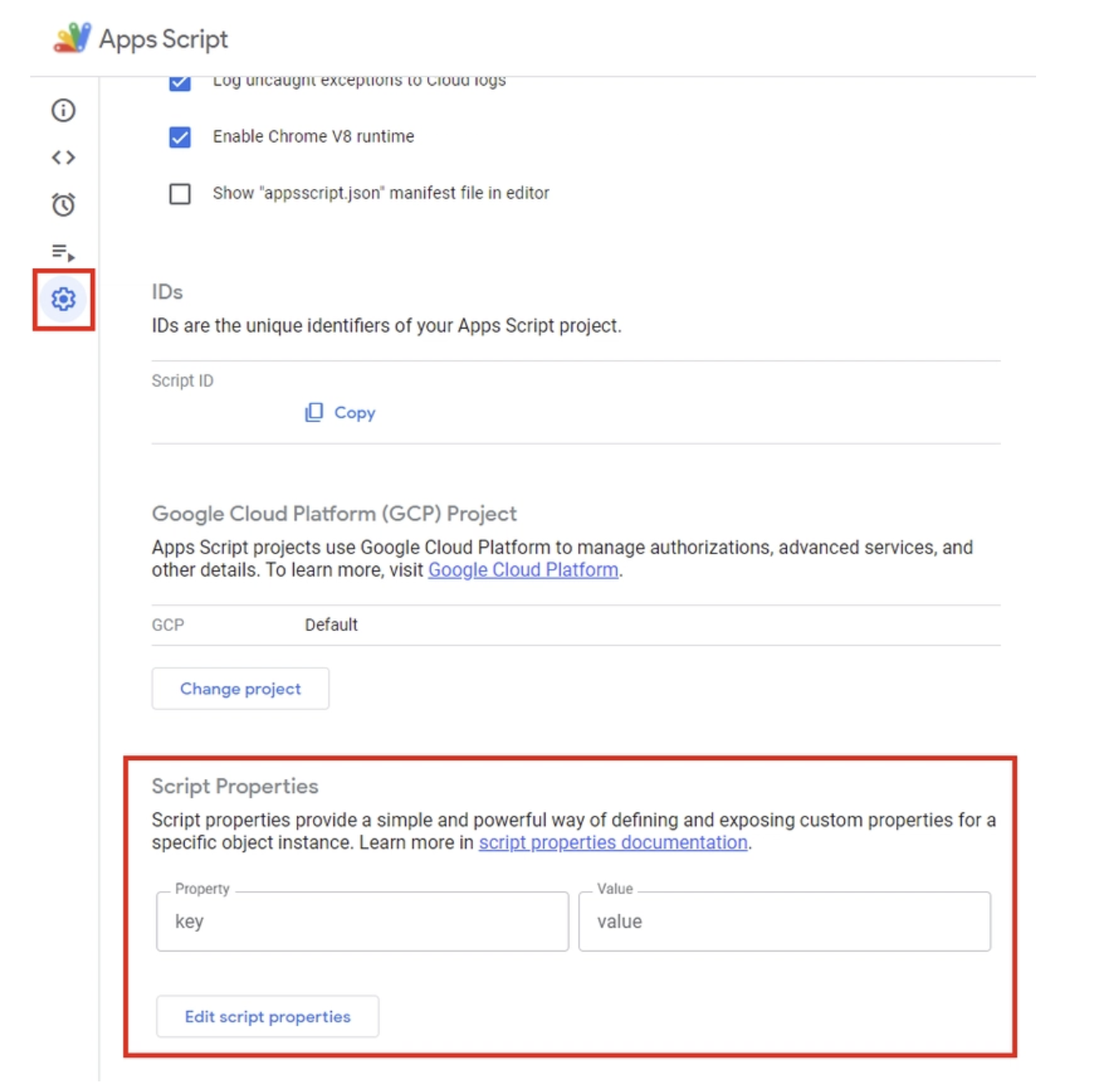
将以下内容添加到脚本属性中:
LOCATION:Vertex AI 部署的区域。例如us-central1GEMINI_MODEL_ID:要使用的 Gemini 模型。使用值:gemini-2.5-flashREASONING_ENGINE_ID:已部署的 ADK 代理 ID。您可以通过控制台中的“代理引擎”选项获取此信息,该选项位于您部署的特定代理中。您将看到已部署的代理的资源名称。代理 ID 是资源名称中的最后一个数值(即RESOURCE_ID)。例如:projects/SOME_ID/locations/REGION/reasoningEngines/RESOURCE_IDSERVICE_ACCOUNT_KEY:复制您为在上一步中创建的服务账号下载的 JSON 密钥的全部内容。
点击保存脚本属性。
第 5 步:添加 OAuth2 库
我们的 Apps 脚本项目需要 OAuth2 库来对 API 调用进行身份验证。
如需添加,请执行以下操作:
- 转到
Services → Libraries - 点击
Add a Library - 输入脚本 ID:
1B7FSrk5Zi6L1rSxxTDgDEUsPzlukDsi4KGuTMorsTQHhGBzBkMun4iDF
第 6 步:在 Google 文档中测试 Fact Checker Doc Agent
我们即将完成最后一步,即在 Google 文档中测试智能体。为此,请执行以下操作:
- 在 Apps 脚本编辑器中,运行
onOpen()函数一次。这会在 Google 文档中添加一个新的“AI 审核工具”菜单。 - 返回到您的文档。您会在主菜单中看到一个名为
AI Audit Tools的额外菜单项。点击该选项,然后点击Run AI Audit。
以下是运行示例:
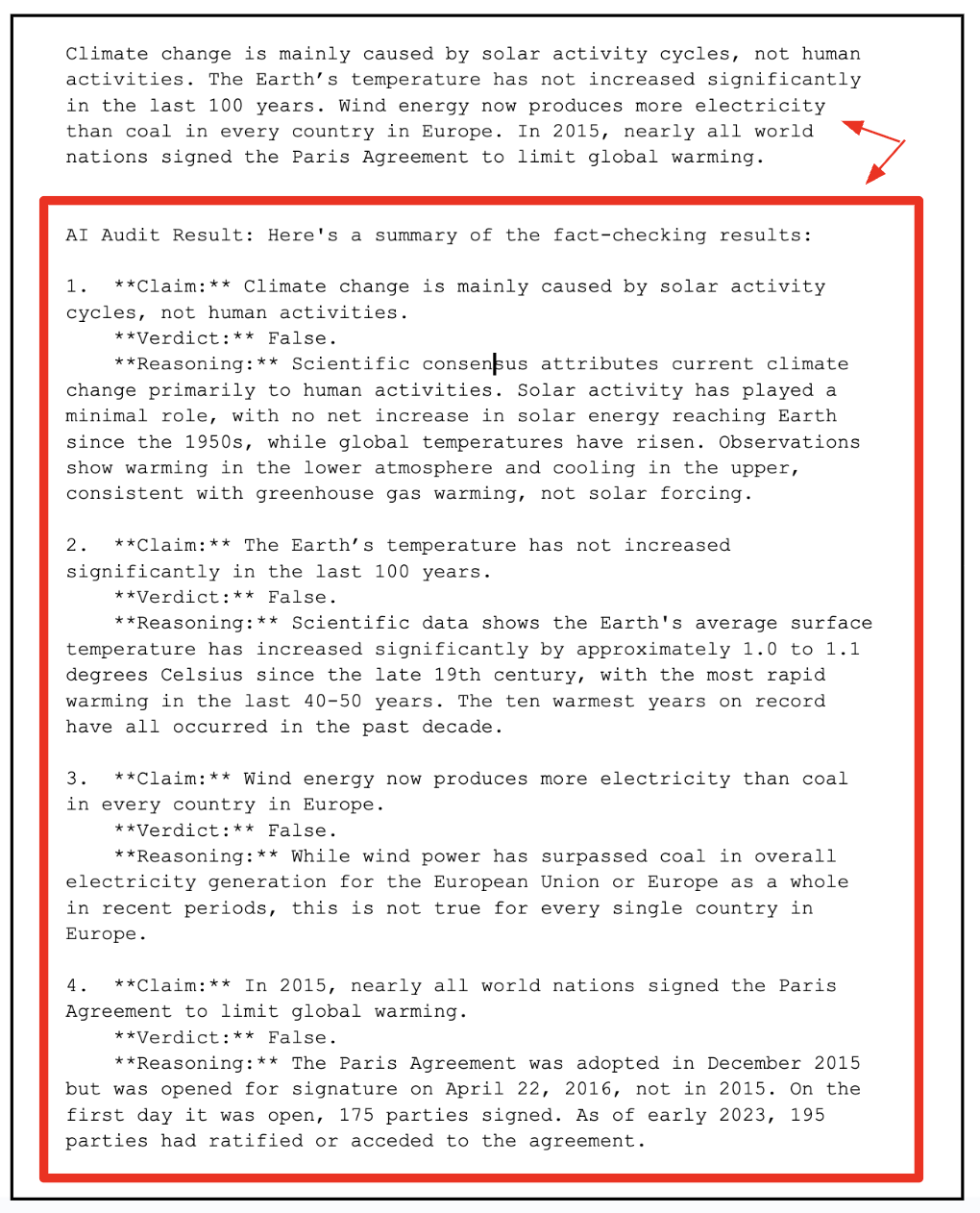
6. 清理
为避免系统向您的 Google Cloud 账号持续收取费用,请务必删除我们在本次研讨会期间创建的资源。
如果您不再需要在 Agent Engine 中部署代理,可以按照以下步骤将其删除:
- 前往 Google Cloud 控制台中的 Vertex AI Agent Engine 页面。
- 在已部署的代理列表中找到要删除的代理。
- 点击代理名称旁边的三点状菜单(更多操作)。
- 从下拉菜单中选择删除。
- 在确认对话框中点击删除代理,确认删除。
作为一种良好的做法,您也应删除该服务账号。
gcloud iam service-accounts delete ${SA_NAME}@${PROJECT_ID}.iam.gserviceaccount.com
7. 恭喜
您现在已部署 AI Agent,将其连接到 Google 文档,并看到它在实际应用中的表现 - 在内容所在位置进行分析、推理和总结。我们在此处构建的不仅仅是一个独立的演示。它是 Google Workspace 中智能的代理驱动型协作的基础。
通过将 ADK 的推理能力与 Gemini 的生成模型相结合,我们有效地将 Google 文档变成了一个有生命、有思想的助理,它可以根据上下文读取、审核和优化您的文本。
这种蓝图自然会扩展到 Google 表格、幻灯片、云端硬盘和 Gmail。想象一下,智能体可以:
- 审核财务数据并标记 Google 表格中的不一致之处
- 在 Google 幻灯片中自动生成推介演示和摘要
- 在云端硬盘中智能地为文档添加标签和整理文档
- 甚至可以直接在 Gmail 中草拟电子邮件并进行事实核查
此演示为构建可无缝集成到日常 Workspace 工具中的智能体工作流奠定了基础,可将静态文档转变为动态 AI 协作工具。

