1. Introduction
In this codelab you will perform a southbound HTTPS connection to GitHub using an internal tcp proxy load balancer and internet network endpoint group (NEG) invoked from Looker PSC as a Service Consumer.
Private Service Connect is a capability of Google Cloud networking that allows consumers to access managed services privately from inside their VPC network. Similarly, it allows managed service producers to host these services in their own separate VPC networks and offer a private connection to their consumers. For example, when you use Private Service Connect to access Looker, you are the service consumer, and Google is the service producer, as highlighted in Figure 1.
Figure 1.
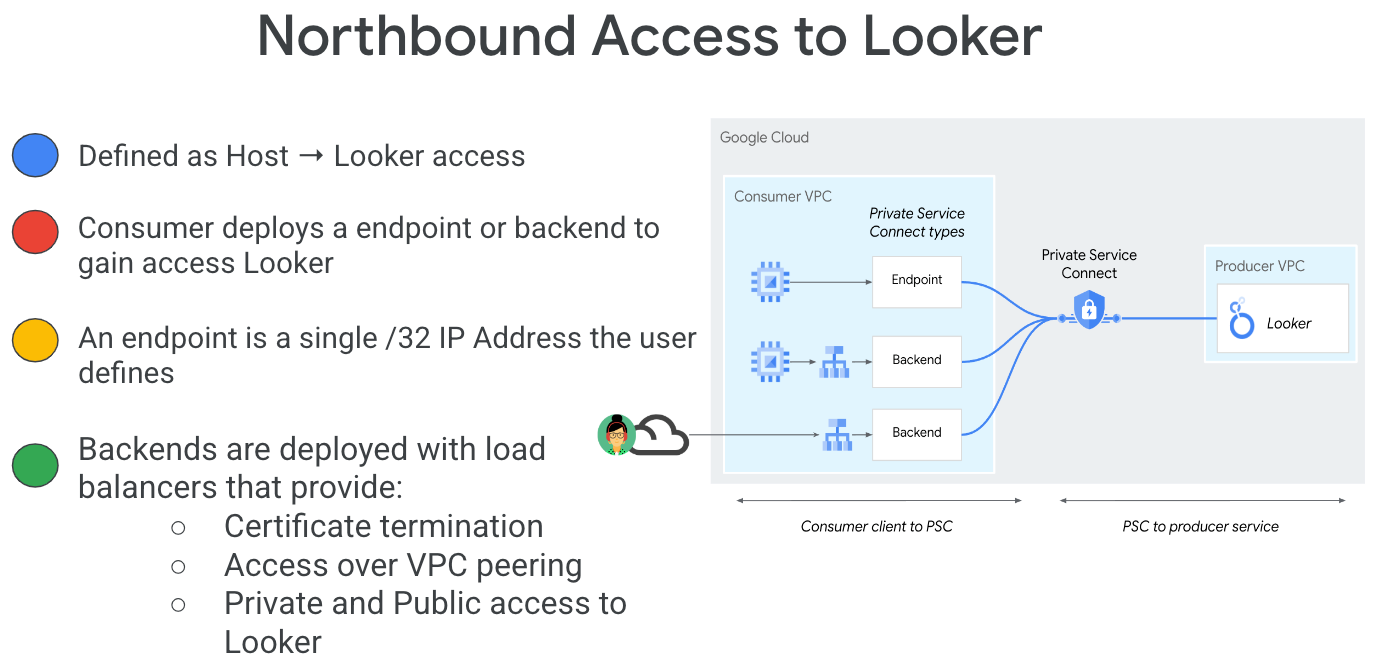
Southbound access, also known as reverse PSC, enables the Consumer to create a Published Service as a Producer to allow Looker access to endpoints on-premises, in a VPC, to managed services and the Internet. Southbound connections can be deployed in any region, irrespective of where Looker PSC is deployed, as highlighted in Figure 2.
Figure 2.
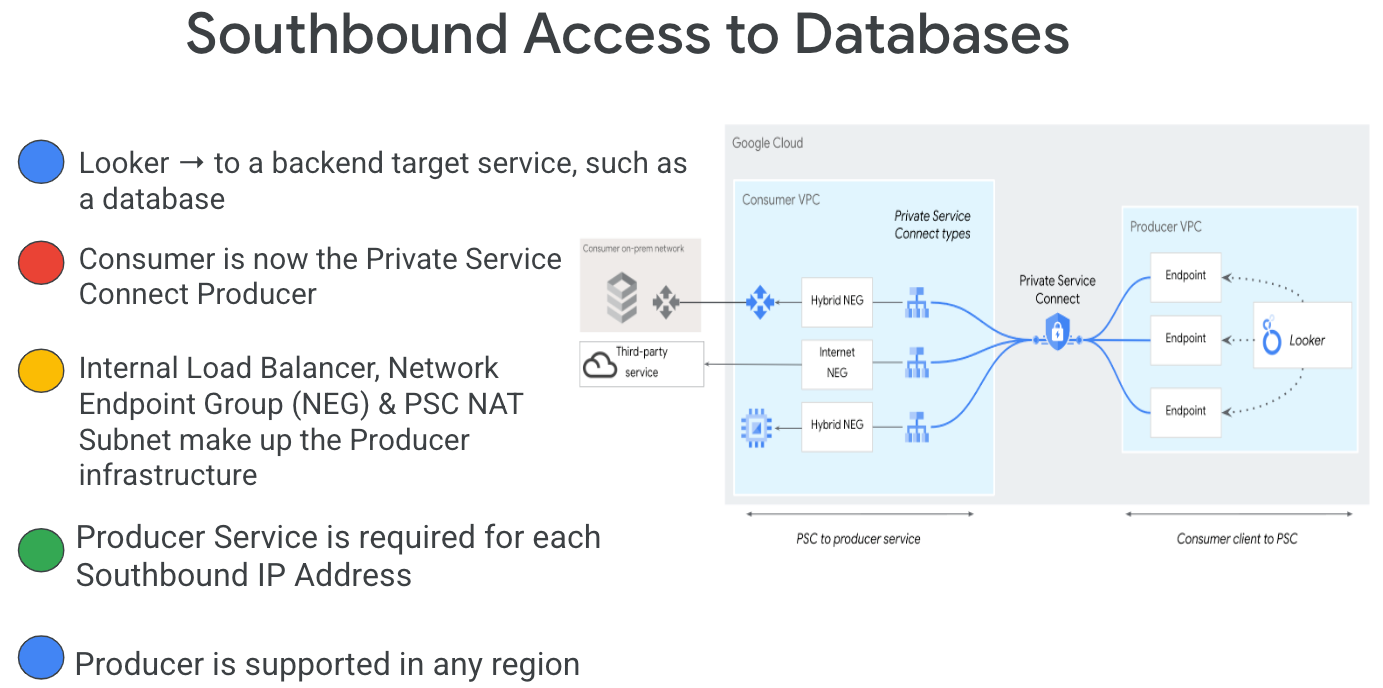
What you'll learn
- Network requirements
- Create a Private Service Connect producer service
- Create a Private Service Connect endpoint in Looker
- Establish connectivity to GitHub from Looker using a Test Connection
What you'll need
- Google Cloud Project with Owner permissions
- GitHub account and repository
- GitHub Personal Access Token (Classic)
- Existing Looker PSC Instance
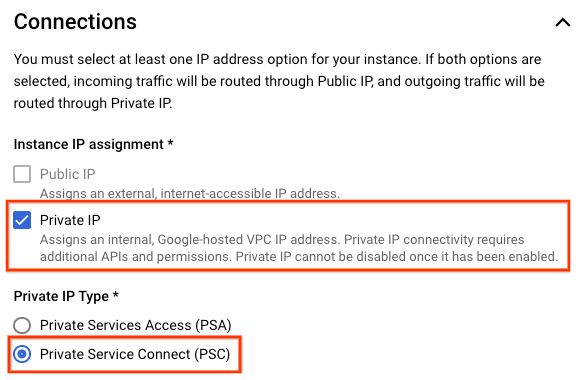
2. What you'll build
You'll establish a Producer network, looker-psc-demo, to deploy internal tcp proxy load balancer and Internet NEG published as a service via Private Service Connect (PSC). Once published, you'll perform the following actions to validation access to the Producer service:
- Create a PSC Endpoint in Looker associated with the Producer Service Attachment
- Use the Looker Console to create a new project and test HTTPS connectivity to GitHub.com
3. Network requirements
Below is the breakdown of network requirements for the Producer network, the consumer in this codelab is the Looker PSC instance.
Components | Description |
VPC (looker-psc-demo) | Custom mode VPC |
PSC NAT Subnet | Packets from the consumer VPC network are translated using source NAT (SNAT) so that their original source IP addresses are converted to source IP addresses from the NAT subnet in the producer's VPC network. |
PSC forwarding rule subnet | Used to allocate an IP address for the Regional Internal TCP Proxy Load Balancer |
PSC NEG Subnet | Used to allocate an IP address for the Network Endpoint Group |
Proxy Only Subnet | Each of the load balancer's proxies is assigned an internal IP address. Packets sent from a proxy to a backend VM or endpoint has a source IP address from the proxy-only subnet. |
Internet NEG | A resource used to define an external backend for the load balancer. The endpoint cannot be reachable only over Cloud VPN or Cloud Interconnect. |
Backend Service | A backend service acts as a bridge between your load balancer and your backend resources. In the tutorial, the backend service is associated with the Internet NEG. |
Cloud Router | Cloud NAT relies on Cloud Routers for control plane capabilities, but not for BGP session management. |
Cloud NAT | The regional internet NEG leverages Cloud NAT for internet egress. |
4. Codelab topology
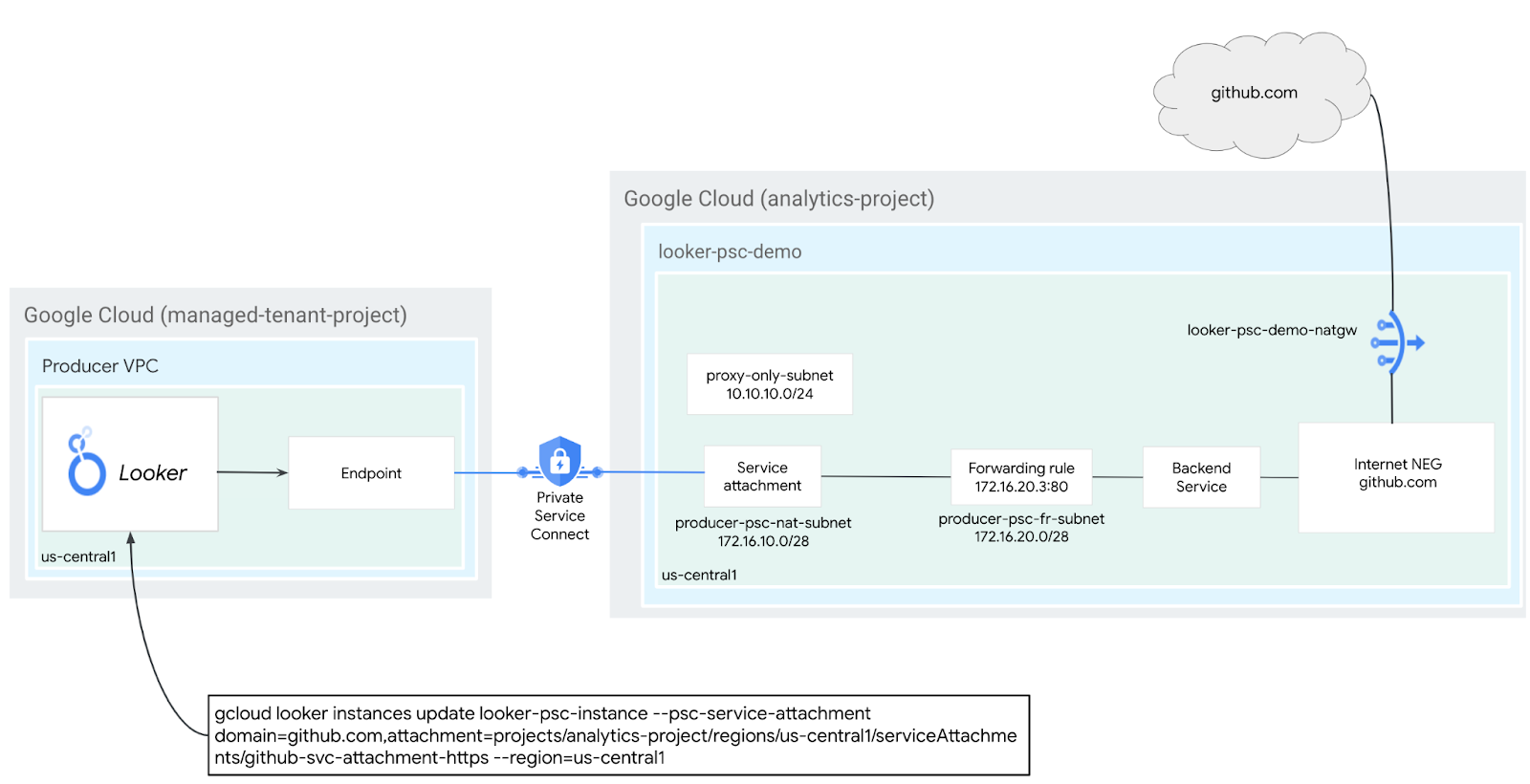
5. Setup and Requirements
Self-paced environment setup
- Sign-in to the Google Cloud Console and create a new project or reuse an existing one. If you don't already have a Gmail or Google Workspace account, you must create one.

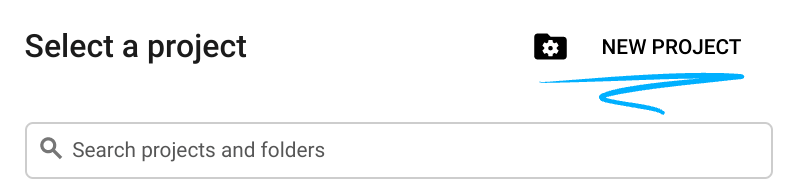
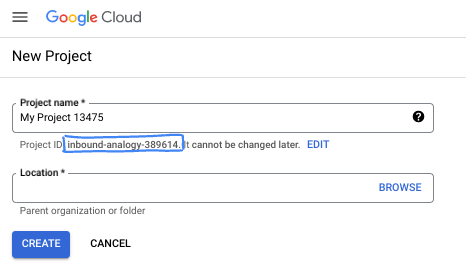
- The Project name is the display name for this project's participants. It is a character string not used by Google APIs. You can always update it.
- The Project ID is unique across all Google Cloud projects and is immutable (cannot be changed after it has been set). The Cloud Console auto-generates a unique string; usually you don't care what it is. In most codelabs, you'll need to reference your Project ID (typically identified as
PROJECT_ID). If you don't like the generated ID, you might generate another random one. Alternatively, you can try your own, and see if it's available. It can't be changed after this step and remains for the duration of the project. - For your information, there is a third value, a Project Number, which some APIs use. Learn more about all three of these values in the documentation.
- Next, you'll need to enable billing in the Cloud Console to use Cloud resources/APIs. Running through this codelab won't cost much, if anything at all. To shut down resources to avoid incurring billing beyond this tutorial, you can delete the resources you created or delete the project. New Google Cloud users are eligible for the $300 USD Free Trial program.
Start Cloud Shell
While Google Cloud can be operated remotely from your laptop, in this codelab you will be using Google Cloud Shell, a command line environment running in the Cloud.
From the Google Cloud Console, click the Cloud Shell icon on the top right toolbar:
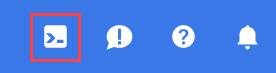
It should only take a few moments to provision and connect to the environment. When it is finished, you should see something like this:

This virtual machine is loaded with all the development tools you'll need. It offers a persistent 5GB home directory, and runs on Google Cloud, greatly enhancing network performance and authentication. All of your work in this codelab can be done within a browser. You do not need to install anything.
6. Before you begin
Enable APIs
Inside Cloud Shell, make sure that your project id is set up:
gcloud config list project
gcloud config set project [YOUR-PROJECT-ID]
project=[YOUR-PROJECT-ID]
region=[YOUR-REGION]
echo $project
echo $region
Enable all necessary services:
gcloud services enable compute.googleapis.com
7. Create Producer VPC Network
VPC Network
Inside Cloud Shell, perform the following:
gcloud compute networks create looker-psc-demo --subnet-mode custom
Create Subnets
The PSC subnet will be associated with the PSC Service Attachment for the purpose of Network Address Translation.
Inside Cloud Shell, create the PSC NAT Subnet:
gcloud compute networks subnets create producer-psc-nat-subnet --network looker-psc-demo --range 172.16.10.0/28 --region $region --purpose=PRIVATE_SERVICE_CONNECT
Inside Cloud Shell, create the producer forwarding rule subnet:
gcloud compute networks subnets create producer-psc-fr-subnet --network looker-psc-demo --range 172.16.20.0/28 --region $region --enable-private-ip-google-access
Inside Cloud Shell, create the producer regional proxy only subnet:
gcloud compute networks subnets create $region-proxy-only-subnet \
--purpose=REGIONAL_MANAGED_PROXY \
--role=ACTIVE \
--region=$region \
--network=looker-psc-demo \
--range=10.10.10.0/24
Create the Public NAT gateway
The NAT Gateway is used by the regional internal tcp proxy load balancer for internet egress with the configuration option, –endpoint-types=ENDPOINT_TYPE_MANAGED_PROXY_LB, therefore the same NATGW will not support GCE/GKE internet egress. Deploy an additional NAT GW with the –endpoint-types=ENDPOINT_TYPE_VM for GCE/GKE internet egress.
Inside Cloud Shell, create the Cloud Router:
gcloud compute routers create looker-psc-demo-cloud-router --network looker-psc-demo --region $region
Inside Cloud Shell, create the Cloud NAT gateway enabling internet egress for the tcp proxy load balancer:
gcloud compute routers nats create looker-psc-demo-natgw \
--router=looker-psc-demo-cloud-router \
--endpoint-types=ENDPOINT_TYPE_MANAGED_PROXY_LB \
--nat-custom-subnet-ip-ranges=$region-proxy-only-subnet \
--auto-allocate-nat-external-ips \
--region=$region
Reserve the load balancer's IP address
Inside Cloud Shell, reserve an internal IP address for the load balancer:
gcloud compute addresses create internet-neg-lb-ip \
--region=$region \
--subnet=producer-psc-fr-subnet
Inside Cloud Shell, view the reserved IP Address.
gcloud compute addresses describe internet-neg-lb-ip \
--region=$region | grep -i address:
Example output:
user@cloudshell$ gcloud compute addresses describe internet-neg-lb-ip --region=$region | grep -i address:
address: 172.16.20.2
Set up the Internet NEG
Create an Internet NEG, and set the –network-endpoint-type to internet-fqdn-port (the hostname and port where your external backend can be reached).
Inside Cloud Shell, create a Internet NEG used for github.com
gcloud compute network-endpoint-groups create github-internet-neg \
--network-endpoint-type=INTERNET_FQDN_PORT \
--network=looker-psc-demo \
--region=$region
Inside Cloud Shell, update the Internet NEG github-internet-neg with the FQDN github.com and port 443
gcloud compute network-endpoint-groups update github-internet-neg \
--add-endpoint="fqdn=github.com,port=443" \
--region=$region
Create Network Firewall Policy and Firewall Rules
Inside Cloud Shell, perform the following:
gcloud compute network-firewall-policies create looker-psc-demo-policy --global
gcloud compute network-firewall-policies associations create --firewall-policy looker-psc-demo-policy --network looker-psc-demo --name looker-psc-demo --global-firewall-policy
The following firewall rule allows traffic from the PSC NAT Subnet range to all instances in the network.
Inside Cloud Shell, perform the following:
gcloud compute network-firewall-policies rules create 2001 --action ALLOW --firewall-policy looker-psc-demo-policy --description "allow traffic from PSC NAT subnet" --direction INGRESS --src-ip-ranges 172.16.10.0/28 --global-firewall-policy --layer4-configs=tcp
8. Create Producer Service
Create Load Balancer Components
Inside Cloud Shell, perform the following:
gcloud compute backend-services create producer-backend-svc --protocol=tcp --region=$region --load-balancing-scheme=INTERNAL_MANAGED
gcloud compute backend-services add-backend producer-backend-svc --network-endpoint-group=github-internet-neg --network-endpoint-group-region=$region --region=$region
In Cloud Shell, Create a target TCP proxy to route requests to your backend service:
gcloud compute target-tcp-proxies create producer-lb-tcp-proxy \
--backend-service=producer-backend-svc \
--region=$region
In the following syntax, create a forwarding rule (internal tcp proxy load balancer).
In Cloud Shell, perform the following:
gcloud compute forwarding-rules create producer-github-fr \
--load-balancing-scheme=INTERNAL_MANAGED \
--network-tier=PREMIUM \
--network=looker-psc-demo \
--subnet=producer-psc-fr-subnet \
--address=internet-neg-lb-ip \
--target-tcp-proxy=producer-lb-tcp-proxy \
--target-tcp-proxy-region=$region \
--region=$region \
--ports=443
Create Service Attachment
Inside Cloud Shell, create the Service Attachment, github-svc-attachment-https:
gcloud compute service-attachments create github-svc-attachment-https --region=$region --producer-forwarding-rule=producer-github-fr --connection-preference=ACCEPT_AUTOMATIC --nat-subnets=producer-psc-nat-subnet
Next, obtain and note the Service Attachment listed in the selfLink URI starting with projects to configure the PSC endpoint in Looker.
selfLink: projects/<your-project-id>/regions/<your-region>/serviceAttachments/github-svc-attachment-https
Inside Cloud Shell, perform the following:
gcloud compute service-attachments describe github-svc-attachment-https --region=$region
Example:
connectionPreference: ACCEPT_AUTOMATIC
creationTimestamp: '2024-08-30T09:44:03.883-07:00'
description: ''
enableProxyProtocol: false
fingerprint: RfKh3blWZE0=
id: '2897904404386302012'
kind: compute#serviceAttachment
name: github-svc-attachment-https
natSubnets:
- https://www.googleapis.com/compute/v1/projects/$project/regions/$region/subnetworks/producer-psc-nat-subnet
pscServiceAttachmentId:
high: '19348441121424360'
low: '2897904404386302012'
reconcileConnections: false
region: https://www.googleapis.com/compute/v1/projects/$project/regions/$region
selfLink: https://www.googleapis.com/compute/v1/projects/$project/regions/$region/serviceAttachments/github-svc-attachment-https
targetService: https://www.googleapis.com/compute/v1/projects/$project/regions/$region/forwardingRules/producer-github-fr
In Cloud Console, navigate to:
Network Services → Private Service Connect → Published Services
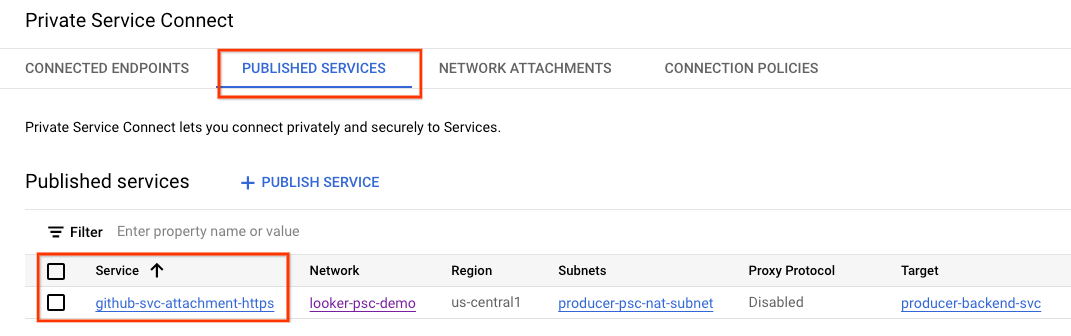
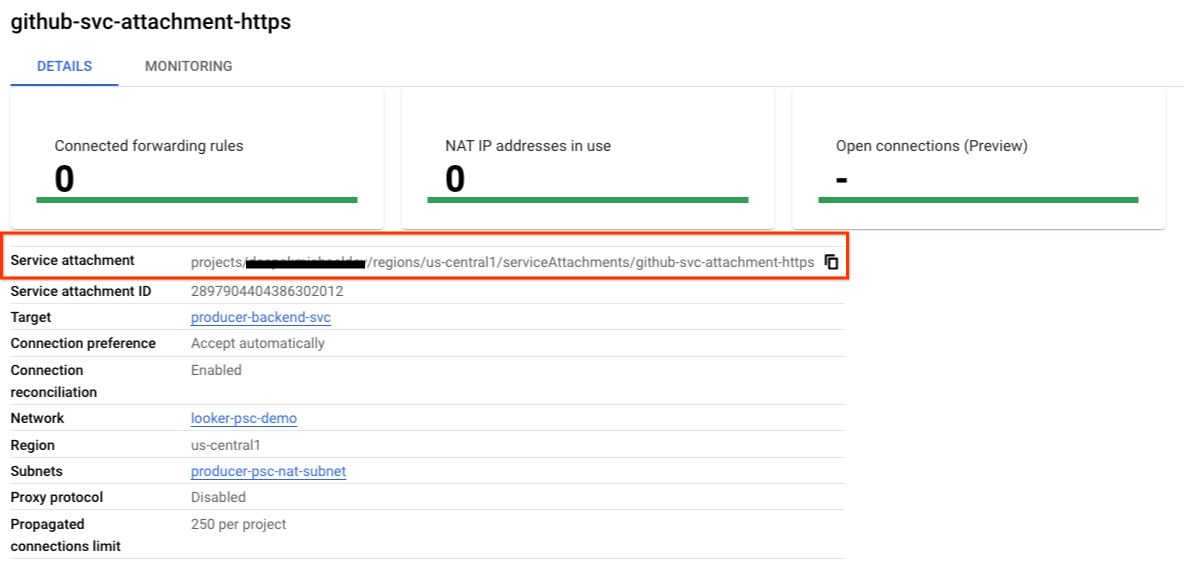
9. Establish a PSC Endpoint Connection in Looker
In the following section, you will associate the Producers Service Attachment with Looker Core PSC through the use –psc-service-attachment flags in Cloud Shell for a single domain.
Inside Cloud Shell, create the psc association by updating the following parameters to match your environment:
- INSTANCE_NAME: The name of your Looker (Google Cloud core) instance.
- DOMAIN_1: github.com
- SERVICE_ATTACHMENT_1: URI captured when describing the Service Attachment, github-svc-attachment-https.
- REGION: The region in which your Looker (Google Cloud core) instance is hosted.
Inside Cloud Shell, perform the following:
gcloud looker instances update INSTANCE_NAME \
--psc-service-attachment domain=DOMAIN_1,attachment=SERVICE_ATTACHMENT_URI_1 \
--region=REGION
Example:
gcloud looker instances update looker-psc-instance \
--psc-service-attachment domain=github.com,attachment=projects/$project/regions/$region/serviceAttachments/github-svc-attachment-https \
--region=$region
Inside Cloud Shell, validate the serviceAttachments connectionStatus is "ACCEPTED", update with your Looker PSC INSTANCE_NAME
gcloud looker instances describe [INSTANCE_NAME] --region=$region --format=json
Example:
gcloud looker instances describe looker-psc-instance --region=$region --format=json
Example:
{
"adminSettings": {},
"createTime": "2024-08-23T00:00:45.339063195Z",
"customDomain": {
"domain": "cosmopup.com",
"state": "AVAILABLE"
},
"encryptionConfig": {},
"lookerVersion": "24.12.28",
"name": "projects/$project/locations/$region/instances/looker-psc-instance",
"platformEdition": "LOOKER_CORE_ENTERPRISE_ANNUAL",
"pscConfig": {
"allowedVpcs": [
"projects/$project/global/networks/looker-psc-demo",
"projects/$project/global/networks/looker-shared-vpc"
],
"lookerServiceAttachmentUri": "projects/t7ec792caf2a609d1-tp/regions/$region/serviceAttachments/looker-psc-f51982e2-ac0d-48b1-91bb-88656971c183",
"serviceAttachments": [
{
"connectionStatus": "ACCEPTED",
"localFqdn": "github.com",
"targetServiceAttachmentUri": "projects/$project/regions/$region/serviceAttachments/github-svc-attachment-https"
}
]
},
"pscEnabled": true,
"state": "ACTIVE",
"updateTime": "2024-08-30T17:47:33.440271635Z"
}
Validate the PSC endpoint in Cloud Console
From Cloud Console you can validate the PSC Connection
In Cloud Console, navigate to:
Looker → Looker Instance → Details
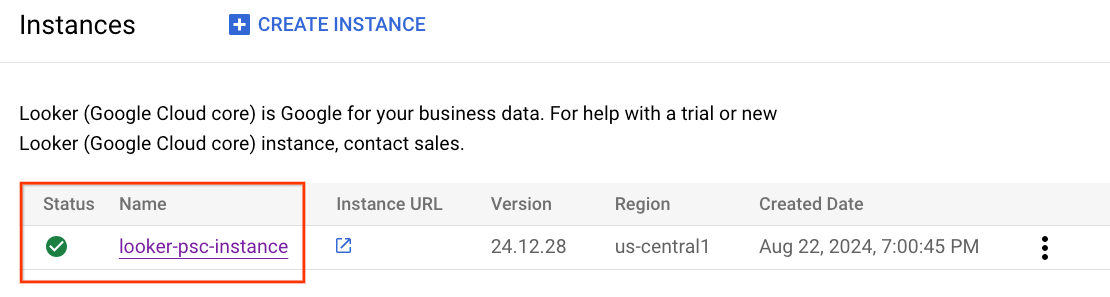
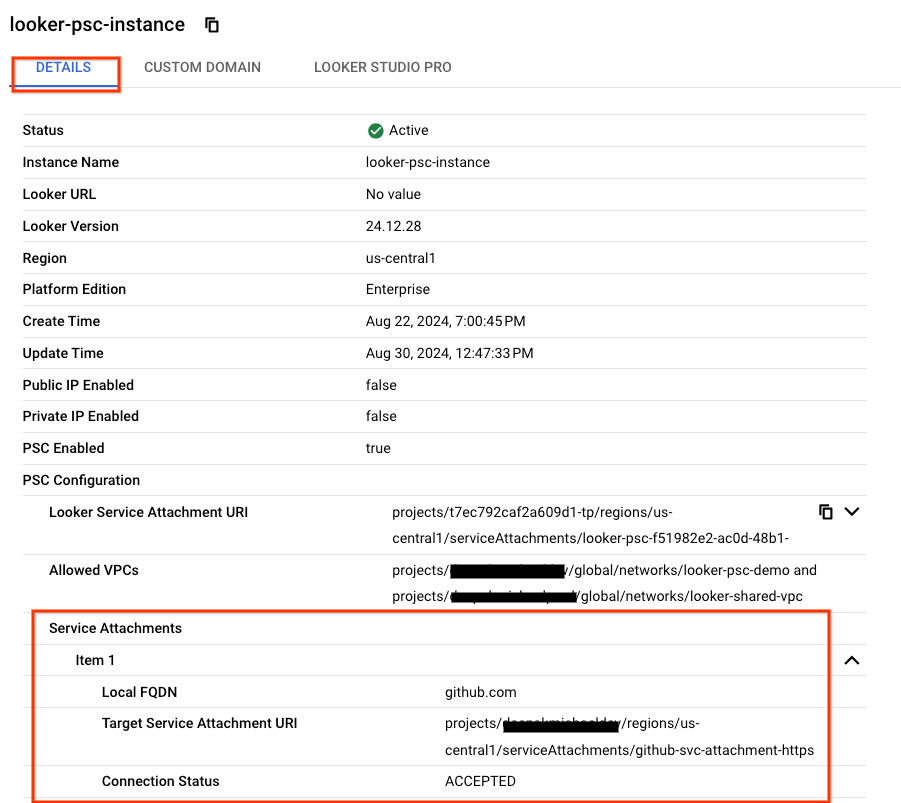
10. Test Connectivity to GitHub
In the following steps, you'll use Looker Console to create a project to validate HTTPS connectivity to github.com.
11. Create a new project
Enable Development mode
In Looker Console, navigate to:
Enable Development Mode (bottom left page), once selected the banner ‘You are in Development Mode' is displayed.
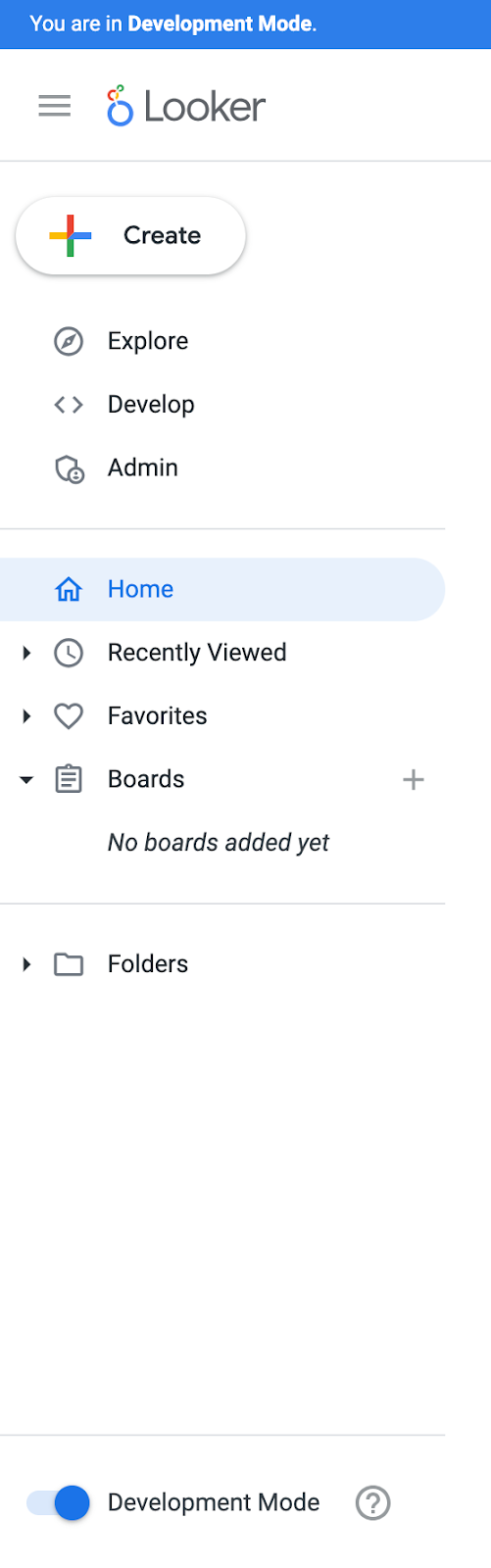
Create a new project
In Cloud Console, navigate to:
Develop → Projects
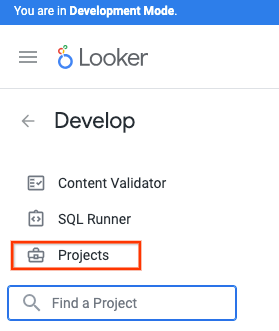
Select New LookML Project
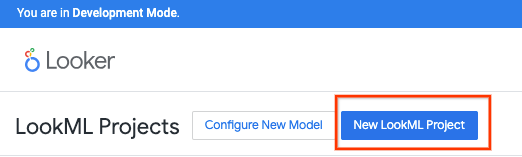
Provide a project name, select Blank Project then Create Project.
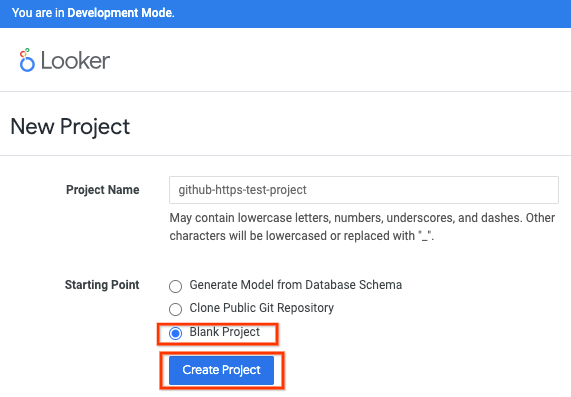
Select Configure Git
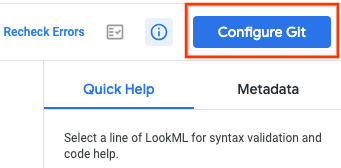
Configure Git
Update the Repository URL with your HTTPS github details, ensure to append the URL with .git then select Continue.
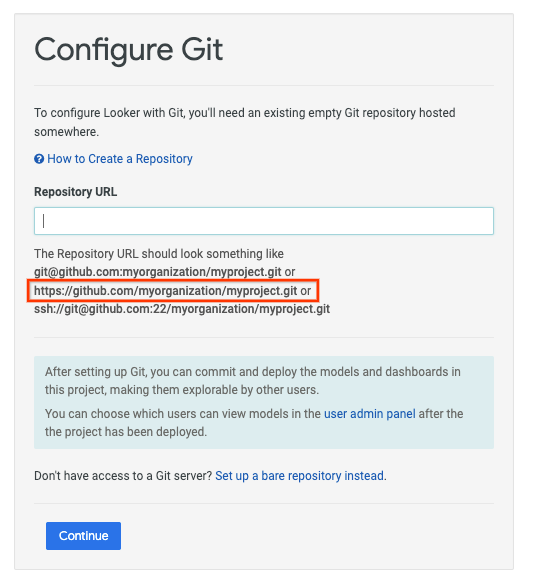
Example:
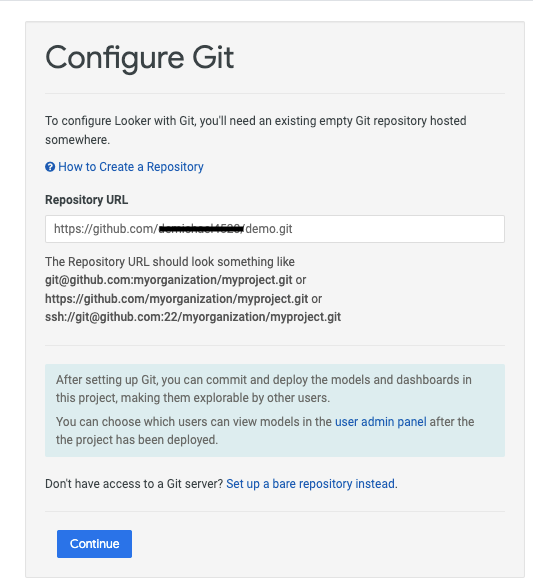
Update the selection with your GitHub username and Personal Access token (classic), then select Test and Finalize Setup.
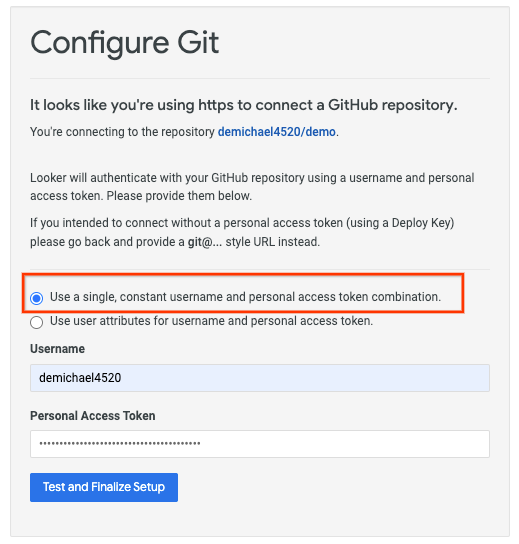
Select Git Actions

Select Test Git Connection
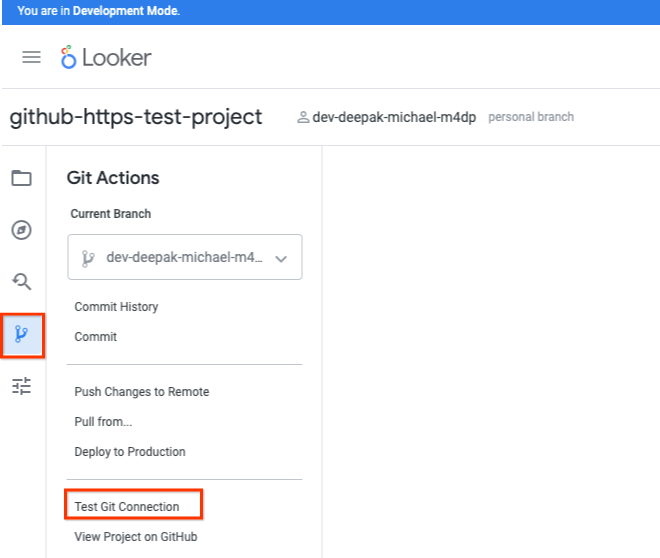
Validate the Git Connection Test
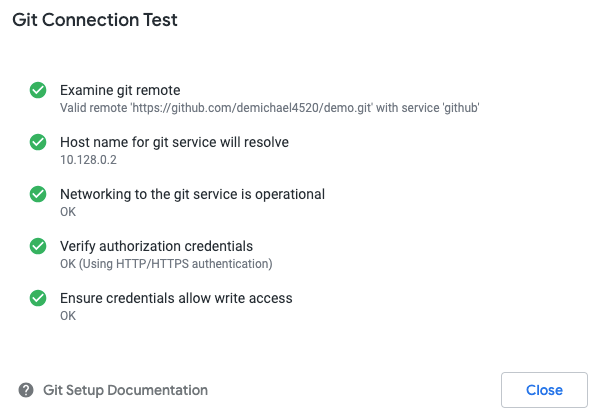
Clean up
From a single Cloud Shell terminal delete lab components
gcloud compute service-attachments delete github-svc-attachment-https --region=$region -q
gcloud compute forwarding-rules delete producer-github-fr --region=$region -q
gcloud compute target-tcp-proxies delete producer-lb-tcp-proxy --region=$region -q
gcloud compute backend-services delete producer-backend-svc --region=$region -q
gcloud compute network-firewall-policies rules delete 2001 --firewall-policy looker-psc-demo-policy --global-firewall-policy -q
gcloud compute network-firewall-policies associations delete --firewall-policy=looker-psc-demo-policy --name=looker-psc-demo --global-firewall-policy -q
gcloud compute network-firewall-policies delete looker-psc-demo-policy --global -q
gcloud compute routers nats delete looker-psc-demo-natgw --router=looker-psc-demo-cloud-router --router-region=$region -q
gcloud compute routers delete looker-psc-demo-cloud-router --region=$region -q
gcloud compute network-endpoint-groups delete github-internet-neg --region=$region -q
gcloud compute addresses delete internet-neg-lb-ip --region=$region -q
gcloud compute networks subnets delete producer-psc-fr-subnet producer-psc-nat-subnet $region-proxy-only-subnet --region=$region -q
gcloud compute networks delete looker-psc-demo -q
12. Congratulations
Congratulations, you've successfully configured and validated connectivity to GitHub using Looker Console powered by Private Service Connect.
You created the producer infrastructure, learned how to create an Internet NEG, Producer Service and Looker PSC endpoint that allowed connectivity to the Producer service.
Cosmopup thinks codelabs are awesome!!
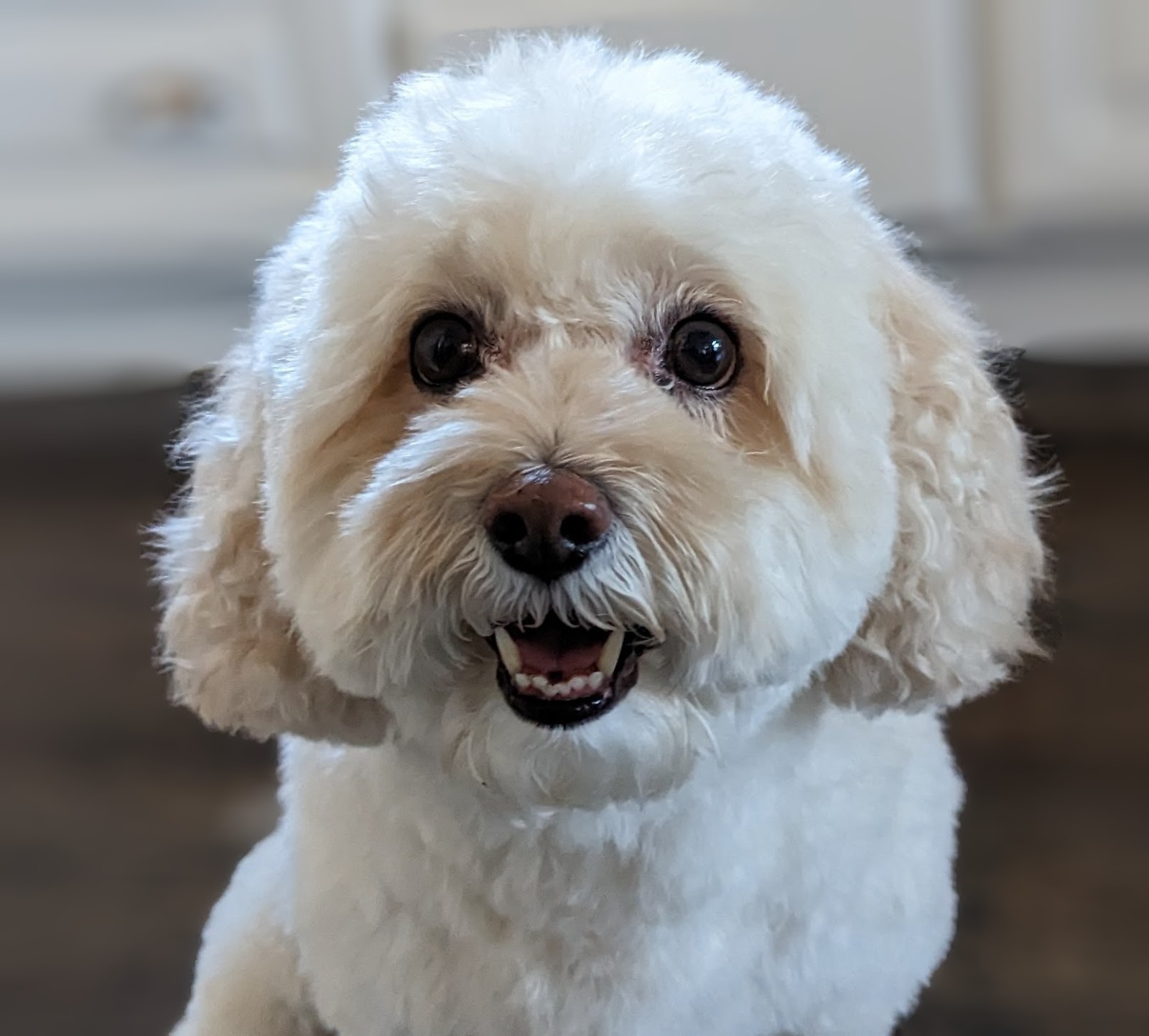
What's next?
Check out some of these codelabs...
- Using Private Service Connect to publish and consume services
- Connect to on-prem services over Hybrid Networking using Private Service Connect and an internal TCP Proxy load balancer
- Access to all published Private Service Connect codelabs
