1. Introduction
A Private Service Connect interface is a resource that lets a producer Virtual Private Cloud (VPC) network initiate connections to various destinations in a consumer VPC network. Producer and consumer networks can be in different projects and organizations.
If a network attachment accepts a connection from a Private Service Connect interface, Google Cloud allocates the interface an IP address from a consumer subnet that's specified by the network attachment. The consumer and producer networks are connected and can communicate by using internal IP addresses.
A connection between a network attachment and a Private Service Connect interface is similar to the connection between a Private Service Connect endpoint and a service attachment, but it has two key differences:
- A network attachment lets a producer network initiate connections to a consumer network (managed service egress), while an endpoint lets a consumer network initiate connections to a producer network (managed service ingress).
- A Private Service Connect interface connection is transitive. This means that a producer network can communicate with other networks that are connected to the consumer network.
Vertex AI PSC-Interface reachability considerations
- PSC-Interface is capable of routing traffic to VPC or on-premesis based destinations within the RFC1918 address block.
- PSC-Interface targeting non rfc-1918 address blocks requires an explicit proxy deployed in the consumer's VPC with a rfc-1918 address. Within the Vertex AI deployment, the proxy must be defined along with a FQDN of the target endpoint. See figure 1 that represents the explicit proxy configured in the customers VPCs to facilitate routing to the following non rfc-1918 CIDRs:
[1] 240.0.0.0/4
[2] 203.0.113.0/2
[3]10.10.20.0/28 no proxy required, falls into the rfc1918 range.
- When you configure your deployment with only a PSC Interface, it retains its default internet access. This outbound traffic egresses directly from the secure, Google-managed tenant network.
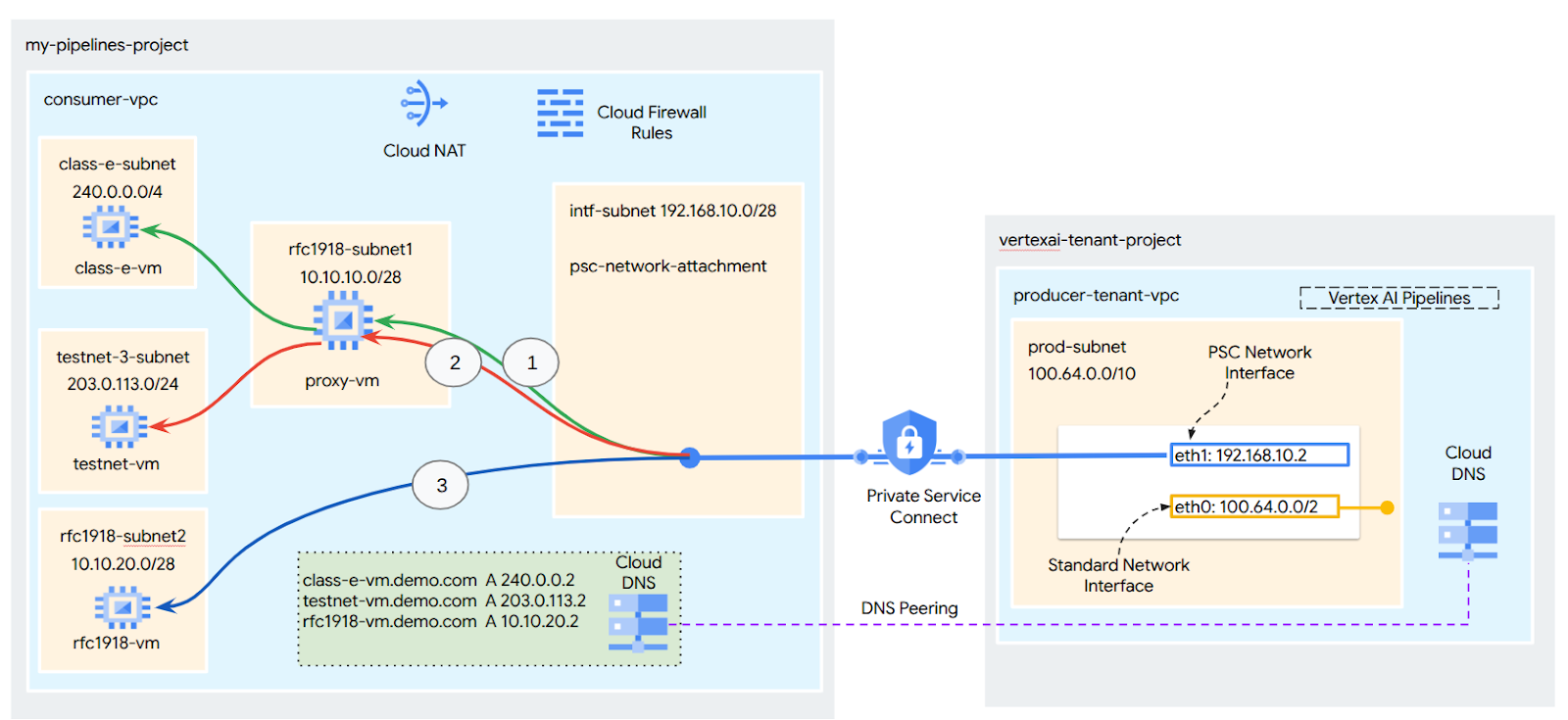
Vertex AI PSC-Interface VPC-SC considerations
- When your project is part of a VPC Service Controls perimeter, the Google-managed tenants default internet access is blocked by the perimeter to prevent data exfiltration.
- To allow the deployment access to the public internet in this scenario, you must explicitly configure a secure egress path that routes traffic through your VPC. The recommended way to achieve this is by setting up a proxy server inside your VPC perimeter with a RFC1918 address and create a Cloud NAT gateway to allow the proxy VM to access the internet.
For additional information, refer to the following resources:
Set up a Private Service Connect interface for Vertex AI resources | Google Cloud
What you'll build
In this tutorial, you're going to build a comprehensive Vertex AI Pipelines deployment with Private Service Connect (PSC) Interface to allow connectivity from the producer to the consumer's compute as illustrated in Figure 1 targeting non rfc-1928 endpoints.
Figure 2
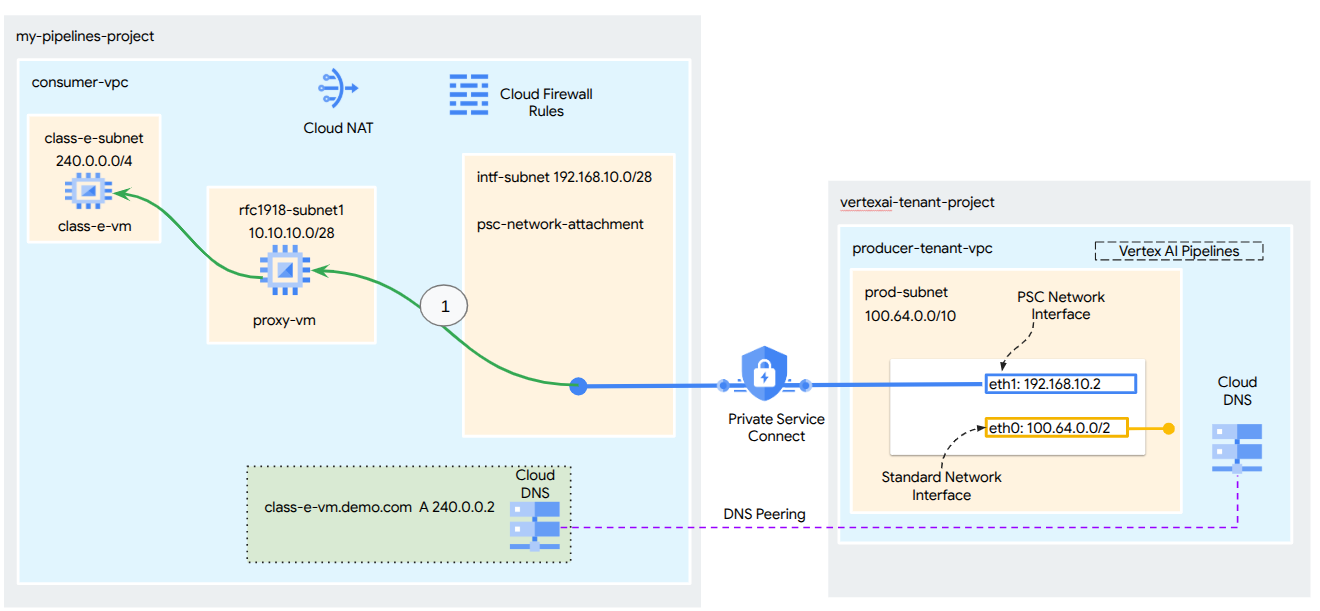
You'll create a single psc-network-attachment in the consumer VPC leveraging DNS peering to resolve the consumers VMs in the tenant project hosting Vertex AI Training resulting in the following use cases:
- Deploy Vertex AI Pipelines and configuring a proxy VM to act as an explicit proxy, allowing it to perform a wget against a VM in the Class E subnet.
What you'll learn
- How to create a network attachment
- How a producer can use a network attachment to create a PSC interface
- How to establish communication from the producer to the consumer using DNS Peering
- How to establish communication to non-rfc1918 IP Address space from Vertex AI Pipelines
What you'll need
Google Cloud Project
IAM Permissions
- Compute Network Admin (roles/compute.networkAdmin)
- Compute Instance Admin (roles/compute.instanceAdmin)
- Compute Security Admin (roles/compute.securityAdmin)
- DNS Administrator (roles/dns.admin)
- IAP-secured Tunnel User (roles/iap.tunnelResourceAccessor)
- Logging Admin (roles/logging.admin)
- Notebooks Admin (roles/notebooks.admin)
- Project IAM Admin (roles/resourcemanager.projectIamAdmin)
- Service Account Admin (roles/iam.serviceAccountAdmin)
- Service Usage Admin (roles/serviceusage.serviceUsageAdmin)
2. Before you begin
Update the project to support the tutorial
This tutorial makes use of $variables to aid gcloud configuration implementation in Cloud Shell.
Inside Cloud Shell, perform the following:
gcloud config list project
gcloud config set project [YOUR-PROJECT-NAME]
projectid=YOUR-PROJECT-NAME
echo $projectid
API Enablement
Inside Cloud Shell, perform the following:
gcloud services enable "compute.googleapis.com"
gcloud services enable "aiplatform.googleapis.com"
gcloud services enable "dns.googleapis.com"
gcloud services enable "notebooks.googleapis.com"
gcloud services enable "storage.googleapis.com"
gcloud services enable "cloudresourcemanager.googleapis.com"
gcloud services enable "artifactregistry.googleapis.com"
gcloud services enable "cloudbuild.googleapis.com"
3. Consumer Setup
Create the Consumer VPC
Inside Cloud Shell, perform the following:
gcloud compute networks create consumer-vpc --project=$projectid --subnet-mode=custom
Create the consumer subnets
Inside Cloud Shell, perform the following:
gcloud compute networks subnets create class-e-subnet --project=$projectid --range=240.0.0.0/4 --network=consumer-vpc --region=us-central1
Inside Cloud Shell, perform the following:
gcloud compute networks subnets create rfc1918-subnet1 --project=$projectid --range=10.10.10.0/28 --network=consumer-vpc --region=us-central1
Create the Private Service Connect Network Attachment subnet
Inside Cloud Shell, perform the following:
gcloud compute networks subnets create intf-subnet --project=$projectid --range=192.168.10.0/28 --network=consumer-vpc --region=us-central1
Cloud Router and NAT configuration
In this tutorial, Cloud NAT is used to provide internet access for the proxy VM, which doesn't have a public IP address. Cloud NAT makes it possible for VMs with only private IP addresses to connect to the internet, allowing them to perform tasks like installing software packages.
Inside Cloud Shell, create the cloud router.
gcloud compute routers create cloud-router-for-nat --network consumer-vpc --region us-central1
Inside Cloud Shell, create the NAT gateway.
gcloud compute routers nats create cloud-nat-us-central1 --router=cloud-router-for-nat --auto-allocate-nat-external-ips --nat-all-subnet-ip-ranges --region us-central1 --enable-logging --log-filter=ALL
4. Enable IAP
To allow IAP to connect to your VM instances, create a firewall rule that:
- Applies to all VM instances that you want to be accessible by using IAP.
- Allows ingress traffic from the IP range 35.235.240.0/20. This range contains all IP addresses that IAP uses for TCP forwarding.
Inside Cloud Shell, create the IAP firewall rule.
gcloud compute firewall-rules create ssh-iap-consumer \
--network consumer-vpc \
--allow tcp:22 \
--source-ranges=35.235.240.0/20
5. Create consumer VM instances
Inside Cloud Shell, create the consumer vm instance, class-e-vm.
gcloud compute instances create class-e-vm \
--project=$projectid \
--machine-type=e2-micro \
--image-family debian-11 \
--no-address \
--shielded-secure-boot \
--image-project debian-cloud \
--zone us-central1-a \
--subnet=class-e-subnet \
--metadata startup-script="#! /bin/bash
sudo apt-get update
sudo apt-get install tcpdump
sudo apt-get install apache2 -y
sudo service apache2 restart
echo 'Class-e server !!' | tee /var/www/html/index.html
EOF"
Within Cloud Shell, create the consumer VM instance, proxy-vm, which will serve as the explicit proxy for Vertex AI Pipelines. We will utilize tinyproxy as the application for proxying HTTP traffic, although HTTPS is also supported.
gcloud compute instances create proxy-vm \
--project=$projectid \
--machine-type=e2-micro \
--image-family debian-11 \
--no-address \
--can-ip-forward \
--shielded-secure-boot \
--image-project debian-cloud \
--zone us-central1-a \
--subnet=rfc1918-subnet1 \
--metadata startup-script="#! /bin/bash
sudo apt-get update
sudo apt-get install tcpdump
sudo apt-get install tinyproxy -y
sudo apt-get install apache2 -y
sudo service apache2 restart
echo 'proxy server !!' | tee /var/www/html/index.html
EOF"
6. Private Service Connect network attachment
Network attachments are regional resources that represent the consumer side of a Private Service Connect interface. You associate a single subnet with a network attachment, and the producer assigns IPs to the Private Service Connect interface from that subnet. The subnet must be in the same region as the network attachment. A network attachment must be in the same region as the producer service.
Create the network attachment
Inside Cloud Shell, create the network attachment.
gcloud compute network-attachments create psc-network-attachment \
--region=us-central1 \
--connection-preference=ACCEPT_AUTOMATIC \
--subnets=intf-subnet
List the network attachments
Inside Cloud Shell, list the network attachment.
gcloud compute network-attachments list
Describe the network attachments
Inside Cloud Shell, describe the network attachment.
gcloud compute network-attachments describe psc-network-attachment --region=us-central1
Make note of the psc-network-attachment name, psc-network-attachment, that will be used by the producer when creating the Private Service Connect Interface.
To view the PSC Network Attachment URL in Cloud Console, navigate to the following:
Network Services → Private Service Connect → Network Attachment → psc-network-attachment

7. Private DNS Zone
You'll create a Cloud DNS Zone for demo.com and populate it with A records that point to your VMs' IP addresses. Later, DNS peering will be deployed in the Vertex AI Pipelines job, which will allow it to access the consumer's DNS records.
Inside Cloud Shell, perform the following:
gcloud dns --project=$projectid managed-zones create private-dns-codelab --description="" --dns-name="demo.com." --visibility="private" --networks="https://compute.googleapis.com/compute/v1/projects/$projectid/global/networks/consumer-vpc"
Inside Cloud Shell, perform a describe against the VM instances to obtain the respective IP Addresses.
gcloud compute instances describe class-e-vm --zone=us-central1-a | grep networkIP:
gcloud compute instances describe proxy-vm --zone=us-central1-a | grep networkIP:
Inside Cloud Shell, create the records set for the VM, class-e-vm, ensure to update the IP Address based on your environment's output.
gcloud dns --project=$projectid record-sets create class-e-vm.demo.com. --zone="private-dns-codelab" --type="A" --ttl="300" --rrdatas="240.0.0.2"
Inside Cloud Shell, create the records set for the VM, proxy-vm, ensure to update the IP Address based on your environment's output.
gcloud dns --project=$projectid record-sets create proxy-vm.demo.com. --zone="private-dns-codelab" --type="A" --ttl="300" --rrdatas="10.10.10.2"
Create a Cloud Firewall rule to allow access from the PSC Interface
In the following section, create a firewall rule that allows traffic originating from the PSC Network Attachment access RFC1918 compute resources in the consumers VPC.
In Cloud Shell, create the ingress firewall rule that allows access from the PSC Network Attachment subnet to the proxy-vm.
gcloud compute firewall-rules create allow-access-to-proxy \
--network=consumer-vpc \
--action=ALLOW \
--rules=ALL \
--direction=INGRESS \
--priority=1000 \
--source-ranges="192.168.10.0/28" \
--destination-ranges="10.10.0.0/19" \
--enable-logging
In Cloud Shell, create the ingress firewall rule that allows access from the proxy-vm subnet to the class-e subnet.
gcloud compute firewall-rules create allow-access-to-class-e \
--network=consumer-vpc \
--action=ALLOW \
--rules=ALL \
--direction=INGRESS \
--priority=1000 \
--source-ranges="10.10.10.0/28" \
--destination-ranges="240.0.0.0/4" \
--enable-logging
8. Update the explicit proxy
In the following section, you will need to ssh into the explicit proxy and update tinyproxy.conf configuration file followed by performing a reset.
From Cloud Shell
gcloud compute ssh --zone us-central1-a "proxy-vm" --tunnel-through-iap --project $projectid
Open the tinyproxy config file, update using an editor or your choice. Below is an example using VIM.
sudo vim /etc/tinyproxy/tinyproxy.conf
# Locate the "Listen" configuration line to restrict listening to only its private IP address of the Proxy-VM, rather than all interfaces.
Listen 10.10.10.2
# Locate the "Allow" configuration line to allow requests ONLY from the PSC Network Attachment Subnet
Allow 192.168.10.0/24
Save the configs by the following steps:
1. Press the `ESC` key to enter Command Mode.
2. Type `:wq` to save (w) and quit (q).
3. Press `Enter`
Restart the tinyproxy service to apply the changes:
sudo systemctl restart tinyproxy
Validate the tinyproxy service is running:
sudo systemctl status tinyproxy
Perform an exit returning to cloud shell
exit
9. Create a Jupyter Notebook
The following section guides you through creating a Jupyter Notebook. This notebook will be used to deploy a Vertex AI Pipelines Job that sends a wget from Vertex AI Pipelines to the test instances. The Datapath between Vertex AI Pipelines and the consumer network containing the instances uses a Private Service Connect Network Interface.
Create a user managed service account
In the following section, you will create a service account that will be associated with the Vertex AI Workbench instance used in the tutorial.
In the tutorial, the service account will have the following roles applied:
- Storage Admin
- Vertex AI User
- Artifact Registry Administrator
- Cloud Build Editor
- IAM Service Account User
Inside Cloud Shell, create the service account.
gcloud iam service-accounts create notebook-sa \
--display-name="notebook-sa"
Inside Cloud Shell, update the service account with the role Storage Admin.
gcloud projects add-iam-policy-binding $projectid --member="serviceAccount:notebook-sa@$projectid.iam.gserviceaccount.com" --role="roles/storage.admin"
Inside Cloud Shell, update the service account with the role Vertex AI User.
gcloud projects add-iam-policy-binding $projectid --member="serviceAccount:notebook-sa@$projectid.iam.gserviceaccount.com" --role="roles/aiplatform.user"
Inside Cloud Shell, update the service account with the role Artifact Registry Admin.
gcloud projects add-iam-policy-binding $projectid --member="serviceAccount:notebook-sa@$projectid.iam.gserviceaccount.com" --role="roles/artifactregistry.admin"
Inside Cloud Shell, update the service account with the role Cloud Build Editor.
gcloud projects add-iam-policy-binding $projectid --member="serviceAccount:notebook-sa@$projectid.iam.gserviceaccount.com" --role="roles/cloudbuild.builds.editor"
Inside Cloud Shell, allow the notebook service account to use the Compute Engine default service account.
gcloud iam service-accounts add-iam-policy-binding \
$(gcloud projects describe $(gcloud config get-value project) --format='value(projectNumber)')-compute@developer.gserviceaccount.com \
--member="serviceAccount:notebook-sa@$projectid.iam.gserviceaccount.com" \
--role="roles/iam.serviceAccountUser"
10. Create a Vertex AI Workbench Instance
In the following section, create a Vertex AI Workbench instance that incorporates the previously created service account, notebook-sa.
Inside Cloud Shell create the private-client instance.
gcloud workbench instances create workbench-tutorial --vm-image-project=cloud-notebooks-managed --vm-image-family=workbench-instances --machine-type=n1-standard-4 --location=us-central1-a --subnet-region=us-central1 --subnet=rfc1918-subnet1 --disable-public-ip --shielded-secure-boot=true --shielded-integrity-monitoring=true --shielded-vtpm=true --service-account-email=notebook-sa@$projectid.iam.gserviceaccount.com
11. Vertex AI Service Agent Update
Vertex AI acts on your behalf to perform operations such as obtaining an IP Address from the PSC Network Attachment subnet used to create the PSC Interface. To do so, Vertex AI uses a service agent (listed below) that requires Network Admin permission.
service-$projectnumber@gcp-sa-aiplatform.iam.gserviceaccount.com
Inside Cloud Shell, obtain your project number.
gcloud projects describe $projectid | grep projectNumber
Inside Cloud Shell, obtain your project number.
gcloud projects describe $projectid | grep projectNumber
projectNumber: '234086459238'
Inside Cloud Shell, set your project number.
projectnumber=YOUR-PROJECT-Number
Inside Cloud Shell, create a service account for AI Platform. Skip this step if you have an existing service account in your project.
gcloud beta services identity create --service=aiplatform.googleapis.com --project=$projectnumber
Inside Cloud Shell, update the service agent account with the role compute.networkAdmin.
gcloud projects add-iam-policy-binding $projectid --member="serviceAccount:service-$projectnumber@gcp-sa-aiplatform.iam.gserviceaccount.com" --role="roles/compute.networkAdmin"
Inside Cloud Shell, update the service agent account with the role dns.peer
gcloud projects add-iam-policy-binding $projectid --member="serviceAccount:service-$projectnumber@gcp-sa-aiplatform.iam.gserviceaccount.com" --role="roles/dns.peer"
Default Service Account Update
Enable the Compute Engine API and grant your default service account access to Vertex AI. Note that it might take some time for the access change to propagate.
Inside Cloud Shell, update the default service account with the role aiplatform.user
gcloud projects add-iam-policy-binding $projectid \
--member="serviceAccount:$projectnumber-compute@developer.gserviceaccount.com" \
--role="roles/aiplatform.user"
Inside Cloud Shell, update the default service account with the role storage.admin
gcloud projects add-iam-policy-binding $projectid \
--member="serviceAccount:$projectnumber-compute@developer.gserviceaccount.com" \
--role="roles/storage.admin"
Inside Cloud Shell, update the default service account with the role storage.admin
gcloud projects add-iam-policy-binding $projectid \
--member="serviceAccount:$projectnumber-compute@developer.gserviceaccount.com" \
--role="roles/artifactregistry.admin"
12. Enable Tcpdump
To validate IP connectivity from Vertex AI Pipelines, we can use TCPDUMP. This will allow us to observe communication originating from the PSC Network Attachment subnet, 192.168.10.0/28 when invoking the get request from Vertex AI Pipelines to the vm, class-e-vm.demo.com (240.0.0.0/4).
From Cloud Shell ssh into the proxy vm.
gcloud compute ssh --zone us-central1-a "proxy-vm" --tunnel-through-iap --project $projectid
From the proxy-vm OS execute tcpdump filtering on the class-e-vm and PSC network attachment subnet.
sudo tcpdump -i any net 240.0.0.0/4 or 192.168.10.0/28 -nn
Open a new Cloud Shell tab, update your project variable and ssh into the class-e-vm
gcloud compute ssh --zone us-central1-a "class-e-vm" --tunnel-through-iap --project $projectid
From the class-e-vm OS execute tcpdump filtering on the proxy-vm subnet..
sudo tcpdump -i any net 10.10.10.0/28 -nn
13. Deploy Vertex AI Pipelines Job
In the following section, you will create a notebook to perform a successful wget from Vertex AI Pipelines to the explicit proxy. This allows you to reach non-RFC 1918 VMs, such as the class-e-vm. An explicit proxy is not required for Vertex AI Pipelines to access rfc1918-vm, as its target is an RFC 1918 IP address.
Run the training job in the Vertex AI Workbench instance.
- In the Google Cloud console, go to the instances tab on the Vertex AI Workbench page.
- Next to your Vertex AI Workbench instance's name (workbench-tutorial), click Open JupyterLab. Your Vertex AI Workbench instance opens in JupyterLab.
- Select File > New > Notebook
- Select Kernel > Python 3
In your JupyterLab notebook, create a new cell and run the following.
# Install gcloud
!pip install google-cloud
# Install the pipeline required packages
!pip install --upgrade google-cloud-aiplatform \
google-cloud-storage \
kfp \
google-cloud-pipeline-components
# Import libraries
from time import gmtime, strftime
import json
import requests
In your JupyterLab notebook, create a new cell, update and run the following. Ensure to update PROJECT_ID with your environment's details.
import json
import requests
import pprint
PROJECT_ID = 'YOUR-PROJECT-ID' #Enter your project ID
PROJECT_NUMBER=!gcloud projects list --filter="project_id:$PROJECT_ID" --format="value(PROJECT_NUMBER)"
PROJECT_NUMBER=str(PROJECT_NUMBER).strip('[').strip(']').strip("'")
print(PROJECT_NUMBER)
In your JupyterLab notebook, create a new cell and run the following.
# us-central1 is used for the codelab
REGION = "us-central1" #@param {type:"string"}
SERVICE_NAME = "aiplatform" #@param {type:"string"}
SERVICE ="{}.googleapis.com".format(SERVICE_NAME)
ENDPOINT="{}-{}.googleapis.com".format(REGION, SERVICE_NAME)
API_VERSION = "v1" # @param {type: "string"}
LOCATION = REGION
In your JupyterLab notebook, create a new cell and run the config below, note the following highlights:
- proxy_server = "http://proxy-vm.demo.com:8888" FQDN is associated with the proxy vm deployed in the consumer VPC. We are using DNS peering to resolve the FQDN in a later step.
%%writefile main.py
import logging
import socket
import sys
import os
def make_api_request(url: str, proxy_vm_ip: str, proxy_vm_port: str):
"""
Makes a GET request to a non-rfc1918 API and saves the response.
Args:
url: The URL of the API to send the request to.
"""
import requests
try:
# response = requests.get(url)
proxy_server = f"http://proxy-vm.demo.com:8888" # replace with you VM's IP and proxy port.
proxies = {
"http": proxy_server,
"https": proxy_server,
}
response = requests.get(url, proxies=proxies)
logging.info(response.text)
response.raise_for_status() # Raise an exception for bad status codes
logging.info(f"Successfully fetched data from {url}")
except requests.exceptions.RequestException as e:
logging.error(f"An error occurred: {e}")
raise e
if __name__ == '__main__':
# Configure logging to print clearly to the console
logging.basicConfig(
level=logging.INFO,
format='%(levelname)s: %(message)s',
stream=sys.stdout
)
url_to_test = os.environ['NONRFC_URL']
proxy_vm_ip = os.environ['PROXY_VM_IP']
proxy_vm_port = os.environ['PROXY_VM_PORT']
logging.info(f"url_to_test: {url_to_test}")
logging.info(f"proxy_vm_ip: {proxy_vm_ip}")
logging.info(f"proxy_vm_port: {proxy_vm_port}")
make_api_request(url_to_test, proxy_vm_ip, proxy_vm_port)
In your JupyterLab notebook, create a new cell and run the following.
%%writefile Dockerfile
FROM python:3.9-slim
RUN apt-get update && \
apt-get install -y iputils-ping && \
apt-get install -y wget
RUN pip install cloudml-hypertune requests kfp
COPY main.py /main.py
ENTRYPOINT ["python3", "/main.py"]
In your JupyterLab notebook, create a new cell and run the following.
!gcloud artifacts repositories create pipelines-test-repo-psc --repository-format=docker --location=us-central1
In your JupyterLab notebook, create a new cell and run the following.
IMAGE_PROJECT = PROJECT_ID
IMAGE_REPO = 'pipelines-test-repo-psc'
IMAGE_NAME = 'nonrfc-ip-call'
TAG = 'v1'
IMAGE_URI= f'us-central1-docker.pkg.dev/{IMAGE_PROJECT}/{IMAGE_REPO}/{IMAGE_NAME}:{TAG}'
IMAGE_URI
In your JupyterLab notebook, create a new cell and run the following.
!gcloud auth configure-docker us-docker.pkg.dev --quiet
In your JupyterLab notebook, create a new cell and run the following. Disregard the error (gcloud.builds.submit) if present.
!gcloud builds submit --tag {IMAGE_URI} --region=us-central1
In your JupyterLab notebook, create and run the cell below, note the following highlights:
- DNS Peering to consumer VPCs is configured using dnsPeeringConfigs (dnsPeeringConfigs) for the domain name demo.com.
- The explicit proxy, defined as the variable PROXY_VM_IP, is proxy-vm.demo.com. Resolution is handled via DNS peering within the consumer's VPC.
- Port 8888 is the listening port (default) configured in tinyproxy
- Wget to class-e-vm-demo.com is resolved through DNS peering
- The code specifies the "psc-network-attachment" for Vertex, enabling it to utilize the network attachment subnet to deploy two PSC Interface instances.
import json
from datetime import datetime
JOB_ID_PREFIX='test_psci-nonRFC' #@param {type:"string"}
JOB_ID = '{}_{}'.format(JOB_ID_PREFIX, datetime.now().strftime("%Y%m%d%H%M%S"))
# PSC-I configs
PRODUCER_PROJECT_ID = PROJECT_ID
DNS_DOMAIN = 'class-e-vm.demo.com' #@param {type:"string"}
NON_RFC_URL = f"http://{DNS_DOMAIN}"
PROXY_VM_IP = "proxy-vm.demo.com" #@param {type:"string"}
PROXY_VM_PORT = "8888" #@param {type:"string"}
CUSTOM_JOB = {
"display_name": JOB_ID,
"job_spec": {
"worker_pool_specs": [
{
"machine_spec": {
"machine_type": "n1-standard-4",
},
"replica_count": 1,
"container_spec": {
"image_uri": IMAGE_URI,
"env": [{
"name": "NONRFC_URL",
"value": NON_RFC_URL
},
{
"name": "PROXY_VM_IP",
"value": PROXY_VM_IP
},
{
"name": "PROXY_VM_PORT",
"value": PROXY_VM_PORT
}]
},
},
],
"enable_web_access": True,
"psc_interface_config": {
"network_attachment": "psc-network-attachment",
"dns_peering_configs": [
{
"domain": "demo.com.",
"target_project": PROJECT_ID,
"target_network": "consumer-vpc"
},
]
},
}
}
print(json.dumps(CUSTOM_JOB, indent=2))
In your JupyterLab notebook, create a new cell and run the following.
import requests
bearer_token = !gcloud auth application-default print-access-token
headers = {
'Content-Type': 'application/json',
'Authorization': 'Bearer {}'.format(bearer_token[0]),
}
request_uri = f"https://{REGION}-aiplatform.googleapis.com/{API_VERSION}/projects/{PROJECT_NUMBER}/locations/{REGION}/customJobs/"
print("request_uri: ", request_uri)
In your JupyterLab notebook, create a new cell and run the following.
response_autopush = requests.post(request_uri, json=CUSTOM_JOB, headers=headers)
response = response_autopush
print("response:", response)
if response.reason == 'OK':
job_name = response.json()['name']
job_id = job_name.split('/')[-1]
print("Created Job: ", response.json()['name'])
else:
print(response.text)
In your JupyterLab notebook, create a new cell and run the following.
# Print KFP SDK version (should be >= 1.6)
! python3 -c "import kfp; print('KFP SDK version: {}'.format(kfp.__version__))"
# Print AI Platform version
! python3 -c "from google.cloud import aiplatform; print('AI Platform version: {}'.format(aiplatform.__version__))"
In your JupyterLab notebook, create a new cell and run the following.
BUCKET_URI = "your-unique-bucket" # Provide a globally unique bucket name
In your JupyterLab notebook, create a new cell and run the following.
!gcloud storage buckets create gs://{BUCKET_URI}
In your JupyterLab notebook, create a new cell and run the following.
# pipeline parameters
CACHE_PIPELINE = False # @param {type: "string"}
_DEFAULT_IMAGE = IMAGE_URI
BUCKET_URI = "gs://{BUCKET_URI}" # @param {type: "string"}
PIPELINE_ROOT = f"{BUCKET_URI}/pipeline_root/intro"
PIPELINE_DISPLAY_NAME = "pipeline_nonRFCIP" # @param {type: "string"}
In your JupyterLab notebook, create a new cell and run the following.
from re import S
import kfp
from kfp import dsl
from kfp.dsl import container_component, ContainerSpec
from kfp import compiler
from google.cloud import aiplatform
# ==== Component with env variable ====
@container_component
def dns_peering_test_op(dns_domain: str, proxy_vm_ip:str, proxy_vm_port:str):
return ContainerSpec(
image=_DEFAULT_IMAGE,
command=["bash", "-c"],
args=[
"""
apt-get update && apt-get install inetutils-traceroute inetutils-ping netcat-openbsd curl -y
echo "Local IP(s): $(hostname -I)"
echo "Attempting to trace route to %s"
traceroute -w 1 -m 7 "%s"
echo "Sending curl requests to http://%s via proxy %s:%s and recording trace..."
if curl -L -v --trace-ascii /dev/stdout -x http://%s:%s "http://%s"; then
echo "Curl request succeeded!"
else
echo "Curl request failed!"
exit 1
fi
""" % (dns_domain, dns_domain, dns_domain, proxy_vm_ip, proxy_vm_port, proxy_vm_ip, proxy_vm_port, dns_domain)
]
)
# ==== Pipeline ====
@dsl.pipeline(
name="dns-peering-test-pipeline",
description="Test DNS Peering using env variable",
pipeline_root=PIPELINE_ROOT,
)
def dns_peering_test_pipeline(dns_domain: str, proxy_vm_ip:str, proxy_vm_port:str):
dns_test_task = dns_peering_test_op(dns_domain=dns_domain, proxy_vm_ip=proxy_vm_ip, proxy_vm_port=proxy_vm_port)
dns_test_task.set_caching_options(enable_caching=CACHE_PIPELINE)
# ==== Compile pipeline ====
if __name__ == "__main__":
aiplatform.init(project=PROJECT_ID, location=LOCATION)
compiler.Compiler().compile(
pipeline_func=dns_peering_test_pipeline,
package_path="dns_peering_test_pipeline.yaml",
)
print("✅ Pipeline compiled to dns_peering_test_pipeline.yaml")
In your JupyterLab notebook, create a new cell and run the following.
# Define the PipelineJob body; see API Reference https://cloud.google.com/vertex-ai/docs/reference/rest/v1/projects.locations.pipelineJobs/create
import requests, json
import datetime
bearer_token = !gcloud auth application-default print-access-token
headers = {
'Content-Type': 'application/json',
'Authorization': 'Bearer {}'.format(bearer_token[0]),
}
request_uri = f"https://{REGION}-aiplatform.googleapis.com/{API_VERSION}/projects/{PROJECT_NUMBER}/locations/{REGION}/pipelineJobs/"
print("request_uri: ", request_uri)
14. PSC Interface Validation
You can also view the Network Attachment IPs used by Vertax AI Pipelines by navigating to the following:
Network Services → Private Service Connect → Network Attachment → psc-network-attachment
Select the tenant project (project name ending in -tp)
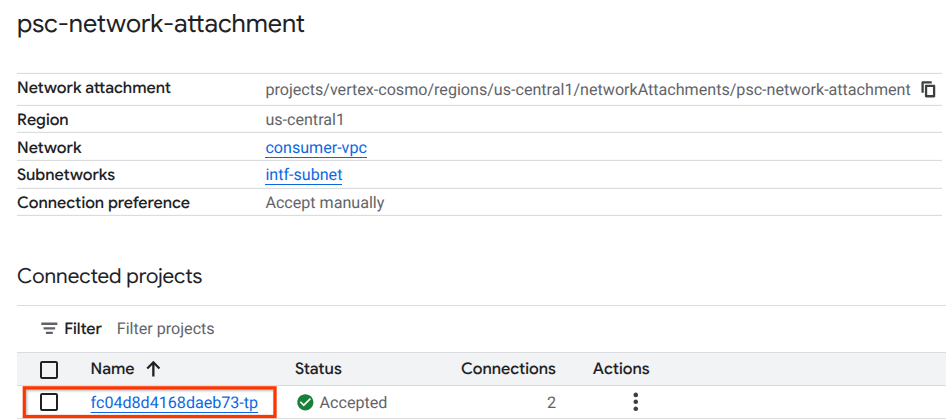
The highlighted field denotes the IP address used by Vertex AI Pipelines from the PSC Network Attachment.

15. Cloud Logging Validation
The Vertex AI Pipelines job will take approx 14 minutes to run the first time, subsequent runs are much shorter. To validate a successful outcome perform the following:
Navigate to Vertex AI → Training → Custom jobs
Select the executed custom job
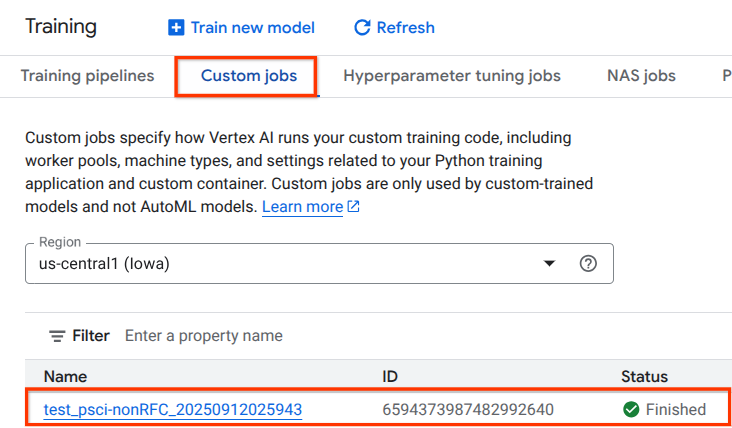
Select View Logs
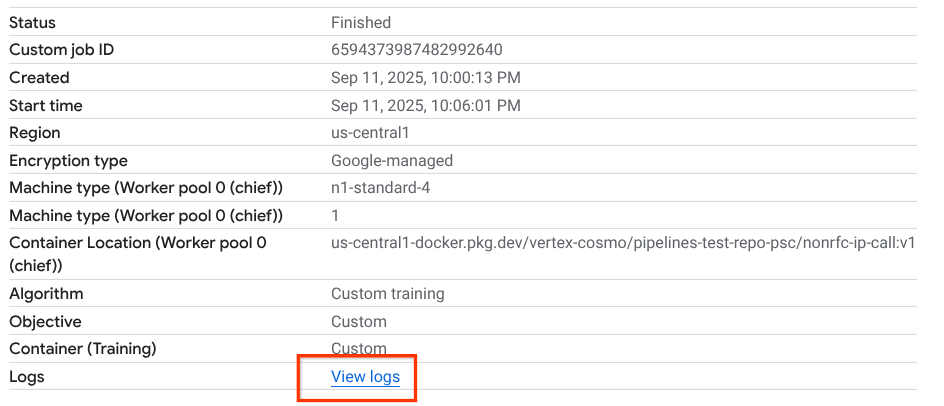
Once Cloud Logging is available, select Run Query that generates the highlighted selection below that confirms a successful wget from Vertex AI Pipelines to the class-e-vm.

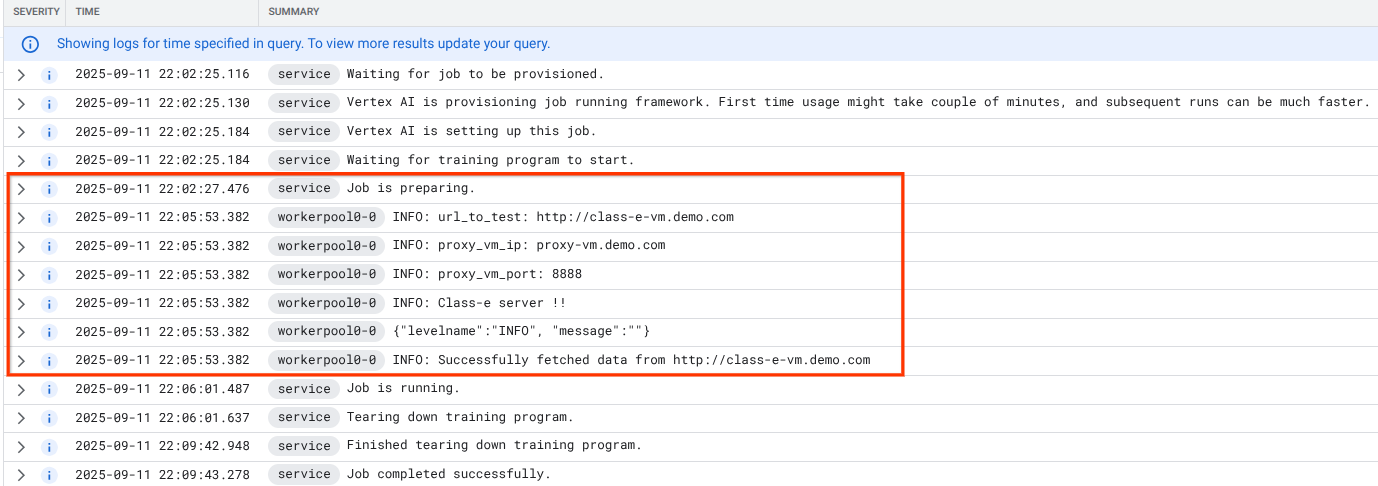
16. TCPDump Validation
Let's review the TCPDUMP output that further validates the connectivity to compute instances:
From proxy-vm observe the HTTP GET and 200 OK
03:05:34.778574 ens4 Out IP 10.10.10.2.40326 > 240.0.0.2.80: Flags [P.], seq 1:63, ack 1, win 511, options [nop,nop,TS val 1435446009 ecr 2475360885], length 62: HTTP: GET / HTTP/1.0 03:05:34.778946 ens4 In IP 240.0.0.2.80 > 10.10.10.2.40326: Flags [.], ack 63, win 506, options [nop,nop,TS val 2475360889 ecr 1435446009], length 0 03:05:34.778974 ens4 Out IP 10.10.10.2.40326 > 240.0.0.2.80: Flags [P.], seq 63:185, ack 1, win 511, options [nop,nop,TS val 1435446010 ecr 2475360889], length 122: HTTP 03:05:34.781999 ens4 In IP 240.0.0.2.80 > 10.10.10.2.40326: Flags [.], ack 185, win 506, options [nop,nop,TS val 2475360892 ecr 1435446010], length 0 03:05:34.906678 ens4 In IP 240.0.0.2.80 > 10.10.10.2.40326: Flags [P.], seq 1:265, ack 185, win 506, options [nop,nop,TS val 2475361016 ecr 1435446010], length 264: HTTP: HTTP/1.1 200 OK
From class-e-vm observe the HTTP GET and 200 OK
03:05:34.778768 ens4 In IP 10.10.10.2.40326 > 240.0.0.2.80: Flags [P.], seq 1:63, ack 1, win 511, options [nop,nop,TS val 1435446009 ecr 2475360885], length 62: HTTP: GET / HTTP/1.0 03:05:34.778819 ens4 Out IP 240.0.0.2.80 > 10.10.10.2.40326: Flags [.], ack 63, win 506, options [nop,nop,TS val 2475360889 ecr 1435446009], length 0 03:05:34.781815 ens4 In IP 10.10.10.2.40326 > 240.0.0.2.80: Flags [P.], seq 63:185, ack 1, win 511, options [nop,nop,TS val 1435446010 ecr 2475360889], length 122: HTTP 03:05:34.781856 ens4 Out IP 240.0.0.2.80 > 10.10.10.2.40326: Flags [.], ack 185, win 506, options [nop,nop,TS val 2475360892 ecr 1435446010], length 0 03:05:34.906503 ens4 Out IP 240.0.0.2.80 > 10.10.10.2.40326: Flags [P.], seq 1:265, ack 185, win 506, options [nop,nop,TS val 2475361016 ecr 1435446010], length 264: HTTP: HTTP/1.1 200 OK
17. Clean up
From Cloud Shell, delete tutorial components.
gcloud compute instances delete proxy-vm --zone=us-central1-a --quiet
gcloud compute instances delete workbench-tutorial --zone=us-central1-a --quiet
gcloud compute routers delete cloud-router-for-nat --region=us-central1 --quiet
gcloud compute network-attachments delete psc-network-attachment --region=us-central1 --quiet
gcloud compute networks subnets delete intf-subnet rfc1918-subnet1 --region=us-central1 --quiet
gcloud dns record-sets delete class-e-vm.demo.com --zone=private-dns-codelab --type=A
gcloud dns record-sets delete proxy-vm.demo.com --zone=private-dns-codelab --type=A
gcloud dns managed-zones delete private-dns-codelab
gcloud compute networks delete consumer-vpc --quiet
18. Congratulations
Congratulations, you've successfully configured and validated a Private Service Connect Interface with Vertex AI Pipelines.
You created the consumer infrastructure, and you added a network attachment that allowed the producer to create a multi nic vm to bridge consumer and producer communication. You learned how to create DNS peering while deploying an explicit proxy in the consumer VPC network that allowed connectivity to the class-e-vm instance that is not routable directly from Vertex.
Cosmopup thinks tutorials are awesome!!
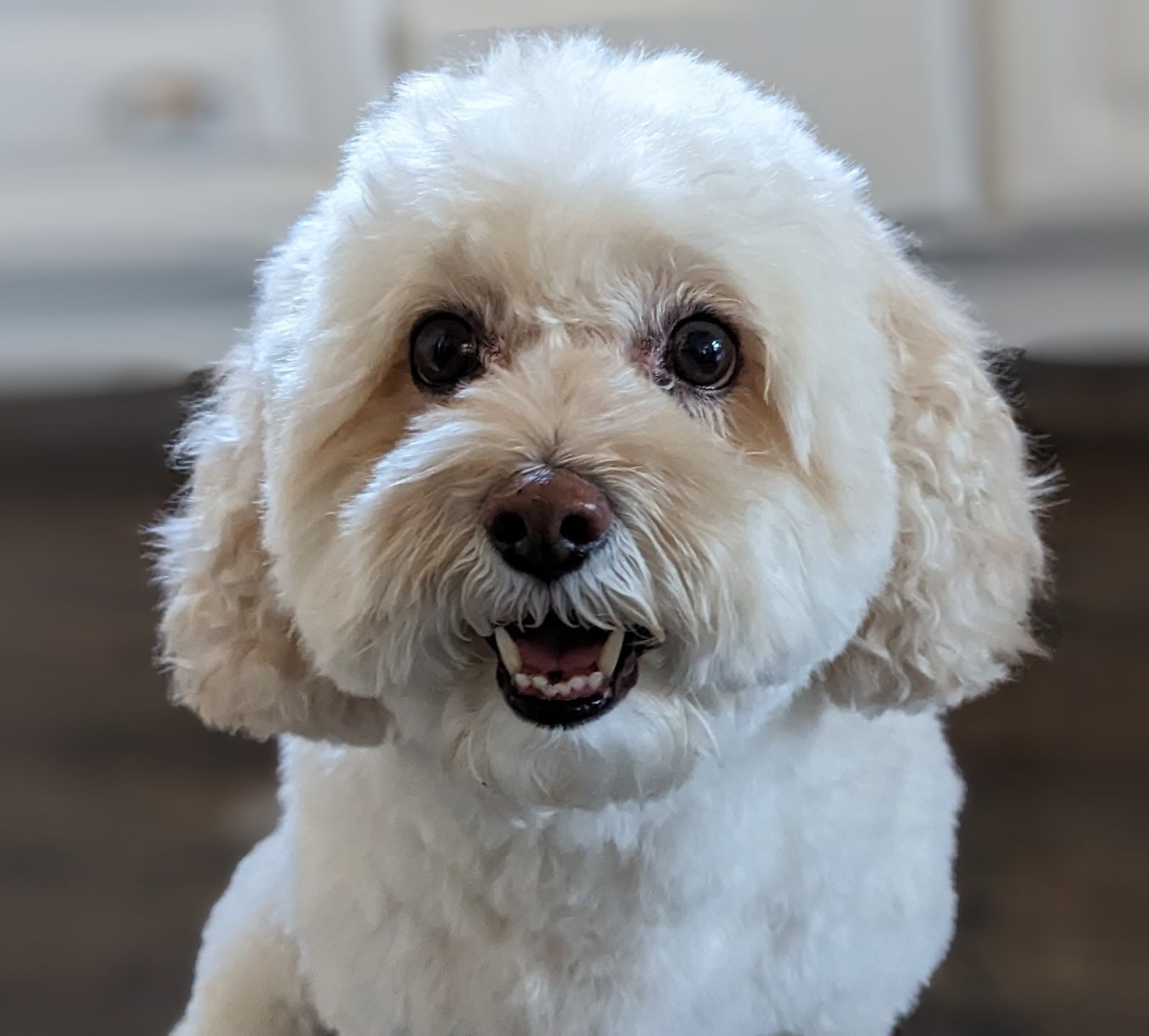
What's next?
Further reading & Videos
Reference docs
- Vertex AI networking access overview | Google Cloud
- About accessing Vertex AI services through Private Service Connect interfaces | Google Cloud
- Use Private Service Connect interface for Vertex AI Training | Google Cloud
- Set up a Private Service Connect interface for Vertex AI resources | Google Cloud
