1. आपको क्या सीखने को मिलेगा
AI Agent Vibe Full Stack
आपका स्वागत है! अब आपको सॉफ़्टवेयर डेवलपमेंट की अगली ज़रूरी स्किल के बारे में जानकारी मिलेगी. यह स्किल है: प्रोडक्शन-ग्रेड सॉफ़्टवेयर बनाने, उसकी जांच करने, और उसे डिप्लॉय करने के लिए, आर्टिफ़िशियल इंटेलिजेंस को असरदार तरीके से गाइड करना. जनरेटिव एआई, "ऑटोपायलट" नहीं है. यह एक बेहतरीन को-पायलट है, जिसे एक कुशल डायरेक्टर की ज़रूरत होती है.
इस वर्कशॉप में, प्रोफ़ेशनल सॉफ़्टवेयर डेवलपमेंट लाइफ़साइकल (एसडीएलसी) के हर चरण में एआई के साथ मिलकर काम करने के लिए, एक स्ट्रक्चर्ड और दोहराई जा सकने वाली कार्यप्रणाली बताई गई है. आप लाइन-दर-लाइन कोड लिखने वाले व्यक्ति से, एक टेक्निकल डायरेक्टर बन जाएंगे. यानी, एक ऐसा आर्किटेक्ट जिसके पास विज़न है और एक ऐसा जनरल कॉन्ट्रैक्टर जो उस विज़न को सटीक तरीके से लागू करने के लिए, एआई का इस्तेमाल करता है. 🚀
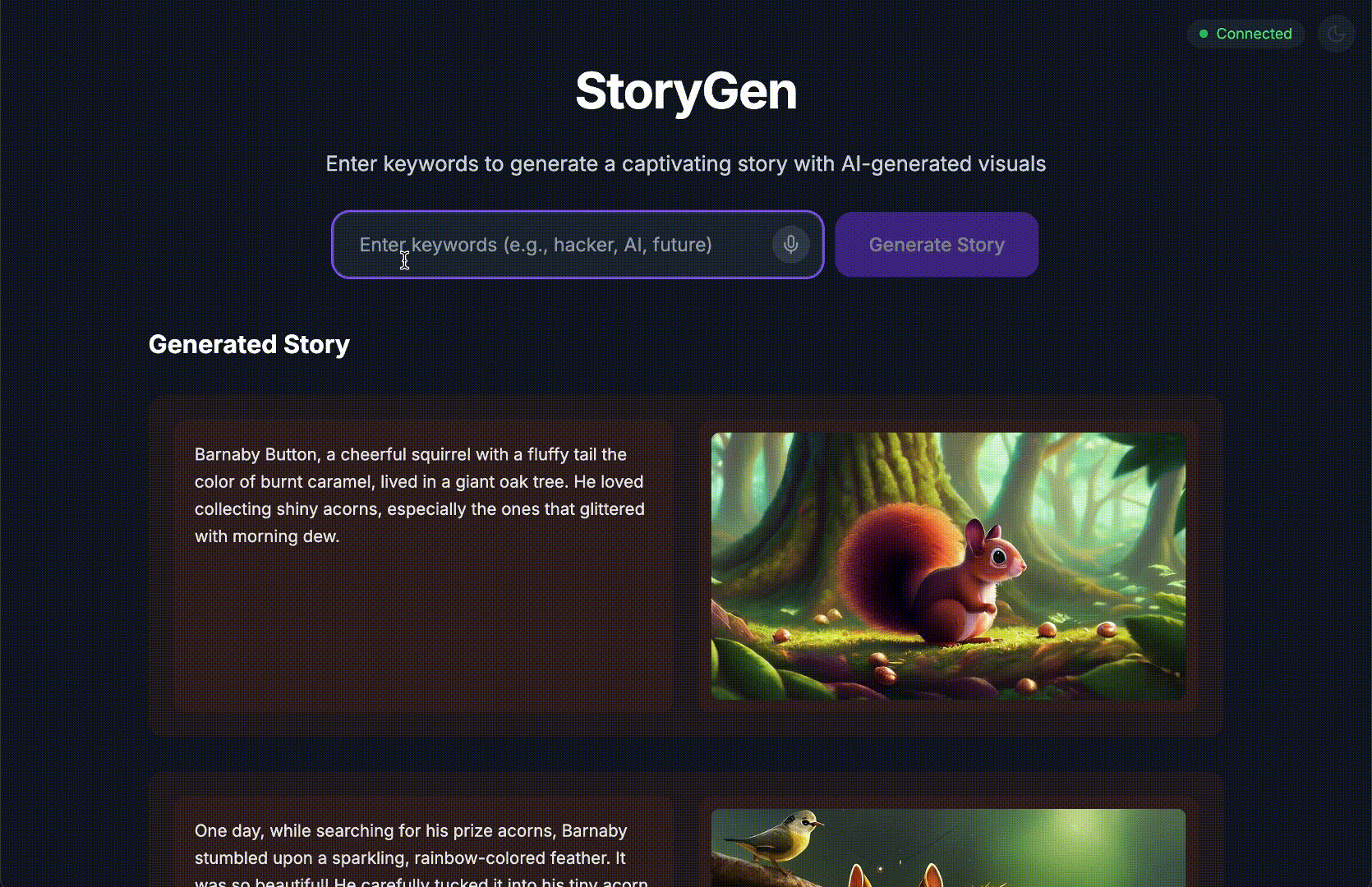
इस ट्यूटोरियल को पूरा करने के बाद, आपके पास ये चीज़ें होंगी:
- एआई का इस्तेमाल करके, किसी आइडिया को क्लाउड आर्किटेक्चर में बदला.
- टारगेट किए गए खास प्रॉम्प्ट की मदद से, पूरा Python बैकएंड जनरेट किया गया.
- कोड को डीबग करने और उसे ठीक करने के लिए, एआई का इस्तेमाल पेयर प्रोग्रामर के तौर पर किया गया.
- एआई को यूनिट टेस्ट बनाने का काम सौंपा गया है. इसमें मॉक टेस्ट भी शामिल हैं.
- Terraform की मदद से, प्रोडक्शन के लिए तैयार इन्फ़्रास्ट्रक्चर एज़ कोड (IaC) जनरेट किया गया.
- एक ही प्रॉम्प्ट का इस्तेमाल करके, GitHub Actions में पूरी CI/CD पाइपलाइन बनाई गई.
- एआई की मदद से काम करने वाले टूल का इस्तेमाल करके, लाइव ऐप्लिकेशन को मॉनिटर और मैनेज किया.
आपको न सिर्फ़ काम करने वाला ऐप्लिकेशन मिलेगा, बल्कि एआई की मदद से डेवलपमेंट करने के लिए एक ब्लूप्रिंट भी मिलेगा. आइए, शुरू करें!
2. ज़रूरी शर्तें और सेटअप
शुरू करने से पहले, अपने एनवायरमेंट को तैयार करें. यह एक ज़रूरी चरण है. इससे यह पक्का किया जा सकता है कि वर्कशॉप का अनुभव बेहतर हो.
नया GCP खाता बनाना और उसे अपने बिलिंग खाते से लिंक करना
हमारे एआई एजेंट को काम करने के लिए, हमें दो चीज़ों की ज़रूरत होती है: एक Google Cloud प्रोजेक्ट, जो बुनियादी ढांचा उपलब्ध कराता है. दूसरा, Gemini API पासकोड, जो Google के बेहतरीन मॉडल को ऐक्सेस करने के लिए ज़रूरी है.
पहला चरण: बिलिंग खाता चालू करना
- पांच डॉलर के क्रेडिट वाले बिलिंग खाते पर दावा करें. आपको इसकी ज़रूरत डिप्लॉयमेंट के लिए पड़ेगी. पक्का करें कि आपने अपने gmail खाते से साइन इन किया हो.
दूसरा चरण: नया GCP प्रोजेक्ट बनाना
- Google Cloud Console पर जाएं और एक नया प्रोजेक्ट बनाएं.
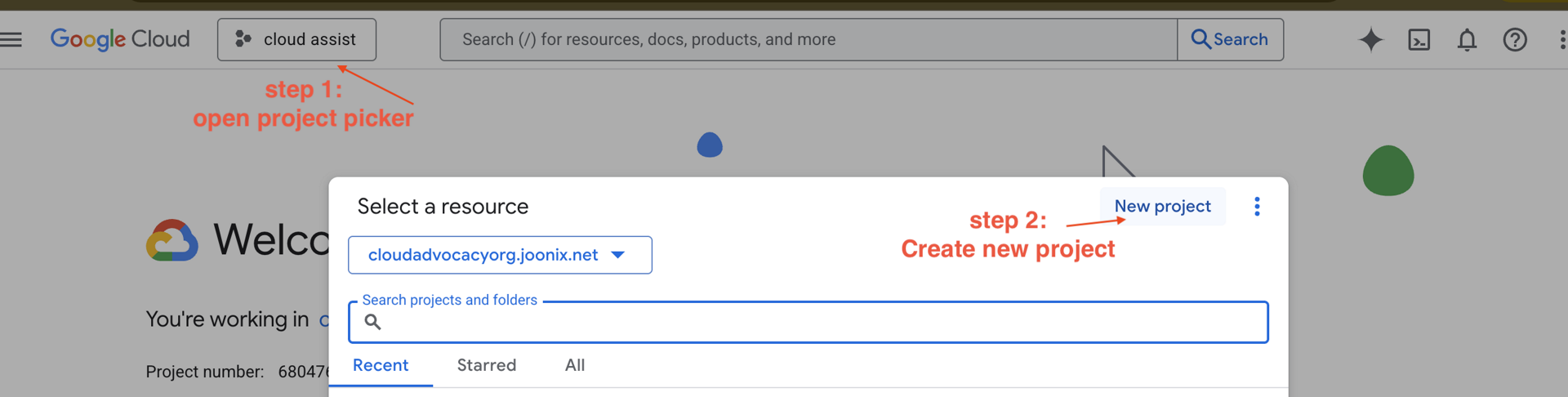
- बाएं पैनल को खोलें और
Billingपर क्लिक करें. देखें कि बिलिंग खाता, इस GCP खाते से लिंक है या नहीं.
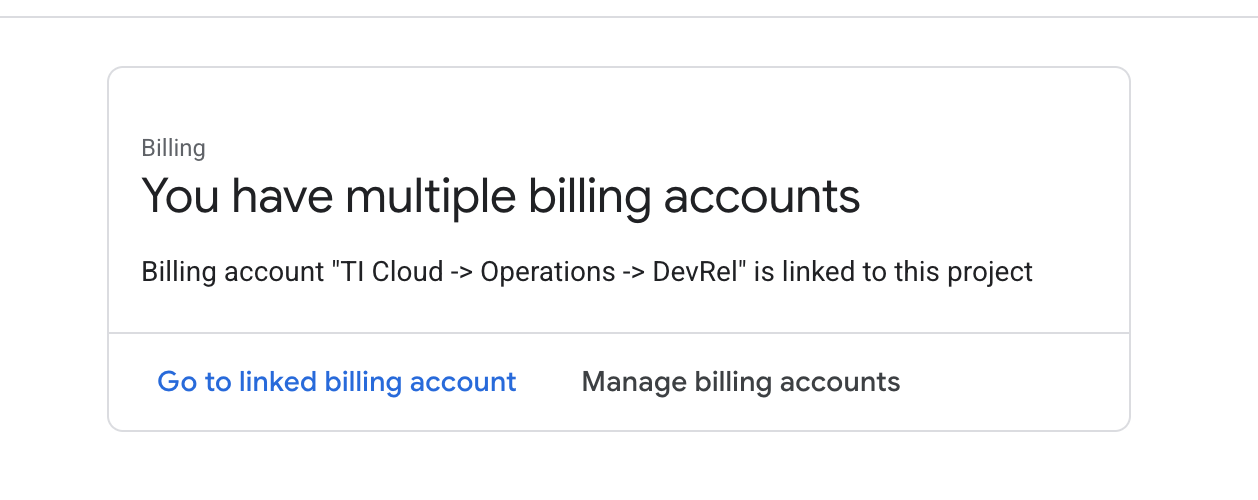
अगर आपको यह पेज दिखता है, तो manage billing account पर जाकर, Google Cloud की बिना शुल्क वाली सदस्यता चुनें और उसे लिंक करें.
तीसरा चरण: Gemini API पासकोड जनरेट करना
कुंजी को सुरक्षित करने से पहले, आपके पास एक कुंजी होनी चाहिए.
- Google AI Studio पर जाएं : https://aistudio.google.com/
- अपने Gmail खाते से साइन इन करें.
- "एपीआई कुंजी पाएं" बटन पर क्लिक करें. यह बटन आम तौर पर, बाईं ओर मौजूद नेविगेशन पैनल या सबसे ऊपर दाएं कोने में होता है.
- "एपीआई पासकोड" डायलॉग में, "नए प्रोजेक्ट में एपीआई पासकोड बनाएं" पर क्लिक करें.
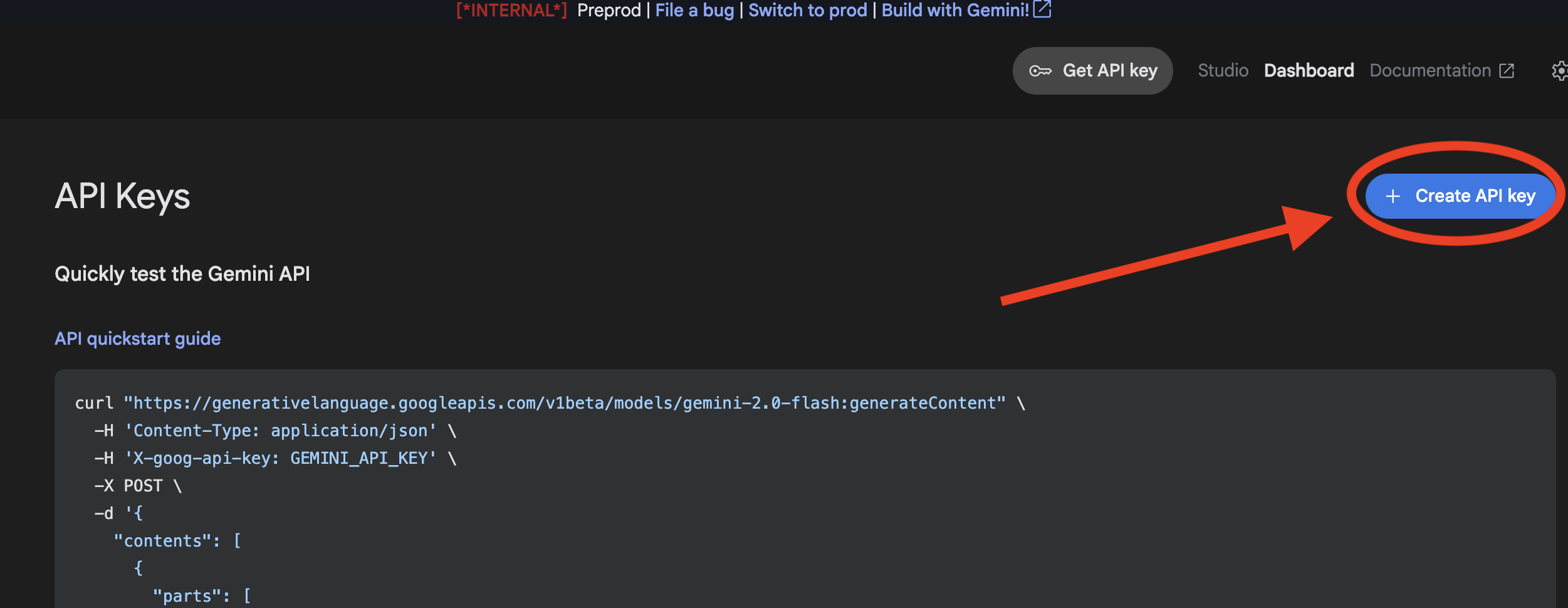
- आपने जो नया प्रोजेक्ट बनाया है उसे चुनें. इसमें बिलिंग खाता सेट अप किया गया हो.
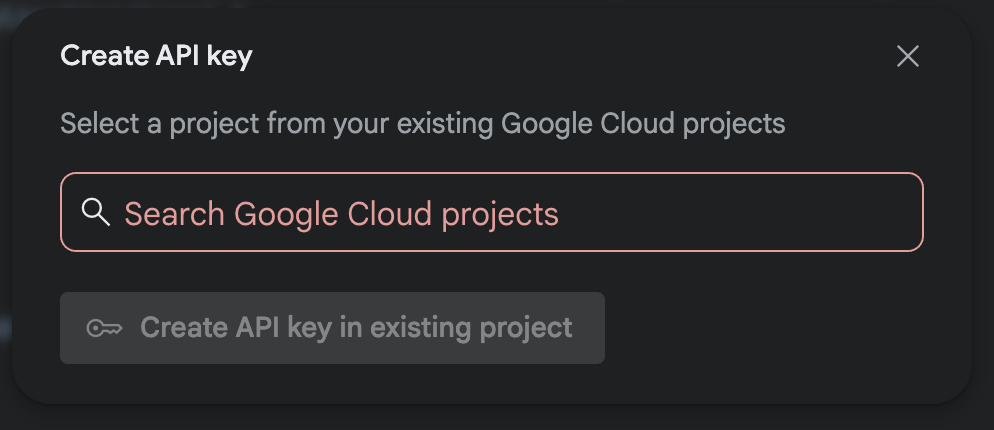
- आपके लिए एक नई एपीआई कुंजी जनरेट की जाएगी. इस कुंजी को तुरंत कॉपी करें और इसे कुछ समय के लिए किसी सुरक्षित जगह पर सेव करें. जैसे, पासवर्ड मैनेजर या सुरक्षित नोट. इस वैल्यू का इस्तेमाल अगले चरणों में किया जाएगा.
GitHub की पुष्टि करने की सुविधा
Google Cloud Console में जाकर, सबसे ऊपर दाईं ओर मौजूद "Cloud Shell चालू करें" बटन पर क्लिक करके, Cloud Shell खोलें.
पहला चरण: Cloud Shell खोलें
👉Google Cloud Console में सबसे ऊपर मौजूद, "Cloud Shell चालू करें" पर क्लिक करें (यह Cloud Shell पैनल में सबसे ऊपर मौजूद, टर्मिनल के आकार का आइकॉन है), 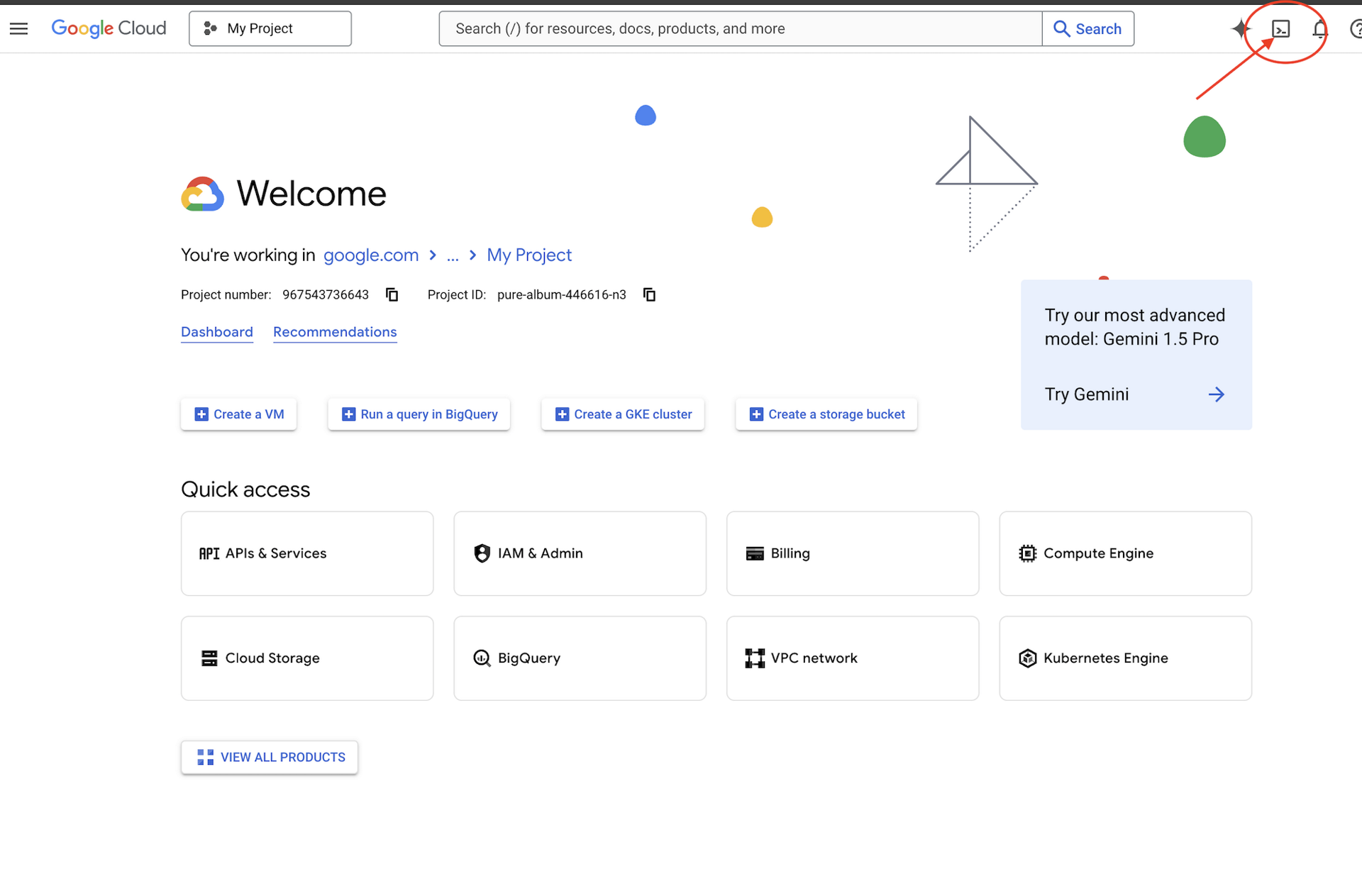
👉 "एडिटर खोलें" बटन पर क्लिक करें. यह बटन, पेंसिल वाले खुले फ़ोल्डर की तरह दिखता है. इससे विंडो में Cloud Shell Code Editor खुल जाएगा. आपको बाईं ओर फ़ाइल एक्सप्लोरर दिखेगा. 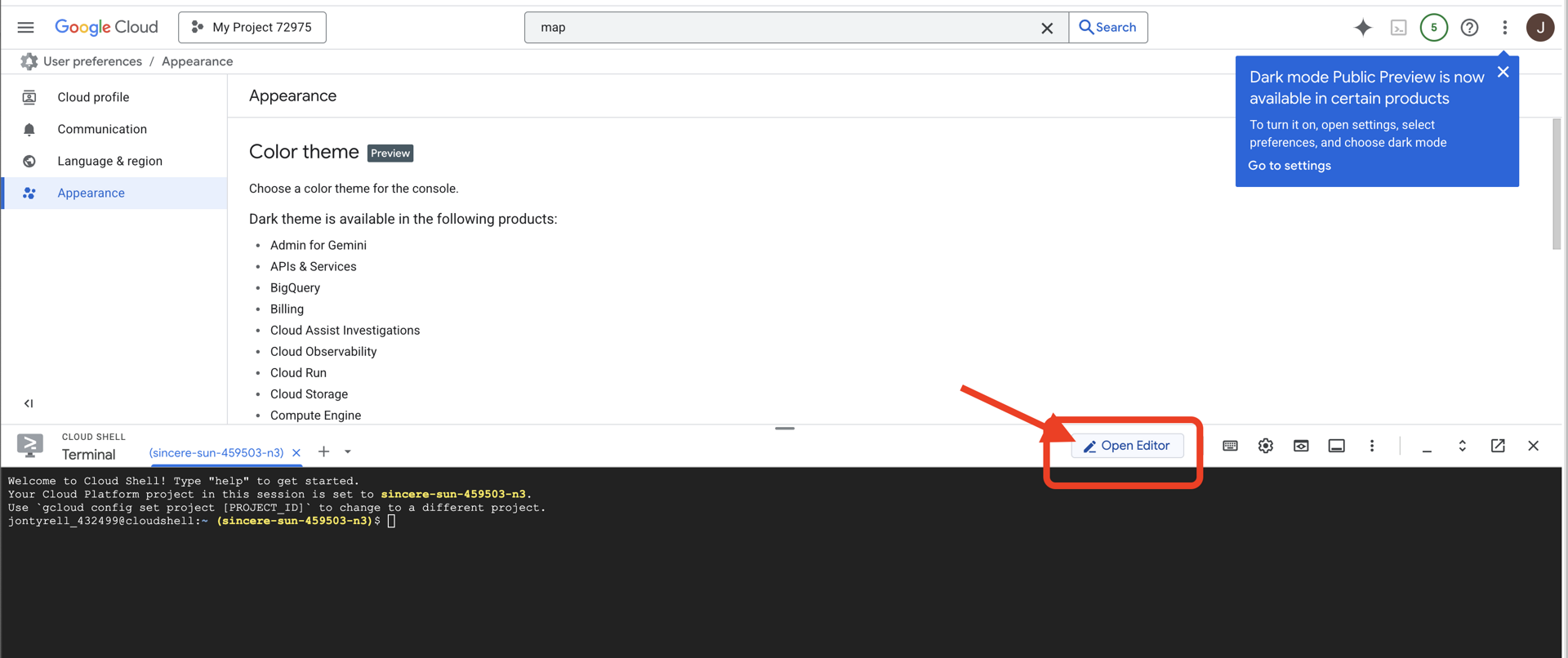
👉एडिटर खोलने के बाद, क्लाउड आईडीई में टर्मिनल खोलें,
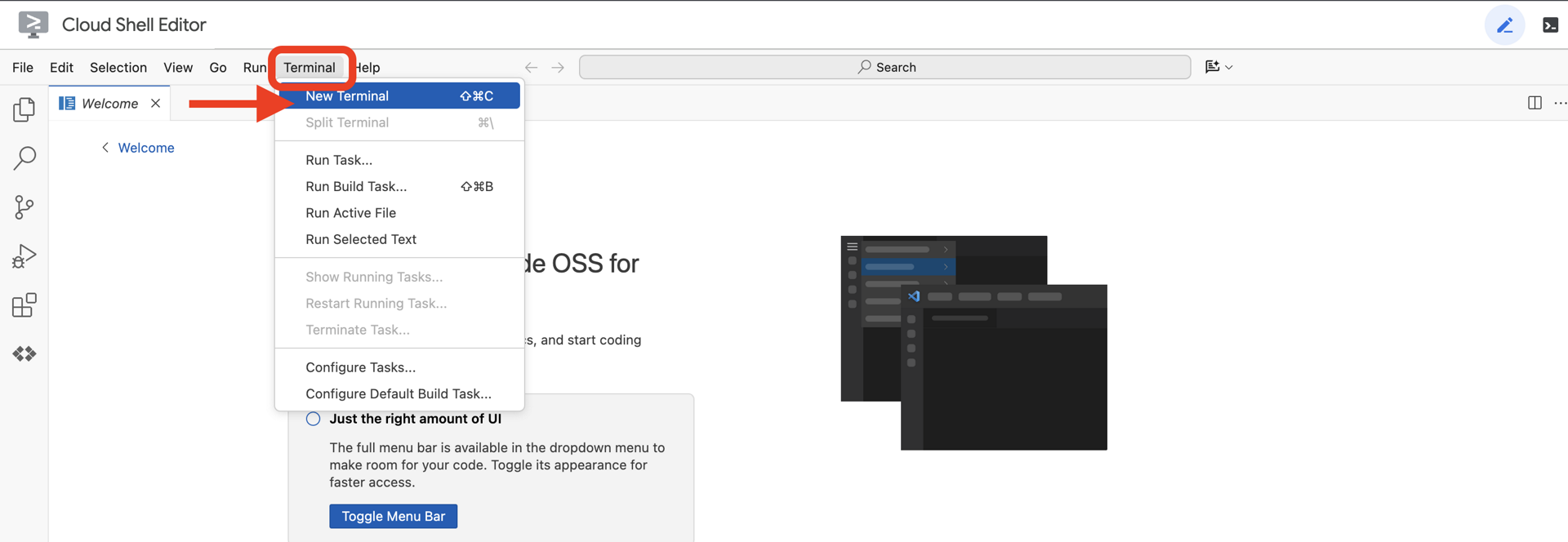
👉💻 टर्मिनल में, पुष्टि करें कि आपने पहले ही पुष्टि कर ली है और प्रोजेक्ट को अपने प्रोजेक्ट आईडी पर सेट किया गया है. इसके लिए, यह कमांड इस्तेमाल करें:
gcloud auth list
दूसरा चरण: GitHub से पुष्टि करना और फ़ोर्क करना
GitHub से पुष्टि करें:
👉💻 कमांड को कॉपी करके अपने क्लाउड टर्मिनल में चिपकाएं:
gh auth login
- "GitHub का इस्तेमाल कहां किया जाता है" में जाकर, "GitHub.com" को चुनें
- "What is you preferred protocol for Git operations on this host?" में जाकर, "HTTPS" चुनें
- "Authenticate Git with your GitHub credentials?" में, "Yes" चुनें
- "How would you like to authenticate GitHub CLI?" में जाकर, "Login with a web browser" चुनें
अहम जानकारी!! अभी "enter" न दबाएं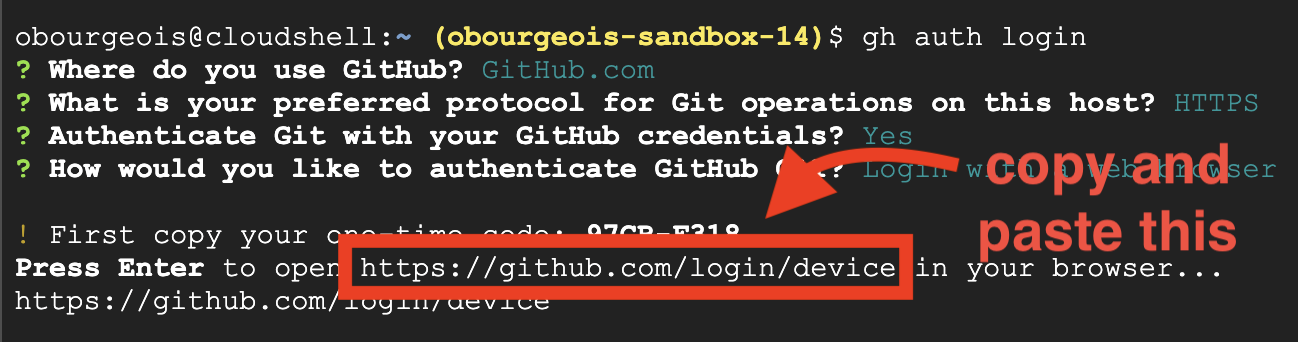
लॉगिन करने की पुष्टि करने वाले पेज पर, टर्मिनल से कोड कॉपी करें
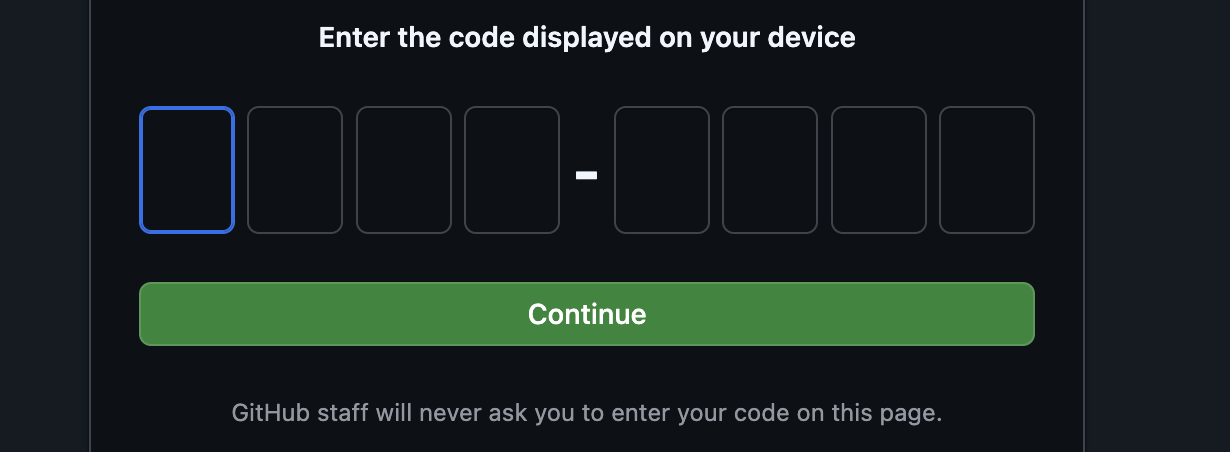
कोड डालने के बाद, वापस अपने Cloud Shell टर्मिनल पर जाएं और आगे बढ़ने के लिए "enter" दबाएं.
चौथा चरण: रेपो को फ़ोर्क और क्लोन करें:
👉💻 कमांड को कॉपी करके अपने क्लाउड टर्मिनल में चिपकाएं:
gh repo fork cuppibla/storygen-learning --clone=true
3. आर्किटेक्चर: Cloud Assist की मदद से आइडिया से लेकर ब्लूप्रिंट तक
हर बेहतरीन प्रोजेक्ट की शुरुआत, एक साफ़ विज़न से होती है. हम अपने एआई को-पायलट, Cloud Assist का इस्तेमाल करके अपने ऐप्लिकेशन का आर्किटेक्चर डिज़ाइन करेंगे.
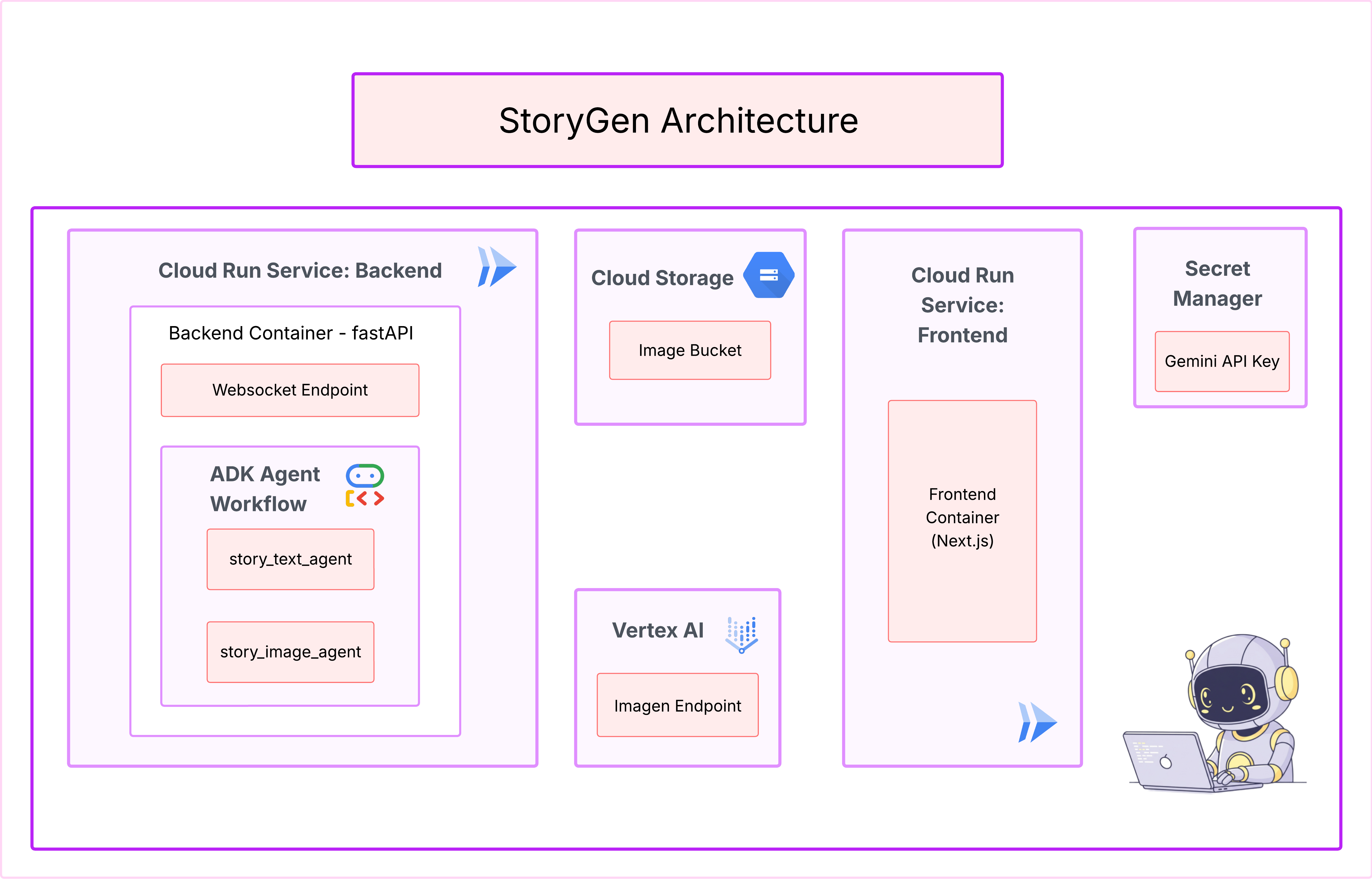
कार्रवाइयां
- Google Cloud Console खोलें: [https://console.cloud.google.com](Google Cloud Console)
- सबसे ऊपर दाएं कोने में, "Cloud Assist Chat खोलें" पर क्लिक करें
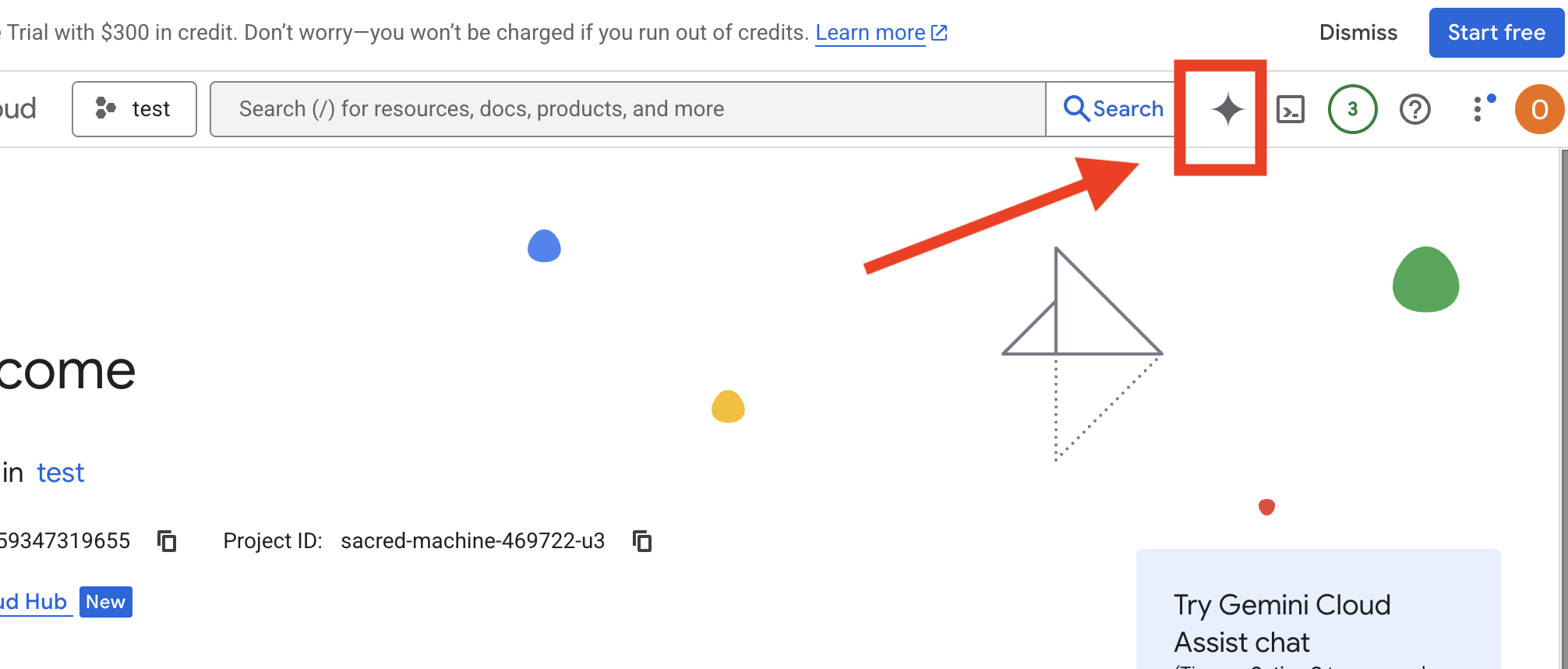
Cloud Assist चालू करना
Get Gemini Assistपर क्लिक करें. इसके बाद,Enable Cloud Assist at no costपर क्लिक करें.- इसके बाद, चैट करना शुरू करें!
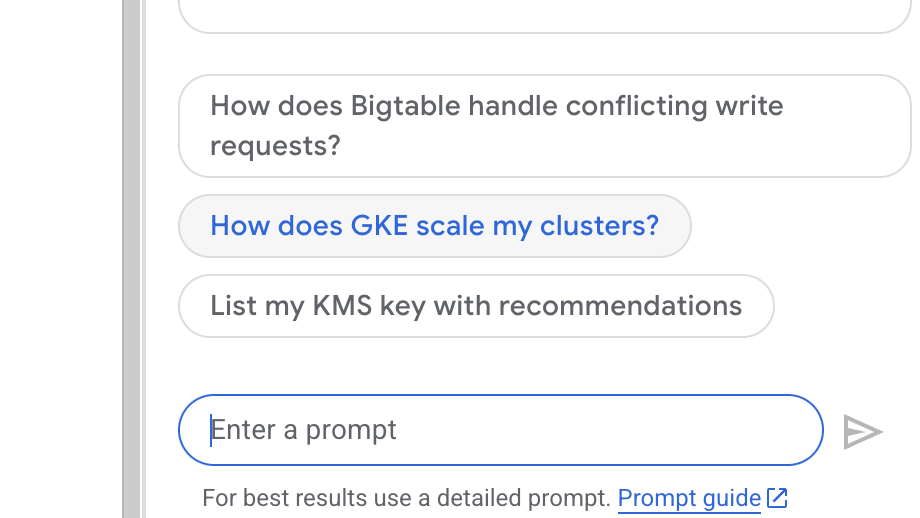 Cloud Assist को यह प्रॉम्प्ट दें:
Cloud Assist को यह प्रॉम्प्ट दें:
अपना आइडिया सबमिट करें
Generate a Python web application that uses AI to generate children's stories and illustrations. It has Python backend and React frontend host separately on Cloudrun. They communicate through Websocket. It needs to use a generative model for text and another for images. The generated images must be used by Imagen from Vertex AI and stored in a Google Cloud Storage bucket so that frontend can fetch from the bucket to render images. I do not want any load balancer or a database for the story text. We need a solution to store the API key.
अपने ऐप्लिकेशन का ब्लूप्रिंट पाना
- "ऐप्लिकेशन के डिज़ाइन में बदलाव करें" पर क्लिक करें. आपको डायग्राम दिखेगा. Terraform कोड डाउनलोड करने के लिए, सबसे ऊपर दाईं ओर मौजूद पैनल में "<> Get Code" पर क्लिक करें.
- Cloud Assist, आर्किटेक्चर का एक डायग्राम जनरेट करेगा. यह हमारा विज़ुअल ब्लूप्रिंट है.
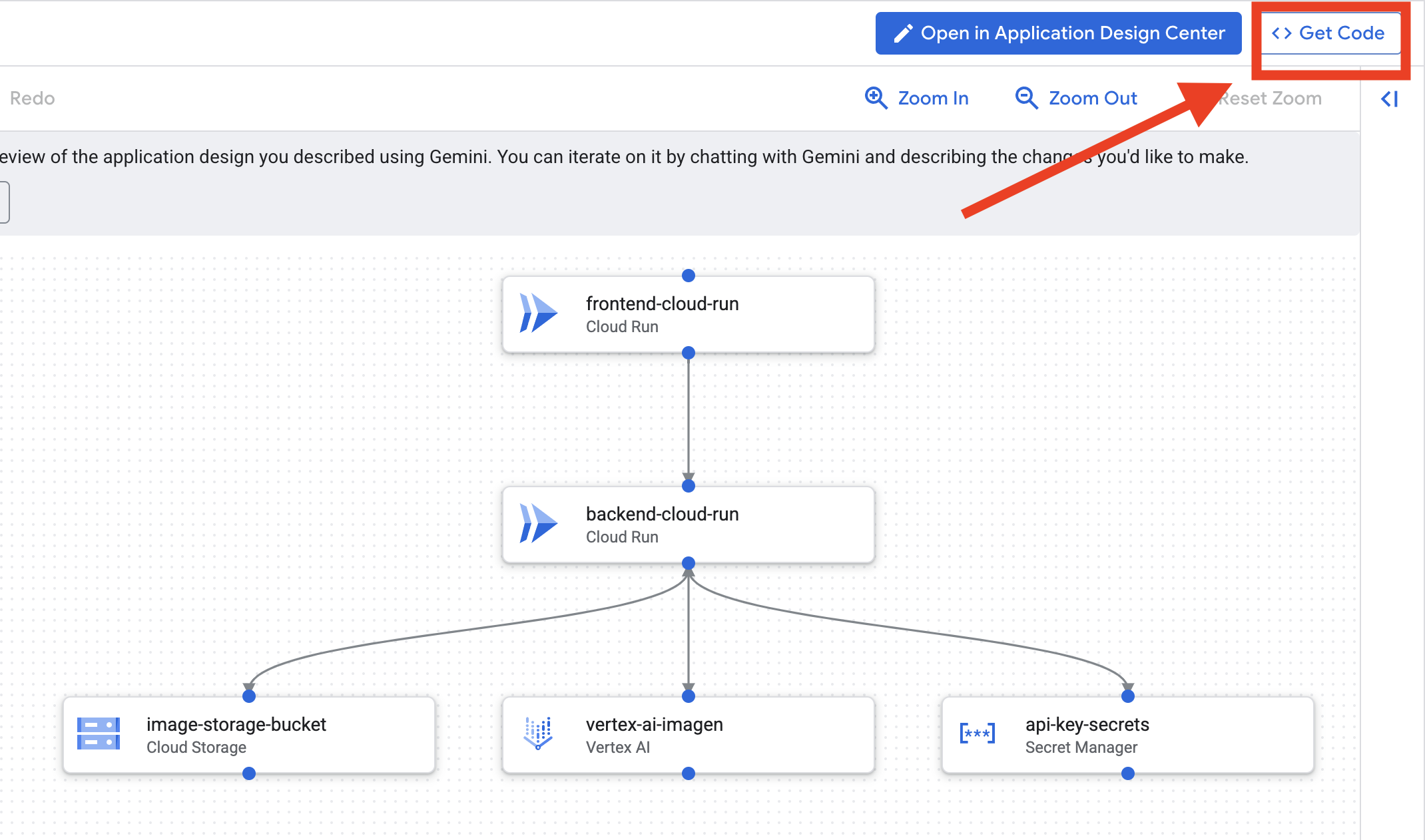
इस कोड के लिए, कोई कार्रवाई करने की ज़रूरत नहीं है. ज़्यादा जानकारी के लिए यहां पढ़ें
जनरेट किए गए Terraform कोड को समझना. आपको Cloud Assist से Terraform फ़ाइलों का पूरा सेट मिला है. फ़िलहाल, इस कोड के साथ कोई कार्रवाई करने की ज़रूरत नहीं है. हालांकि, आइए हम जल्दी से यह जान लेते हैं कि यह कोड क्या है और यह इतना असरदार क्यों है.
Terraform क्या है? Terraform, इंफ़्रास्ट्रक्चर ऐज़ कोड (IaC) टूल है. इसे कोड में लिखा गया, आपके क्लाउड एनवायरमेंट का ब्लूप्रिंट समझें. Google Cloud Console में जाकर, सेवाओं, स्टोरेज, और अनुमतियों को मैन्युअल तरीके से बनाने के बजाय, इन कॉन्फ़िगरेशन फ़ाइलों में उन सभी संसाधनों को तय किया जाता है. इसके बाद, Terraform आपके ब्लूप्रिंट को पढ़ता है और आपके लिए उसी एनवायरमेंट को अपने-आप बनाता है.
विज़ुअल प्लान से एक्ज़ीक्यूटेबल कोड तक. Cloud Assist ने जो आर्किटेक्चर डायग्राम दिया है वह आपका विज़ुअल प्लान है. टेराफ़ॉर्म कोड, उस प्लान का ऐसा वर्शन होता है जिसे मशीन पढ़ सकती है. यह एक अहम लिंक है, जो डिज़ाइन कॉन्सेप्ट को दोहराए जा सकने वाली, ऑटोमेटेड हकीकत में बदल देता है. कोड में अपने इन्फ़्रास्ट्रक्चर को तय करके, ये काम किए जा सकते हैं:
- अपने-आप जनरेट होने की सुविधा: एक ही एनवायरमेंट को बार-बार भरोसेमंद तरीके से बनाया जा सकता है.
- वर्शन कंट्रोल का इस्तेमाल करें: अपने ऐप्लिकेशन कोड की तरह ही, Git में अपने इंफ़्रास्ट्रक्चर में हुए बदलावों को ट्रैक करें.
- गड़बड़ियों को रोकना: वेब इंटरफ़ेस पर क्लिक करते समय होने वाली मैन्युअल गड़बड़ियों से बचें.
इस वर्कशॉप के लिए, आपको इस Terraform कोड को खुद से चलाने की ज़रूरत नहीं होगी. इसे एक पेशेवर ब्लूप्रिंट के तौर पर देखें. यह "आंसर की" है. इसका इस्तेमाल, आने वाले चरणों में इंफ़्रास्ट्रक्चर बनाने और उसे डिप्लॉय करने के लिए किया जाएगा.
4. डेवलपमेंट: Gemini CLI के बारे में बुनियादी जानकारी
👉💻 Cloud Shell टर्मिनल में, अपनी निजी डायरेक्ट्री पर जाएं.
cd ~/storygen-learning
👉💻 पहली बार Gemini को आज़माएँ.
clear
gemini --model=gemini-2.5-flash
अगर आपसे Do you want to connect Cloud Shell editor to Gemini CLI? पूछा जाता है, तो नहीं चुनें.
👉✨ Gemini के हर टूल के बारे में जानकारी दी गई है. इन्हें अभी पढ़ें. Gemini के प्रॉम्प्ट में, यह टाइप करें:
Gemini CLI में
/help
👉✨ Gemini CLI में पहले से मौजूद कई सुविधाएँ होती हैं. उनकी जांच करने के लिए:
Gemini CLI में
/tools
आपको ReadFile, WriteFile, और GoogleSearch की सूची दिखेगी. ये डिफ़ॉल्ट तकनीकें हैं. इनका इस्तेमाल करने के लिए, आपको किसी बाहरी टूल की ज़रूरत नहीं होती.
👉✨ Gemini Blade में "टैक्टिकल अवेयरनेस" (कॉन्टेक्स्ट) की जानकारी होती है, ताकि वह अपनी कार्रवाइयों के बारे में जानकारी दे सके.
Gemini CLI में
/memory show
फ़िलहाल, यह खाली है.
👉✨ सबसे पहले, एजेंट की मेमोरी में कोई पर्सोना जोड़ें. इससे यह तय होगा कि वह किस विषय में एक्सपर्ट है:
Gemini CLI में
/memory add "I am master at python development"
/memory show को फिर से चलाएं, ताकि यह पुष्टि की जा सके कि आपके ब्लेड ने इस जानकारी को समझ लिया है.
👉✨ @ सिंबल का इस्तेमाल करके फ़ाइलों को रेफ़रंस करने का तरीका दिखाने के लिए, आइए सबसे पहले "मिशन की जानकारी" फ़ाइल बनाएं.
एक नया टर्मिनल खोलें और मिशन फ़ाइल बनाने के लिए, यह कमांड चलाएं:
!echo "## Mission Objective: Create Imagen ADK Agent for Story Book" > mission.md
👉✨अब, Gemini CLI को ब्रीफ़िंग का विश्लेषण करने और उसके नतीजों की रिपोर्ट करने का निर्देश दें:
Gemini CLI में
Explain the contents of the file @mission.md
आपके मुख्य हथियार को अब अपने लक्ष्य के बारे में पता है.
👉💻 Gemini CLI से बाहर निकलने के लिए, Ctrl+C को दो बार दबाएं
लर्निंग:
Gemini CLI को अपनी सुपरपावर कैसे मिलती है: gemini.md आगे बढ़ने से पहले, यह समझना ज़रूरी है कि Gemini CLI को किसी प्रोजेक्ट के हिसाब से कैसे बनाया जा सकता है. इसका इस्तेमाल, सामान्य तौर पर बातचीत करने वाले टूल के तौर पर किया जा सकता है. हालांकि, इसकी असली ताकत एक खास कॉन्फ़िगरेशन फ़ाइल से मिलती है: gemini.md.
gemini कमांड चलाने पर, यह अपने-आप मौजूदा डायरेक्ट्री में gemini.md फ़ाइल ढूंढता है. यह फ़ाइल, एआई के लिए प्रोजेक्ट के हिसाब से निर्देश देने वाली मैन्युअल के तौर पर काम करती है. इससे तीन मुख्य चीज़ें तय की जा सकती हैं:
- पर्सोना: एआई को बताया जा सकता है कि उसे किस तरह से जवाब देना है. उदाहरण के लिए, "आप Google Cloud में विशेषज्ञता रखने वाले एक Python डेवलपर हैं." इससे, जवाबों और स्टाइल पर फ़ोकस किया जाता है.
- टूल: इसे खास फ़ाइलों (@file.py) या Google Search (@google) का ऐक्सेस दिया जा सकता है. इससे एआई को वह कॉन्टेक्स्ट मिलता है जिसकी मदद से वह आपके प्रोजेक्ट के कोड से जुड़े सवालों के जवाब दे पाता है.
- मेमोरी: इस सुविधा का इस्तेमाल करके, एआई को ऐसे तथ्य या नियम बताए जा सकते हैं जिन्हें उसे इस प्रोजेक्ट के लिए हमेशा याद रखना चाहिए. इससे, जवाबों में एकरूपता बनाए रखने में मदद मिलती है.
gemini.md फ़ाइल का इस्तेमाल करके, Gemini के सामान्य मॉडल को एक विशेषज्ञ असिस्टेंट में बदला जा सकता है. इस असिस्टेंट को आपके प्रोजेक्ट के लक्ष्यों के बारे में पहले से ही जानकारी होती है और इसके पास सही जानकारी का ऐक्सेस होता है.
5. डेवलपमेंट: Gemini CLI की मदद से ADK बनाना
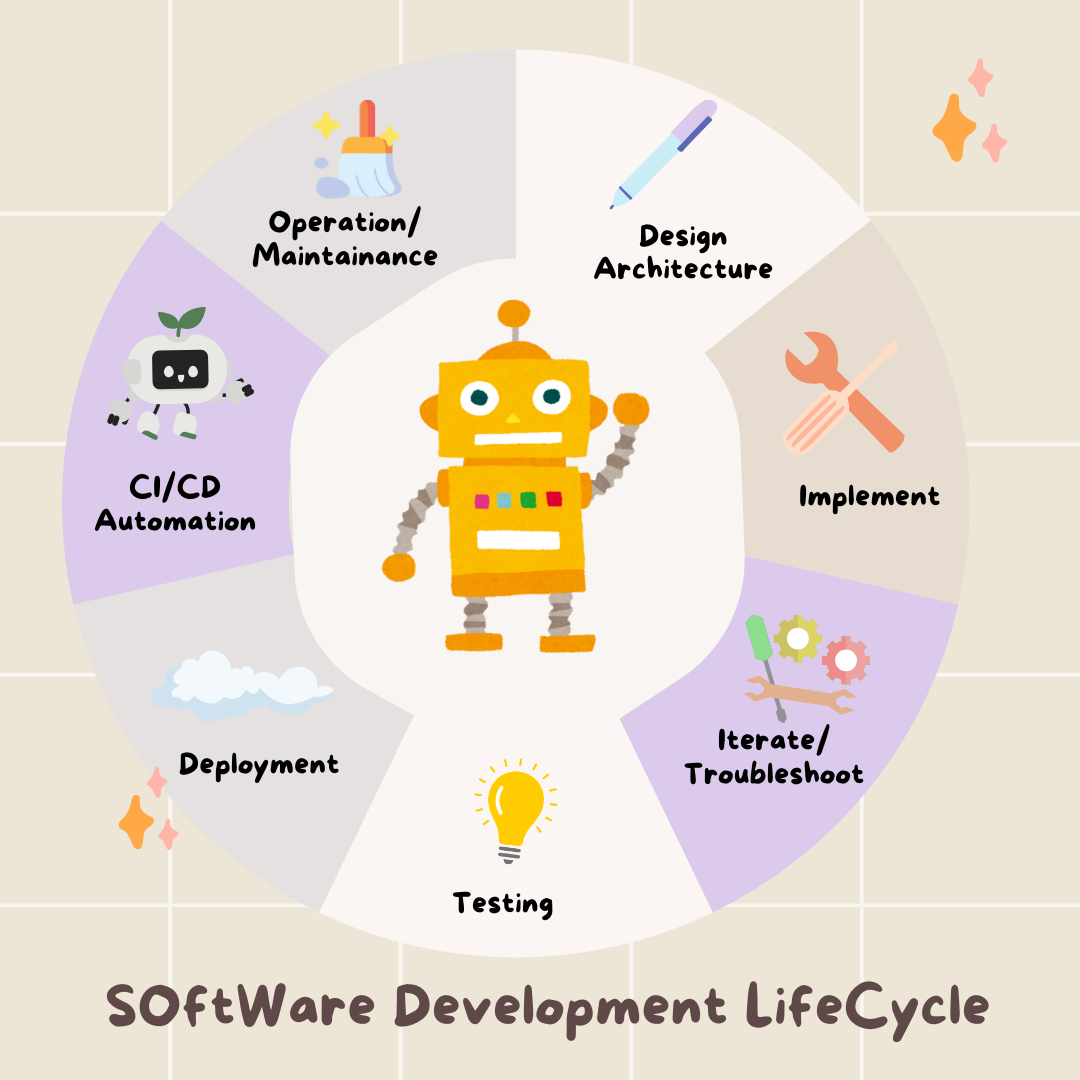
शुरुआती सेटअप
पक्का करें कि हम रिपॉज़िटरी को फ़ोर्क करने और वर्कस्पेस तैयार करने के लिए, Gemini CLI का इस्तेमाल करें:
परिवेश का कॉन्फ़िगरेशन
Cloud Shell पर जाएं और "टर्मिनल खोलें" बटन पर क्लिक करें.
- एनवायरमेंट टेंप्लेट कॉपी करें:
cd ~/storygen-learning cp ~/storygen-learning/env.template ~/storygen-learning/.env
अगर आपको .env फ़ाइल नहीं मिलती है, तो एडिटर में छिपी हुई फ़ाइल देखें
- सबसे ऊपर मौजूद मेन्यू बार में, देखें पर क्लिक करें.
- छिपी हुई फ़ाइलें टॉगल करें को चुनें.
👉अपना Google Cloud प्रोजेक्ट आईडी ढूंढें:
- Google Cloud Console खोलें: लिंक
- पेज पर सबसे ऊपर मौजूद प्रोजेक्ट के ड्रॉप-डाउन से, वह प्रोजेक्ट चुनें जिसका इस्तेमाल आपको इस वर्कशॉप के लिए करना है.
- आपका प्रोजेक्ट आईडी, डैशबोर्ड पर मौजूद प्रोजेक्ट की जानकारी देने वाले कार्ड में दिखता है
👉अपना GitHub उपयोगकर्ता नाम ढूंढें:
- अपने GitHub खाते पर जाएं और अपना GitHub उपयोगकर्ता नाम ढूंढें
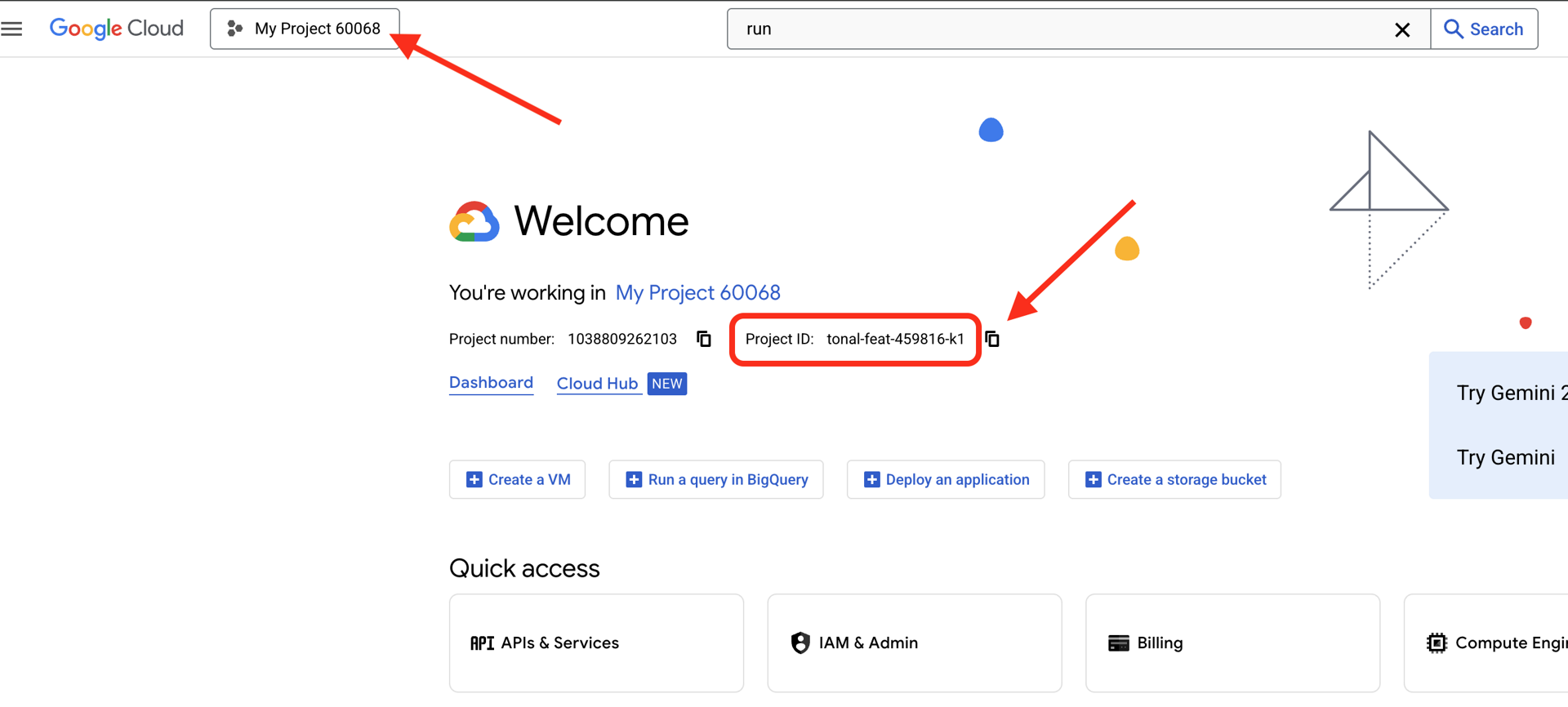
.env फ़ाइल में बदलाव करना 2. .env में मौजूद इन वैल्यू को बदलें:
GOOGLE_API_KEY=[REPLACE YOUR API KEY HERE]
GOOGLE_CLOUD_PROJECT_ID=[REPLACE YOUR PROJECT ID]
GITHUB_USERNAME=[REPLACE YOUR USERNAME]
GENMEDIA_BUCKET=[REPLACE YOUR PROJECT ID]-bucket
उदाहरण के लिए, अगर आपका प्रोजेक्ट आईडी testproject है, तो आपको GOOGLE_CLOUD_PROJECT_ID=testproject और GENMEDIA_BUCKET=testproject-bucket डालना चाहिए
स्क्रिप्ट सेट अप करना
00_Starting_Here पर जाएं नया टर्मिनल खोलें (Gemini CLI में नहीं)
cd ~/storygen-learning/00_Starting_Here
पूरा सेटअप चलाएं:
./setup-complete.sh
आपको टर्मिनल में सेटअप के नतीजे दिखेंगे
अपना पहला एजेंट बनाना
01a_First_Agent_Ready पर जाएं आइए, ADK एजेंट बनाने के लिए Gemini CLI का इस्तेमाल करें:**
cd ~/storygen-learning/01a_First_Agent_Ready
Gemini CLI खोलें
gemini
Gemini CLI विंडो में, यह प्रॉम्प्ट आज़माएं:
I need you to help me create a Google ADK (Agent Development Kit) agent for story generation. I'm working on a children's storybook app that generates creative stories with visual scenes.
Please create a complete `agent.py` file that implements an LlmAgent using Google's ADK framework. The agent should:
**Requirements:**
1. Use the `google.adk.agents.LlmAgent` class
2. Use the "gemini-2.5-flash" model (supports streaming)
3. Be named "story_agent"
4. Generate structured stories with exactly 4 scenes each
5. Output valid JSON with story text, main characters, and scene data
6. No tools needed (images are handled separately)
**Agent Specifications:**
- **Model:** gemini-2.5-flash
- **Name:** story_agent
- **Description:** "Generates creative short stories and accompanying visual keyframes based on user-provided keywords and themes."
**Story Structure Required:**
- Exactly 4 scenes: Setup → Inciting Incident → Climax → Resolution
- 100-200 words total
- Simple, charming language for all audiences
- Natural keyword integration
**JSON Output Format:**
{
"story": "Complete story text...",
"main_characters": [
{
"name": "Character Name",
"description": "VERY detailed visual description with specific colors, features, size, etc."
}
],
"scenes": [
{
"index": 1,
"title": "The Setup",
"description": "Scene action and setting WITHOUT character descriptions",
"text": "Story text for this scene"
}
// ... 3 more scenes
]
}
**Key Instructions for the Agent:**
- Extract 1-2 main characters maximum
- Character descriptions should be extremely detailed and visual
- Scene descriptions focus on ACTION and SETTING only
- Do NOT repeat character appearance in scene descriptions
- Always respond with valid JSON
Please include a complete example in the instructions showing the exact format using keywords like "tiny robot", "lost kitten", "rainy city".
The file should start with necessary imports, define an empty tools list, include a print statement for initialization, and then create the LlmAgent with all the detailed instructions.
Can you create this agent in backend/story_agent/agent.py
जब आपको Gemini CLI टर्मिनल का इस्तेमाल नहीं करना हो, तब Control+C की मदद से इसे बंद करें
—————————————— ज़रूरी नहीं है, समाधान वाले हिस्से पर जाएं——————————————–
अब ADK Web में किए गए बदलाव की पुष्टि करें
cd ~/storygen-learning/01a_First_Agent_Ready/backend
source ../../.venv/bin/activate
adk web --port 8080
जारी रखने के लिए, आपको कमांड प्रॉम्प्ट की ज़रूरत होगी.
वेबसाइट को स्पिन अप करना
cd ~/storygen-learning/01a_First_Agent_Ready
./start.sh
अगर आपका बदलाव काम नहीं करता है, तो आपको ADK के वेब यूज़र इंटरफ़ेस (यूआई) और वेबसाइट में गड़बड़ियां दिखेंगी.
——————————————– यहां से शुरू होने वाला समाधान ——————————————–
समाधान
Control+C का इस्तेमाल करके पिछली प्रोसेस बंद करें या कोई दूसरा टर्मिनल खोलें:
cd ~/storygen-learning/01b_First_Agent_Done
वेबसाइट को स्पिन अप करना:
./start.sh
आपको यह वेबसाइट दिखेगी:
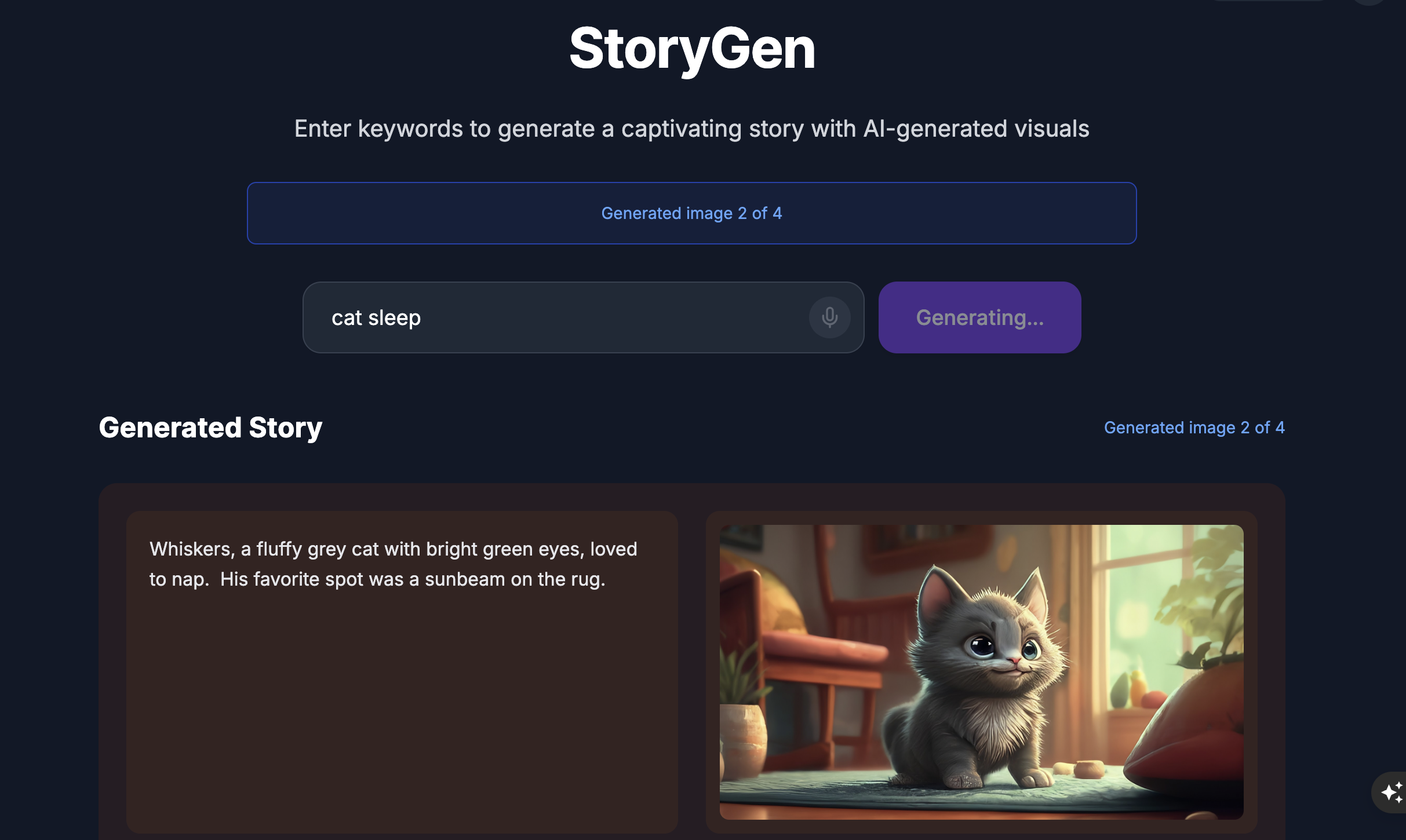
ADK के यूज़र इंटरफ़ेस को आज़माएं: कोई दूसरा टर्मिनल खोलें:
cd ~/storygen-learning/01b_First_Agent_Done/backend
source ../../.venv/bin/activate
adk web --port 8080
आपको ADK का यूज़र इंटरफ़ेस (यूआई) दिखेगा. यहां एजेंट से सवाल पूछे जा सकते हैं
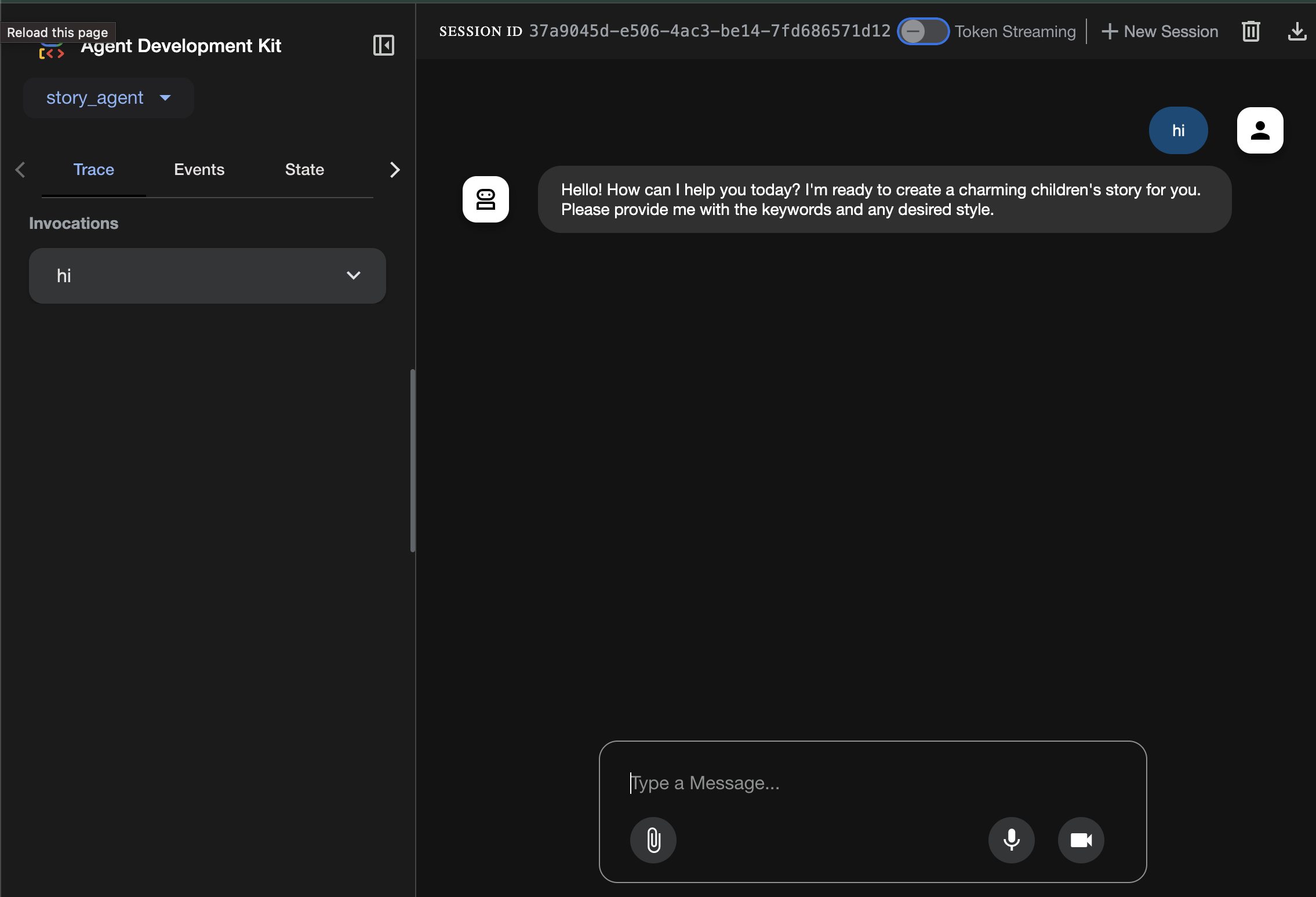
अगले सेक्शन पर जाने से पहले, प्रोसेस को बंद करने के लिए Ctrl+C दबाएं.
6. डेवलपमेंट: Imagen की मदद से, अपनी पसंद के मुताबिक एजेंट बनाना
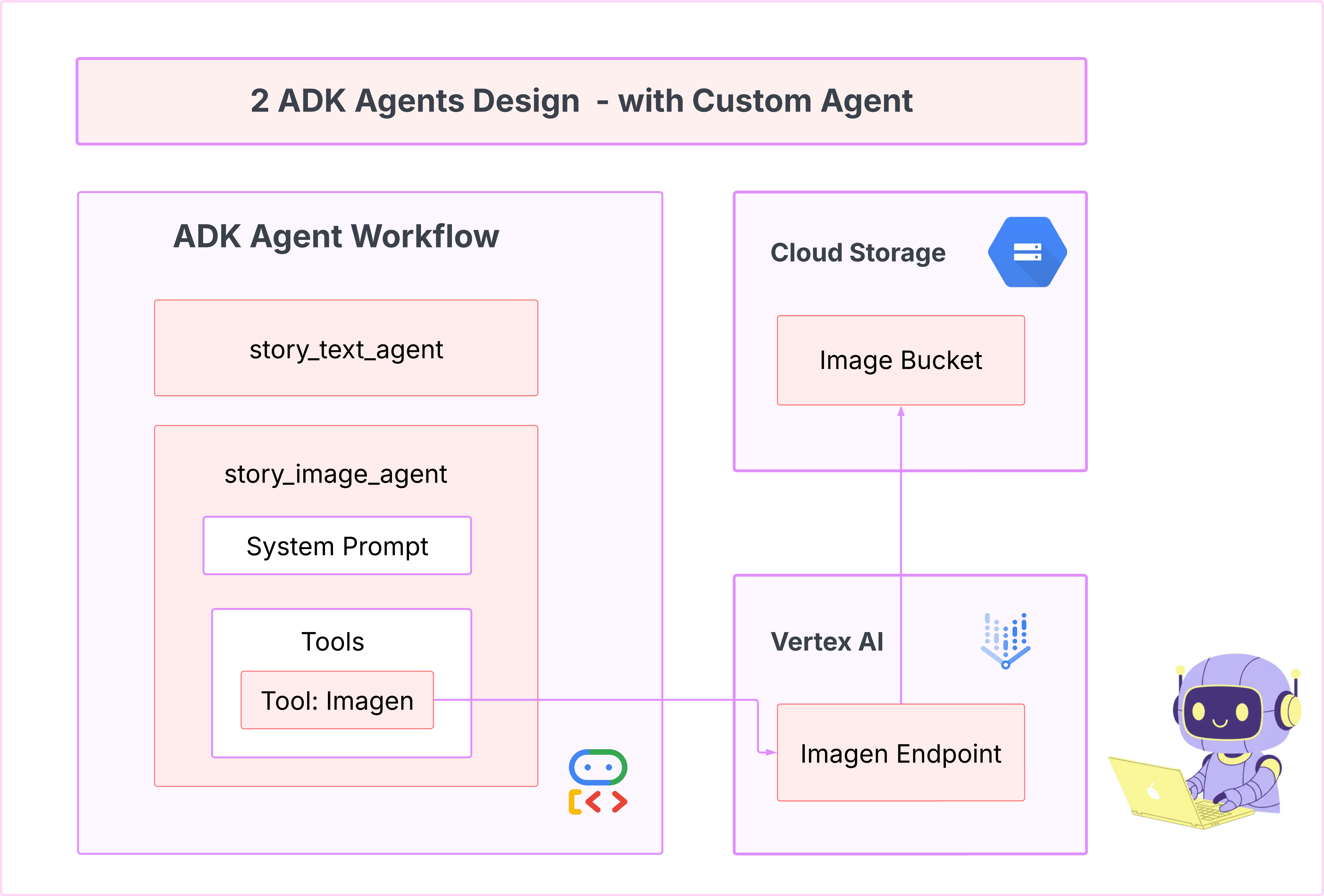
Imagen टूल (दूसरा एजेंट) जनरेट करो
cd ~/storygen-learning/02a_Image_Agent_Ready
इमेज जनरेट करने वाला एजेंट बनाने के लिए, Gemini CLI का इस्तेमाल करना:
gemini generate "I need you to help me create a custom Google ADK (Agent Development Kit) agent for image generation. This is different from the story agent - this one handles image generation directly using the BaseAgent pattern for full control over tool execution.
Please create a complete `agent.py` file that implements a custom image generation agent. The agent should:
**Requirements:**
1. Use the `google.adk.agents.BaseAgent` class (NOT LlmAgent)
2. Be named "custom_image_agent"
3. Directly execute the ImagenTool without LLM intermediation
4. Handle JSON input with scene descriptions and character descriptions
5. Store results in session state for retrieval by main.py
6. Use async generators and yield Events
**Key Specifications:**
- **Class Name:** CustomImageAgent (inherits from BaseAgent)
- **Agent Name:** "custom_image_agent"
- **Tool:** Uses ImagenTool for direct image generation
- **Purpose:** Bypass LLM agent limitations and directly call ImagenTool
**Input Format:**
The agent should handle JSON input like:
{
"scene_description": "Scene action and setting",
"character_descriptions": {
"CharacterName": "detailed visual description"
}
}
**Core Method:** `async def _run_async_impl(self, ctx: InvocationContext) -> AsyncGenerator[Event, None]:`
- Extract user message from `ctx.user_content.parts`
- Parse JSON input or fallback to plain text
- Extract scene_description and character_descriptions
- Build image prompt with style prefix: "Children's book cartoon illustration with bright vibrant colors, simple shapes, friendly characters."
- Include character descriptions for consistency
- Call `await self.imagen_tool.run()` directly
- Store results in `ctx.session.state["image_result"]`
- Yield Event with results
**Session State:**
- Store JSON results in `ctx.session.state["image_result"]`
- Include success/error status
- Store actual image URLs or error messages
Expected Output Structure:
- Successful results stored as JSON with image URLs
- Error results stored as JSON with error messages
- Results accessible via session state in main.py
Can you create this agent in backend/story_image_agent/agent.py
"
—————————————— ज़रूरी नहीं है, समाधान वाले हिस्से पर जाएं——————————————–
अब ADK Web में किए गए बदलाव की पुष्टि करें
cd ~/storygen-learning/02a_Image_Agent_Ready/backend
source ../../.venv/bin/activate
adk web --port 8080
वेबसाइट को स्पिन अप करना
cd ~/storygen-learning/02a_Second_Agent_Ready
./start.sh
अगर आपका बदलाव काम नहीं करता है, तो आपको ADK के वेब यूज़र इंटरफ़ेस (यूआई) और वेबसाइट में गड़बड़ियां दिखेंगी.
——————————————- यहां से शुरू होने वाला समाधान ——————————————–
समाधान
Control+C का इस्तेमाल करके पिछली प्रोसेस बंद करें या कोई दूसरा टर्मिनल खोलें:
# Open new terminal
cd ~/storygen-learning/02b_Image_Agent_Done
वेबसाइट को स्पिन अप करना:
./start.sh
आपको यह वेबसाइट दिखेगी:
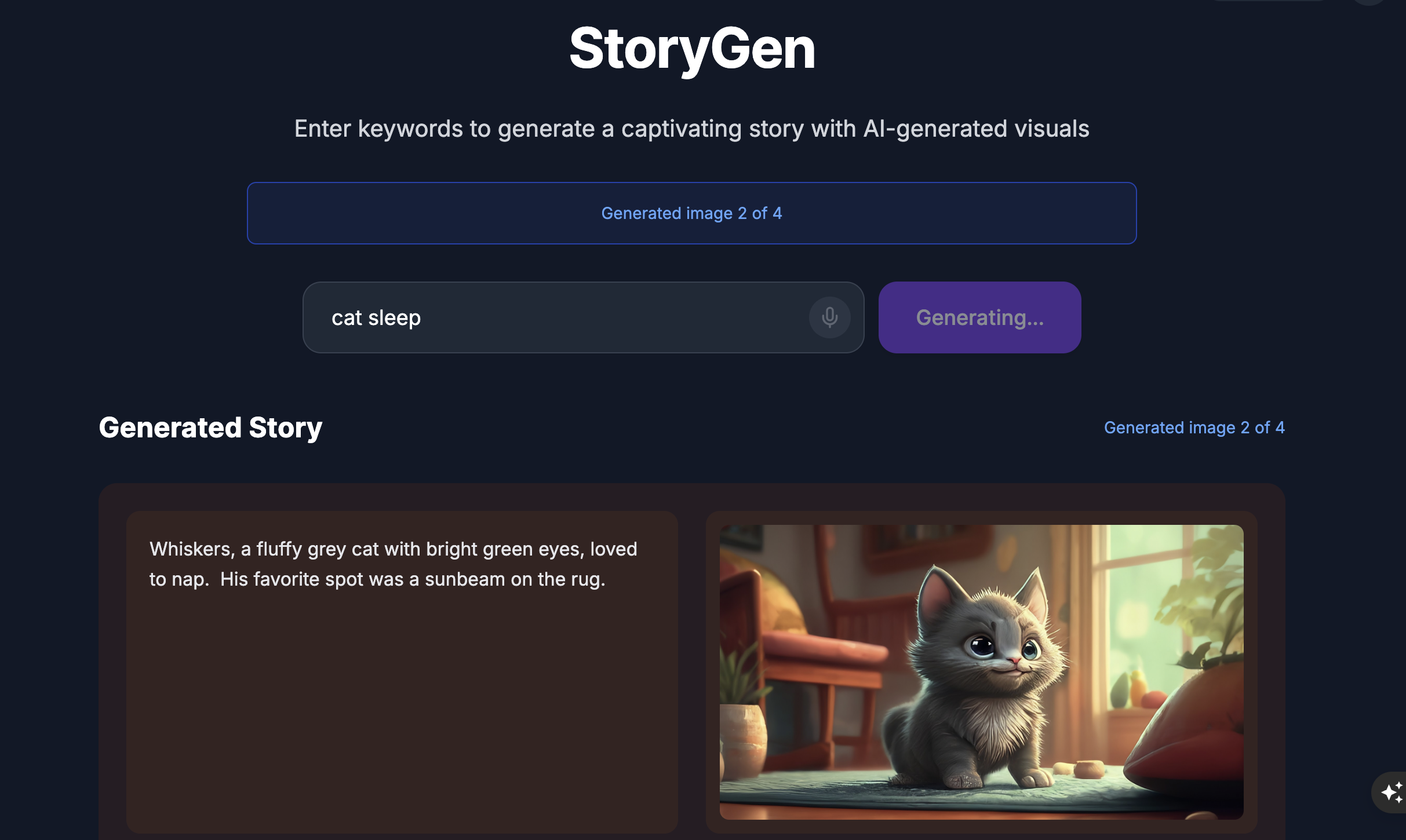
ADK के यूज़र इंटरफ़ेस को आज़माएं: कोई दूसरा टर्मिनल खोलें:
# Open new terminal
cd ~/storygen-learning/02b_Image_Agent_Done/backend
source ../../.venv/bin/activate
adk web --port 8080
आपको ADK का यूज़र इंटरफ़ेस (यूआई) दिखेगा. यहां एजेंट से सवाल पूछे जा सकते हैं:
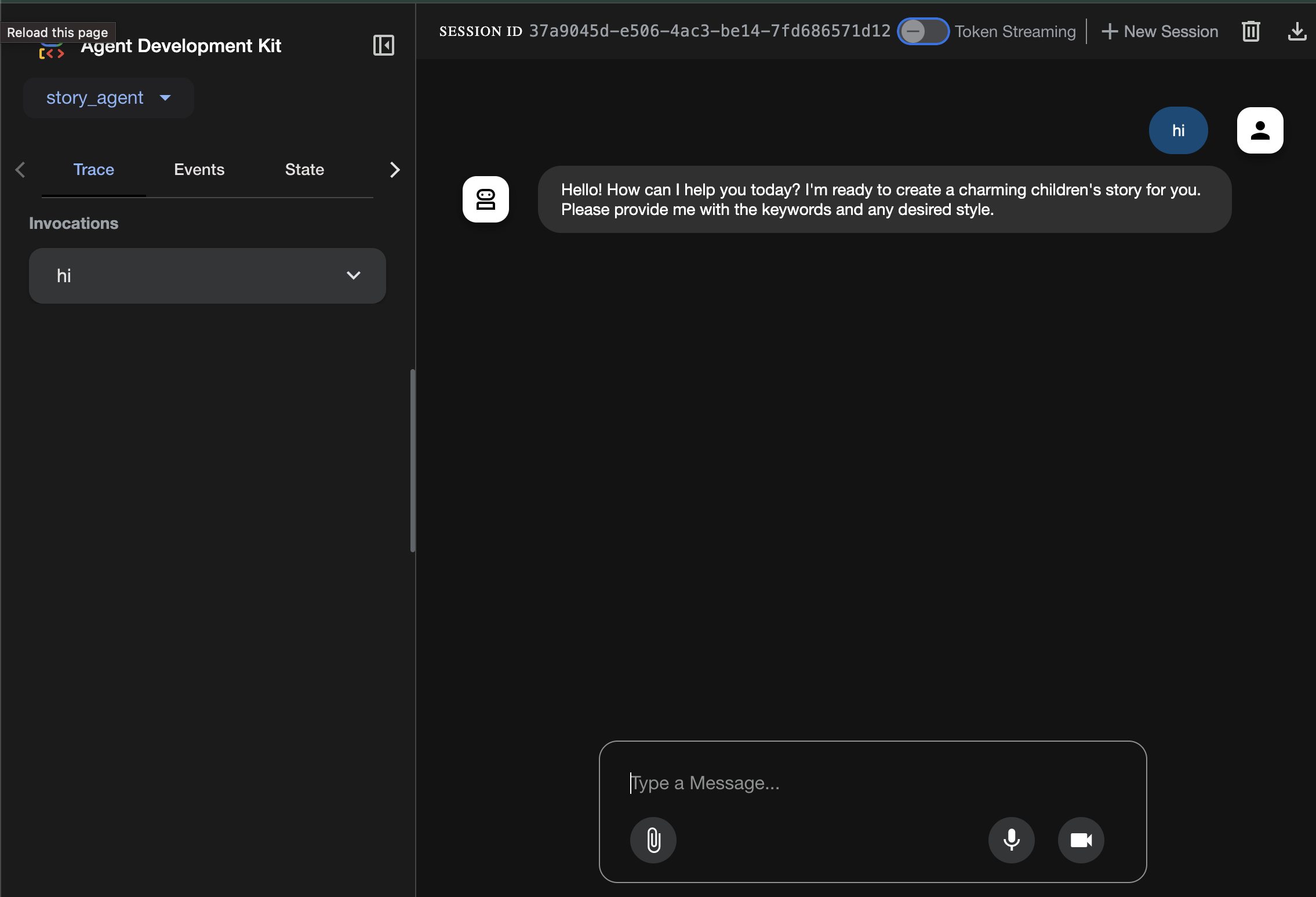
अगले सेक्शन पर जाने से पहले, प्रोसेस को बंद करने के लिए Ctrl+C दबाएं.
लर्निंग
हमारा पहला एजेंट, टेक्स्ट जनरेट करने में बहुत अच्छा था. हालांकि, अब हमें इमेज जनरेट करनी हैं. इस टास्क के लिए, हमें ज़्यादा कंट्रोल की ज़रूरत है. हम नहीं चाहते कि एलएलएम यह तय करे कि इमेज बनानी है या नहीं. हम चाहते हैं कि हम उसे सीधे तौर पर ऐसा करने का निर्देश दें. यह BaseAgent के लिए सबसे सही काम है.
डिक्लेरेटिव LlmAgent के उलट, BaseAgent इंपेरेटिव होता है. इसका मतलब है कि डेवलपर के तौर पर आपको _run_async_impl तरीके के अंदर, Python लॉजिक को चरण-दर-चरण लिखना होगा. आपके पास एक्ज़ीक्यूशन फ़्लो पर पूरा कंट्रोल होता है.
आपको BaseAgent का इस्तेमाल तब करना चाहिए, जब आपको:
डिटरमिनिस्टिक लॉजिक: एजेंट को चरणों के एक खास और अपरिवर्तनीय क्रम का पालन करना होगा.
सीधे तौर पर टूल का इस्तेमाल करना: आपको एलएलएम के बिना सीधे तौर पर किसी टूल का इस्तेमाल करना है.
जटिल वर्कफ़्लो: इस प्रोसेस में, डेटा को अपनी ज़रूरत के हिसाब से बदलना, एपीआई कॉल करना, और ऐसा लॉजिक शामिल होता है जिसे एलएलएम सिर्फ़ प्रॉम्प्ट से भरोसेमंद तरीके से नहीं समझ सकता.
हम अपने ऐप्लिकेशन के लिए, BaseAgent का इस्तेमाल करेंगे. इससे हमें पहले एजेंट से सीन के बारे में जानकारी मिलेगी. साथ ही, हम सीधे तौर पर Imagen टूल को कॉल करेंगे, ताकि हर सीन के लिए इमेज जनरेट की जा सके.
7. टेस्टिंग: एजेंट का आकलन
हमारा ऐप्लिकेशन काम करता है, लेकिन हमें टेस्ट के लिए ऑटोमेटेड सेफ्टी नेट की ज़रूरत है. यह एक ऐसा टास्क है जिसे हमारे एआई को-पायलट को सौंपा जा सकता है.
कार्रवाइयां
cd ~/storygen-learning/03a_Agent_Evaluation_Ready/backend
ज़्यादा जानकारी वाले टेस्ट लिखने के लिए, Gemini CLI का इस्तेमाल करें:
Gemini CLI खोलें
gemini
Gemini CLI विंडो में, यह प्रॉम्प्ट आज़माएं:
I need you to create comprehensive test files for my backend/story_agent in Google ADK. I need three specific JSON files that match the testing structure used in ADK evaluation.
**Context:**
- The story agent generates structured JSON stories with exactly 4 scenes
- It uses LlmAgent with no tools, just direct LLM responses
- Input: Keywords
- Output: JSON with story, main_characters, and scenes arrays
**Files to Create:**
### 1. `story_agent_eval.evalset.json` (Comprehensive Integration Tests)
Create a comprehensive evaluation set with:
- **eval_set_id**: "story_agent_comprehensive_evalset"
- **name**: "Story Agent Comprehensive Evaluation Set"
- **description**: "Comprehensive evaluation scenarios for story_agent covering various keyword combinations, edge cases, and story quality metrics"
Each eval_case should include:
- Full conversation arrays with invocation_id, user_content, final_response
- Complete expected JSON responses with detailed stories, characters, and 4 scenes
- session_input with app_name "story_agent"
- All fields: story (narrative text), main_characters (with detailed visual descriptions), scenes (with index, title, description, text)
### 2. `story_generation.test.json` (Unit Tests)
Create basic generation tests with:
- **eval_set_id**: "story_agent_basic_generation_tests"
- **name**: "Story Agent Basic Generation Tests"
- **description**: "Unit tests for story_agent focusing on JSON structure compliance, scene generation, and keyword integration"
### 3. `test_config.json` (Evaluation Configuration)
Create test configuration with:
- **criteria**: response_match_score: 0.7, tool_trajectory_avg_score: 1.0
- **custom_evaluators**:
- json_structure_validator (validates required fields, scene count, character fields)
- story_quality_metrics (word count 80-250, keyword integration threshold 0.8)
- **evaluation_notes**: Story agent specifics and trajectory expectations
**Important Requirements:**
1. All responses must be valid, parseable JSON
2. Stories must have exactly 4 scenes with indices 1-4
3. Each scene must have: index, title, description, text
4. Main characters must have detailed visual descriptions
5. No tool_uses expected (empty arrays) since story agent uses direct LLM
6. Word count should be 100-200 words total
7. Keywords must be naturally integrated into the narrative
Please generate all three files with realistic example stories and comprehensive test coverage matching the ADK evaluation format.
—————————————— ज़रूरी नहीं है, समाधान वाले हिस्से पर जाएं——————————————–
आकलन देखने के लिए:
./run_adk_web_persistent.sh
ADK के यूज़र इंटरफ़ेस (यूआई) पर eval टैब पर जाएं.
आपको ADK का वेब यूज़र इंटरफ़ेस (यूआई) दिखना चाहिए, जिसमें लगातार टेस्टिंग की जा सकती हो
सीखने के लिए मुख्य बातें: एआई, क्वालिटी अश्योरेंस को अपने-आप पूरा करने में एक अहम भूमिका निभाता है. यह टेस्ट लिखने के लिए ज़रूरी जानकारी को अपने-आप भर सकता है, ताकि आप सुविधाओं को बनाने पर ध्यान दे सकें.
——————————————– यहां से शुरू होने वाला समाधान ——————————————–
समाधान
- समाधान फ़ोल्डर पर जाएं:
cd ~/storygen-learning/03b_Agent_Evaluation_Done/backend
- ADK का वेब यूज़र इंटरफ़ेस (यूआई) खोलें
./run_adk_web_persistent.sh
Eval टैब में जाकर, टेस्ट केस देखे जा सकते हैं:
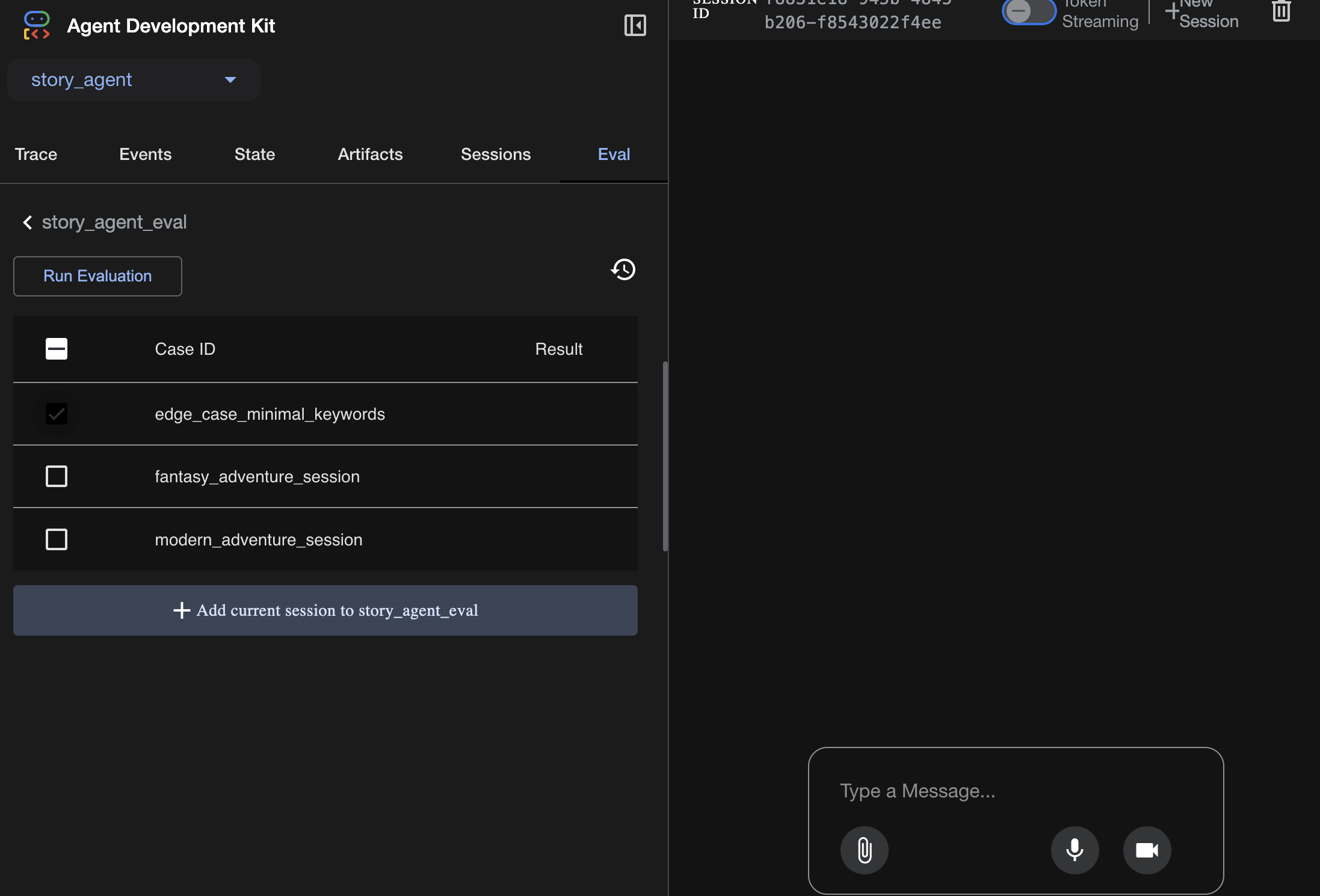
यहां मेट्रिक में बदलाव करें:
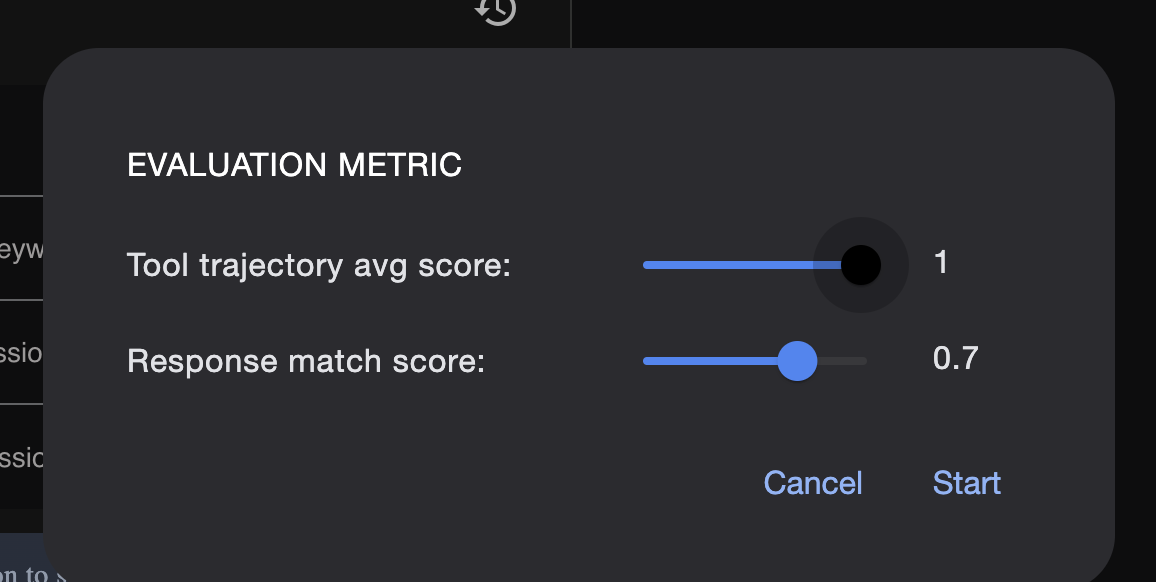
आकलन के नतीजे यहां देखें:
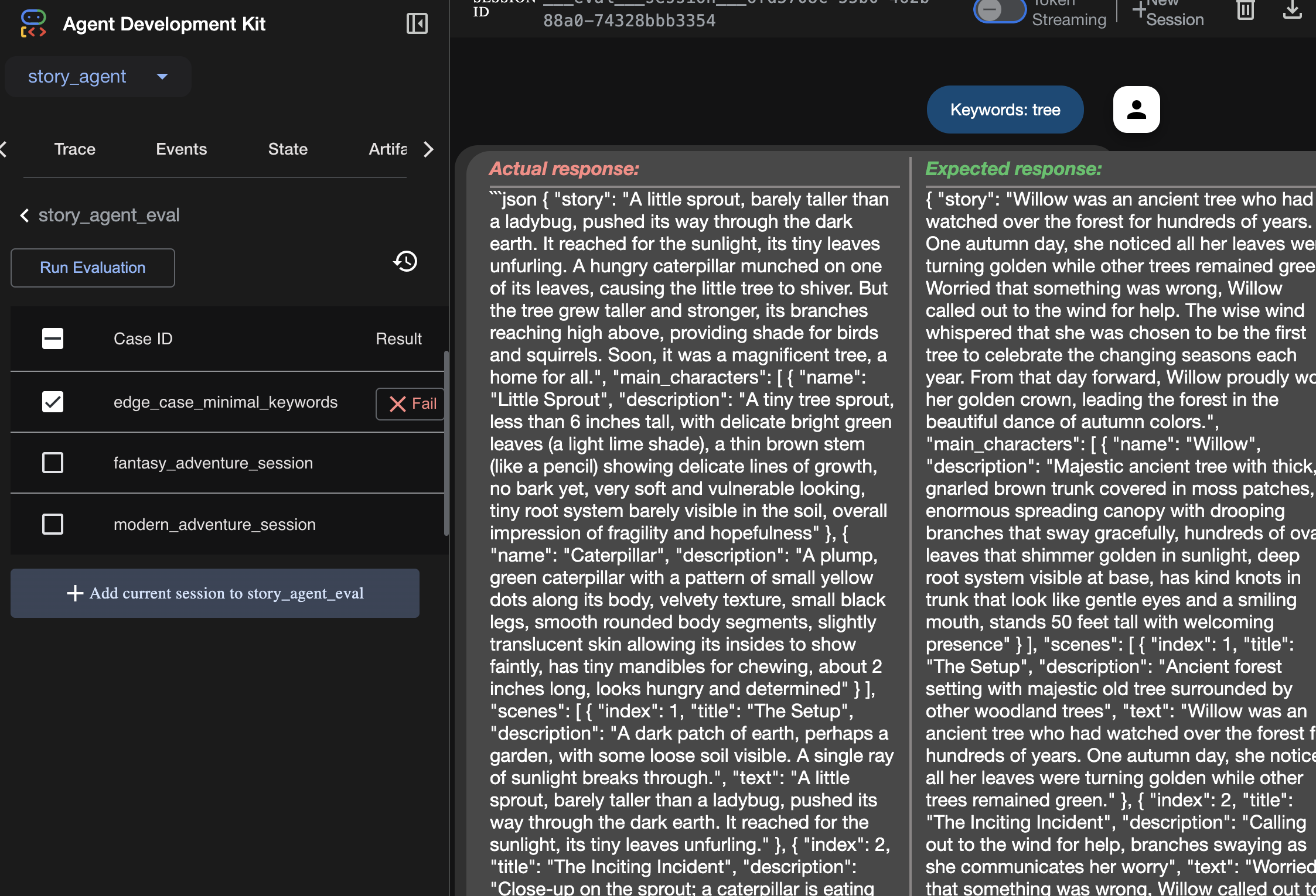
लर्निंग
कोई एजेंट बिना किसी गड़बड़ी के "काम" कर सकता है. हालांकि, हमें यह कैसे पता चलेगा कि वह सही आउटपुट दे रहा है? क्या कहानी अच्छी है? क्या JSON फ़ॉर्मैट सही है? ऐसे में, एडीके का आकलन फ़्रेमवर्क काम आता है.
एजेंट के परफ़ॉर्मेंस का आकलन करने वाला सिस्टम, अपने-आप काम करता है. इसे इसलिए डिज़ाइन किया गया है, ताकि आपके एजेंट के जवाबों की क्वालिटी और सटीकता का आकलन किया जा सके. यह सिर्फ़ कोड की गड़बड़ियों की जांच नहीं करता, बल्कि यह भी देखता है कि एजेंट का व्यवहार आपकी उम्मीदों के मुताबिक है या नहीं. यह फ़्रेमवर्क, मुख्य तौर पर कुछ फ़ाइलों का इस्तेमाल करता है:
evalset.json: यह आपका मास्टर टेस्ट सुइट है. इस फ़ाइल में मौजूद हर "ईवैल केस" में, बातचीत का एक सैंपल (जैसे, उपयोगकर्ता का प्रॉम्प्ट) और वह आदर्श, "गोल्डन" जवाब होता है जो आपको एजेंट से चाहिए.
test_config.json: इस फ़ाइल में, टेस्ट के सफल होने के नियम तय किए जाते हैं. यहाँ मानदंड सेट किए जाते हैं. जैसे:
response_match_score: एजेंट के जवाब का "गोल्डन" जवाब से कितना मेल खाना ज़रूरी है? (स्कोर 1.0 का मतलब है कि यह एक जैसा होना चाहिए).
custom_evaluators: अपने हिसाब से नियम बनाए जा सकते हैं. जैसे, "जवाब मान्य JSON होना चाहिए" या "कहानी में 100 से ज़्यादा शब्द होने चाहिए."
आकलन करने की सुविधा का इस्तेमाल करके, अपने एजेंट को कई तरह के उदाहरणों के हिसाब से अपने-आप टेस्ट किया जा सकता है. इससे यह पक्का किया जा सकता है कि आपके प्रॉम्प्ट या टूल में किए गए बदलावों की वजह से, एजेंट की मुख्य सुविधाएं गलती से बंद न हो जाएं. यह एआई एजेंट बनाने के लिए एक बेहतरीन सुरक्षा कवच है.
8. Infrastructure as Code (IaC): Building a Home in the Cloud
हमारे कोड की जांच हो चुकी है. हालांकि, इसे प्रोडक्शन के लिए तैयार होम की ज़रूरत है. हम अपने एनवायरमेंट को तय करने के लिए, "Infrastructure as Code" का इस्तेमाल करेंगे.
Docker क्या है?
Docker, कंटेनर में ऐप्लिकेशन बनाने और उन्हें चलाने का एक प्लैटफ़ॉर्म है. कंटेनर को सॉफ़्टवेयर के लिए, स्टैंडर्ड शिपिंग कंटेनर की तरह समझें. यह आपके ऐप्लिकेशन को चलाने के लिए ज़रूरी सभी चीज़ों को एक अलग पैकेज में बंडल करता है:
- ऐप्लिकेशन कोड
- ज़रूरी रनटाइम (जैसे, Python का कोई खास वर्शन)
- सभी सिस्टम टूल और लाइब्रेरी
इसके बाद, कंटेनर में मौजूद इस ऐप्लिकेशन को Docker इंस्टॉल किए गए किसी भी मशीन पर चलाया जा सकता है. इससे "यह मेरी मशीन पर काम करता है" वाली समस्या हल हो जाती है.
इस सेक्शन में, हम Gemini से Dockerfile जनरेट करने के लिए कहेंगे. यह हमारे ऐप्लिकेशन की कंटेनर इमेज बनाने के लिए, रेसिपी या ब्लूप्रिंट होता है
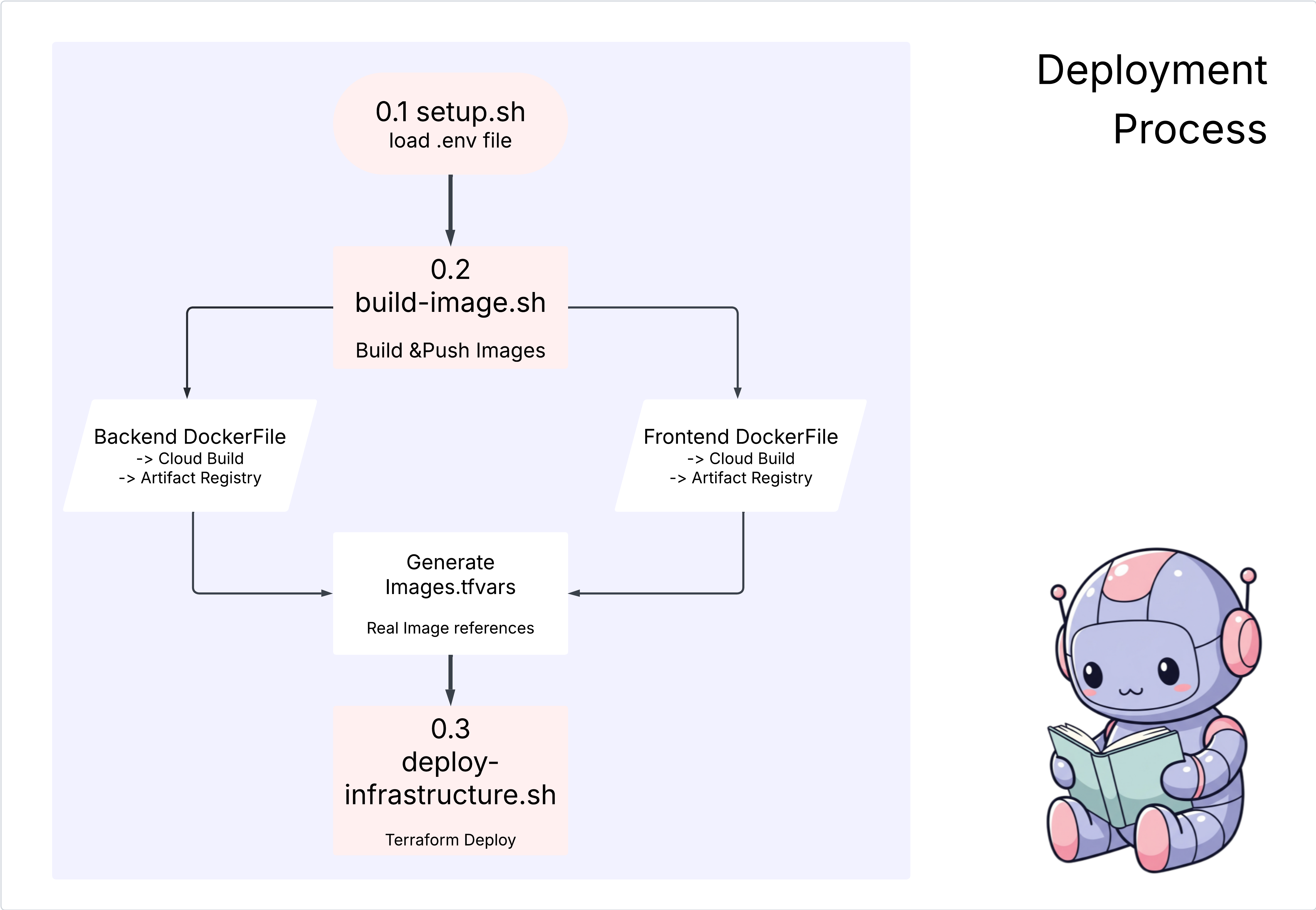
कार्रवाइयां
cd ~/storygen-learning/04a_Manual_Deployment_Ready
बैकएंड के लिए Dockerfile बनाने के लिए, Gemini CLI का इस्तेमाल करना: Gemini CLI खोलें
Gemini
Gemini CLI में, यह प्रॉम्प्ट आज़माएँ:
Create a manual deployment plan for my StoryGen app with Google Cloud Platform. I have a Next.js frontend, Python backend, and Terraform infrastructure.
Generate these deployment files:
1. **01-setup.sh** - Environment setup and authentication
2. **02-build-images.sh** - Build and push Docker images to Google Container Registry
3. **03-deploy-infrastructure.sh** - Deploy with Terraform and configure services
4. **load-env.sh** - Load environment variables for deployment
**Requirements:**
- Use Google Cloud Run for both frontend and backend
- Configure Imagen API and storage buckets
- Set up proper IAM permissions
- Use environment variables from .env file
- Include error handling and status checks
Keep scripts simple, well-commented, and production-ready for manual execution.
समाधान:
cd ~/storygen-learning/04b_Manual_Deployment_Done
रन:
source ../.venv/bin/activate
./01-setup.sh
./02-build-images.sh
./03-deploy-infrastructure.sh
आपको डिप्लॉयमेंट के नतीजे और इन्फ़्रास्ट्रक्चर बनाने की प्रोसेस दिखेगी
9. ऑटोमेशन (सीआई/सीडी): डिजिटल असेंबली लाइन
हमारे ऐप्लिकेशन को मैन्युअल तरीके से डिप्लॉय करना, इसके अलग-अलग हिस्सों को समझने का एक बेहतरीन तरीका है. हालांकि, इसमें समय लगता है, मैन्युअल तरीके से काम करना पड़ता है, और मानवीय गड़बड़ी हो सकती है. प्रोफ़ेशनल सॉफ़्टवेयर डेवलपमेंट में, इस पूरी प्रोसेस को अपने-आप पूरा किया जाता है. इसके लिए, CI/CD का इस्तेमाल किया जाता है.
CI/CD का मतलब लगातार इंटिग्रेशन और लगातार डिप्लॉयमेंट होता है. यह एक ऐसी प्रोसेस है जिसमें आपके कोड को अपने-आप बनाया, टेस्ट किया, और डिप्लॉय किया जाता है. ऐसा हर बार तब होता है, जब आप कोड में कोई बदलाव करते हैं.
- लगातार इंटिग्रेशन (सीआई): यह "बनाएं और जांच करें" चरण है. जैसे ही कोई डेवलपर, शेयर की गई रिपॉज़िटरी (जैसे कि GitHub) में कोड में बदलाव करता है, वैसे ही अपने-आप काम करने वाला सिस्टम शुरू हो जाता है. यह ऐप्लिकेशन बनाता है और सभी टेस्ट (जैसे, हमने एजेंट के आकलन बनाए) चलाता है. इससे यह पक्का किया जाता है कि नया कोड सही तरीके से इंटिग्रेट हो और उसमें कोई गड़बड़ी न हो.
- लगातार डिप्लॉयमेंट (सीडी): यह "रिलीज़" फ़ेज़ होता है. अगर सीआई फ़ेज़ पूरा हो जाता है, तो सिस्टम ऐप्लिकेशन के नए और टेस्ट किए गए वर्शन को प्रोडक्शन में अपने-आप डिप्लॉय कर देता है. इससे यह वर्शन, उपयोगकर्ताओं के लिए लाइव हो जाता है.
यह ऑटोमेटेड पाइपलाइन, "डिजिटल असेंबली लाइन" बनाती है. इससे डेवलपर की मशीन से प्रोडक्शन तक कोड को तेज़ी से, सुरक्षित तरीके से, और भरोसेमंद तरीके से पहुंचाया जा सकता है. इस सेक्शन में, हम अपनी एआई असिस्टेंट से GitHub Actions और Google Cloud Build का इस्तेमाल करके, हमारे लिए यह असेंबली लाइन बनाने के लिए कहेंगे.
कार्रवाइयां
cd ~/storygen-learning/05a_CICD_Pipeline_Ready
GitHub के साथ CI/CD पाइपलाइन बनाने के लिए, Gemini CLI का इस्तेमाल करना:
Gemini CLI खोलें
Gemini
Gemini CLI में, यह प्रॉम्प्ट आज़माएँ:
Create a CI/CD pipeline for my StoryGen app using Google Cloud Build and GitHub integration.
Generate these automation files:
1. **cloudbuild.yaml** (for backend) - Automated build, test, and deploy pipeline
2. **GitHub Actions workflow** - Trigger builds on push/PR
3. **Deployment automation scripts** - Streamlined deployment process
**Requirements:**
- Auto-trigger on GitHub push to main branch
- Build and push Docker images
- Run automated tests if available
- Deploy to Google Cloud Run
- Environment-specific deployments (staging/prod)
- Notification on success/failure
Focus on fully automated deployment with minimal manual intervention. Include proper secret management and rollback capabilities.
——————————————– यहां से शुरू होने वाला समाधान ——————————————–
समाधान:
cd ~/storygen-learning/06_Final_Solution/
# Copy the GitHub workflow to parent folder
cp -r 06_Final_Solution/.GitHub ../../../.GitHub
06_Final_Solution फ़ोल्डर पर वापस जाएं और स्क्रिप्ट चलाएं:
cd ~/storygen-learning/06_Final_Solution/
./setup-cicd-complete.sh
आपको CI/CD पाइपलाइन सेटअप पूरा होने का मैसेज दिखेगा
वर्कफ़्लो ट्रिगर करना: अपने कोड को मुख्य ब्रांच में कमिट करें और पुश करें. ध्यान दें कि अनुमति देने के लिए, आपको GitHub में अपना ईमेल पता और नाम सेट अप करना होगा.
git add .
git commit -m "feat: Add backend, IaC, and CI/CD workflow"
git push origin main
अपने-आप डिप्लॉय होने की प्रोसेस देखने के लिए, GitHub रिपॉज़िटरी में "कार्रवाइयां" टैब पर जाएं.
10. ऑपरेशंस: एआई कंट्रोल टॉवर
हम लाइव हैं! हालांकि, यह सफ़र अभी खत्म नहीं हुआ है. यह "दूसरा दिन" है—कार्रवाइयां. आइए, चालू ऐप्लिकेशन को मैनेज करने के लिए, Cloud Assist पर वापस जाएं.
कार्रवाइयां
- Google Cloud Console में जाकर, अपनी Cloud Run सेवा पर जाएं. कुछ ट्रैफ़िक और लॉग जनरेट करने के लिए, अपने लाइव ऐप्लिकेशन से इंटरैक्ट करें.
- Cloud Assist पैनल खोलें और इसे ऑपरेशनल को-पायलट के तौर पर इस्तेमाल करें. इसके लिए, इस तरह के प्रॉम्प्ट का इस्तेमाल करें:
लॉग का विश्लेषण:
Summarize the errors in my Cloud Run logs for the service 'genai-backend' from the last 15 minutes.
परफ़ॉर्मेंस को बेहतर बनाना:
My Cloud Run service 'genai-backend' has high startup latency. What are common causes for a Python app and how can I investigate with Cloud Trace?
लागत ऑप्टिमाइज़ेशन:
Analyze the costs for my 'genai-backend' service and its GCS bucket. Are there any opportunities to save money?
सीखने के लिए अहम जानकारी: एआई एसडीएलसी एक लगातार चलने वाली प्रोसेस है. जिस एआई को-पायलट ने ऐप्लिकेशन बनाने में मदद की थी वह प्रोडक्शन में ऐप्लिकेशन की निगरानी करने, समस्या हल करने, और उसे ऑप्टिमाइज़ करने के लिए एक ज़रूरी पार्टनर है.

