1. Introduction
This lab focuses on the implementation and deployment of a client agent service. You will use Agent Development Kit (ADK) to build an AI agent that uses remote tools such as the MCP server created in Lab 1. The key architectural principle demonstrated is the separation of concerns, with a distinct reasoning layer (the agent) communicating with a distinct tooling layer (the MCP server) via a secure API.
In lab 1, you created an MCP server that provides data about the animals in a fictional zoo to LLMs, for example when using the Gemini CLI. In this lab, we are building a tour guide agent for the fictional zoo. The agent will use the same MCP server from lab 1 to access details about the zoo animals, and also use wikipedia to create the best tour guide experience.

Finally, we'll deploy the tour guide agent to Google Cloud Run, so it can be accessed by all zoo visitors rather than just running locally.
Prerequisites
- A running MCP server on Cloud Run or its associated Service URL.
- A Google Cloud project with billing enabled.
What you'll learn
- How to structure a Python project for ADK deployment.
- How to implement a tool-using agent with google-adk.
- How to connect an agent to a remote MCP server for its toolset.
- How to deploy a Python application as a serverless container to Cloud Run.
- How to configure secure, service-to-service authentication using IAM roles.
- How to delete Cloud resources to avoid incurring future costs.
What you'll need
- A Google Cloud Account and Google Cloud Project
- A web browser such as Chrome
2. Why deploy to Cloud Run?
Cloud Run is a great choice for hosting ADK agents because it's a serverless platform, which means you can focus on your code and not on managing the underlying infrastructure. We handle the operational work for you.
Think of it like a pop-up shop: it only opens and uses resources when customers (requests) arrive. When there are no customers, it closes down completely, and you don't pay for an empty store.
Key Features
Runs Containers Anywhere:
- You bring a container (Docker image) that has your app inside.
- Cloud Run runs it on Google's infrastructure.
- No OS patching, VM setup, or scaling headaches.
Automatic Scaling:
- If 0 people are using your app → 0 instances run (scales down to zero instance which is cost effective).
- If 1000 requests hit it → it spins up as many copies as needed.
Stateless by Default:
- Each request could go to a different instance.
- If you need to store state, use an external service like Cloud SQL, Firestore, or Memorystore.
Supports Any Language or Framework:
- As long as it runs in a Linux container, Cloud Run doesn't care if it's Python, Go, Node.js, Java, or .Net.
Pay for What You Use:
- Request-based billing: Billed per request + compute time (down to 100 ms).
- Instance-based billing: Billed for full instance lifetime (no per-request fee).
3. Setup and Requirements
Self-paced environment setup
- Sign-in to the Google Cloud Console and create a new project or reuse an existing one. If you don't already have a Gmail or Google Workspace account, you must create one.

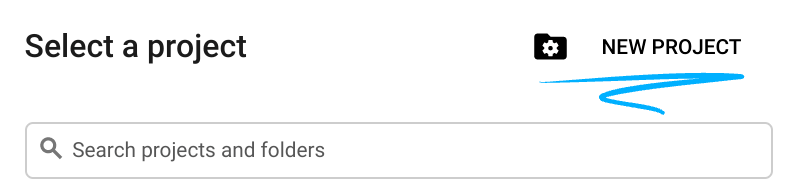
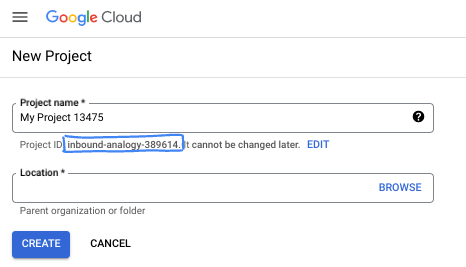
- The Project name is the display name for this project's participants. It is a character string not used by Google APIs. You can always update it.
- The Project ID is unique across all Google Cloud projects and is immutable (cannot be changed after it has been set). The Cloud Console auto-generates a unique string; usually you don't care what it is. In most codelabs, you'll need to reference your Project ID (typically identified as
PROJECT_ID). If you don't like the generated ID, you might generate another random one. Alternatively, you can try your own, and see if it's available. It can't be changed after this step and remains for the duration of the project. - For your information, there is a third value, a Project Number, which some APIs use. Learn more about all three of these values in the documentation.
- Next, you'll need to enable billing in the Cloud Console to use Cloud resources/APIs. Running through this codelab won't cost much, if anything at all. To shut down resources to avoid incurring billing beyond this tutorial, you can delete the resources you created or delete the project. New Google Cloud users are eligible for the $300 USD Free Trial program.
Start Cloud Shell
Navigate to Cloud Shell Editor
If the terminal doesn't appear on the bottom of the screen, open it:
- Click Terminal
- Click New Terminal
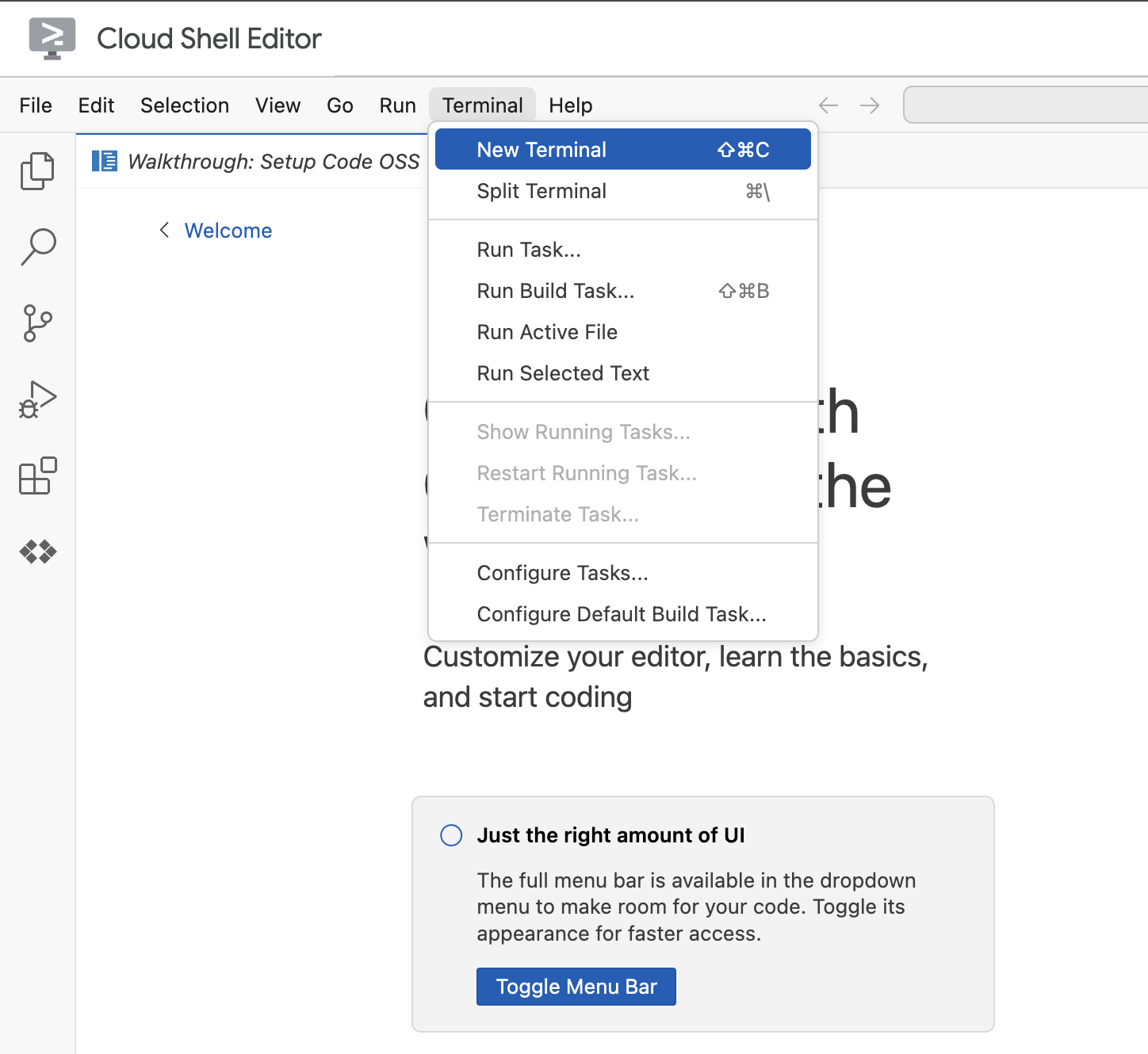
In the terminal, set your project with this command. If you have completed lab 1, ensure you are using the same project ID:
gcloud config set project [YOUR-PROJECT-ID]
If you can't remember your project id, you can list all your project ids with:
gcloud projects list | awk '/PROJECT_ID/{print $2}'
4. If prompted to authorize, click Authorize to continue.
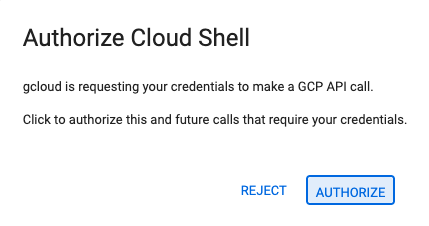
5. You should see this message:
Updated property [core/project].
If you see a `WARNING` and are asked `Do you want to continue (Y/n)?`,
then you have likely entered the project ID incorrectly. Press `n`,
press `Enter`, and try to run the `gcloud config set project` command again.
4. Before you begin
Enable APIs and set environment variables
Enable all necessary services:
gcloud services enable \
run.googleapis.com \
artifactregistry.googleapis.com \
cloudbuild.googleapis.com \
aiplatform.googleapis.com \
compute.googleapis.com
Expected output
Operation "operations/acat.p2-[GUID]" finished successfully.
5. Create the project folder
Create the project directory.
This command creates a main folder for the lab for the agent's source code.
cd && mkdir zoo_guide_agent && cd zoo_guide_agent
Create the requirements.txt file. This file lists the Python libraries your agent needs. The following command creates the file and populates it.
cloudshell edit requirements.txt
google-adk==1.14.0
langchain-community==0.3.27
wikipedia==1.4.0
Set variables for your current project ID, project number and also create a dedicated service account for your project. This is a more robust way to run these commands.
export PROJECT_ID=$(gcloud config get-value project)
export PROJECT_NUMBER=$(gcloud projects describe $PROJECT_ID --format="value(projectNumber)")
export SA_NAME=lab2-cr-service
export SERVICE_ACCOUNT="${SA_NAME}@${PROJECT_ID}.iam.gserviceaccount.com"
gcloud iam service-accounts create ${SA_NAME} \
--display-name="Service Account for lab 2 "
Create and open a .env file to authenticate the agent in the zoo_guide_agent directory.
cloudshell edit .env
The cloudshell edit command will open the .env file in the editor above the terminal. Enter the following in the .env file and head back to the terminal.
MODEL="gemini-2.5-flash"
Adding the MCP server URL. If you have completed lab 1, follow these steps to use the MCP server you created in lab 1:
- Give the Cloud Run service identity permission to call the remote MCP server
gcloud projects add-iam-policy-binding $PROJECT_ID \
--member="serviceAccount:$SERVICE_ACCOUNT" \
--role="roles/run.invoker"
- Save the MCP server URL from Lab 1 to an environment variable.
echo -e "\nMCP_SERVER_URL=https://zoo-mcp-server-${PROJECT_NUMBER}.europe-west1.run.app/mcp" >> .env
If you are using a public MCP server link, run the following, and replace PROJECT_NUMBER with what is provided.
echo -e "\nMCP_SERVER_URL=https://zoo-mcp-server-${PROJECT_NUMBER}.europe-west1.run.app/mcp" >> .env
6. Create Agent Workflow
Create init.py file
Create the init.py file. This file tells Python that the zoo_guide_agent directory is a package.
cloudshell edit __init__.py
The above command opens up the code editor. Add the following code to __init__.py:
from . import agent
Create main agent.py file
Create the main agent.py file. This command creates the Python file and pastes in the complete code for your multi-agent system.
cloudshell edit agent.py
Step 1: Imports and Initial Setup
This first block brings in all the necessary libraries from the ADK and Google Cloud. It also sets up logging and loads the environment variables from your .env file, which is crucial for accessing your model and server URL.
Add the following code to your agent.py file:
import os
import logging
import google.cloud.logging
from dotenv import load_dotenv
from google.adk import Agent
from google.adk.agents import SequentialAgent
from google.adk.tools.mcp_tool.mcp_toolset import MCPToolset, StreamableHTTPConnectionParams
from google.adk.tools.tool_context import ToolContext
from google.adk.tools.langchain_tool import LangchainTool
from langchain_community.tools import WikipediaQueryRun
from langchain_community.utilities import WikipediaAPIWrapper
import google.auth
import google.auth.transport.requests
import google.oauth2.id_token
# --- Setup Logging and Environment ---
cloud_logging_client = google.cloud.logging.Client()
cloud_logging_client.setup_logging()
load_dotenv()
model_name = os.getenv("MODEL")
Step 2: Defining the Tools (The Agent's Capabilities)

An agent is only as good as the tools it can use. In this section, we define all the capabilities our agent will have, including a custom function to save data, an MCP Tool that connects to our secure MCP server along with a Wikipedia Tool.
Add the following code to the bottom of agent.py:
# Greet user and save their prompt
def add_prompt_to_state(
tool_context: ToolContext, prompt: str
) -> dict[str, str]:
"""Saves the user's initial prompt to the state."""
tool_context.state["PROMPT"] = prompt
logging.info(f"[State updated] Added to PROMPT: {prompt}")
return {"status": "success"}
# Configuring the MCP Tool to connect to the Zoo MCP server
mcp_server_url = os.getenv("MCP_SERVER_URL")
if not mcp_server_url:
raise ValueError("The environment variable MCP_SERVER_URL is not set.")
def get_id_token():
"""Get an ID token to authenticate with the MCP server."""
target_url = os.getenv("MCP_SERVER_URL")
audience = target_url.split('/mcp/')[0]
request = google.auth.transport.requests.Request()
id_token = google.oauth2.id_token.fetch_id_token(request, audience)
return id_token
"""
# Use this code if you are using the public MCP Server and comment out the code below defining mcp_tools
mcp_tools = MCPToolset(
connection_params=StreamableHTTPConnectionParams(
url=mcp_server_url
)
)
"""
mcp_tools = MCPToolset(
connection_params=StreamableHTTPConnectionParams(
url=mcp_server_url,
headers={
"Authorization": f"Bearer {get_id_token()}",
},
),
)
# Configuring the Wikipedia Tool
wikipedia_tool = LangchainTool(
tool=WikipediaQueryRun(api_wrapper=WikipediaAPIWrapper())
)
The Three Tools Explained
add_prompt_to_state📝
This tool remembers what a zoo visitor asks. When a visitor asks, "Where are the lions?", this tool saves that specific question into the agent's memory so the other agents in the workflow know what to research.
How: It's a Python function that writes the visitor's prompt into the shared tool_context.state dictionary. This tool context represents the agent's short-term memory for a single conversation. Data saved to the state by one agent can be read by the next agent in the workflow.
MCPToolset🦁
This is used to connect the tour guide agent to the zoo MCP server created in Lab 1. This server has special tools for looking up specific information about our animals, like their name, age, and enclosure.
How: It securely connects to the zoo's private server URL. It uses get_id_token to automatically get a secure "keycard" (a service account ID token) to prove its identity and gain access.
LangchainTool🌍
This gives the tour guide agent general world knowledge. When a visitor asks a question that isn't in the zoo's database, like "What do lions eat in the wild?", this tool lets the agent look up the answer on Wikipedia.
How: It acts as an adapter, allowing our agent to use the pre-built WikipediaQueryRun tool from the LangChain library.
Resources:
Step 3: Defining the Specialist Agents
Next we will define the researcher agent and response formatter agent. The researcher agent is the "brain" of our operation. This agent takes the user's prompt from the shared State, examines its powerful tools (the Zoo's MCP Server Tool and the Wikipedia Tool), and decides which ones to use to find the answer.
The response formatter agent's role is presentation. It doesn't use any tools to find new information. Instead, it takes the raw data gathered by the Researcher agent (passed via the State) and uses the LLM's language skills to transform it into a friendly, conversational response.
Add the following code to the bottom of agent.py:
# 1. Researcher Agent
comprehensive_researcher = Agent(
name="comprehensive_researcher",
model=model_name,
description="The primary researcher that can access both internal zoo data and external knowledge from Wikipedia.",
instruction="""
You are a helpful research assistant. Your goal is to fully answer the user's PROMPT.
You have access to two tools:
1. A tool for getting specific data about animals AT OUR ZOO (names, ages, locations).
2. A tool for searching Wikipedia for general knowledge (facts, lifespan, diet, habitat).
First, analyze the user's PROMPT.
- If the prompt can be answered by only one tool, use that tool.
- If the prompt is complex and requires information from both the zoo's database AND Wikipedia,
you MUST use both tools to gather all necessary information.
- Synthesize the results from the tool(s) you use into preliminary data outputs.
PROMPT:
{{ PROMPT }}
""",
tools=[
mcp_tools,
wikipedia_tool
],
output_key="research_data" # A key to store the combined findings
)
# 2. Response Formatter Agent
response_formatter = Agent(
name="response_formatter",
model=model_name,
description="Synthesizes all information into a friendly, readable response.",
instruction="""
You are the friendly voice of the Zoo Tour Guide. Your task is to take the
RESEARCH_DATA and present it to the user in a complete and helpful answer.
- First, present the specific information from the zoo (like names, ages, and where to find them).
- Then, add the interesting general facts from the research.
- If some information is missing, just present the information you have.
- Be conversational and engaging.
RESEARCH_DATA:
{{ research_data }}
"""
)
Step 4: The Workflow Agent
The workflow agent acts as the ‘back-office' manager for the zoo tour. It takes the research request and ensures the two agents we defined above perform their jobs in the correct order: first research, then formatting. This creates a predictable and reliable process for answering a visitor's question.
How: It's a SequentialAgent, a special type of agent that doesn't think for itself. Its only job is to run a list of sub_agents (the researcher and formatter) in a fixed sequence, automatically passing the shared memory from one to the next.
Add this block of code to the bottom of agent.py:
tour_guide_workflow = SequentialAgent(
name="tour_guide_workflow",
description="The main workflow for handling a user's request about an animal.",
sub_agents=[
comprehensive_researcher, # Step 1: Gather all data
response_formatter, # Step 2: Format the final response
]
)
Final Step: Assemble the Main Workflow 
This Agent is designated as the root_agent, which the ADK framework uses as the starting point for all new conversations. Its primary role is to orchestrate the overall process. It acts as the initial controller, managing the first turn of the conversation.
Add this final block of code to the bottom of agent.py:
root_agent = Agent(
name="greeter",
model=model_name,
description="The main entry point for the Zoo Tour Guide.",
instruction="""
- Let the user know you will help them learn about the animals we have in the zoo.
- When the user responds, use the 'add_prompt_to_state' tool to save their response.
After using the tool, transfer control to the 'tour_guide_workflow' agent.
""",
tools=[add_prompt_to_state],
sub_agents=[tour_guide_workflow]
)
Your agent.py file is now complete! By building it this way, you can see how each component—tools, worker agents, and manager agents—has a specific role in creating the final, intelligent system. Next up, deployment!
7. Prepare the application for deployment
With your local environment ready, the next step is to prepare your Google Cloud project for the deployment. This involves a final check of your agent's file structure to ensure it's compatible with the deployment command. More importantly, you configure a critical IAM permission that allows your deployed Cloud Run service to act on your behalf and call the Vertex AI models. Completing this step ensures the cloud environment is ready to run your agent successfully.
Load the variables into your shell session by running the source command.
source .env
Grant the service account the Vertex AI User role, which gives it permission to make predictions and call Google's models.
# Grant the "Vertex AI User" role to your service account
gcloud projects add-iam-policy-binding $PROJECT_ID \
--member="serviceAccount:$SERVICE_ACCOUNT" \
--role="roles/aiplatform.user"
8. Deploy the agent using the ADK CLI
With your local code ready and your Google Cloud project prepared, it's time to deploy the agent. You will use the adk deploy cloud_run command, a convenient tool that automates the entire deployment workflow. This single command packages your code, builds a container image, pushes it to Artifact Registry, and launches the service on Cloud Run, making it accessible on the web.
Deploy
Run the following commands to deploy your agent. The uvx command allows you to run command line tools published as Python packages without requiring a global installation of those tools.
# Run the deployment command
uvx --from google-adk \
adk deploy cloud_run \
--project=$PROJECT_ID \
--region=europe-west1 \
--service_name=zoo-tour-guide \
--with_ui \
. \
-- \
--labels=dev-tutorial=codelab-adk \
--service-account=$SERVICE_ACCOUNT
Accept Prompts
You may be prompted with the following:
Deploying from source requires an Artifact Registry Docker repository to store built containers. A repository named [cloud-run-source-deploy] in region [europe-west1] will be created. Do you want to continue (Y/n)?
Type Y and hit ENTER.
You may be prompted with the following:
Allow unauthenticated invocations to [your-service-name] (y/N)?.
For this lab we want to allow unauthenticated invocations for easy testing, type y and hit Enter.
Get the Deployment Link
Upon successful execution, the command will provide the URL of the deployed Cloud Run service. (It will look something like https://zoo-tour-guide-123456789.europe-west1.run.app). Copy this URL for the next task.
9. Test the deployed agent
With your agent now live on Cloud Run, you'll perform a test to confirm that the deployment was successful and the agent is working as expected. You'll use the public Service URL (something like https://zoo-tour-guide-123456789.europe-west1.run.app/) to access the ADK's web interface and interact with the agent.
Open the public Cloud Run Service URL in your web browser. Because you used the --with_ui flag, you should see the ADK developer UI.
Toggle on Token Streaming in the upper right.
You can now interact with the Zoo agent.
Type hello and hit enter to begin a new conversation.
Observe the result. The agent should respond quickly with its greeting:
"Hello! I'm your Zoo Tour Guide. I can help you learn about the amazing animals we have here. What would you like to know or explore today?"
Ask the agent questions like:
Where can I find the polar bears in the zoo and what is their diet?
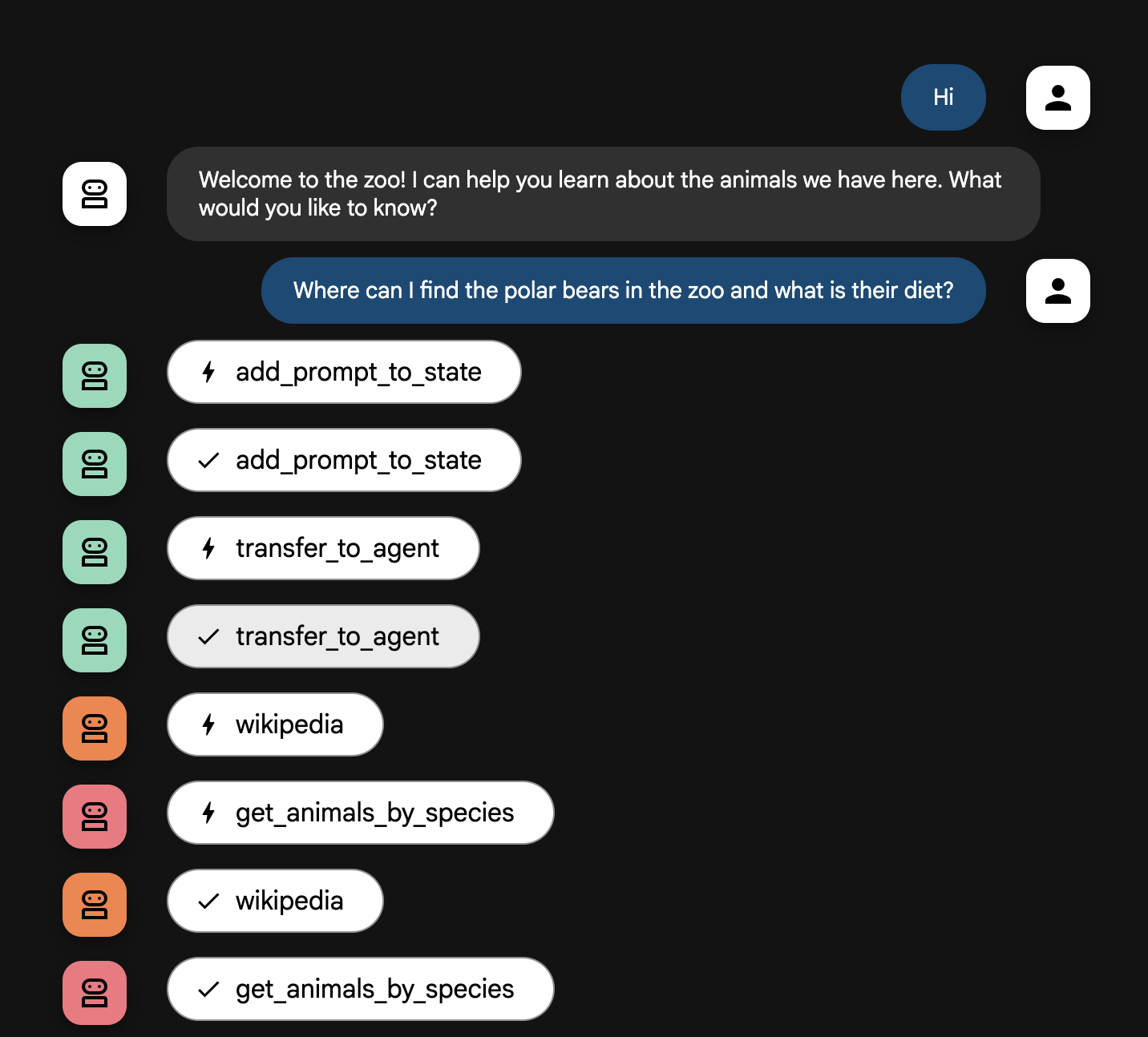
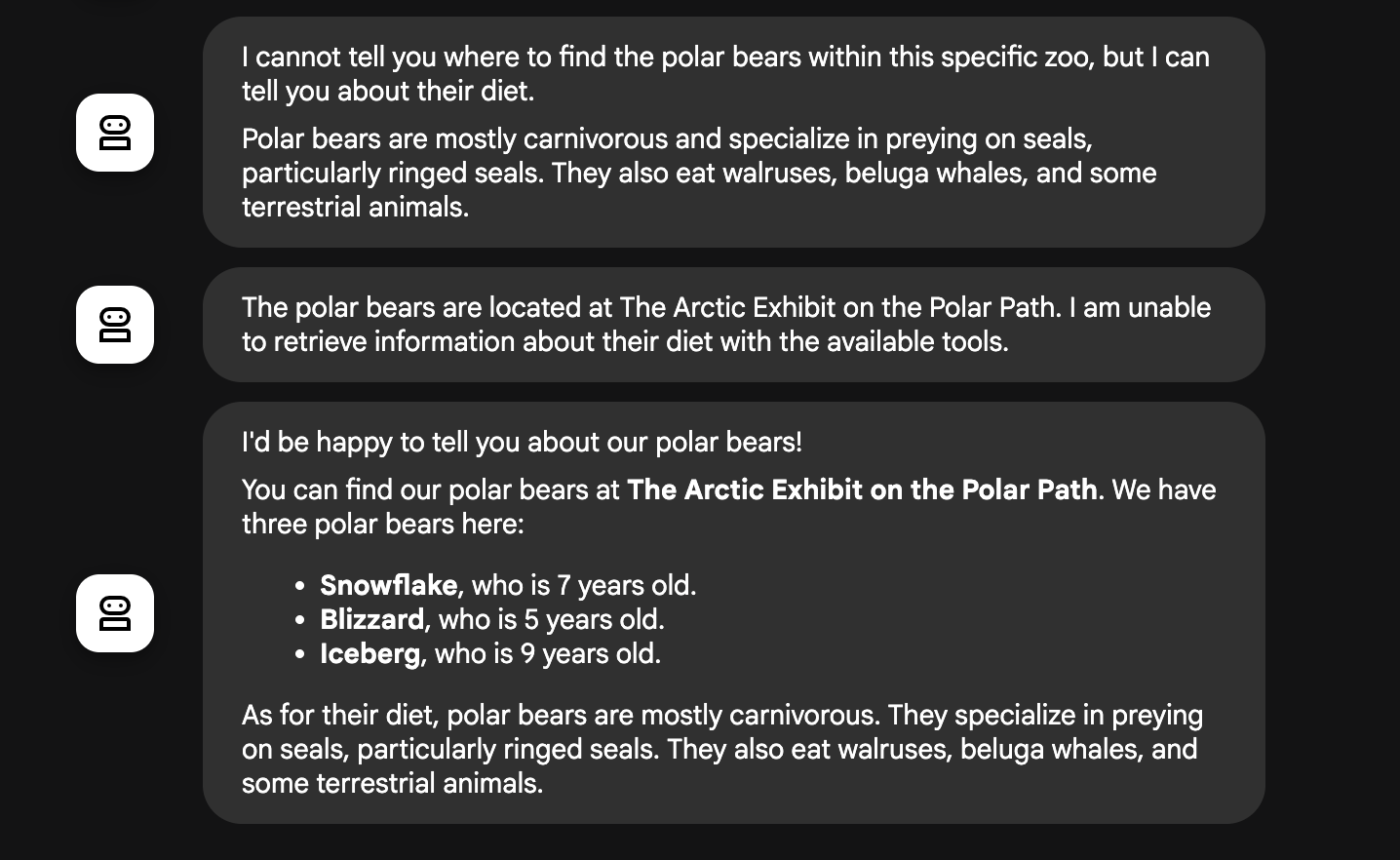
Agent Flow Explained
Your system operates as an intelligent, multi-agent team. The process is managed by a clear sequence to ensure a smooth and efficient flow from a user's question to the final, detailed answer.
1. The Zoo Greeter (The Welcome Desk)
The entire process begins with the greeter agent.
Its Job: To start the conversation. Its instruction is to greet the user and ask what animal they would like to learn about.
Its Tool: When the user replies, the Greeter uses its add_prompt_to_state tool to capture their exact words (e.g., "tell me about the lions") and save them in the system's memory.
The Handoff: After saving the prompt, it immediately passes control to its sub-agent, the tour_guide_workflow.
2. The Comprehensive Researcher (The Super-Researcher)
This is the first step in the main workflow and the "brain" of the operation. Instead of a large team, you now have a single, highly-skilled agent that can access all the available information.
Its Job: To analyze the user's question and form an intelligent plan. It uses the language model's powerful tool use capability to decide if it needs:
- Internal data from the zoo's records (via the MCP Server).
- General knowledge from the web (via the Wikipedia API).
- Or, for complex questions, both.
Its Action: It executes the necessary tool(s) to gather all the required raw data. For example, if asked "How old are our lions and what do they eat in the wild?", it will call the MCP server for the ages and the Wikipedia tool for the diet information.
3. The Response Formatter (The Presenter)
Once the Comprehensive Researcher has gathered all the facts, this is the final agent to run.
Its Job: To act as the friendly voice of the Zoo Tour Guide. It takes the raw data (which could be from one or both sources) and polishes it.
Its Action: It synthesizes all the information into a single, cohesive, and engaging answer. Following its instructions, it first presents the specific zoo information and then adds the interesting general facts.
The Final Result: The text generated by this agent is the complete, detailed answer that the user sees in the chat window.
If you interested in learning more about building Agents, check out the following resources:
10. Clean up environment
gcloud run services delete zoo-tour-guide --region=europe-west1 --quiet
gcloud artifacts repositories delete cloud-run-source-deploy --location=europe-west1 --quiet
11. Congratulations
Congratulations for completing the codelab.
What we've covered
- How to structure a Python project for deployment with the ADK command-line interface.
- How to implement a multi-agent workflow using SequentialAgent and ParallelAgent.
- How to connect to a remote MCP server using MCPToolset to consume its tools.
- How to augment internal data by integrating external tools like the Wikipedia API.
- How to deploy an agent as a serverless container to Cloud Run using the adk deploy command.
12. Survey
Output:

