1. Tổng quan
AI Tài liệu là gì?
AI tài liệu là một giải pháp phân tích tài liệu bằng cách sử dụng dữ liệu phi cấu trúc (ví dụ: tài liệu, email, hoá đơn, biểu mẫu, v.v.) và giúp việc hiểu, phân tích và sử dụng dữ liệu trở nên dễ dàng hơn. API này cung cấp cấu trúc thông qua tính năng phân loại nội dung, trích xuất thực thể, tìm kiếm nâng cao, v.v.
Trong phòng thí nghiệm này, bạn sẽ tìm hiểu cách thực hiện tính năng Nhận dạng ký tự quang học bằng API Document AI với Python.
Chúng tôi sẽ sử dụng tệp PDF của cuốn tiểu thuyết kinh điển "Winnie the Pooh" của A.A. Milne, gần đây đã trở thành một phần Phạm vi công cộng ở Hoa Kỳ. Tệp này đã được Google Sách quét và số hoá.
Kiến thức bạn sẽ học được
- Cách bật API Document AI
- Cách xác thực yêu cầu API
- Cách cài đặt thư viện ứng dụng cho Python
- Cách sử dụng API xử lý hàng loạt và trực tuyến
- Cách phân tích cú pháp văn bản trong tệp PDF
Bạn cần có
- Một dự án trong Google Cloud
- Một trình duyệt, chẳng hạn như Chrome hoặc Firefox
- Quen thuộc với Python (3.9 trở lên)
Khảo sát
Bạn sẽ sử dụng hướng dẫn này như thế nào?
Bạn đánh giá thế nào về trải nghiệm sử dụng Python?
Bạn đánh giá thế nào về trải nghiệm sử dụng các dịch vụ của Google Cloud?
2. Thiết lập và yêu cầu
Thiết lập môi trường theo tiến độ riêng
- Đăng nhập vào Cloud Console rồi tạo dự án mới hoặc sử dụng lại dự án hiện có. (Nếu chưa có tài khoản Gmail hoặc Google Workspace, bạn phải tạo một tài khoản.)


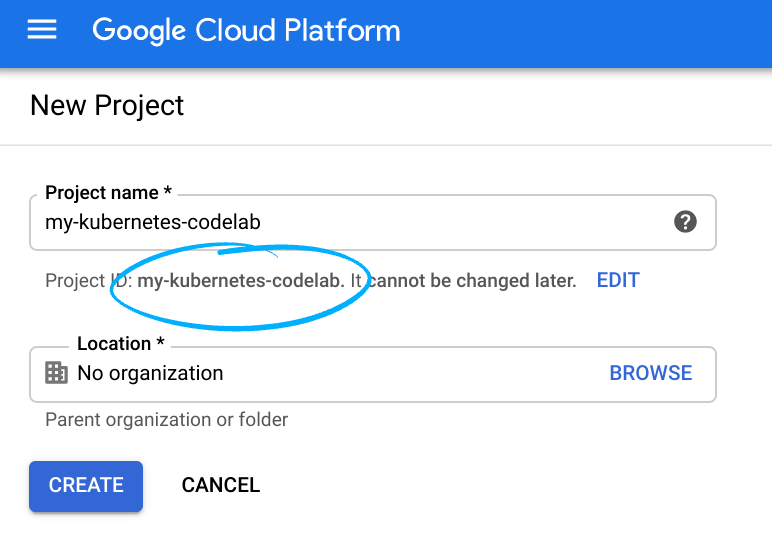
Ghi nhớ Mã dự án, tên duy nhất của tất cả các dự án Google Cloud. (Rất tiếc, mã dự án ở trên đã được sử dụng nên bạn không thể sử dụng mã dự án này!). Sau này, bạn phải cung cấp mã nhận dạng này bằng tên PROJECT_ID.
- Tiếp theo, bạn phải bật tính năng thanh toán trong Cloud Console để sử dụng tài nguyên của Google Cloud.
Hãy nhớ làm theo mọi hướng dẫn trong phần "Dọn dẹp" . Phần này sẽ tư vấn cho bạn cách tắt các tài nguyên để bạn không phải chịu thanh toán ngoài hướng dẫn này. Người dùng mới của Google Cloud đủ điều kiện tham gia chương trình Dùng thử miễn phí 300 USD.
Khởi động Cloud Shell
Mặc dù Google Cloud, bạn có thể vận hành Google Cloud từ xa trên máy tính xách tay, nhưng lớp học lập trình này sử dụng Google Cloud Shell, một môi trường dòng lệnh chạy trên Đám mây.
Kích hoạt Cloud Shell
- Trong Cloud Console, hãy nhấp vào Kích hoạt Cloud Shell
Nếu trước đây chưa từng khởi động Cloud Shell, bạn sẽ thấy một màn hình trung gian (dưới màn hình đầu tiên) mô tả về nó. Nếu trường hợp đó xảy ra, hãy nhấp vào Tiếp tục (và bạn sẽ không thấy thông báo đó nữa). Màn hình một lần đó sẽ có dạng như sau:
Quá trình cấp phép và kết nối với Cloud Shell chỉ mất vài phút.
Cloud Shell cung cấp cho bạn quyền truy cập thiết bị đầu cuối vào máy ảo được lưu trữ trên đám mây. Máy ảo này bao gồm tất cả các công cụ phát triển mà bạn cần. Dịch vụ này cung cấp thư mục gốc 5 GB ổn định và chạy trong Google Cloud, giúp nâng cao đáng kể hiệu suất và khả năng xác thực của mạng. Nhiều (nếu không nói là) tất cả công việc của bạn trong lớp học lập trình này chỉ cần một trình duyệt là có thể thực hiện.
Sau khi kết nối với Cloud Shell, bạn sẽ thấy mình đã được xác thực và dự án đã được đặt thành Mã dự án.
- Chạy lệnh sau trong Cloud Shell để xác nhận rằng bạn đã được xác thực:
gcloud auth list
Kết quả lệnh
Credentialed Accounts
ACTIVE ACCOUNT
* <my_account>@<my_domain.com>
To set the active account, run:
$ gcloud config set account `ACCOUNT`
gcloud config list project
Kết quả lệnh
[core] project = <PROJECT_ID>
Nếu chưa, bạn có thể thiết lập chế độ này bằng lệnh sau:
gcloud config set project <PROJECT_ID>
Kết quả lệnh
Updated property [core/project].
3. Bật API Document AI
Bạn phải bật API thì mới có thể bắt đầu sử dụng Document AI. Bạn có thể thực hiện việc này bằng giao diện dòng lệnh gcloud hoặc Cloud Console.
Sử dụng CLI gcloud
- Nếu bạn không sử dụng Cloud Shell, hãy làm theo các bước trong phần Cài đặt
gcloudCLI trên máy cục bộ. - Bạn có thể bật các API này bằng lệnh
gcloudsau đây.
gcloud services enable documentai.googleapis.com storage.googleapis.com
Bạn sẽ thấy như sau:
Operation "operations/..." finished successfully.
Sử dụng Cloud Console
Mở Cloud Console trong trình duyệt.
- Sử dụng Thanh tìm kiếm ở đầu bảng điều khiển, tìm "API AI của tài liệu", sau đó nhấp vào Bật để sử dụng API này trong dự án trên Google Cloud

- Lặp lại bước trước đó đối với Google Cloud Storage API.
Giờ đây, bạn có thể dùng Document AI!
4. Tạo và kiểm thử bộ xử lý
Trước tiên, bạn phải tạo một thực thể của bộ xử lý Nhận dạng ký tự quang học (OCR) tài liệu sẽ thực hiện việc trích xuất. Bạn có thể hoàn tất quy trình này bằng Cloud Console hoặc Processor Management API.
Cloud Console
- Trong bảng điều khiển, hãy chuyển đến phần Tổng quan về nền tảng AI cho tài liệu

- Nhấp vào Khám phá bộ xử lý rồi chọn Nhận dạng ký tự quang học (OCR) tài liệu

- Đặt tên cho khu vực đó là
codelab-ocr(hoặc tên khác mà bạn sẽ nhớ) và chọn khu vực gần nhất trong danh sách. - Nhấp vào Tạo để tạo bộ xử lý
- Sao chép Mã đơn vị xử lý. Bạn phải sử dụng mã này sau này.
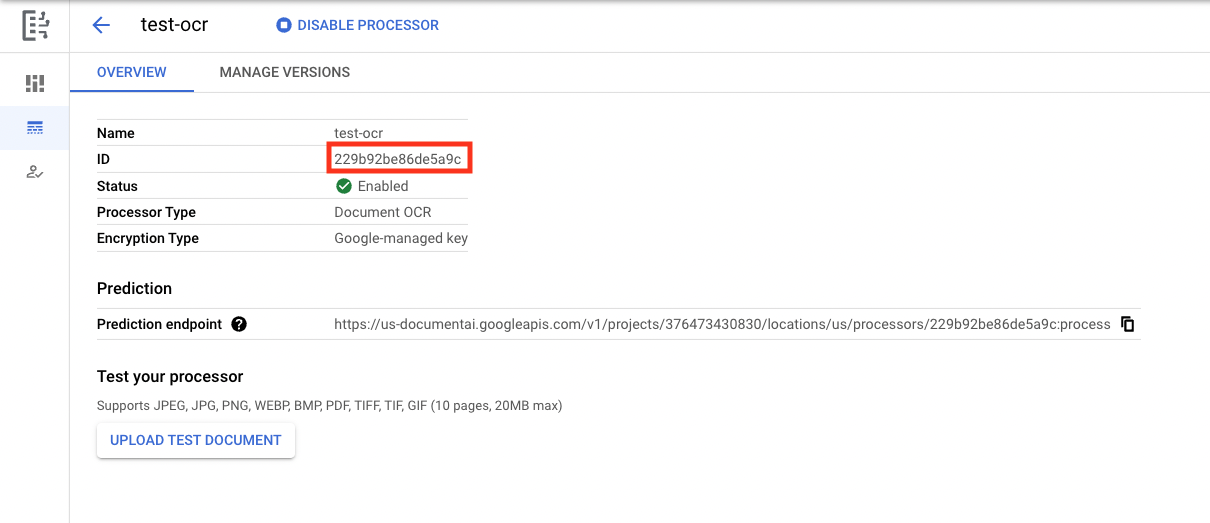
Bạn có thể kiểm tra bộ xử lý trong bảng điều khiển bằng cách tải một tài liệu lên. Nhấp vào Tải tài liệu kiểm tra lên và chọn tài liệu cần phân tích cú pháp.
Bạn có thể tải xuống tệp PDF dưới đây, chứa 3 trang đầu tiên của cuốn tiểu thuyết của chúng tôi.

Kết quả của bạn sẽ có dạng như sau: 
Thư viện ứng dụng Python
Theo dõi lớp học lập trình này để tìm hiểu cách quản lý trình xử lý Document AI bằng Thư viện ứng dụng Python:
Quản lý trình xử lý AI cho tài liệu bằng Python – Lớp học lập trình
5. Xác thực các yêu cầu API
Để gửi yêu cầu đến API Document AI, bạn phải sử dụng Tài khoản dịch vụ. Tài khoản dịch vụ thuộc về dự án của bạn và được thư viện Ứng dụng Python sử dụng tài khoản này để tạo yêu cầu API. Giống như mọi tài khoản người dùng khác, tài khoản dịch vụ được đại diện bằng địa chỉ email. Trong phần này, bạn sẽ sử dụng Cloud SDK để tạo một tài khoản dịch vụ, sau đó tạo thông tin xác thực mà bạn cần dùng để xác thực là tài khoản dịch vụ.
Trước tiên, hãy mở Cloud Shell và đặt một biến môi trường bằng PROJECT_ID mà bạn sẽ sử dụng trong suốt lớp học lập trình này:
export GOOGLE_CLOUD_PROJECT=$(gcloud config get-value core/project)
Tiếp theo, hãy tạo một tài khoản dịch vụ mới để truy cập vào API Document AI bằng cách sử dụng:
gcloud iam service-accounts create my-docai-sa \
--display-name "my-docai-service-account"
Tiếp theo, hãy cấp cho tài khoản dịch vụ của bạn quyền truy cập vào Document AI và Cloud Storage trong dự án của bạn.
gcloud projects add-iam-policy-binding ${GOOGLE_CLOUD_PROJECT} \
--member="serviceAccount:my-docai-sa@${GOOGLE_CLOUD_PROJECT}.iam.gserviceaccount.com" \
--role="roles/documentai.admin"
gcloud projects add-iam-policy-binding ${GOOGLE_CLOUD_PROJECT} \
--member="serviceAccount:my-docai-sa@${GOOGLE_CLOUD_PROJECT}.iam.gserviceaccount.com" \
--role="roles/storage.admin"
gcloud projects add-iam-policy-binding ${GOOGLE_CLOUD_PROJECT} \
--member="serviceAccount:my-docai-sa@${GOOGLE_CLOUD_PROJECT}.iam.gserviceaccount.com" \
--role="roles/serviceusage.serviceUsageConsumer"
Tiếp theo, hãy tạo thông tin đăng nhập mà mã Python sử dụng để đăng nhập làm tài khoản dịch vụ mới của bạn. Tạo các thông tin đăng nhập này và lưu dưới dạng tệp JSON ~/key.json bằng cách dùng lệnh sau:
gcloud iam service-accounts keys create ~/key.json \
--iam-account my-docai-sa@${GOOGLE_CLOUD_PROJECT}.iam.gserviceaccount.com
Cuối cùng, hãy đặt biến môi trường GOOGLE_APPLICATION_CREDENTIALS. Biến này được thư viện sử dụng để tìm thông tin đăng nhập của bạn. Để đọc thêm về hình thức xác thực này, hãy xem hướng dẫn. Bạn phải đặt biến môi trường thành đường dẫn đầy đủ của tệp JSON chứa thông tin đăng nhập mà bạn đã tạo bằng cách sử dụng:
export GOOGLE_APPLICATION_CREDENTIALS="/path/to/key.json"
6. Cài đặt thư viện ứng dụng
Cài đặt các thư viện ứng dụng Python cho Document AI, Cloud Storage và Document AI Toolbox:
pip3 install --upgrade google-cloud-documentai
pip3 install --upgrade google-cloud-storage
pip3 install --upgrade google-cloud-documentai-toolbox
Bạn sẽ thấy như sau:
... Installing collected packages: google-cloud-documentai Successfully installed google-cloud-documentai-2.15.0 . . Installing collected packages: google-cloud-storage Successfully installed google-cloud-storage-2.9.0 . . Installing collected packages: google-cloud-documentai-toolbox Successfully installed google-cloud-documentai-toolbox-0.6.0a0
Giờ đây, bạn đã sẵn sàng sử dụng API Document AI!
7. Tải tệp PDF mẫu xuống
Chúng tôi có tài liệu mẫu chứa 3 trang đầu tiên của cuốn tiểu thuyết đó.
Bạn có thể tải bản PDF xuống qua đường liên kết sau. Sau đó, tải tệp lên thực thể Cloudshell.
Bạn cũng có thể tải tệp này xuống từ Bộ chứa công khai của Google Cloud Storage bằng gsutil.
gsutil cp gs://cloud-samples-data/documentai/codelabs/ocr/Winnie_the_Pooh_3_Pages.pdf .
8. Đưa ra yêu cầu xử lý trực tuyến
Trong bước này, bạn sẽ xử lý 3 trang đầu tiên của cuốn tiểu thuyết bằng API xử lý trực tuyến (đồng bộ). Phương pháp này phù hợp nhất với các tài liệu nhỏ được lưu trữ cục bộ. Xem danh sách bộ xử lý đầy đủ để biết số trang và kích thước tệp tối đa của từng loại bộ xử lý.
Sử dụng Cloud Shell Editor hoặc trình chỉnh sửa văn bản trên máy cục bộ của bạn để tạo tệp có tên online_processing.py và sử dụng mã bên dưới.
Thay thế YOUR_PROJECT_ID, YOUR_PROJECT_LOCATION, YOUR_PROCESSOR_ID và FILE_PATH bằng các giá trị phù hợp với môi trường của bạn.
online_processing.py
from google.api_core.client_options import ClientOptions
from google.cloud import documentai
PROJECT_ID = "YOUR_PROJECT_ID"
LOCATION = "YOUR_PROJECT_LOCATION" # Format is 'us' or 'eu'
PROCESSOR_ID = "YOUR_PROCESSOR_ID" # Create processor in Cloud Console
# The local file in your current working directory
FILE_PATH = "Winnie_the_Pooh_3_Pages.pdf"
# Refer to https://cloud.google.com/document-ai/docs/file-types
# for supported file types
MIME_TYPE = "application/pdf"
# Instantiates a client
docai_client = documentai.DocumentProcessorServiceClient(
client_options=ClientOptions(api_endpoint=f"{LOCATION}-documentai.googleapis.com")
)
# The full resource name of the processor, e.g.:
# projects/project-id/locations/location/processor/processor-id
# You must create new processors in the Cloud Console first
RESOURCE_NAME = docai_client.processor_path(PROJECT_ID, LOCATION, PROCESSOR_ID)
# Read the file into memory
with open(FILE_PATH, "rb") as image:
image_content = image.read()
# Load Binary Data into Document AI RawDocument Object
raw_document = documentai.RawDocument(content=image_content, mime_type=MIME_TYPE)
# Configure the process request
request = documentai.ProcessRequest(name=RESOURCE_NAME, raw_document=raw_document)
# Use the Document AI client to process the sample form
result = docai_client.process_document(request=request)
document_object = result.document
print("Document processing complete.")
print(f"Text: {document_object.text}")
Chạy mã sẽ trích xuất văn bản và in văn bản đó ra bảng điều khiển.
Bạn sẽ thấy kết quả sau đây nếu sử dụng tài liệu mẫu của chúng tôi:
Document processing complete. Text: CHAPTER I IN WHICH We Are Introduced to Winnie-the-Pooh and Some Bees, and the Stories Begin Here is Edward Bear, coming downstairs now, bump, bump, bump, on the back of his head, behind Christopher Robin. It is, as far as he knows, the only way of coming downstairs, but sometimes he feels that there really is another way, if only he could stop bumping for a moment and think of it. And then he feels that perhaps there isn't. Anyhow, here he is at the bottom, and ready to be introduced to you. Winnie-the-Pooh. When I first heard his name, I said, just as you are going to say, "But I thought he was a boy?" "So did I," said Christopher Robin. "Then you can't call him Winnie?" "I don't." "But you said " ... Digitized by Google
9. Tạo yêu cầu xử lý hàng loạt
Bây giờ, giả sử bạn muốn đọc văn bản trong toàn bộ cuốn tiểu thuyết.
- Chế độ xử lý trực tuyến có giới hạn về số trang và kích thước tệp có thể gửi, đồng thời chỉ cho phép gửi một tệp tài liệu trong mỗi lệnh gọi API.
- Xử lý theo lô cho phép xử lý các tệp lớn hơn/nhiều tệp theo phương thức không đồng bộ.
Ở bước này, chúng ta sẽ xử lý toàn bộ tác phẩm "Winnie the Pooh" mới với API xử lý hàng loạt bằng AI của tài liệu và xuất văn bản vào bộ chứa Google Cloud Storage.
Xử lý theo lô sử dụng Hoạt động chạy dài để quản lý các yêu cầu theo cách không đồng bộ, vì vậy chúng ta phải đưa ra yêu cầu và truy xuất kết quả theo cách khác với xử lý trực tuyến. Tuy nhiên, cho dù sử dụng chế độ xử lý trực tuyến hay xử lý hàng loạt, dữ liệu đầu ra sẽ ở cùng định dạng đối tượng Document.
Bước này cho biết cách cung cấp các tài liệu cụ thể để AI của tài liệu xử lý. Bước sau sẽ cho thấy cách xử lý toàn bộ thư mục tài liệu.
Tải tệp PDF lên Cloud Storage
Phương thức batch_process_documents() hiện chấp nhận các tệp trong Google Cloud Storage. Bạn có thể tham khảo documentai_v1.types.BatchProcessRequest để biết thêm thông tin về cấu trúc đối tượng.
Trong ví dụ này, bạn có thể đọc tệp trực tiếp từ bộ chứa mẫu của chúng tôi.
Bạn cũng có thể sao chép tệp vào bộ chứa của riêng mình bằng gsutil...
gsutil cp gs://cloud-samples-data/documentai/codelabs/ocr/Winnie_the_Pooh.pdf gs://YOUR_BUCKET_NAME/
...hoặc bạn có thể tải xuống tệp mẫu của cuốn tiểu thuyết này từ liên kết bên dưới và tải tệp lên bộ chứa của riêng bạn.
Bạn cũng sẽ cần một bộ chứa GCS để lưu trữ dữ liệu đầu ra của API.
Bạn có thể tham khảo Tài liệu về Cloud Storage để tìm hiểu cách tạo bộ chứa lưu trữ.
Sử dụng phương thức batch_process_documents()
Tạo một tệp có tên là batch_processing.py rồi sử dụng mã dưới đây.
Thay thế YOUR_PROJECT_ID, YOUR_PROCESSOR_LOCATION, YOUR_PROCESSOR_ID, YOUR_INPUT_URI và YOUR_OUTPUT_URI bằng các giá trị phù hợp với môi trường của bạn.
Hãy đảm bảo rằng YOUR_INPUT_URI trỏ trực tiếp vào tệp pdf, ví dụ: gs://cloud-samples-data/documentai/codelabs/ocr/Winnie_the_Pooh.pdf.
batch_processing.py
"""
Makes a Batch Processing Request to Document AI
"""
import re
from google.api_core.client_options import ClientOptions
from google.api_core.exceptions import InternalServerError
from google.api_core.exceptions import RetryError
from google.cloud import documentai
from google.cloud import storage
# TODO(developer): Fill these variables before running the sample.
project_id = "YOUR_PROJECT_ID"
location = "YOUR_PROCESSOR_LOCATION" # Format is "us" or "eu"
processor_id = "YOUR_PROCESSOR_ID" # Create processor before running sample
gcs_output_uri = "YOUR_OUTPUT_URI" # Must end with a trailing slash `/`. Format: gs://bucket/directory/subdirectory/
processor_version_id = (
"YOUR_PROCESSOR_VERSION_ID" # Optional. Example: pretrained-ocr-v1.0-2020-09-23
)
# TODO(developer): If `gcs_input_uri` is a single file, `mime_type` must be specified.
gcs_input_uri = "YOUR_INPUT_URI" # Format: `gs://bucket/directory/file.pdf` or `gs://bucket/directory/`
input_mime_type = "application/pdf"
field_mask = "text,entities,pages.pageNumber" # Optional. The fields to return in the Document object.
def batch_process_documents(
project_id: str,
location: str,
processor_id: str,
gcs_input_uri: str,
gcs_output_uri: str,
processor_version_id: str = None,
input_mime_type: str = None,
field_mask: str = None,
timeout: int = 400,
):
# You must set the api_endpoint if you use a location other than "us".
opts = ClientOptions(api_endpoint=f"{location}-documentai.googleapis.com")
client = documentai.DocumentProcessorServiceClient(client_options=opts)
if not gcs_input_uri.endswith("/") and "." in gcs_input_uri:
# Specify specific GCS URIs to process individual documents
gcs_document = documentai.GcsDocument(
gcs_uri=gcs_input_uri, mime_type=input_mime_type
)
# Load GCS Input URI into a List of document files
gcs_documents = documentai.GcsDocuments(documents=[gcs_document])
input_config = documentai.BatchDocumentsInputConfig(gcs_documents=gcs_documents)
else:
# Specify a GCS URI Prefix to process an entire directory
gcs_prefix = documentai.GcsPrefix(gcs_uri_prefix=gcs_input_uri)
input_config = documentai.BatchDocumentsInputConfig(gcs_prefix=gcs_prefix)
# Cloud Storage URI for the Output Directory
gcs_output_config = documentai.DocumentOutputConfig.GcsOutputConfig(
gcs_uri=gcs_output_uri, field_mask=field_mask
)
# Where to write results
output_config = documentai.DocumentOutputConfig(gcs_output_config=gcs_output_config)
if processor_version_id:
# The full resource name of the processor version, e.g.:
# projects/{project_id}/locations/{location}/processors/{processor_id}/processorVersions/{processor_version_id}
name = client.processor_version_path(
project_id, location, processor_id, processor_version_id
)
else:
# The full resource name of the processor, e.g.:
# projects/{project_id}/locations/{location}/processors/{processor_id}
name = client.processor_path(project_id, location, processor_id)
request = documentai.BatchProcessRequest(
name=name,
input_documents=input_config,
document_output_config=output_config,
)
# BatchProcess returns a Long Running Operation (LRO)
operation = client.batch_process_documents(request)
# Continually polls the operation until it is complete.
# This could take some time for larger files
# Format: projects/{project_id}/locations/{location}/operations/{operation_id}
try:
print(f"Waiting for operation {operation.operation.name} to complete...")
operation.result(timeout=timeout)
# Catch exception when operation doesn"t finish before timeout
except (RetryError, InternalServerError) as e:
print(e.message)
# NOTE: Can also use callbacks for asynchronous processing
#
# def my_callback(future):
# result = future.result()
#
# operation.add_done_callback(my_callback)
# Once the operation is complete,
# get output document information from operation metadata
metadata = documentai.BatchProcessMetadata(operation.metadata)
if metadata.state != documentai.BatchProcessMetadata.State.SUCCEEDED:
raise ValueError(f"Batch Process Failed: {metadata.state_message}")
storage_client = storage.Client()
print("Output files:")
# One process per Input Document
for process in list(metadata.individual_process_statuses):
# output_gcs_destination format: gs://BUCKET/PREFIX/OPERATION_NUMBER/INPUT_FILE_NUMBER/
# The Cloud Storage API requires the bucket name and URI prefix separately
matches = re.match(r"gs://(.*?)/(.*)", process.output_gcs_destination)
if not matches:
print(
"Could not parse output GCS destination:",
process.output_gcs_destination,
)
continue
output_bucket, output_prefix = matches.groups()
# Get List of Document Objects from the Output Bucket
output_blobs = storage_client.list_blobs(output_bucket, prefix=output_prefix)
# Document AI may output multiple JSON files per source file
for blob in output_blobs:
# Document AI should only output JSON files to GCS
if blob.content_type != "application/json":
print(
f"Skipping non-supported file: {blob.name} - Mimetype: {blob.content_type}"
)
continue
# Download JSON File as bytes object and convert to Document Object
print(f"Fetching {blob.name}")
document = documentai.Document.from_json(
blob.download_as_bytes(), ignore_unknown_fields=True
)
# For a full list of Document object attributes, please reference this page:
# https://cloud.google.com/python/docs/reference/documentai/latest/google.cloud.documentai_v1.types.Document
# Read the text recognition output from the processor
print("The document contains the following text:")
print(document.text)
if __name__ == "__main__":
batch_process_documents(
project_id=project_id,
location=location,
processor_id=processor_id,
gcs_input_uri=gcs_input_uri,
gcs_output_uri=gcs_output_uri,
input_mime_type=input_mime_type,
field_mask=field_mask,
)
Chạy mã và bạn sẽ thấy văn bản tiểu thuyết đầy đủ được trích xuất và in trong bảng điều khiển của mình.
Quá trình này có thể mất chút thời gian để hoàn tất vì tệp lớn hơn nhiều so với ví dụ trước. (Ôi, phiền quá...)
Tuy nhiên, với Batch xử lý API, bạn sẽ nhận được một Mã thao tác. Mã này có thể được dùng để nhận kết quả từ GCS sau khi tác vụ hoàn tất.
Kết quả của bạn sẽ có dạng như sau:
Waiting for operation projects/PROJECT_NUMBER/locations/LOCATION/operations/OPERATION_NUMBER to complete... Document processing complete. Fetching docai-output/OPERATION_NUMBER/0/Winnie_the_Pooh-0.json Fetching docai-output/OPERATION_NUMBER/0/Winnie_the_Pooh-1.json Fetching docai-output/OPERATION_NUMBER/0/Winnie_the_Pooh-10.json Fetching docai-output/OPERATION_NUMBER/0/Winnie_the_Pooh-11.json Fetching docai-output/OPERATION_NUMBER/0/Winnie_the_Pooh-12.json Fetching docai-output/OPERATION_NUMBER/0/Winnie_the_Pooh-13.json Fetching docai-output/OPERATION_NUMBER/0/Winnie_the_Pooh-14.json Fetching docai-output/OPERATION_NUMBER/0/Winnie_the_Pooh-15.json Fetching docai-output/OPERATION_NUMBER/0/Winnie_the_Pooh-16.json Fetching docai-output/OPERATION_NUMBER/0/Winnie_the_Pooh-17.json Fetching docai-output/OPERATION_NUMBER/0/Winnie_the_Pooh-18.json Fetching docai-output/OPERATION_NUMBER/0/Winnie_the_Pooh-2.json Fetching docai-output/OPERATION_NUMBER/0/Winnie_the_Pooh-3.json Fetching docai-output/OPERATION_NUMBER/0/Winnie_the_Pooh-4.json Fetching docai-output/OPERATION_NUMBER/0/Winnie_the_Pooh-5.json Fetching docai-output/OPERATION_NUMBER/0/Winnie_the_Pooh-6.json Fetching docai-output/OPERATION_NUMBER/0/Winnie_the_Pooh-7.json Fetching docai-output/OPERATION_NUMBER/0/Winnie_the_Pooh-8.json Fetching docai-output/OPERATION_NUMBER/0/Winnie_the_Pooh-9.json This is a reproduction of a library book that was digitized by Google as part of an ongoing effort to preserve the information in books and make it universally accessible. TM Google books https://books.google.com ..... He nodded and went out ... and in a moment I heard Winnie-the-Pooh -bump, bump, bump-go-ing up the stairs behind him. Digitized by Google
10. Tạo Yêu cầu xử lý hàng loạt cho một thư mục
Đôi khi, bạn có thể muốn xử lý toàn bộ thư mục tài liệu mà không cần liệt kê riêng từng tài liệu. Phương thức batch_process_documents() hỗ trợ nhập một danh sách các tài liệu cụ thể hoặc một đường dẫn thư mục.
Bước này sẽ hướng dẫn cách xử lý toàn bộ thư mục tệp tài liệu. Hầu hết mã hoạt động giống như bước trước, điểm khác biệt duy nhất là URI GCS được gửi cùng BatchProcessRequest.
Chúng tôi có một thư mục trong nhóm mẫu chứa nhiều trang của cuốn tiểu thuyết trong các tệp riêng biệt.
gs://cloud-samples-data/documentai/codelabs/ocr/multi-document/
Bạn có thể đọc tệp trực tiếp hoặc sao chép chúng vào bộ chứa Cloud Storage của riêng mình.
Chạy lại mã từ bước trước, thay thế YOUR_INPUT_URI bằng một thư mục trong Cloud Storage.
Chạy mã và bạn sẽ thấy văn bản được trích xuất từ tất cả các tệp tài liệu trong thư mục Cloud Storage.
Kết quả của bạn sẽ có dạng như sau:
Waiting for operation projects/PROJECT_NUMBER/locations/LOCATION/operations/OPERATION_NUMBER to complete... Document processing complete. Fetching docai-output/OPERATION_NUMBER/0/Winnie_the_Pooh_Page_0-0.json Fetching docai-output/OPERATION_NUMBER/1/Winnie_the_Pooh_Page_1-0.json Fetching docai-output/OPERATION_NUMBER/2/Winnie_the_Pooh_Page_10-0.json Fetching docai-output/OPERATION_NUMBER/3/Winnie_the_Pooh_Page_12-0.json Fetching docai-output/OPERATION_NUMBER/4/Winnie_the_Pooh_Page_16-0.json Fetching docai-output/OPERATION_NUMBER/5/Winnie_the_Pooh_Page_7-0.json Introduction (I₂ F YOU happen to have read another book about Christopher Robin, you may remember th CHAPTER I IN WHICH We Are Introduced to Winnie-the-Pooh and Some Bees, and the Stories Begin HERE is 10 WINNIE-THE-POOH "I wonder if you've got such a thing as a balloon about you?" "A balloon?" "Yes, 12 WINNIE-THE-POOH and you took your gun with you, just in case, as you always did, and Winnie-the-P 16 WINNIE-THE-POOH this song, and one bee sat down on the nose of the cloud for a moment, and then g WE ARE INTRODUCED 7 "Oh, help!" said Pooh, as he dropped ten feet on the branch below him. "If only
11. Xử lý phản hồi xử lý hàng loạt bằng Hộp công cụ AI tạo tài liệu
Để xử lý theo lô, bạn cần thực hiện khá nhiều bước do tính năng tích hợp với Cloud Storage. Đầu ra Document cũng có thể được "phân đoạn" thành nhiều tệp .json tuỳ thuộc vào kích thước của tài liệu đầu vào.
SDK Python Document AI Toolbox được tạo ra để đơn giản hoá quy trình hậu xử lý và các công việc phổ biến khác bằng Document AI. Thư viện này dùng để bổ sung cho thư viện ứng dụng Document AI chứ không phải là thư viện thay thế. Chuyển đến tài liệu tham khảo để biết thông số đầy đủ.
Bước này cho biết cách tạo một yêu cầu xử lý hàng loạt và truy xuất kết quả bằng Hộp công cụ AI tài liệu.
batch_processing_toolbox.py
"""
Makes a Batch Processing Request to Document AI using Document AI Toolbox
"""
from google.api_core.client_options import ClientOptions
from google.cloud import documentai
from google.cloud import documentai_toolbox
# TODO(developer): Fill these variables before running the sample.
project_id = "YOUR_PROJECT_ID"
location = "YOUR_PROCESSOR_LOCATION" # Format is "us" or "eu"
processor_id = "YOUR_PROCESSOR_ID" # Create processor before running sample
gcs_output_uri = "YOUR_OUTPUT_URI" # Must end with a trailing slash `/`. Format: gs://bucket/directory/subdirectory/
processor_version_id = (
"YOUR_PROCESSOR_VERSION_ID" # Optional. Example: pretrained-ocr-v1.0-2020-09-23
)
# TODO(developer): If `gcs_input_uri` is a single file, `mime_type` must be specified.
gcs_input_uri = "YOUR_INPUT_URI" # Format: `gs://bucket/directory/file.pdf`` or `gs://bucket/directory/``
input_mime_type = "application/pdf"
field_mask = "text,entities,pages.pageNumber" # Optional. The fields to return in the Document object.
def batch_process_toolbox(
project_id: str,
location: str,
processor_id: str,
gcs_input_uri: str,
gcs_output_uri: str,
processor_version_id: str = None,
input_mime_type: str = None,
field_mask: str = None,
):
# You must set the api_endpoint if you use a location other than "us".
opts = ClientOptions(api_endpoint=f"{location}-documentai.googleapis.com")
client = documentai.DocumentProcessorServiceClient(client_options=opts)
if not gcs_input_uri.endswith("/") and "." in gcs_input_uri:
# Specify specific GCS URIs to process individual documents
gcs_document = documentai.GcsDocument(
gcs_uri=gcs_input_uri, mime_type=input_mime_type
)
# Load GCS Input URI into a List of document files
gcs_documents = documentai.GcsDocuments(documents=[gcs_document])
input_config = documentai.BatchDocumentsInputConfig(gcs_documents=gcs_documents)
else:
# Specify a GCS URI Prefix to process an entire directory
gcs_prefix = documentai.GcsPrefix(gcs_uri_prefix=gcs_input_uri)
input_config = documentai.BatchDocumentsInputConfig(gcs_prefix=gcs_prefix)
# Cloud Storage URI for the Output Directory
gcs_output_config = documentai.DocumentOutputConfig.GcsOutputConfig(
gcs_uri=gcs_output_uri, field_mask=field_mask
)
# Where to write results
output_config = documentai.DocumentOutputConfig(gcs_output_config=gcs_output_config)
if processor_version_id:
# The full resource name of the processor version, e.g.:
# projects/{project_id}/locations/{location}/processors/{processor_id}/processorVersions/{processor_version_id}
name = client.processor_version_path(
project_id, location, processor_id, processor_version_id
)
else:
# The full resource name of the processor, e.g.:
# projects/{project_id}/locations/{location}/processors/{processor_id}
name = client.processor_path(project_id, location, processor_id)
request = documentai.BatchProcessRequest(
name=name,
input_documents=input_config,
document_output_config=output_config,
)
# BatchProcess returns a Long Running Operation (LRO)
operation = client.batch_process_documents(request)
# Operation Name Format: projects/{project_id}/locations/{location}/operations/{operation_id}
documents = documentai_toolbox.document.Document.from_batch_process_operation(
location=location, operation_name=operation.operation.name
)
for document in documents:
# Read the text recognition output from the processor
print("The document contains the following text:")
# Truncated at 100 characters for brevity
print(document.text[:100])
if __name__ == "__main__":
batch_process_toolbox(
project_id=project_id,
location=location,
processor_id=processor_id,
gcs_input_uri=gcs_input_uri,
gcs_output_uri=gcs_output_uri,
input_mime_type=input_mime_type,
field_mask=field_mask,
)
12. Xin chúc mừng
Bạn đã sử dụng thành công AI của tài liệu để trích xuất văn bản từ một cuốn tiểu thuyết bằng các chế độ Xử lý trực tuyến, Xử lý hàng loạt và Document AI Toolbox.
Bạn nên thử nghiệm với các tài liệu khác và tìm hiểu những bộ xử lý khác có trên nền tảng.
Dọn dẹp
Để tránh bị tính phí vào tài khoản Google Cloud của bạn cho các tài nguyên được sử dụng trong hướng dẫn này:
- Trong Cloud Console, hãy chuyển đến trang Quản lý tài nguyên.
- Trong danh sách dự án, hãy chọn dự án rồi nhấp vào Xoá.
- Trong hộp thoại, nhập ID dự án rồi nhấp vào Tắt để xoá dự án.
Tìm hiểu thêm
Hãy tiếp tục tìm hiểu về AI cho tài liệu qua các Lớp học lập trình tiếp theo này.
- Phân tích cú pháp biểu mẫu bằng AI tài liệu (Python)
- Bộ xử lý chuyên dụng sử dụng AI tài liệu (Python)
- Quản lý trình xử lý tài liệu dựa trên AI bằng Python
- AI tài liệu: Con người trong vòng lặp
Tài nguyên
- Tương lai của tài liệu – Danh sách phát trên YouTube
- Tài liệu về AI cho tài liệu
- Thư viện ứng dụng Python AI cho tài liệu
- Kho lưu trữ mẫu tài liệu AI
Giấy phép
Tác phẩm này được cấp phép theo Giấy phép chung Ghi nhận tác giả Creative Commons 2.0.

