1. Descripción general
Las TPU son muy rápidas, y la transmisión de datos de entrenamiento debe mantenerse a la par con su velocidad de entrenamiento. En este lab, aprenderás a cargar datos de GCS con la API de tf.data.Dataset para alimentar tu TPU.
Este lab es la parte 1 del curso “Keras en TPU” . Puedes hacerlo en el siguiente orden o de forma independiente.
- [THIS LAB] Canalizaciones de datos con velocidades de TPU: tf.data.Dataset y TFRecords
- Tu primer modelo de Keras con aprendizaje por transferencia
- Redes neuronales convolucionales, con Keras y TPU
- Convnets modernos, squeezenet, Xception, con Keras y TPU

Qué aprenderás
- Usar la API de tf.data.Dataset para cargar datos de entrenamiento
- Usar el formato TFRecord para cargar datos de entrenamiento de forma eficiente desde GCS
Comentarios
Si notas que falta algo en este codelab, comunícate con nosotros. Se pueden proporcionar comentarios a través de los problemas de GitHub [feedback link].
2. Guía de inicio rápido de Google Colaboratory
Este lab usa Google Colaboratory y no requiere configuración de tu parte. Colaboratory es una plataforma de bloc de notas en línea con fines educativos. Ofrece entrenamiento gratuito sobre CPU, GPU y TPU.

Puedes abrir este notebook de muestra y ejecutarlo en algunas celdas para familiarizarte con Colaboratory.
Selecciona un backend de TPU

En el menú de Colab, selecciona Entorno de ejecución > Cambia el tipo de entorno de ejecución y, luego, selecciona TPU. En este codelab, usarás una potente TPU (unidad de procesamiento tensorial) respaldada para el entrenamiento acelerado por hardware. La conexión al entorno de ejecución se realizará automáticamente en la primera ejecución, o bien puedes usar el botón “Conectar” en la esquina superior derecha.
Ejecución del notebook

Para ejecutar las celdas una a la vez, haz clic en una celda y usa Mayúsculas + Intro. También puedes ejecutar todo el notebook con Entorno de ejecución > Ejecutar todo
Índice
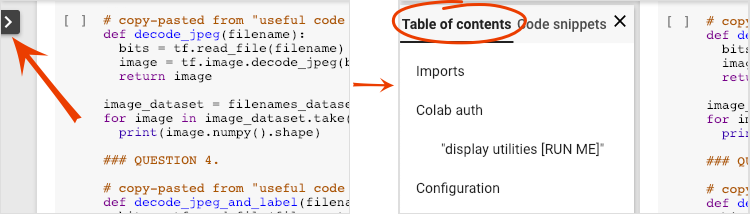
Todos los notebooks tienen un índice. Puedes abrirlo con la flecha negra que está a la izquierda.
Celdas ocultas

Algunas celdas solo mostrarán el título. Esta es una función de notebook específica de Colab. Puedes hacer doble clic en ellos para ver el código que contiene, pero, por lo general, no es muy interesante. Por lo general, las funciones de asistencia o visualización. Aún debes ejecutar estas celdas para que se definan las funciones que contiene.
Autenticación

Colab puede acceder a tus buckets privados de Google Cloud Storage, siempre y cuando te autentiques con una cuenta autorizada. El fragmento de código anterior activará un proceso de autenticación.
3. [INFO] ¿Qué son las unidades de procesamiento tensorial (TPU)?
En pocas palabras

El código para entrenar un modelo en TPU en Keras (y recurrir a GPU o CPU si no hay TPU disponible):
try: # detect TPUs
tpu = tf.distribute.cluster_resolver.TPUClusterResolver.connect()
strategy = tf.distribute.TPUStrategy(tpu)
except ValueError: # detect GPUs
strategy = tf.distribute.MirroredStrategy() # for CPU/GPU or multi-GPU machines
# use TPUStrategy scope to define model
with strategy.scope():
model = tf.keras.Sequential( ... )
model.compile( ... )
# train model normally on a tf.data.Dataset
model.fit(training_dataset, epochs=EPOCHS, steps_per_epoch=...)
Hoy usaremos TPU para crear y optimizar un clasificador de flores a velocidades interactivas (minutos por ejecución de entrenamiento).

¿Por qué elegir las TPU?
Las GPU modernas se organizan en torno a "núcleos" programables, una arquitectura muy flexible que les permite manejar una variedad de tareas, como renderización 3D, aprendizaje profundo, simulaciones físicas, etcétera. Por otro lado, las TPU combinan un procesador vectorial clásico con una unidad de multiplicación de matrices dedicada y se destacan en cualquier tarea en la que predominan las multiplicaciones de matrices grandes, como las redes neuronales.

Ilustración: una capa de red neuronal densa como una multiplicación de matrices, con un lote de ocho imágenes procesadas a través de la red neuronal a la vez. Analiza la multiplicación de una línea por una columna para verificar que efectivamente se realice una suma ponderada de todos los valores de píxeles de una imagen. Las capas convolucionales también se pueden representar como multiplicaciones de matrices, aunque es un poco más complicado ( la explicación se encuentra en la sección 1).
El hardware
MXU y VPU
Un núcleo de TPU v2 está formado por una unidad de multiplicación de matrices (MXU) que ejecuta multiplicaciones de matrices y una unidad de procesamiento vectorial (VPU) para todas las demás tareas, como activaciones, softmax, etc. La VPU maneja los cálculos float32 e int32. Por otro lado, la MXU opera en un formato de punto flotante de precisión mixta de 16 a 32 bits.

Punto flotante de precisión mixto y bfloat16
La MXU calcula las multiplicaciones de matrices con las entradas de bfloat16 y las salidas de float32. Las acumulaciones intermedias se realizan con precisión float32.
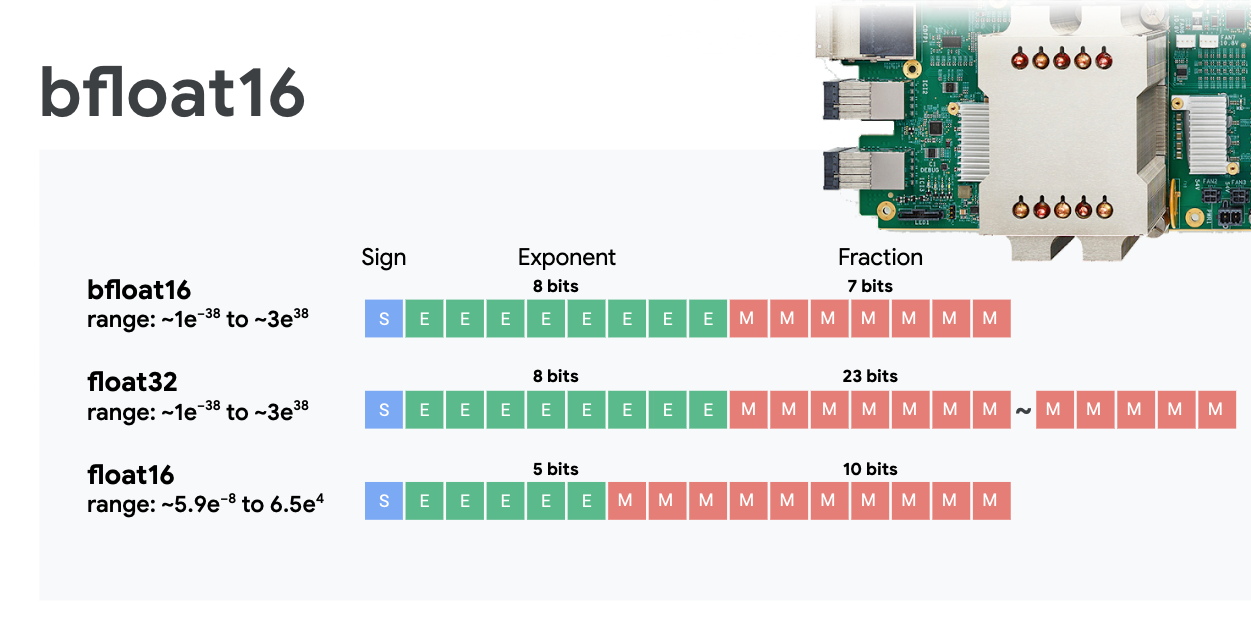
Por lo general, el entrenamiento de redes neuronales es resistente al ruido que genera una precisión reducida de punto flotante. Hay casos en los que el ruido incluso ayuda a la convergencia del optimizador. La precisión de punto flotante de 16 bits se ha utilizado tradicionalmente para acelerar los cálculos, pero los formatos float16 y float32 tienen rangos muy diferentes. Reducir la precisión de float32 a float16 suele generar un exceso y subdesbordamiento. Las soluciones existen, pero normalmente se requiere trabajo adicional para que float16 funcione.
Es por eso que Google introdujo el formato bfloat16 en las TPU. bfloat16 es un float32 truncado con exactamente los mismos bits y rango de exponente que float32. Esto, sumado al hecho de que las TPU calculan multiplicaciones de matrices en precisión mixta con entradas bfloat16 pero resultados float32, significa que, por lo general, no se necesitan cambios en el código para beneficiarse de las mejoras en el rendimiento de la precisión reducida.
Array sistólico
La MXU implementa multiplicaciones de matrices en hardware usando un “array sistólico” en la que los elementos de datos fluyen por un array de unidades de procesamiento de hardware. (En medicina, "sistólica" se refiere a las contracciones cardíacas y al flujo sanguíneo, en este caso, al flujo de datos).
El elemento básico de una multiplicación de matrices es un producto escalar entre una línea de una matriz y una columna de la otra (consulta la ilustración en la parte superior de esta sección). Para una multiplicación de matrices Y=X*W, un elemento del resultado sería:
Y[2,0] = X[2,0]*W[0,0] + X[2,1]*W[1,0] + X[2,2]*W[2,0] + ... + X[2,n]*W[n,0]
En una GPU, se programaría este producto punto en un "núcleo" de GPU. y ejecutarla en muchos “núcleos” disponibles en paralelo para intentar calcular cada valor de la matriz resultante a la vez. Si la matriz resultante es grande de 128 × 128, requeriría 128 × 128=16,000 “núcleos” esté disponible, lo que generalmente no es posible. Las GPU más grandes tienen alrededor de 4,000 núcleos. Por otro lado, una TPU usa el hardware mínimo para las unidades de procesamiento en la MXU: solo multiplicadores de acumuladores bfloat16 x bfloat16 => float32, nada más. Son tan pequeñas que una TPU puede implementar 16,000 en una MXU de 128 × 128 y procesar esta multiplicación de matrices de una sola vez.

Ilustración: array sistólico de MXU. Los elementos de procesamiento son multiplicadores y acumuladores. Los valores de una matriz se cargan en el array (puntos rojos). Los valores de la otra matriz fluyen por el array (puntos grises). Las líneas verticales propagan los valores hacia arriba. Las líneas horizontales propagan sumas parciales. Se deja como un ejercicio para que el usuario verifique que, a medida que los datos fluyen a través del array, se obtiene el resultado de la multiplicación de matrices que sale del lado derecho.
Además, mientras los productos escalar se calculan en una MXU, las sumas intermedias simplemente fluyen entre unidades de procesamiento adyacentes. No es necesario que se almacenen y recuperen en la memoria o incluso desde un archivo de registro. El resultado final es que la arquitectura del array sistólico de TPU tiene una ventaja de densidad y potencia significativa, además de una ventaja de velocidad no insignificante en comparación con una GPU, cuando se calculan multiplicaciones de matrices.
Cloud TPU
Cuando solicitas uno " Cloud TPU v2” en Google Cloud Platform, obtienes una máquina virtual (VM) que tiene una placa de TPU conectada con PCI. La placa de TPU tiene cuatro chips TPU de doble núcleo. Cada núcleo de TPU cuenta con una VPU (unidad de procesamiento vectorial) y una MXU (unidad de multiplicación de matriz) de 128 x 128. Esta “Cloud TPU” por lo general, se conecta a través de la red a la VM que lo solicitó. El panorama completo se ve de la siguiente manera:

Ilustración: Tu VM con una “Cloud TPU” conectada a la red acelerador. “La Cloud TPU” está compuesta por una VM con una placa de TPU conectada a PCI y cuatro chips TPU de doble núcleo.
Pods de TPU
En los centros de datos de Google, las TPU están conectadas a una interconexión de computación de alto rendimiento (HPC) que puede hacer que parezcan un acelerador muy grande. Google los llama Pods, que pueden abarcar hasta 512 núcleos TPU v2 o 2,048 núcleos TPU v3.

Ilustración: un pod de TPU v3. Placas y bastidores de TPU conectados a través de la interconexión de HPC
Durante el entrenamiento, los gradientes se intercambian entre los núcleos de la TPU con el algoritmo Allreduce ( buena explicación de Allreduce aquí). El modelo que se está entrenando puede aprovechar el hardware entrenando con tamaños de lotes grandes.
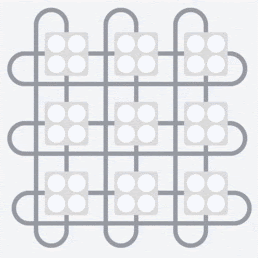
Ilustración: Sincronización de gradientes durante el entrenamiento con el algoritmo de reducción completa en la red HPC de malla toroidal 2D de Google TPU.
El software
Entrenamiento del tamaño de lotes grandes
El tamaño de lote ideal para las TPU es de 128 elementos de datos por núcleo de TPU, pero el hardware ya puede mostrar un buen uso de 8 elementos de datos por núcleo de TPU. Recuerda que una Cloud TPU tiene 8 núcleos.
En este codelab, usaremos la API de Keras. En Keras, el lote que especifiques será el tamaño del lote global para toda la TPU. Tus lotes se dividirán automáticamente en 8 y se ejecutarán en los 8 núcleos de la TPU.
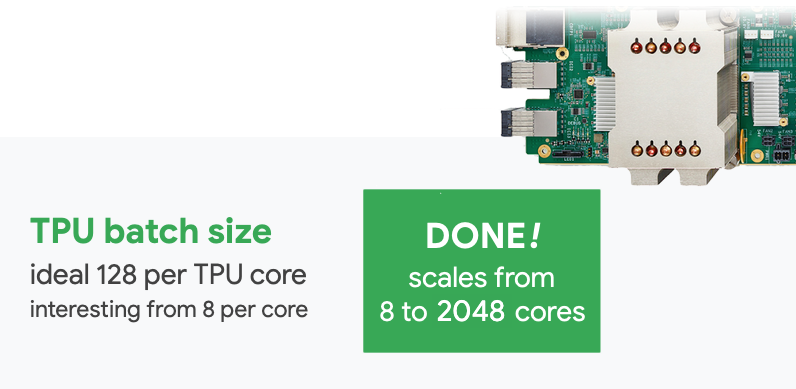
Para obtener más sugerencias sobre el rendimiento, consulta la Guía de rendimiento de TPU. En el caso de los tamaños de lote muy grandes, puede ser necesario tener especial cuidado en algunos modelos. Consulta LARSOptimizer para obtener más detalles.
Detrás de escena: XLA
Los programas de TensorFlow definen grafos de procesamiento. La TPU no ejecuta directamente el código de Python, sino el grafo de procesamiento definido por el programa de TensorFlow. De forma interna, un compilador llamado XLA (Compilador de álgebra lineal acelerado) transforma el grafo de TensorFlow de los nodos de procesamiento en código máquina de TPU. Este compilador también realiza muchas optimizaciones avanzadas en el código y el diseño de la memoria. La compilación se realiza automáticamente a medida que el trabajo se envía a la TPU. No tienes que incluir XLA en tu cadena de compilación de forma explícita.

Ilustración: Para ejecutarse en TPU, el grafo de cómputo definido por tu programa de Tensorflow primero se traduce a una representación de XLA (compilador de álgebra lineal acelerado) y, luego, XLA lo compila en código máquina de TPU.
Usa TPU en Keras
A partir de TensorFlow 2.1, las TPU son compatibles con la API de Keras. La compatibilidad con Keras funciona en TPU y pods de TPU. A continuación, te mostramos un ejemplo que funciona con TPU, GPU y CPU:
try: # detect TPUs
tpu = tf.distribute.cluster_resolver.TPUClusterResolver.connect()
strategy = tf.distribute.TPUStrategy(tpu)
except ValueError: # detect GPUs
strategy = tf.distribute.MirroredStrategy() # for CPU/GPU or multi-GPU machines
# use TPUStrategy scope to define model
with strategy.scope():
model = tf.keras.Sequential( ... )
model.compile( ... )
# train model normally on a tf.data.Dataset
model.fit(training_dataset, epochs=EPOCHS, steps_per_epoch=...)
En este fragmento de código:
TPUClusterResolver().connect()encuentra la TPU en la red. Funciona sin parámetros en la mayoría de los sistemas de Google Cloud (trabajos de AI Platform, Colaboratory, Kubeflow y VMs de aprendizaje profundo creadas a través de la utilidad "Aspera up"). Estos sistemas saben dónde está su TPU gracias a una variable de entorno TPU_NAME. Si creas una TPU manualmente, configura el entorno TPU_NAME. var. en la VM desde la que lo estás usando o llama aTPUClusterResolvercon parámetros explícitos:TPUClusterResolver(tp_uname, zone, project)TPUStrategyes la parte que implementa la distribución y “all-reduce” de sincronización de gradientes.- La estrategia se aplica a través de un alcance. El modelo debe definirse dentro de la estrategia scope().
- La función
tpu_model.fitespera un objeto tf.data.Dataset como entrada para el entrenamiento de TPU.
Tareas comunes de portabilidad de TPU
- Si bien existen muchas formas de cargar datos en un modelo de TensorFlow, para las TPU, es necesario usar la API de
tf.data.Dataset. - Las TPU son muy rápidas y la transferencia de datos a menudo se convierte en un cuello de botella cuando se ejecutan en ellas. En la Guía de rendimiento de la TPU, encontrarás herramientas que puedes usar para detectar cuellos de botella de datos y otras sugerencias de rendimiento.
- Los números int8 o int16 se tratan como int32. La TPU no tiene hardware de números enteros que funcione en menos de 32 bits.
- Algunas operaciones de TensorFlow no son compatibles. La lista está aquí. La buena noticia es que esta limitación solo se aplica al código de entrenamiento, es decir, la propagación hacia adelante y atrás en el modelo. Aún puedes usar todas las operaciones de TensorFlow en tu canalización de entrada de datos, ya que se ejecutarán en la CPU.
tf.py_funcno es compatible con TPU.
4. Cargar datos






Trabajaremos con un conjunto de datos de fotos de flores. El objetivo es aprender a categorizarlas en 5 tipos de flores. La carga de datos se realiza con la API de tf.data.Dataset. Primero, cuéntanos sobre la API.
Actividad práctica
Abre el siguiente notebook, ejecuta las celdas (Mayúsculas-Intro) y sigue las instrucciones cuando veas un “TRABAJO OBLIGATORIO”. etiqueta.

Fun with tf.data.Dataset (playground).ipynb
Información adicional
Acerca de las "flores" conjunto de datos
El conjunto de datos está organizado en 5 carpetas. Cada carpeta contiene un tipo de flores. Las carpetas se llaman girasoles, margaritas, diente de león, tulipanes y rosas. Los datos se alojan en un bucket público de Google Cloud Storage. Extracto:
gs://flowers-public/sunflowers/5139971615_434ff8ed8b_n.jpg
gs://flowers-public/daisy/8094774544_35465c1c64.jpg
gs://flowers-public/sunflowers/9309473873_9d62b9082e.jpg
gs://flowers-public/dandelion/19551343954_83bb52f310_m.jpg
gs://flowers-public/dandelion/14199664556_188b37e51e.jpg
gs://flowers-public/tulips/4290566894_c7f061583d_m.jpg
gs://flowers-public/roses/3065719996_c16ecd5551.jpg
gs://flowers-public/dandelion/8168031302_6e36f39d87.jpg
gs://flowers-public/sunflowers/9564240106_0577e919da_n.jpg
gs://flowers-public/daisy/14167543177_cd36b54ac6_n.jpg
¿Por qué usar tf.data.Dataset?
Keras y TensorFlow aceptan conjuntos de datos en todas sus funciones de entrenamiento y evaluación. Una vez que cargas datos en un conjunto de datos, la API ofrece todas las funcionalidades comunes que son útiles para los datos de entrenamiento de redes neuronales:
dataset = ... # load something (see below)
dataset = dataset.shuffle(1000) # shuffle the dataset with a buffer of 1000
dataset = dataset.cache() # cache the dataset in RAM or on disk
dataset = dataset.repeat() # repeat the dataset indefinitely
dataset = dataset.batch(128) # batch data elements together in batches of 128
AUTOTUNE = tf.data.AUTOTUNE
dataset = dataset.prefetch(AUTOTUNE) # prefetch next batch(es) while training
Puedes encontrar sugerencias de rendimiento y prácticas recomendadas para conjuntos de datos en este artículo. La documentación de referencia se encuentra aquí.
Conceptos básicos de tf.data.Dataset
Los datos suelen estar en varios archivos, aquí, imágenes. Puedes crear un conjunto de datos de nombres de archivo llamando al siguiente comando:
filenames_dataset = tf.data.Dataset.list_files('gs://flowers-public/*/*.jpg')
# The parameter is a "glob" pattern that supports the * and ? wildcards.
Luego, "asignas" una función para cada nombre de archivo que generalmente cargará y decodificará el archivo en datos reales en la memoria:
def decode_jpeg(filename):
bits = tf.io.read_file(filename)
image = tf.io.decode_jpeg(bits)
return image
image_dataset = filenames_dataset.map(decode_jpeg)
# this is now a dataset of decoded images (uint8 RGB format)
Para iterar en un conjunto de datos, sigue estos pasos:
for data in my_dataset:
print(data)
Conjuntos de datos de tuplas
En el aprendizaje supervisado, un conjunto de datos de entrenamiento normalmente se compone de pares de datos de entrenamiento y respuestas correctas. Para permitirlo, la función de decodificación puede mostrar tuplas. Luego, se mostrará un conjunto de datos de tuplas y tuplas cuando iteres en él. Los valores mostrados son tensores de TensorFlow listos para que los consuma el modelo. Puedes llamar a .numpy() en ellos para ver los valores sin procesar:
def decode_jpeg_and_label(filename):
bits = tf.read_file(filename)
image = tf.io.decode_jpeg(bits)
label = ... # extract flower name from folder name
return image, label
image_dataset = filenames_dataset.map(decode_jpeg_and_label)
# this is now a dataset of (image, label) pairs
for image, label in dataset:
print(image.numpy().shape, label.numpy())
Conclusión: ¡cargar imágenes una por una es lento!
A medida que iteres en este conjunto de datos, verás que puedes cargar algo como 1 o 2 imágenes por segundo. ¡Es demasiado lento! Los aceleradores de hardware que usaremos para el entrenamiento pueden sostener muchas veces este ritmo. Pasa a la siguiente sección para ver cómo lo lograremos.
Solución
Este es el notebook de la solución. Puedes usarla si no puedes avanzar.

Fun with tf.data.Dataset (solution).ipynb
Temas abordados
- 🤔 tf.data.Dataset.list_files
- 🤔 tf.data.Dataset.map
- 🤔 Conjuntos de datos de tuplas
- 😀 iterando a través de conjuntos de datos
Tómate un momento para revisar esta lista de verificación en tu cabeza.
5. Carga de datos rápida
Los aceleradores de hardware de la unidad de procesamiento tensorial (TPU) que usaremos en este lab son muy rápidos. A menudo, el desafío es proporcionarles datos lo suficientemente rápido para mantenerlos ocupados. Google Cloud Storage (GCS) es capaz de mantener una capacidad de procesamiento muy alta, pero, al igual que con todos los sistemas de almacenamiento en la nube, iniciar una conexión cuesta un poco de red. Por lo tanto, almacenar nuestros datos como miles de archivos individuales no es lo ideal. Vamos a agruparlos por lotes en una cantidad menor de archivos y usaremos la potencia de tf.data.Dataset para leer desde varios archivos en paralelo.
Lectura
El código que carga archivos de imagen, los cambia de tamaño a un tamaño común y, luego, los almacena en 16 archivos TFRecord se encuentra en el siguiente notebook. Léelo rápidamente. No es necesario ejecutarlo, ya que se proporcionarán datos con formato TFRecord correctamente para el resto del codelab.

Flower pictures to TFRecords.ipynb
Diseño de datos ideal para una capacidad de procesamiento óptima de GCS
El formato de archivo TFRecord
El formato de archivo preferido de Tensorflow para almacenar datos es el formato TFRecord basado en protobuf. Otros formatos de serialización también funcionan, pero puedes cargar un conjunto de datos desde archivos TFRecord directamente escribiendo lo siguiente:
filenames = tf.io.gfile.glob(FILENAME_PATTERN)
dataset = tf.data.TFRecordDataset(filenames)
dataset = dataset.map(...) # do the TFRecord decoding here - see below
Si deseas obtener un rendimiento óptimo, se recomienda usar el siguiente código más complejo para leer desde varios archivos TFRecord a la vez. Este código leerá de archivos N en paralelo y no tendrá en cuenta el orden de los datos para favorecer la velocidad de lectura.
AUTOTUNE = tf.data.AUTOTUNE
ignore_order = tf.data.Options()
ignore_order.experimental_deterministic = False
filenames = tf.io.gfile.glob(FILENAME_PATTERN)
dataset = tf.data.TFRecordDataset(filenames, num_parallel_reads=AUTOTUNE)
dataset = dataset.with_options(ignore_order)
dataset = dataset.map(...) # do the TFRecord decoding here - see below
Hoja de referencia de TFRecord
En TFRecords se pueden almacenar tres tipos de datos: cadenas de bytes (lista de bytes), enteros de 64 bits y flotantes de 32 bits. Siempre se almacenan como listas; un solo elemento de datos será una lista de tamaño 1. Puedes usar las siguientes funciones auxiliares para almacenar datos en TFRecords.
escritura de cadenas de bytes
# warning, the input is a list of byte strings, which are themselves lists of bytes
def _bytestring_feature(list_of_bytestrings):
return tf.train.Feature(bytes_list=tf.train.BytesList(value=list_of_bytestrings))
escribir números enteros
def _int_feature(list_of_ints): # int64
return tf.train.Feature(int64_list=tf.train.Int64List(value=list_of_ints))
escritura de números de punto flotante
def _float_feature(list_of_floats): # float32
return tf.train.Feature(float_list=tf.train.FloatList(value=list_of_floats))
escribir un TFRecord, con los asistentes anteriores
# input data in my_img_bytes, my_class, my_height, my_width, my_floats
with tf.python_io.TFRecordWriter(filename) as out_file:
feature = {
"image": _bytestring_feature([my_img_bytes]), # one image in the list
"class": _int_feature([my_class]), # one class in the list
"size": _int_feature([my_height, my_width]), # fixed length (2) list of ints
"float_data": _float_feature(my_floats) # variable length list of floats
}
tf_record = tf.train.Example(features=tf.train.Features(feature=feature))
out_file.write(tf_record.SerializeToString())
Para leer datos de TFRecords, primero debes declarar el diseño de los registros que almacenaste. En la declaración, puedes acceder a cualquier campo con nombre como una lista de longitud fija o una lista de longitud variable:
lectura de TFRecords
def read_tfrecord(data):
features = {
# tf.string = byte string (not text string)
"image": tf.io.FixedLenFeature([], tf.string), # shape [] means scalar, here, a single byte string
"class": tf.io.FixedLenFeature([], tf.int64), # shape [] means scalar, i.e. a single item
"size": tf.io.FixedLenFeature([2], tf.int64), # two integers
"float_data": tf.io.VarLenFeature(tf.float32) # a variable number of floats
}
# decode the TFRecord
tf_record = tf.io.parse_single_example(data, features)
# FixedLenFeature fields are now ready to use
sz = tf_record['size']
# Typical code for decoding compressed images
image = tf.io.decode_jpeg(tf_record['image'], channels=3)
# VarLenFeature fields require additional sparse.to_dense decoding
float_data = tf.sparse.to_dense(tf_record['float_data'])
return image, sz, float_data
# decoding a tf.data.TFRecordDataset
dataset = dataset.map(read_tfrecord)
# now a dataset of triplets (image, sz, float_data)
Fragmentos de código útiles:
leer elementos de datos únicos
tf.io.FixedLenFeature([], tf.string) # for one byte string
tf.io.FixedLenFeature([], tf.int64) # for one int
tf.io.FixedLenFeature([], tf.float32) # for one float
leyendo listas de elementos de tamaño fijo
tf.io.FixedLenFeature([N], tf.string) # list of N byte strings
tf.io.FixedLenFeature([N], tf.int64) # list of N ints
tf.io.FixedLenFeature([N], tf.float32) # list of N floats
leer una cantidad variable de elementos de datos
tf.io.VarLenFeature(tf.string) # list of byte strings
tf.io.VarLenFeature(tf.int64) # list of ints
tf.io.VarLenFeature(tf.float32) # list of floats
Un VarLenFeature muestra un vector disperso y se requiere un paso adicional después de decodificar TFRecord:
dense_data = tf.sparse.to_dense(tf_record['my_var_len_feature'])
También es posible tener campos opcionales en TFRecords. Si especificas un valor predeterminado cuando lees un campo, se muestra el valor predeterminado en lugar de un error si falta el campo.
tf.io.FixedLenFeature([], tf.int64, default_value=0) # this field is optional
Temas abordados
- 🤔 Fragmentación de archivos de datos para un acceso rápido desde GCS
- límites para escribir TFRecords. (¿Ya olvidaste la sintaxis? Está bien, agregue esta página a favoritos como hoja de referencia).
- 🤔 cargando un conjunto de datos de TFRecords con TFRecordDataset
Tómate un momento para revisar esta lista de verificación en tu cabeza.
6. ¡Felicitaciones!
Ahora puedes alimentar una TPU con datos. Continúa con el siguiente lab
- [THIS LAB] Canalizaciones de datos con velocidades de TPU: tf.data.Dataset y TFRecords
- Tu primer modelo de Keras con aprendizaje por transferencia
- Redes neuronales convolucionales, con Keras y TPU
- Convnets modernos, squeezenet, Xception, con Keras y TPU
TPU en la práctica
Las TPU y las GPU están disponibles en AI Platform de Cloud:
- En VMs de aprendizaje profundo
- En AI Platform Notebooks
- En trabajos de AI Platform Training
Por último, nos encanta recibir comentarios. Infórmanos si notas algún error en este lab o si crees que deberíamos mejorar. Se pueden proporcionar comentarios a través de los problemas de GitHub [feedback link].

|
|



