1. 简介
有时,由于各种原因,无法将工作负载从 Oracle 数据库转移到 AlloyDB。在这种情况下,如果我们想让 AlloyDB 中的数据用于报告或进一步处理,可以利用 Oracle FDW(外部数据封装容器)。Oracle FDW 支持从远程 Oracle 数据库查询数据,并通过视图呈现远程数据,使数据看起来就像驻留在 AlloyDB 中。
在此 Codelab 中,您将学习如何使用 Oracle FDW 将 AlloyDB 数据库连接到使用 VPN 服务在单独网络中部署的 Oracle 数据库。

上图显示了左侧 AlloyDB 集群和 GCE 实例 instance-1 部署在一个 VPC 中,其中存在 default 网络,GCE 实例 ora-xe-01 部署在另一个网络名称为 $PROJECT_ID-vpc-02 的其他 VPC 中。第一个和第二个 VPC 使用 Cloud VPN 建立路由,允许 Oracle 和 AlloyDB 实例相互通信。
通过 VPN 从 AlloyDB 到 Oracle(通过 VPN)从 AlloyDB 到 Oracle
如需详细了解 Oracle FDW 扩展程序,请点击此处。
前提条件
- 对 Google Cloud、控制台有基本的了解
- 具备命令行界面和 Google Shell 方面的基本技能
- 具备 PostgreSQL 和 Oracle 数据库的基础知识
学习内容
- 如何部署 AlloyDB 集群
- 如何连接到 AlloyDB
- 如何配置和部署示例 Oracle 数据库
- 如何在两个 VPC 网络之间设置 VPN
- 如何配置 Oracle FDW 扩展程序
所需条件
- Google Cloud 账号和 Google Cloud 项目
- 网络浏览器,例如 Chrome
2. 设置和要求
自定进度的环境设置
- 登录 Google Cloud 控制台,然后创建一个新项目或重复使用现有项目。如果您还没有 Gmail 或 Google Workspace 账号,则必须创建一个。

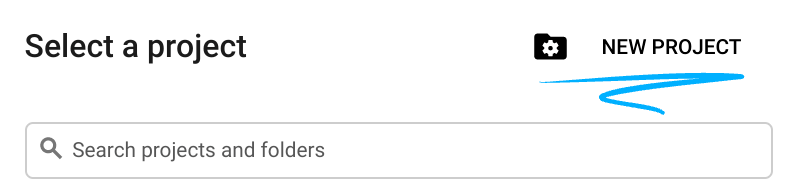

- 项目名称是此项目参与者的显示名称。它是 Google API 尚未使用的字符串。您可以随时对其进行更新。
- 项目 ID 在所有 Google Cloud 项目中是唯一的,并且是不可变的(一经设置便无法更改)。Cloud 控制台会自动生成一个唯一字符串;通常情况下,您无需关注该字符串。在大多数 Codelab 中,您都需要引用项目 ID(通常用
PROJECT_ID标识)。如果您不喜欢生成的 ID,可以再随机生成一个 ID。或者,您也可以尝试自己的项目 ID,看看是否可用。完成此步骤后便无法更改该 ID,并且此 ID 在项目期间会一直保留。 - 此外,还有第三个值,即部分 API 使用的项目编号,供您参考。如需详细了解所有这三个值,请参阅文档。
- 接下来,您需要在 Cloud 控制台中启用结算功能,以便使用 Cloud 资源/API。运行此 Codelab 应该不会产生太多的费用(如果有的话)。若要关闭资源以避免产生超出本教程范围的结算费用,您可以删除自己创建的资源或删除项目。Google Cloud 新用户符合参与 300 美元免费试用计划的条件。
启动 Cloud Shell
虽然可以通过笔记本电脑对 Google Cloud 进行远程操作,但在此 Codelab 中,您将使用 Google Cloud Shell,这是一个在云端运行的命令行环境。
在 Google Cloud 控制台 中,点击右上角工具栏中的 Cloud Shell 图标:

预配和连接到环境应该只需要片刻时间。完成后,您应该会看到如下内容:

这个虚拟机已加载了您需要的所有开发工具。它提供了一个持久的 5 GB 主目录,并且在 Google Cloud 中运行,大大增强了网络性能和身份验证功能。您在此 Codelab 中的所有工作都可以在浏览器中完成。您无需安装任何程序。
3. 准备工作
启用 API
输出如下:
在 Cloud Shell 中,确保项目 ID 已设置:
gcloud config set project [YOUR-PROJECT-ID]
PROJECT_ID=$(gcloud config get-value project)
启用所有必要的服务:
gcloud services enable alloydb.googleapis.com \
compute.googleapis.com \
cloudresourcemanager.googleapis.com \
servicenetworking.googleapis.com \
vpcaccess.googleapis.com
预期输出
student@cloudshell:~ (gleb-test-short-004)$ gcloud services enable alloydb.googleapis.com \
compute.googleapis.com \
cloudresourcemanager.googleapis.com \
servicenetworking.googleapis.com \
vpcaccess.googleapis.com
Operation "operations/acf.p2-404051529011-664c71ad-cb2b-4ab4-86c1-1f3157d70ba1" finished successfully.
将默认区域配置为 us-central1 或任何其他更适合您的区域。在本实验中,我们将使用 us-central1 区域。
gcloud config set compute/region us-central1
4. 部署 AlloyDB 集群
在创建 AlloyDB 集群之前,我们需要在 VPC 中分配一个专用 IP 范围,以供未来的 AlloyDB 实例使用,之后我们将能够创建集群和实例。
创建专用 IP 范围
我们需要在 VPC 中为 AlloyDB 配置专用服务访问配置。这里假设我们的项目中有“默认”VPC 网络,它将用于所有操作。
创建专用 IP 范围:
gcloud compute addresses create psa-range \
--global \
--purpose=VPC_PEERING \
--prefix-length=16 \
--description="VPC private service access" \
--network=default
使用分配的 IP 范围创建专用连接:
gcloud services vpc-peerings connect \
--service=servicenetworking.googleapis.com \
--ranges=psa-range \
--network=default
预期的控制台输出:
student@cloudshell:~ (test-project-402417)$ gcloud compute addresses create psa-range \
--global \
--purpose=VPC_PEERING \
--prefix-length=16 \
--description="VPC private service access" \
--network=default
Created [https://www.googleapis.com/compute/v1/projects/test-project-402417/global/addresses/psa-range].
student@cloudshell:~ (test-project-402417)$ gcloud services vpc-peerings connect \
--service=servicenetworking.googleapis.com \
--ranges=psa-range \
--network=default
Operation "operations/pssn.p24-4470404856-595e209f-19b7-4669-8a71-cbd45de8ba66" finished successfully.
student@cloudshell:~ (test-project-402417)$
创建 AlloyDB 集群
在默认区域中创建 AlloyDB 集群:
export PGPASSWORD=`openssl rand -hex 12`
export REGION=us-central1
export ADBCLUSTER=alloydb-aip-01
gcloud alloydb clusters create $ADBCLUSTER \
--password=$PGPASSWORD \
--network=default \
--region=$REGION
预期的控制台输出:
student@cloudshell:~ (test-project-402417)$ export PGPASSWORD=`openssl rand -base64 12`
export REGION=us-central1
export ADBCLUSTER=alloydb-aip-01
gcloud alloydb clusters create $ADBCLUSTER \
--password=$PGPASSWORD \
--network=default \
--region=$REGION
Operation ID: operation-1697655441138-6080235852277-9e7f04f5-2012fce4
Creating cluster...done.
请记下该 PostgreSQL 密码,以备将来使用:
echo $PGPASSWORD
预期的控制台输出:
student@cloudshell:~ (test-project-402417)$ echo $PGPASSWORD bbefbfde7601985b0dee5723
创建 AlloyDB 主实例
为集群创建 AlloyDB 主实例:
export REGION=us-central1
gcloud alloydb instances create $ADBCLUSTER-pr \
--instance-type=PRIMARY \
--cpu-count=2 \
--region=$REGION \
--cluster=$ADBCLUSTER
预期的控制台输出:
student@cloudshell:~ (test-project-402417)$ gcloud alloydb instances create $ADBCLUSTER-pr \
--instance-type=PRIMARY \
--cpu-count=2 \
--region=$REGION \
--availability-type ZONAL \
--cluster=$ADBCLUSTER
Operation ID: operation-1697659203545-6080315c6e8ee-391805db-25852721
Creating instance...done.
5. 连接到 AlloyDB
如需使用 AlloyDB 并运行创建数据库、启用扩展程序等命令,我们需要一个开发环境。它可以是任何支持 PostgreSQL 的标准工具。在本例中,我们将使用安装在 Linux 机顶盒上的适用于 PostgreSQL 的标准客户端。
AlloyDB 是使用专用连接部署的,因此我们需要安装有 PostgreSQL 客户端的虚拟机才能使用数据库。
部署 GCE 虚拟机
在 AlloyDB 集群所在的区域和 VPC 中创建 GCE 虚拟机。
在 Cloud Shell 中,执行以下命令:
export ZONE=us-central1-a
gcloud compute instances create instance-1 \
--zone=$ZONE \
--scopes=https://www.googleapis.com/auth/cloud-platform
预期的控制台输出:
student@cloudshell:~ (test-project-402417)$ export ZONE=us-central1-a
student@cloudshell:~ (test-project-402417)$ gcloud compute instances create instance-1 \
--zone=$ZONE \
--scopes=https://www.googleapis.com/auth/cloud-platform
Created [https://www.googleapis.com/compute/v1/projects/test-project-402417/zones/us-central1-a/instances/instance-1].
NAME: instance-1
ZONE: us-central1-a
MACHINE_TYPE: n1-standard-1
PREEMPTIBLE:
INTERNAL_IP: 10.128.0.2
EXTERNAL_IP: 34.71.192.233
STATUS: RUNNING
安装 Postgres 客户端
在已部署的虚拟机上安装 PostgreSQL 客户端软件
连接到虚拟机:
gcloud compute ssh instance-1 --zone=us-central1-a
预期的控制台输出:
student@cloudshell:~ (test-project-402417)$ gcloud compute ssh instance-1 --zone=us-central1-a Updating project ssh metadata...working..Updated [https://www.googleapis.com/compute/v1/projects/test-project-402417]. Updating project ssh metadata...done. Waiting for SSH key to propagate. Warning: Permanently added 'compute.5110295539541121102' (ECDSA) to the list of known hosts. Linux instance-1 5.10.0-26-cloud-amd64 #1 SMP Debian 5.10.197-1 (2023-09-29) x86_64 The programs included with the Debian GNU/Linux system are free software; the exact distribution terms for each program are described in the individual files in /usr/share/doc/*/copyright. Debian GNU/Linux comes with ABSOLUTELY NO WARRANTY, to the extent permitted by applicable law. student@instance-1:~$
在虚拟机内运行以下命令来安装软件:
sudo apt-get update
sudo apt-get install --yes postgresql-client
预期的控制台输出:
student@instance-1:~$ sudo apt-get update sudo apt-get install --yes postgresql-client Get:1 https://packages.cloud.google.com/apt google-compute-engine-bullseye-stable InRelease [5146 B] Get:2 https://packages.cloud.google.com/apt cloud-sdk-bullseye InRelease [6406 B] Hit:3 https://deb.debian.org/debian bullseye InRelease Get:4 https://deb.debian.org/debian-security bullseye-security InRelease [48.4 kB] Get:5 https://packages.cloud.google.com/apt google-compute-engine-bullseye-stable/main amd64 Packages [1930 B] Get:6 https://deb.debian.org/debian bullseye-updates InRelease [44.1 kB] Get:7 https://deb.debian.org/debian bullseye-backports InRelease [49.0 kB] ...redacted... update-alternatives: using /usr/share/postgresql/13/man/man1/psql.1.gz to provide /usr/share/man/man1/psql.1.gz (psql.1.gz) in auto mode Setting up postgresql-client (13+225) ... Processing triggers for man-db (2.9.4-2) ... Processing triggers for libc-bin (2.31-13+deb11u7) ...
连接到实例
使用 psql 从虚拟机连接到主实例。
在同一 Cloud Shell 标签页中,打开了与 instance-1 虚拟机之间的 SSH 会话。
使用记下的 AlloyDB 密码 (PGPASSWORD) 值和 AlloyDB 集群 ID 从 GCE 虚拟机连接到 AlloyDB:
export PGPASSWORD=<Noted password>
ADBCLUSTER=<your AlloyDB cluster name>
REGION=us-central1
INSTANCE_IP=$(gcloud alloydb instances describe $ADBCLUSTER-pr --cluster=$ADBCLUSTER --region=$REGION --format="value(ipAddress)")
export INSTANCE_IP=<AlloyDB Instance IP>
psql "host=$INSTANCE_IP user=postgres sslmode=require"
预期的控制台输出:
student@instance-1:~$ export PGPASSWORD=CQhOi5OygD4ps6ty
student@instance-1:~$ ADBCLUSTER=alloydb-aip-01
student@instance-1:~$ REGION=us-central1
student@instance-1:~$ INSTANCE_IP=$(gcloud alloydb instances describe $ADBCLUSTER-pr --cluster=$ADBCLUSTER --region=$REGION --format="value(ipAddress)")
gleb@instance-1:~$ psql "host=$INSTANCE_IP user=postgres sslmode=require"
psql (13.13 (Debian 13.13-0+deb11u1), server 14.7)
WARNING: psql major version 13, server major version 14.
Some psql features might not work.
SSL connection (protocol: TLSv1.3, cipher: TLS_AES_256_GCM_SHA384, bits: 256, compression: off)
Type "help" for help.
postgres=>
6. 创建示例 Oracle 数据库
我们的示例 Oracle 数据库将部署在单独的 VPC 中,以反映部署在本地或与 AlloyDB 集群 VPC 分离的任何其他环境中的情形。
创建第二个 VPC
使用 Cloud Shell 的打开标签页或带有 Google Cloud SDK 的命令行终端,执行以下命令:
PROJECT_ID=$(gcloud config get-value project)
REGION=us-central1
gcloud compute networks create $PROJECT_ID-vpc-02 --project=$PROJECT_ID --description=Custom\ VPC\ for\ $PROJECT_ID\ project --subnet-mode=custom --mtu=1460 --bgp-routing-mode=regional
gcloud compute networks subnets create $PROJECT_ID-vpc-02-$REGION --project=$PROJECT_ID --range=10.110.0.0/24 --stack-type=IPV4_ONLY --network=$PROJECT_ID-vpc-02 --region=$REGION
预期的控制台输出:
student@cloudshell:~ PROJECT_ID=$(gcloud config get-value project) REGION=us-central1 gcloud compute networks create $PROJECT_ID-vpc-02 --project=$PROJECT_ID --description=Custom\ VPC\ for\ $PROJECT_ID\ project --subnet-mode=custom --mtu=1460 --bgp-routing-mode=regional gcloud compute networks subnets create $PROJECT_ID-vpc-02-$REGION --project=$PROJECT_ID --range=10.110.0.0/24 --stack-type=IPV4_ONLY --network=$PROJECT_ID-vpc-02 --region=$REGION Your active configuration is: [cloudshell-3726] Created [https://www.googleapis.com/compute/v1/projects/test-project-402417/global/networks/test-project-402417-vpc-02]. NAME: test-project-402417-vpc-02 SUBNET_MODE: CUSTOM BGP_ROUTING_MODE: REGIONAL IPV4_RANGE: GATEWAY_IPV4: Instances on this network will not be reachable until firewall rules are created. As an example, you can allow all internal traffic between instances as well as SSH, RDP, and ICMP by running: $ gcloud compute firewall-rules create <FIREWALL_NAME> --network test-project-402417-vpc-02 --allow tcp,udp,icmp --source-ranges <IP_RANGE> $ gcloud compute firewall-rules create <FIREWALL_NAME> --network test-project-402417-vpc-02 --allow tcp:22,tcp:3389,icmp Created [https://www.googleapis.com/compute/v1/projects/test-project-402417/regions/us-central1/subnetworks/test-project-402417-vpc-02-us-central1]. NAME: test-project-402417-vpc-02-us-central1 REGION: us-central1 NETWORK: test-project-402417-vpc-02 RANGE: 10.110.0.0/24 STACK_TYPE: IPV4_ONLY IPV6_ACCESS_TYPE:
在第二个 VPC 中为基本诊断和 SSH 连接配置最低防火墙规则。
gcloud compute firewall-rules create $PROJECT_ID-vpc-02-allow-icmp --project=$PROJECT_ID --network=$PROJECT_ID-vpc-02 --description=Allows\ ICMP\ connections\ from\ any\ source\ to\ any\ instance\ on\ the\ network. --direction=INGRESS --priority=65534 --source-ranges=0.0.0.0/0 --action=ALLOW --rules=icmp
gcloud compute firewall-rules create $PROJECT_ID-vpc-02-allow-ssh --project=$PROJECT_ID --network=$PROJECT_ID-vpc-02 --description=Allows\ TCP\ connections\ from\ any\ source\ to\ any\ instance\ on\ the\ network\ using\ port\ 22. --direction=INGRESS --priority=65534 --source-ranges=0.0.0.0/0 --action=ALLOW --rules=tcp:22
预期的控制台输出:
student@cloudshell:~ gcloud compute firewall-rules create $PROJECT_ID-vpc-02-allow-icmp --project=$PROJECT_ID --network=$PROJECT_ID-vpc-02 --description=Allows\ ICMP\ connections\ from\ any\ source\ to\ any\ instance\ on\ the\ network. --direction=INGRESS --priority=65534 --source-ranges=0.0.0.0/0 --action=ALLOW --rules=icmp gcloud compute firewall-rules create $PROJECT_ID-vpc-02-allow-ssh --project=$PROJECT_ID --network=$PROJECT_ID-vpc-02 --description=Allows\ TCP\ connections\ from\ any\ source\ to\ any\ instance\ on\ the\ network\ using\ port\ 22. --direction=INGRESS --priority=65534 --source-ranges=0.0.0.0/0 --action=ALLOW --rules=tcp:22 Creating firewall...working..Created [https://www.googleapis.com/compute/v1/projects/test-project-402417/global/firewalls/test-project-402417-vpc-02-allow-icmp]. Creating firewall...done. NAME: test-project-402417-vpc-02-allow-icmp NETWORK: test-project-402417-vpc-02 DIRECTION: INGRESS PRIORITY: 65534 ALLOW: icmp DENY: DISABLED: False Creating firewall...working..Created [https://www.googleapis.com/compute/v1/projects/test-project-402417/global/firewalls/test-project-402417-vpc-02-allow-ssh]. Creating firewall...done. NAME: test-project-402417-vpc-02-allow-ssh NETWORK: test-project-402417-vpc-02 DIRECTION: INGRESS PRIORITY: 65534 ALLOW: tcp:22 DENY: DISABLED: False
在默认 VPC 和第二个 VPC 中配置防火墙规则,以允许内部子网与数据库端口之间的连接。
ALLOYDB_NET_IP_RANGES=$(gcloud compute networks subnets list --network=default --filter="region:us-central1" --format="value(ipCidrRange)"),$(gcloud compute addresses list --filter="name:psa-range AND network:default" --format="value(address_range())")
gcloud compute firewall-rules create default-allow-postgres --project=$PROJECT_ID --network=default --description=Allows\ Postgres\ connections\ from\ local\ networks\ to\ postgres\ instance\ on\ the\ network\ using\ port\ 5432. --direction=INGRESS --priority=65534 --source-ranges=10.110.0.0/24 --action=ALLOW --rules=tcp:5432
gcloud compute firewall-rules create $PROJECT_ID-vpc-02-allow-oracle --project=$PROJECT_ID --network=$PROJECT_ID-vpc-02 --description=Allows\ Oracle\ connections\ from\ local\ networks\ to\ Oracle\ instance\ on\ the\ network\ using\ port\ 1521. --direction=INGRESS --priority=65534 --source-ranges=$ALLOYDB_NET_IP_RANGES --action=ALLOW --rules=tcp:1521
预期的控制台输出:
student@cloudshell:~ ALLOYDB_NET_IP_RANGES=$(gcloud compute networks subnets list --network=default --filter="region:us-central1" --format="value(ipCidrRange)"),$(gcloud compute addresses list --filter="name:psa-range AND network:default" --format="value(address_range())") gcloud compute firewall-rules create default-allow-postgres --project=$PROJECT_ID --network=default --description=Allows\ Postgres\ connections\ from\ local\ networks\ to\ postgres\ instance\ on\ the\ network\ using\ port\ 5432. --direction=INGRESS --priority=65534 --source-ranges=10.110.0.0/24 --action=ALLOW --rules=tcp:5432 gcloud compute firewall-rules create $PROJECT_ID-vpc-02-allow-oracle --project=$PROJECT_ID --network=$PROJECT_ID-vpc-02 --description=Allows\ Oracle\ connections\ from\ local\ networks\ to\ Oracle\ instance\ on\ the\ network\ using\ port\ 1521. --direction=INGRESS --priority=65534 --source-ranges=$ALLOYDB_NET_IP_RANGES --action=ALLOW --rules=tcp:1521 Creating firewall...working..Created [https://www.googleapis.com/compute/v1/projects/test-project-402417/global/firewalls/default-allow-postgres]. Creating firewall...done. NAME: default-allow-postgres NETWORK: default DIRECTION: INGRESS PRIORITY: 65534 ALLOW: tcp:5432 DENY: DISABLED: False Creating firewall...working..Created [https://www.googleapis.com/compute/v1/projects/test-project-402417/global/firewalls/test-project-402417-vpc-02-allow-oracle]. Creating firewall...done. NAME: test-project-402417-vpc-02-allow-oracle NETWORK: test-project-402417-vpc-02 DIRECTION: INGRESS PRIORITY: 65534 ALLOW: tcp:1521 DENY: DISABLED: False
在第二个 VPC 中部署 GCE 虚拟机
使用第二个 VPC 子网为示例 Oracle 环境部署 GCE 虚拟机。此计算实例将用作 Oracle 测试环境。Oracle XE 数据库二进制文件将在此安装,并且该实例将用作服务器和客户端来执行 Oracle 特定任务。
使用相同的 Cloud Shell 或终端运行命令来创建虚拟机:
SERVER_NAME=ora-xe-01
PROJECT_ID=$(gcloud config get-value project)
REGION=us-central1
ZONE=us-central1-a
MACHINE_TYPE=e2-standard-2
SUBNET=$PROJECT_ID-vpc-02-$REGION
DISK_SIZE=50
gcloud compute instances create $SERVER_NAME --project=$PROJECT_ID --zone=$ZONE --machine-type=$MACHINE_TYPE --network-interface=subnet=$SUBNET --create-disk=auto-delete=yes,boot=yes,size=$DISK_SIZE,image=projects/debian-cloud/global/images/$(gcloud compute images list --filter="family=debian-11 AND family!=debian-11-arm64" \
--format="value(name)"),type=pd-ssd
预期的控制台输出:
student@cloudshell:~ SERVER_NAME=ora-xe-01
PROJECT_ID=$(gcloud config get-value project)
REGION=us-central1
ZONE=us-central1-a
MACHINE_TYPE=e2-standard-2
SUBNET=$PROJECT_ID-vpc-02-$REGION
DISK_SIZE=50
gcloud compute instances create $SERVER_NAME --project=$PROJECT_ID --zone=$ZONE --machine-type=$MACHINE_TYPE --network-interface=subnet=$SUBNET --create-disk=auto-delete=yes,boot=yes,size=$DISK_SIZE,image=projects/debian-cloud/global/images/$(gcloud compute images list --filter="family=debian-11 AND family!=debian-11-arm64" \
--format="value(name)"),type=pd-ssd
Your active configuration is: [cloudshell-3726]
Created [https://www.googleapis.com/compute/v1/projects/test-project-402417/zones/us-central1-a/instances/ora-xe-01].
WARNING: Some requests generated warnings:
- Disk size: '50 GB' is larger than image size: '10 GB'. You might need to resize the root repartition manually if the operating system does not support automatic resizing. See https://cloud.google.com/compute/docs/disks/add-persistent-disk#resize_pd for details.
NAME: ora-xe-01
ZONE: us-central1-a
MACHINE_TYPE: e2-standard-2
PREEMPTIBLE:
INTERNAL_IP: 10.110.0.2
EXTERNAL_IP: 34.121.117.216
STATUS: RUNNING
创建 Oracle XE
测试将使用 Oracle Express Edition (XE)。请注意,使用 Oracle XE 容器时需遵守 Oracle 免费使用条款及条件许可的条款。
使用 SSH 连接到创建的虚拟机:
gcloud compute ssh $SERVER_NAME --zone=$ZONE
在 SSH 会话中,为 Oracle XE 的 Docker 类型部署所需的软件包。如需了解其他部署选项,请参阅 Oracle 文档。
sudo apt-get update
sudo apt-get -y install ca-certificates curl gnupg lsb-release
sudo mkdir -m 0755 -p /etc/apt/keyrings
curl -fsSL https://download.docker.com/linux/debian/gpg | sudo gpg --dearmor -o /etc/apt/keyrings/docker.gpg
echo "deb [arch=$(dpkg --print-architecture) signed-by=/etc/apt/keyrings/docker.gpg] https://download.docker.com/linux/debian $(lsb_release -cs) stable" | sudo tee /etc/apt/sources.list.d/docker.list > /dev/null
sudo apt-get update
sudo apt-get -y install docker-ce docker-ce-cli containerd.io docker-buildx-plugin docker-compose-plugin
sudo usermod -aG docker $USER
预期的控制台输出(已隐去部分信息):
student@ora-xe-01:~$ sudo apt-get update sudo apt-get -y install ca-certificates curl gnupg lsb-release sudo mkdir -m 0755 -p /etc/apt/keyrings curl -fsSL https://download.docker.com/linux/debian/gpg | sudo gpg --dearmor -o /etc/apt/keyrings/docker.gpg echo "deb [arch=$(dpkg --print-architecture) signed-by=/etc/apt/keyrings/docker.gpg] https://download.docker.com/linux/debian $(lsb_release -cs) stable" | sudo tee /etc/apt/sources.list.d/docker.list > /dev/null sudo apt-get update sudo apt-get -y install docker-ce docker-ce-cli containerd.io docker-buildx-plugin docker-compose-plugin sudo usermod -aG docker $USER Get:1 https://packages.cloud.google.com/apt google-compute-engine-bullseye-stable InRelease [5146 B] Get:2 https://packages.cloud.google.com/apt cloud-sdk-bullseye InRelease [6406 B] ... Setting up git (1:2.30.2-1+deb11u2) ... Processing triggers for man-db (2.9.4-2) ... Processing triggers for libc-bin (2.31-13+deb11u7) ... student@ora-xe-01:~$
请退出账号并重新连接,重新连接到虚拟机。
exit
gcloud compute ssh $SERVER_NAME --zone=$ZONE
预期的控制台输出:
student@ora-xe-01:~$ exit logout Connection to 34.132.87.73 closed. student@cloudshell:~ (test-project-002-410214)$ gcloud compute ssh $SERVER_NAME --zone=$ZONE Linux ora-xe-01 5.10.0-26-cloud-amd64 #1 SMP Debian 5.10.197-1 (2023-09-29) x86_64 The programs included with the Debian GNU/Linux system are free software; the exact distribution terms for each program are described in the individual files in /usr/share/doc/*/copyright. Debian GNU/Linux comes with ABSOLUTELY NO WARRANTY, to the extent permitted by applicable law. Last login: Thu Jan 4 14:51:25 2024 from 34.73.112.191 student@ora-xe-01:~$
在与 ora-xe-01 的新 SSH 会话中,执行以下命令:
ORACLE_PWD=`openssl rand -hex 12`
echo $ORACLE_PWD
docker run -d --name oracle-xe -p 1521:1521 -e ORACLE_PWD=$ORACLE_PWD container-registry.oracle.com/database/express:21.3.0-xe
预期的控制台输出:
student@ora-xe-01:~$ ORACLE_PWD=`openssl rand -hex 12` echo $ORACLE_PWD docker run -d --name oracle-xe -p 1521:1521 -e ORACLE_PWD=$ORACLE_PWD container-registry.oracle.com/database/express:21.3.0-xe e36e191b6c298ce6e02a614c Unable to find image 'container-registry.oracle.com/database/express:21.3.0-xe' locally 21.3.0-xe: Pulling from database/express 2318ff572021: Pull complete c6250726c822: Pull complete 33ac5ea7f7dd: Pull complete 753e0fae7e64: Pull complete Digest: sha256:dcf137aab02d5644aaf9299aae736e4429f9bfdf860676ff398a1458ab8d23f2 Status: Downloaded newer image for container-registry.oracle.com/database/express:21.3.0-xe 9f74e2d37bf49b01785338495e02d79c55c92e4ddd409eddcf45e754fd9044d9
记录 ORACLE_PWD 值,以供稍后作为用户系统和 sys 用于连接到数据库。
安装示例架构
使用标准 HR 示例架构在已安装的数据库中创建示例数据集。
在同一 SSH 会话中:
git clone https://github.com/oracle-samples/db-sample-schemas.git
curl -O https://download.oracle.com/otn_software/java/sqldeveloper/sqlcl-latest.zip
sudo apt-get install -y unzip openjdk-17-jdk
unzip sqlcl-latest.zip
echo 'export PATH=$HOME/sqlcl/bin:$PATH' >>.bashrc
exec $SHELL
预期的控制台输出:
student@ora-xe-01:~$ git clone https://github.com/oracle-samples/db-sample-schemas.git curl -O https://download.oracle.com/otn_software/java/sqldeveloper/sqlcl-latest.zip sudo apt-get install -y unzip openjdk-17-jdk unzip sqlcl-latest.zip echo 'export PATH=$HOME/sqlcl/bin:$PATH' >>.bashrc exec $SHELL Cloning into 'db-sample-schemas'... remote: Enumerating objects: 624, done. remote: Counting objects: 100% (104/104), done. ... inflating: sqlcl/lib/sshd-contrib.jar inflating: sqlcl/lib/sshd-putty.jar inflating: sqlcl/lib/dbtools-sqlcl-distribution.jar student@ora-xe-01:~$
在同一 SSH 会话中:
ORACLE_PWD=<your noted password from the previous step>
cd db-sample-schemas/human_resources/
sql system/$ORACLE_PWD@localhost/XEPDB1 @hr_install.sql
输入 HR 架构的密码(任何安全系数高的密码都可以),并接受提示中建议的默认表空间。
预期的控制台输出:
student@ora-xe-01:~$ ORACLE_PWD=e36e191b6c298ce6e02a614c
student@ora-xe-01:~$ cd db-sample-schemas/human_resources/
sql system/$ORACLE_PWD@localhost/XEPDB1 @hr_install.sql
SQLcl: Release 23.3 Production on Wed Jan 03 14:38:14 2024
Copyright (c) 1982, 2024, Oracle. All rights reserved.
Last Successful login time: Wed Jan 03 2024 14:38:17 +00:00
Connected to:
Oracle Database 21c Express Edition Release 21.0.0.0.0 - Production
Version 21.3.0.0.0
Thank you for installing the Oracle Human Resources Sample Schema.
This installation script will automatically exit your database session
at the end of the installation or if any error is encountered.
The entire installation will be logged into the 'hr_install.log' log file.
Enter a password for the user HR: ************************
Enter a tablespace for HR [USERS]:
Do you want to overwrite the schema, if it already exists? [YES|no]:
****** Creating REGIONS table ....
Table REGIONS created.
...
Table provided actual
______________ ___________ _________
regions 5 5
countries 25 25
departments 27 27
locations 23 23
employees 107 107
jobs 19 19
job_history 10 10
Thank you!
___________________________________________________________
The installation of the sample schema is now finished.
Please check the installation verification output above.
You will now be disconnected from the database.
Thank you for using Oracle Database!
Disconnected from Oracle Database 21c Express Edition Release 21.0.0.0.0 - Production
Version 21.3.0.0.0
为 Oracle FDW 创建用户
为简单起见,我们将创建一个 POSTGRES 用户,这与默认的 PostgreSQL 用户相同。
以用户 SYS 身份连接到 Oracle 数据库:
sql sys/$ORACLE_PWD@localhost/XEPDB1 as sysdba
在用户 SYS 执行时,在 SQL 会话中(将 POSTGRES_ORA_PWD 替换为您的用户密码):
create user postgres identified by POSTGRES_ORA_PWD;
并向用户授予必要的权限:
grant connect, select any table to postgres;
grant select on v_$SQL_PLAN to postgres;
grant select on v_$SQL to postgres;
预期的控制台输出:
student@ora-xe-01:~/db-sample-schemas/human_resources$ sql sys/$ORACLE_PWD@localhost/XEPDB1 as sysdba SQLcl: Release 23.3 Production on Wed Jan 03 14:42:37 2024 Copyright (c) 1982, 2024, Oracle. All rights reserved. Connected to: Oracle Database 21c Express Edition Release 21.0.0.0.0 - Production Version 21.3.0.0.0 SQL> create user postgres identified by VeryStrongPassword0011##; User POSTGRES created. SQL> grant connect, select any table to postgres; Grant succeeded. SQL> grant select on v_$SQL_PLAN to postgres; Grant succeeded. SQL> grant select on v_$SQL to postgres; Grant succeeded. SQL>
7. 在 VPC 之间创建 VPN
在每个 VPC 中部署的资源只能查看该特定网络的内部 IP 地址,而不能连接到其他 VPC 中的任何内部资源。Google Cloud VPN 会在两个 VPC 之间建立桥接,允许我们使用 Oracle 数据库的虚拟机从 AlloyDB 实例进行连接和连接。VPN 连接包括 Cloud Router 路由器、网关、VPN 隧道和 BGP 会话等多个组件。下面我们将介绍如何创建和配置两个 VPC 之间的高可用性 VPN 所需的所有组件。如需详细了解 Google Cloud VPN,请参阅文档。
创建路由器和网关
在这两个 VPC 中创建 Cloud Router 路由器和 VPN 网关。
在 Cloud Shell 或已安装 Cloud SDK 的终端中,执行以下命令:
PROJECT_ID=$(gcloud config get-value project)
REGION=us-central1
gcloud compute routers create $PROJECT_ID-vpc-01-router --project=$PROJECT_ID --region=$REGION --network=default --asn=64520 --advertisement-mode=custom --set-advertisement-groups=all_subnets
gcloud compute routers create $PROJECT_ID-vpc-02-router --project=$PROJECT_ID --region=$REGION --network=$PROJECT_ID-vpc-02 --asn=64521 --advertisement-mode=custom --set-advertisement-groups=all_subnets
预期的控制台输出:
student@cloudshell:~ (test-project-402417)$ PROJECT_ID=$(gcloud config get-value project) REGION=us-central1 gcloud compute routers create $PROJECT_ID-vpc-01-router --project=$PROJECT_ID --region=$REGION --network=default --asn=64520 --advertisement-mode=custom --set-advertisement-groups=all_subnets gcloud compute routers create $PROJECT_ID-vpc-02-router --project=$PROJECT_ID --region=$REGION --network=$PROJECT_ID-vpc-02 --asn=64521 --advertisement-mode=custom --set-advertisement-groups=all_subnets Your active configuration is: [cloudshell-18870] Creating router [test-project-402417-vpc-01-router]...done. NAME: test-project-402417-vpc-01-router REGION: us-central1 NETWORK: default Creating router [test-project-402417-vpc-02-router]...done. NAME: test-project-402417-vpc-02-router REGION: us-central1 NETWORK: test-project-402417-vpc-02
在两个 VPC 中创建 VPN 网关:
PROJECT_ID=$(gcloud config get-value project)
gcloud compute vpn-gateways create $PROJECT_ID-vpc-01-vpn-gtw --project=$PROJECT_ID --region=$REGION --network=default
gcloud compute vpn-gateways create $PROJECT_ID-vpc-02-vpn-gtw --project=$PROJECT_ID --region=$REGION --network=$PROJECT_ID-vpc-02
预期的控制台输出:
student@cloudshell:~ (test-project-402417)$ gcloud compute vpn-gateways create $PROJECT_ID-vpc-01-vpn-gtw --project=$PROJECT_ID --region=$REGION --network=default gcloud compute vpn-gateways create $PROJECT_ID-vpc-02-vpn-gtw --project=$PROJECT_ID --region=$REGION --network=$PROJECT_ID-vpc-02 Creating VPN Gateway...done. NAME: test-project-402417-vpc-01-vpn-gtw INTERFACE0: 35.242.106.28 INTERFACE1: 35.220.86.122 INTERFACE0_IPV6: INTERFACE1_IPV6: NETWORK: default REGION: us-central1 Creating VPN Gateway...done. NAME: test-project-402417-vpc-02-vpn-gtw INTERFACE0: 35.242.116.197 INTERFACE1: 35.220.68.53 INTERFACE0_IPV6: INTERFACE1_IPV6: NETWORK: test-project-402417-vpc-02 REGION: us-central1 student@cloudshell:~ (test-project-402417)$
创建 VPN 隧道
我们将为每个 VPC 创建一个包含一对 VPN 隧道的高可用性配置。
在 Cloud Shell 或安装了 SDK 的终端中,执行以下命令:
PROJECT_ID=$(gcloud config get-value project)
SHARED_SECRET=`openssl rand -base64 24`
gcloud compute vpn-tunnels create $PROJECT_ID-vpc-01-vpn-tunnel-01 --shared-secret=$SHARED_SECRET --peer-gcp-gateway=$PROJECT_ID-vpc-02-vpn-gtw --ike-version=2 --router=$PROJECT_ID-vpc-01-router --vpn-gateway=$PROJECT_ID-vpc-01-vpn-gtw --project=$PROJECT_ID --region=$REGION --interface=0
gcloud compute vpn-tunnels create $PROJECT_ID-vpc-01-vpn-tunnel-02 --shared-secret=$SHARED_SECRET --peer-gcp-gateway=$PROJECT_ID-vpc-02-vpn-gtw --ike-version=2 --router=$PROJECT_ID-vpc-01-router --vpn-gateway=$PROJECT_ID-vpc-01-vpn-gtw --project=$PROJECT_ID --region=$REGION --interface=1
gcloud compute vpn-tunnels create $PROJECT_ID-vpc-02-vpn-tunnel-01 --shared-secret=$SHARED_SECRET --peer-gcp-gateway=$PROJECT_ID-vpc-01-vpn-gtw --ike-version=2 --router=$PROJECT_ID-vpc-02-router --vpn-gateway=$PROJECT_ID-vpc-02-vpn-gtw --project=$PROJECT_ID --region=$REGION --interface=0
gcloud compute vpn-tunnels create $PROJECT_ID-vpc-02-vpn-tunnel-02 --shared-secret=$SHARED_SECRET --peer-gcp-gateway=$PROJECT_ID-vpc-01-vpn-gtw --ike-version=2 --router=$PROJECT_ID-vpc-02-router --vpn-gateway=$PROJECT_ID-vpc-02-vpn-gtw --project=$PROJECT_ID --region=$REGION --interface=1
预期的控制台输出:
student@cloudshell:~ (test-project-402417)$ SHARED_SECRET=`openssl rand -base64 24` gcloud compute vpn-tunnels create $PROJECT_ID-vpc-01-vpn-tunnel-01 --shared-secret=$SHARED_SECRET --peer-gcp-gateway=$PROJECT_ID-vpc-02-vpn-gtw --ike-version=2 --router=$PROJECT_ID-vpc-01-router --vpn-gateway=$PROJECT_ID-vpc-01-vpn-gtw --project=$PROJECT_ID --region=$REGION --interface=0 gcloud compute vpn-tunnels create $PROJECT_ID-vpc-01-vpn-tunnel-02 --shared-secret=$SHARED_SECRET --peer-gcp-gateway=$PROJECT_ID-vpc-02-vpn-gtw --ike-version=2 --router=$PROJECT_ID-vpc-01-router --vpn-gateway=$PROJECT_ID-vpc-01-vpn-gtw --project=$PROJECT_ID --region=$REGION --interface=1 gcloud compute vpn-tunnels create $PROJECT_ID-vpc-02-vpn-tunnel-01 --shared-secret=$SHARED_SECRET --peer-gcp-gateway=$PROJECT_ID-vpc-01-vpn-gtw --ike-version=2 --router=$PROJECT_ID-vpc-02-router --vpn-gateway=$PROJECT_ID-vpc-02-vpn-gtw --project=$PROJECT_ID --region=$REGION --interface=0 gcloud compute vpn-tunnels create $PROJECT_ID-vpc-02-vpn-tunnel-02 --shared-secret=$SHARED_SECRET --peer-gcp-gateway=$PROJECT_ID-vpc-01-vpn-gtw --ike-version=2 --router=$PROJECT_ID-vpc-02-router --vpn-gateway=$PROJECT_ID-vpc-02-vpn-gtw --project=$PROJECT_ID --region=$REGION --interface=1 Creating VPN tunnel...done. NAME: test-project-402417-vpc-01-vpn-tunnel-01 REGION: us-central1 GATEWAY: test-project-402417-vpc-01-vpn-gtw VPN_INTERFACE: 0 PEER_ADDRESS: 35.242.116.197 Creating VPN tunnel...done. NAME: test-project-402417-vpc-01-vpn-tunnel-02 REGION: us-central1 GATEWAY: test-project-402417-vpc-01-vpn-gtw VPN_INTERFACE: 1 PEER_ADDRESS: 35.220.68.53 Creating VPN tunnel...done. NAME: test-project-402417-vpc-02-vpn-tunnel-01 REGION: us-central1 GATEWAY: test-project-402417-vpc-02-vpn-gtw VPN_INTERFACE: 0 PEER_ADDRESS: 35.242.106.28 Creating VPN tunnel...done. NAME: test-project-402417-vpc-02-vpn-tunnel-02 REGION: us-central1 GATEWAY: test-project-402417-vpc-02-vpn-gtw VPN_INTERFACE: 1 PEER_ADDRESS: 35.220.86.122
创建 BGP 会话
边界网关协议 (BGP) 会话允许通过在 VPC 之间交换可用路由的信息进行动态路由。
在第一个(默认)网络上创建第一对 BGP 对等体。对等方的 IP 地址将用于在第二个 VPC 中创建的 BGP。
在 Cloud Shell 或安装了 SDK 的终端中,执行以下命令:
PROJECT_ID=$(gcloud config get-value project)
gcloud compute routers add-interface $PROJECT_ID-vpc-01-router --interface-name=$PROJECT_ID-vpc-01-router-bgp-if-0 --vpn-tunnel=$PROJECT_ID-vpc-01-vpn-tunnel-01 --region=$REGION
gcloud compute routers add-bgp-peer $PROJECT_ID-vpc-01-router --peer-name=$PROJECT_ID-vpc-01-vpn-tunnel-01-bgp --interface=$PROJECT_ID-vpc-01-router-bgp-if-0 --peer-asn=64521 --region=$REGION
gcloud compute routers add-interface $PROJECT_ID-vpc-01-router --interface-name=$PROJECT_ID-vpc-01-router-bgp-if-1 --vpn-tunnel=$PROJECT_ID-vpc-01-vpn-tunnel-02 --region=$REGION
gcloud compute routers add-bgp-peer $PROJECT_ID-vpc-01-router --peer-name=$PROJECT_ID-vpc-01-vpn-tunnel-02-bgp --interface=$PROJECT_ID-vpc-01-router-bgp-if-1 --peer-asn=64521 --region=$REGION
预期的控制台输出:
student@cloudshell:~ (test-project-402417)$ gcloud compute routers add-interface $PROJECT_ID-vpc-01-router --interface-name=$PROJECT_ID-vpc-01-router-bgp-if-0 --vpn-tunnel=$PROJECT_ID-vpc-01-vpn-tunnel-01 --region=$REGION gcloud compute routers add-bgp-peer $PROJECT_ID-vpc-01-router --peer-name=$PROJECT_ID-vpc-01-vpn-tunnel-01-bgp --interface=$PROJECT_ID-vpc-01-router-bgp-if-0 --peer-asn=64521 --region=$REGION gcloud compute routers add-interface $PROJECT_ID-vpc-01-router --interface-name=$PROJECT_ID-vpc-01-router-bgp-if-1 --vpn-tunnel=$PROJECT_ID-vpc-01-vpn-tunnel-02 --region=$REGION gcloud compute routers add-bgp-peer $PROJECT_ID-vpc-01-router --peer-name=$PROJECT_ID-vpc-01-vpn-tunnel-02-bgp --interface=$PROJECT_ID-vpc-01-router-bgp-if-1 --peer-asn=64521 --region=$REGION Updated [https://www.googleapis.com/compute/v1/projects/test-project-402417/regions/us-central1/routers/test-project-402417-vpc-01-router]. Creating peer [test-project-402417-vpc-01-vpn-tunnel-01-bgp] in router [test-project-402417-vpc-01-router]...done. Updated [https://www.googleapis.com/compute/v1/projects/test-project-402417/regions/us-central1/routers/test-project-402417-vpc-01-router]. Creating peer [test-project-402417-vpc-01-vpn-tunnel-02-bgp] in router [test-project-402417-vpc-01-router]...done. student@cloudshell:~ (test-project-402417)$
在第二个 VPC 中添加 BGP:
REGION=us-central1
PROJECT_ID=$(gcloud config get-value project)
gcloud compute routers add-interface $PROJECT_ID-vpc-02-router --interface-name=$PROJECT_ID-vpc-02-router-bgp-if-0 --vpn-tunnel=$PROJECT_ID-vpc-02-vpn-tunnel-01 --ip-address=$(gcloud compute routers describe $PROJECT_ID-vpc-01-router --format="value(bgpPeers[0].peerIpAddress)" --region=$REGION) --mask-length=30 --region=$REGION
gcloud compute routers add-bgp-peer $PROJECT_ID-vpc-02-router --peer-name=$PROJECT_ID-vpc-02-vpn-tunnel-01-bgp --interface=$PROJECT_ID-vpc-01-router-bgp-if-0 --peer-ip-address=$(gcloud compute routers describe $PROJECT_ID-vpc-01-router --format="value(bgpPeers[0].ipAddress)" --region=$REGION) --peer-asn=64520 --region=$REGION
gcloud compute routers add-interface $PROJECT_ID-vpc-02-router --interface-name=$PROJECT_ID-vpc-02-router-bgp-if-1 --vpn-tunnel=$PROJECT_ID-vpc-02-vpn-tunnel-02 --ip-address=$(gcloud compute routers describe $PROJECT_ID-vpc-01-router --format="value(bgpPeers[1].peerIpAddress)" --region=$REGION) --mask-length=30 --region=$REGION
gcloud compute routers add-bgp-peer $PROJECT_ID-vpc-02-router --peer-name=$PROJECT_ID-vpc-02-vpn-tunnel-02-bgp --interface=$PROJECT_ID-vpc-01-router-bgp-if-1 --peer-ip-address=$(gcloud compute routers describe $PROJECT_ID-vpc-01-router --format="value(bgpPeers[1].ipAddress)" --region=$REGION) --peer-asn=64520 --region=$REGION
预期的控制台输出:
student@cloudshell:~ (test-project-402417)$ REGION=us-central1 PROJECT_ID=$(gcloud config get-value project) gcloud compute routers add-interface $PROJECT_ID-vpc-02-router --interface-name=$PROJECT_ID-vpc-02-router-bgp-if-0 --vpn-tunnel=$PROJECT_ID-vpc-02-vpn-tunnel-01 --ip-address=$(gcloud compute routers describe $PROJECT_ID-vpc-01-router --format="value(bgpPeers[0].peerIpAddress)" --region=$REGION) --mask-length=30 --region=$REGION gcloud compute routers add-bgp-peer $PROJECT_ID-vpc-02-router --peer-name=$PROJECT_ID-vpc-02-vpn-tunnel-01-bgp --interface=$PROJECT_ID-vpc-01-router-bgp-if-0 --peer-ip-address=$(gcloud compute routers describe $PROJECT_ID-vpc-01-router --format="value(bgpPeers[0].ipAddress)" --region=$REGION) --peer-asn=64520 --region=$REGION gcloud compute routers add-interface $PROJECT_ID-vpc-02-router --interface-name=$PROJECT_ID-vpc-02-router-bgp-if-1 --vpn-tunnel=$PROJECT_ID-vpc-02-vpn-tunnel-02 --ip-address=$(gcloud compute routers describe $PROJECT_ID-vpc-01-router --format="value(bgpPeers[1].peerIpAddress)" --region=$REGION) --mask-length=30 --region=$REGION gcloud compute routers add-bgp-peer $PROJECT_ID-vpc-02-router --peer-name=$PROJECT_ID-vpc-02-vpn-tunnel-02-bgp --interface=$PROJECT_ID-vpc-01-router-bgp-if-1 --peer-ip-address=$(gcloud compute routers describe $PROJECT_ID-vpc-01-router --format="value(bgpPeers[1].ipAddress)" --region=$REGION) --peer-asn=64520 --region=$REGION Your active configuration is: [cloudshell-18870] Updated [https://www.googleapis.com/compute/v1/projects/test-project-402417/regions/us-central1/routers/test-project-402417-vpc-02-router]. Creating peer [test-project-402417-vpc-02-vpn-tunnel-01-bgp] in router [test-project-402417-vpc-02-router]...done. Updated [https://www.googleapis.com/compute/v1/projects/test-project-402417/regions/us-central1/routers/test-project-402417-vpc-02-router]. Creating peer [test-project-402417-vpc-02-vpn-tunnel-02-bgp] in router [test-project-402417-vpc-02-router]...done.
将自定义路由添加到 BGP
现在我们需要向 BGP 通告服务专用 IP 范围
在 Cloud Shell 中,执行以下命令:
PROJECT_ID=$(gcloud config get-value project)
gcloud compute routers update $PROJECT_ID-vpc-01-router --add-advertisement-ranges=$(gcloud compute addresses list --filter="name:psa-range AND network:default" --format="value(address_range())") --region=$REGION
gcloud compute networks peerings update servicenetworking-googleapis-com --network=default --import-custom-routes --export-custom-routes
预期的控制台输出(已隐去部分信息):
PROJECT_ID=$(gcloud config get-value project) gcloud compute routers update $PROJECT_ID-vpc-01-router --add-advertisement-ranges=$(gcloud compute addresses list --filter="name:psa-range AND network:default" --format="value(address_range())") --region=$REGION gcloud compute networks peerings update servicenetworking-googleapis-com --network=default --import-custom-routes --export-custom-routes ...
8. 在 AlloyDB 中配置 Oracle FDW
现在,我们可以创建一个测试数据库并配置 Oracle FDW 扩展程序。我们将使用在第二步中创建的 instance-1 虚拟机,以及记下的 AlloyDB 集群密码。
创建数据库
连接到 instance-1 GCE 虚拟机:
ZONE=us-central1-a
gcloud compute ssh instance-1 --zone=$ZONE
在 SSH 会话中,执行以下命令:
export PGPASSWORD=<Noted password>
REGION=us-central1
ADBCLUSTER=alloydb-aip-01
INSTANCE_IP=$(gcloud alloydb instances describe $ADBCLUSTER-pr --cluster=$ADBCLUSTER --region=$REGION --format="value(ipAddress)")
psql "host=$INSTANCE_IP user=postgres" -c "CREATE DATABASE quickstart_db"
预期的控制台输出:
student@instance-1:~$ export PGPASSWORD=6dd7fKHnMId8RM97 student@instance-1:~$ REGION=us-central1 ADBCLUSTER=alloydb-aip-01 INSTANCE_IP=$(gcloud alloydb instances describe $ADBCLUSTER-pr --cluster=$ADBCLUSTER --region=$REGION --format="value(ipAddress)") psql "host=$INSTANCE_IP user=postgres" -c "CREATE DATABASE quickstart_db" CREATE DATABASE student@instance-1:~$
配置 Oracle FDW 扩展程序
在新创建的数据库中启用 Oracle FDW 扩展程序。
在同一 SSH 会话中,执行以下命令:
psql -h $INSTANCE_IP -U postgres -d quickstart_db -c "create extension if not exists oracle_fdw cascade"
预期的控制台输出:
student@instance-1:~$ psql "host=$INSTANCE_IP user=postgres dbname=quickstart_db" -c "create extension if not exists oracle_fdw cascade" CREATE EXTENSION student@instance-1:~$
配置 Oracle FDW
我们将继续在同一 SSH 会话中工作,配置 Oracle FDW 以使用 Oracle 数据库中的 HR 示例架构。
使用第二个 VPC 中 Oracle XE 虚拟机的内部 IP 地址创建 FDW 服务器配置。
在与 instance-1 相对应的同一 SSH 会话中,执行以下命令:
ORACLE_SERVER_IP=$(gcloud compute instances list --filter="name=(ora-xe-01)" --format="value(networkInterfaces[0].networkIP)")
psql -h $INSTANCE_IP -U postgres -d quickstart_db -c "create server ora_xe foreign data wrapper oracle_fdw options (dbserver '$ORACLE_SERVER_IP:1521/xepdb1')"
预期的控制台输出:
student@instance-1:~$ ORACLE_SERVER_IP=$(gcloud compute instances list --filter="name=(ora-xe-01)" --format="value(networkInterfaces[0].networkIP)") psql -h $INSTANCE_IP -U postgres -d quickstart_db -c "create server ora_xe foreign data wrapper oracle_fdw options (dbserver '$ORACLE_SERVER_IP:1521/xepdb1')" CREATE SERVER
将已创建服务器上的使用授予 postgres 用户。
psql -h $INSTANCE_IP -U postgres -d quickstart_db -c "grant usage on foreign server ora_xe to postgres"
预期的控制台输出:
student@instance-1:~$ psql -h $INSTANCE_IP -U postgres -d quickstart_db -c "grant usage on foreign server ora_xe to postgres" GRANT
使用我们为 Oracle 数据库中的用户设置的密码,创建 PostgreSQL 用户和 Oracle 数据库用户之间的映射。使用我们之前创建的 Oracle 用户 POSTGRES 的记录密码 (POSTGRES_ORA_PWD)。
POSTGRES_ORA_PWD=<your password for the oracle user postgres>
psql -h $INSTANCE_IP -U postgres -d quickstart_db -c "CREATE USER MAPPING FOR postgres SERVER ora_xe OPTIONS ( USER 'postgres', PASSWORD '$POSTGRES_ORA_PWD')"
预期的控制台输出:
student@instance-1:~$ POSTGRES_ORA_PWD=VeryStrongPassword0011## student@instance-1:~$ psql -h $INSTANCE_IP -U postgres -d quickstart_db -c "CREATE USER MAPPING FOR postgres SERVER ora_xe OPTIONS ( USER 'postgres', PASSWORD '$POSTGRES_ORA_PWD')" CREATE USER MAPPING
9. 将 Oracle FDW 与 HR 架构搭配使用
现在,我们可以将 Oracle FDW 与 Oracle 数据库中的数据结合使用。
导入 Oracle HR 架构定义
我们将继续使用 psql 开发 Postgres 客户端虚拟机,使其与 AlloyDB 搭配使用。
在虚拟机 SSH 会话中,执行以下命令:
psql -h $INSTANCE_IP -U postgres -d quickstart_db -c "create schema ora_exe_hr";
psql -h $INSTANCE_IP -U postgres -d quickstart_db -c "import foreign schema \"HR\" from server ora_xe into ora_exe_hr";
预期输出(已隐去部分信息):
student@instance-1:~$ psql -h $INSTANCE_IP -U postgres -d quickstart_db -c "create schema ora_exe_hr"; psql -h $INSTANCE_IP -U postgres -d quickstart_db -c "import foreign schema \"HR\" from server ora_xe into ora_exe_hr"; CREATE SCHEMA IMPORT FOREIGN SCHEMA student@instance-1:~$
测试 Oracle FDW
我们来运行一个示例 SQL 语句。
连接到数据库。在虚拟机 SSH 会话中,执行以下命令:
psql -h $INSTANCE_IP -U postgres -d quickstart_db
在 PSQL 会话中,运行 select 语句。
select * from ora_exe_hr.countries limit 5;
预期输出:
student@instance-1:~$ psql -h $INSTANCE_IP -U postgres -d quickstart_db
psql (13.13 (Debian 13.13-0+deb11u1), server 14.7)
WARNING: psql major version 13, server major version 14.
Some psql features might not work.
SSL connection (protocol: TLSv1.3, cipher: TLS_AES_256_GCM_SHA384, bits: 256, compression: off)
Type "help" for help.
quickstart_db=> select * from ora_exe_hr.countries limit 5;
country_id | country_name | region_id
------------+--------------+-----------
AR | Argentina | 20
AU | Australia | 40
BE | Belgium | 10
BR | Brazil | 20
CA | Canada | 20
(5 rows)
quickstart_db=>
它会返回结果,这表示我们的配置工作正常。
您可以对其他表进行实验。
10. 清理环境
现在,当所有任务都完成后,我们可以清理环境并销毁组件,以防产生不必要的费用。
完成实验后销毁 AlloyDB 实例和集群
删除 AlloyDB 集群和所有实例
系统会通过强制选项销毁集群,该选项还会删除属于该集群的所有实例。
如果您已断开连接且之前的所有设置都已丢失,请在 Cloud Shell 中定义项目和环境变量:
gcloud config set project <your project id>
export REGION=us-central1
export ADBCLUSTER=alloydb-aip-01
export PROJECT_ID=$(gcloud config get-value project)
删除集群:
gcloud alloydb clusters delete $ADBCLUSTER --region=$REGION --force
预期的控制台输出:
student@cloudshell:~ (test-project-001-402417)$ gcloud alloydb clusters delete $ADBCLUSTER --region=$REGION --force All of the cluster data will be lost when the cluster is deleted. Do you want to continue (Y/n)? Y Operation ID: operation-1697820178429-6082890a0b570-4a72f7e4-4c5df36f Deleting cluster...done.
删除 AlloyDB 备份
删除集群的所有 AlloyDB 备份:
for i in $(gcloud alloydb backups list --filter="CLUSTER_NAME: projects/$PROJECT_ID/locations/$REGION/clusters/$ADBCLUSTER" --format="value(name)" --sort-by=~createTime) ; do gcloud alloydb backups delete $(basename $i) --region $REGION --quiet; done
预期的控制台输出:
student@cloudshell:~ (test-project-001-402417)$ for i in $(gcloud alloydb backups list --filter="CLUSTER_NAME: projects/$PROJECT_ID/locations/$REGION/clusters/$ADBCLUSTER" --format="value(name)" --sort-by=~createTime) ; do gcloud alloydb backups delete $(basename $i) --region $REGION --quiet; done Operation ID: operation-1697826266108-60829fb7b5258-7f99dc0b-99f3c35f Deleting backup...done.
现在我们可以销毁虚拟机了
删除 GCE 虚拟机
在 Cloud Shell 中,执行以下命令:
export GCEVM=instance-1
export ZONE=us-central1-a
gcloud compute instances delete $GCEVM \
--zone=$ZONE \
--quiet
预期的控制台输出:
student@cloudshell:~ (test-project-001-402417)$ export GCEVM=instance-1
export ZONE=us-central1-a
gcloud compute instances delete $GCEVM \
--zone=$ZONE \
--quiet
Deleted
使用 Oracle XE 删除虚拟机
在 Cloud Shell 中,执行以下命令:
SERVER_NAME=ora-xe-01
ZONE=us-central1-a
gcloud compute instances delete $SERVER_NAME \
--zone=$ZONE \
--quiet
预期的控制台输出:
student@cloudshell:~ (test-project-402417)$ SERVER_NAME=ora-xe-01
ZONE=us-central1-a
gcloud compute instances delete $SERVER_NAME \
--zone=$ZONE \
--quiet
Deleted [https://www.googleapis.com/compute/v1/projects/test-project-402417/zones/us-central1-a/instances/ora-xe-01].
student@cloudshell:~ (test-project-402417)$
删除 VPN
在 Cloud Shell 中,执行以下命令:
REGION=us-central1
PROJECT_ID=$(gcloud config get-value project)
gcloud compute vpn-tunnels delete $PROJECT_ID-vpc-01-vpn-tunnel-01 --region=$REGION --quiet
gcloud compute vpn-tunnels delete $PROJECT_ID-vpc-01-vpn-tunnel-02 --region=$REGION --quiet
gcloud compute vpn-tunnels delete $PROJECT_ID-vpc-02-vpn-tunnel-01 --region=$REGION --quiet
gcloud compute vpn-tunnels delete $PROJECT_ID-vpc-02-vpn-tunnel-02 --region=$REGION --quiet
gcloud compute routers delete $PROJECT_ID-vpc-02-router --region=$REGION --quiet
gcloud compute routers delete $PROJECT_ID-vpc-01-router --region=$REGION --quiet
gcloud compute vpn-gateways delete $PROJECT_ID-vpc-01-vpn-gtw --region=$REGION --quiet
gcloud compute vpn-gateways delete $PROJECT_ID-vpc-02-vpn-gtw --region=$REGION --quiet
预期的控制台输出:
student@cloudshell:~ (test-project-402417)$ REGION=us-central1 PROJECT_ID=$(gcloud config get-value project) gcloud compute vpn-tunnels delete $PROJECT_ID-vpc-01-vpn-tunnel-01 --region=$REGION --quiet gcloud compute vpn-tunnels delete $PROJECT_ID-vpc-01-vpn-tunnel-02 --region=$REGION --quiet gcloud compute vpn-tunnels delete $PROJECT_ID-vpc-02-vpn-tunnel-01 --region=$REGION --quiet gcloud compute vpn-tunnels delete $PROJECT_ID-vpc-02-vpn-tunnel-02 --region=$REGION --quiet gcloud compute routers delete $PROJECT_ID-vpc-02-router --region=$REGION --quiet gcloud compute routers delete $PROJECT_ID-vpc-01-router --region=$REGION --quiet gcloud compute vpn-gateways delete $PROJECT_ID-vpc-01-vpn-gtw --region=$REGION --quiet gcloud compute vpn-gateways delete $PROJECT_ID-vpc-02-vpn-gtw --region=$REGION --quiet Your active configuration is: [cloudshell-18870] Deleting VPN tunnel...done. Deleting VPN tunnel...done. Deleting VPN tunnel...done. Deleting VPN tunnel...done. Deleted [https://www.googleapis.com/compute/v1/projects/test-project-402417/regions/us-central1/routers/test-project-402417-vpc-02-router]. Deleted [https://www.googleapis.com/compute/v1/projects/test-project-402417/regions/us-central1/routers/test-project-402417-vpc-01-router]. Deleting VPN Gateway...done. Deleting VPN Gateway...done. student@cloudshell:~ (test-project-402417)$
删除第二个 VPC
在 Cloud Shell 中,执行以下命令:
REGION=us-central1
PROJECT_ID=$(gcloud config get-value project)
gcloud compute firewall-rules delete $PROJECT_ID-vpc-02-allow-icmp --quiet
gcloud compute firewall-rules delete $PROJECT_ID-vpc-02-allow-ssh --quiet
gcloud compute firewall-rules delete default-allow-postgres --quiet
gcloud compute firewall-rules delete $PROJECT_ID-vpc-02-allow-oracle --quiet
gcloud compute networks subnets delete $PROJECT_ID-vpc-02-$REGION --region=$REGION --quiet
gcloud compute networks delete $PROJECT_ID-vpc-02 --quiet
预期的控制台输出:
student@cloudshell:~ (test-project-402417)$ gcloud compute firewall-rules delete $PROJECT_ID-vpc-02-allow-icmp --quiet gcloud compute firewall-rules delete $PROJECT_ID-vpc-02-allow-ssh --quiet gcloud compute firewall-rules delete default-allow-postgres --quiet gcloud compute firewall-rules delete $PROJECT_ID-vpc-02-allow-oracle --quiet gcloud compute networks subnets delete $PROJECT_ID-vpc-02-$REGION --region=$REGION --quiet gcloud compute networks delete $PROJECT_ID-vpc-02 --quiet Deleted [https://www.googleapis.com/compute/v1/projects/test-project-402417/global/firewalls/test-project-402417-vpc-02-allow-icmp]. Deleted [https://www.googleapis.com/compute/v1/projects/test-project-402417/global/firewalls/test-project-402417-vpc-02-allow-ssh]. Deleted [https://www.googleapis.com/compute/v1/projects/test-project-402417/global/firewalls/default-allow-postgres]. Deleted [https://www.googleapis.com/compute/v1/projects/test-project-402417/global/firewalls/test-project-402417-vpc-02-allow-oracle]. gcloud compute networks subnets delete $PROJECT_ID-vpc-02-$REGION --region=$REGION --quiet gcloud compute networks delete $PROJECT_ID-vpc-02 --quiet
11. 恭喜
恭喜您完成此 Codelab。
所学内容
- 如何部署 AlloyDB 集群
- 如何连接到 AlloyDB
- 如何配置和部署示例 Oracle 数据库
- 如何在两个 VPC 网络之间设置 VPN
- 如何配置 Oracle FDW 扩展程序
12. 调查问卷
输出如下:

